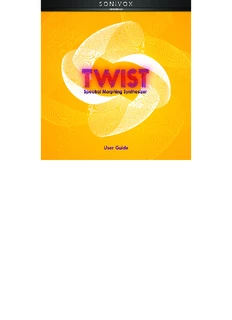
Twist 2.0: User Guide, v1.0 PDF
Preview Twist 2.0: User Guide, v1.0
Introduction Twist 2.0 combines a spectral synthesis, intelligent performance controls, and cutting-edge GUI (graphical user interface) design to give you control over an endless arsenal of unique sound that you can easily personalize to meet your needs. The innovation found in Twist doesn't stop with its sound. Users will delight at the speed and ease of sound-sculpting and sonic personalization afforded by Twist's unique design. Rip, stretch, and contort with a simple "twist" of a knob. In addition to being completely unique-sounding and easy to manipulate sonically, Twist also includes a nifty Pattern Generator that transposes to your whim on the fly, as well as SONiVOX's IRC (Intelligent Rhythm Control), putting your performance in perfect time in real time. Credits Jack O'Donnell, Executive Producer Jennifer Hruska Ryan Pietras Scott Stepenuck Ishaan Chhabra Colman O'Reilly Bobby Zlatkov Feuler Tovar David Szebeda Jason Jordan Jeremy Bridge John Teele Andrew Tomasello Erik Pearson Chris Rudzinski Jamie Billings Aaron Hachen Samara Winterfeld Bryce Kanzer Katy Cone System Requirements and Product Support For complete system requirements, compatibility information, and product registration, visit the SONiVOX website: sonivoxmi.com. For technical support, please contact us through the Support page of our website: sonivoxmi.com/support. 2 Installation Important: If you are using a version of Twist that is older than Twist 2.0, this installation will not overwrite or uninstall that version. Also, any files you use or save with either version are neither backward-compatible nor forward-compatible—you cannot use files from Twist 1.0 with Twist 2.0 and vice versa. Windows 1. Right-click the .zip file you downloaded and select Extract All. 2. Follow the on-screen instructions. By default, Windows will show you the extracted files when it has finished extracting them. 3. Double-click the .exe installer file 4. Follow the on-screen instructions. Note: Twist uses PACE copy protection, so it will install the PACE InterLok driver on your system if you do not already have it. As most audio software uses PACE copy protection, though, this is probably already installed on your system. Mac OS X 1. Double-click the .zip file you downloaded. The archive utility will extract the files and put them in a folder in the same location as the .zip file. 2. Open the Twist folder. 3. Double-click the .pkg installer file. 4. Follow the on-screen instructions. 3 Getting Started The Twist graphical interface has three distinct sections depicted below. 1 2 3 1. Section 1 shows the output level of Twist (at the far left) as well as icons (at the far right) that allow you to load and save Twist sounds. The output meters display the real-time level of Twist's stereo output. Use these meters to gauge how "hot" your signal is. Change the volume knob in Section 3 to adjust Twist's output level. This section also displays the name of the currently loaded Patch as well as buttons to load and save Twist Patches. 2. Section 2 is the main editing window where you will modify your sounds and program your patterns. This section changes based on which page (Sound, Rhythm, Effects, and Browser) you have selected. This is where most of your attention will be focused while working with Twist. 4 3. Section 3 contains the Master Volume, Glide control (also known as portamento), a virtual keyboard, and three buttons to switch to the different pages: • The Sound Page is the window with the five big knobs. Move the knobs to change the sound of the Patches. • The Pattern Page contains a full-featured step sequencer, which we call the Pattern Generator since it functions a bit differently than standard step sequencers. • The Effects Page has all the controls for setting up your reverb, chorus, and delay effects. • The Browser Page is where you can view and load your available Patches. 5 Using Patches Patches are the sounds or instruments inside Twist. Over 200 Patches are included for you to play with, and any of these can be edited using the knobs and sliders and saved as new Patches. Any Twist file with the extension .svx is a Patch file. Loading a Patch To play Twist Patches, you must first load one into the interface. To load a Patch: 1. Click the Load button (folder icon). 2. Choose Load SVX File. 3. Locate and select the Patch file (.svx) you want to play (in the Twist Patches folder), and click Open. Tip: You can also use the up and down arrows ((cid:83) and (cid:84)) to the left of the Folder button to move between all the Patches in your content folder. These buttons will scroll up and down through Patches alphabetically in the content folder, including any custom Patches you have saved as well. This is useful when you are exploring Twist's different Patches for the first time or if you are "auditioning" Patches for a session. Tip: You can also select Patches from the Browser Page. Please see the Browser Page section for more information. Saving a Patch To save your own custom Patches, click the Save button (disk icon), and select Save SVX File. This will open a dialog asking you where and with what name you would like to save your Patch. 6 MIDI Learn: Assigning MIDI Controllers to Twist's Controls Learn Twist's MIDI Learn feature lets you to assign or "map" Twist's knobs to any hardware MIDI controller. To do this: 1. Click the Learn button to enter Learn Mode, which lets you to assign hardware MIDI controls to Twist's parameters. 2. While in Learn Mode, adjust a parameter in Twist and then move a knob or slider on your hardware MIDI controller. That knob or slider will now control that parameter. 3. Click the Learn button again to exit Learn Mode. Remove If you want to change or clear a MIDI assignment, you will need to "remove" it. To do that, follow these steps: 1. Right-click the knob you wish to reassign or unlearn. 2. Select one of the two options: • Remove Learn: Clears the hardware control assignment for the selected parameter only. • Remove Learn [All]: Clears the hardware control assignments for all Twist parameters. You can now assign that knob to any other MIDI hardware control (described above in the Learn section). 7 Operation These sections and controls are visible regardless of which tab you are viewing. Global Controls Level Meters The level meters in the window's upper left corner indicate Twist's audio output volume— both left and right channels. Adjust the audio output level with the Volume knob next to the virtual keyboard. Patch and Preset Controls You can load or save Patches, MIDI Learn Presets, or Pattern Presets by using the buttons in the upper right corner of the window. The name of the current Patch is shown to the left of the buttons. Click the up or down ((cid:83) or (cid:84)) arrows to move to the previous or next Patch. Click the Load button (folder icon) to load a file: • Load SVX File: Select this to find a Patch (.svx) to load. • Load MIDI Learn: Select this to load a MIDI Learn Preset (.sml). • Load Pattern Preset: Select this to load a Pattern Preset (.spg). 8 Click the Save button (disk icon) to save a file: • Save SVX File: Select this to name and save your current Patch (.svx). • Save MIDI Learn: Select this to name and save your current MIDI Learn Preset (.sml). • Save Default MIDI Learn: Select this to save your current MIDI Learn settings as the default. • Save Pattern Preset: Select this to name and save your current Pattern Generator settings as a Pattern Preset (.spg). Important: The Pattern Presets do not save the Pattern Generator's On/Off button state, nor do they save the IRC value. These values are saved only with your DAW's project. See the Using Patches and Using Pattern Presets section for step-by-step instructions of how to use these controls. MIDI Learn Button Twist's MIDI Learn feature lets you to assign or "map" Twist's knobs to any hardware MIDI controller. To do this: 1. Click the Learn button to enter Learn Mode, which lets you to assign hardware MIDI controls to Twist's parameters. 2. While in Learn Mode, adjust a parameter in Twist and then move a knob or slider on your hardware MIDI controller. That knob or slider will now control that parameter. 3. Click the Learn button again to exit Learn Mode. To "unlearn" an assignment, see the Remove section in this manual's MIDI Learn section. 9 Settings The Settings Page lets you configure various settings related to the application itself. Click the Settings button (gear icon) in the upper right corner of the main window to open the Settings Page. • Sample Content Directory: This is the file path for your audio samples. Click Change to set a new file path. • Rebuild Browser Database: Click this button to rescan your Patches. • Tooltips: Set this switch to On to activate Tooltips, information boxes that appear when you "mouse-over" (hover the cursor over) an element of Twist's interface. • Pattern Dialogue: Set this switch to On to allow Twist to display a dialogue message each time you enable the Pattern Generator. This message reminds you that editing the Pattern Generator changes the sound of your Patch. • Polyphony: Set the number of voices (notes) that can be sounding simultaneously, from 4 to 128. If Twist triggers a voice beyond this limit, it will sound, but another voice (usually the one triggered first) will be muted to "make room" for the new voice within the polyphonic limit. Click OK to save your changes and close the Settings Page, or click Cancel to close the Settings Page without saving your changes. 10
Description: