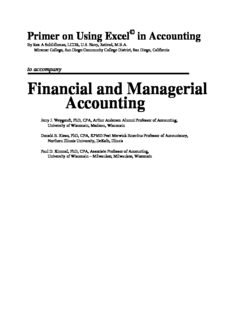
to accompany Financial and Managerial Accounting PDF
Preview to accompany Financial and Managerial Accounting
© Primer on Using Excel in Accounting By Rex A Schildhouse, LCDR, U.S. Navy, Retired, M.B.A. Miramar College, San Diego Community College District, San Diego, California to accompany Financial and Managerial Accounting Jerry J. Weygandt, PhD, CPA, Arthur Andersen Alumni Professor of Accounting, University of Wisconsin, Madison, Wisconsin Donald E. Kieso, PhD, CPA, KPMG Peat Marwick Emeritus Professor of Accountancy, Northern Illinois University, DeKalb, Illinois Paul D. Kimmel, PhD, CPA, Associate Professor of Accounting, University of Wisconsin – Milwaukee, Milwaukee, Wisconsin Table of Contents The Acknowledgement of Copyrights, Patents, and Trademarks .................................................... 7 NOTE TO THE INSTRUCTOR .................................................................................................... 8 INTRODUCTION ........................................................................................................................ 9 Chapter 1 ............................................................................................................................................... 10 SOME BASICS OF WINDOWS 7 .................................................................................................... 10 Chapter Outline .............................................................................................................................. 10 U Microsoft Windows Versions ................................................................................................. 10 U Windows Explorer ................................................................................................................. 10 U Copying the Data Files to the Hard Drive ............................................................................... 11 U Copying the Data Files to Personally Transportable Media ..................................................... 12 U Renaming Files within Windows ............................................................................................ 12 U Search within Windows .......................................................................................................... 12 U File Shortcuts ......................................................................................................................... 13 Chapter 2 ............................................................................................................................................... 15 INSTALLING, FINDING, AND SHORTCUTS TO MICROSOFT OFFICE ..................................... 15 Chapter Outline .............................................................................................................................. 15 Terms and Conventions of this Text ....................................................................................... 15 The Differences between Versions of Microsoft Office........................................................... 17 Purchasing Microsoft Office ................................................................................................... 18 Installing Microsoft Office ..................................................................................................... 18 Opening Elements of Microsoft Office ................................................................................... 19 Chapter 3 ............................................................................................................................................... 22 BASICS OF EXCEL.......................................................................................................................... 22 Chapter Outline .............................................................................................................................. 22 Excel Basics ........................................................................................................................... 22 Opening Excel ....................................................................................................................... 23 Workbooks and Worksheets within Excel ............................................................................... 23 Opening Excel Files ............................................................................................................... 24 The Exercise and Problem Templates ..................................................................................... 26 Demo Worksheet ................................................................................................................... 28 Excel Worksheets ................................................................................................................... 28 Pop-Up Menus ....................................................................................................................... 29 Drop-Down Menu .................................................................................................................. 30 New Workbook ...................................................................................................................... 31 Help ....................................................................................................................................... 31 Saving Excel Files .................................................................................................................. 32 Formula Bar ........................................................................................................................... 33 Row and Column Headers ...................................................................................................... 33 File Extensions within Excel .................................................................................................. 34 Sizing Workbook Presentations .............................................................................................. 35 Chapter 4 ............................................................................................................................................... 36 BASIC EXCEL DATA ...................................................................................................................... 36 Chapter Outline .............................................................................................................................. 36 Basic Data Entry .................................................................................................................... 36 Sum Formula ......................................................................................................................... 38 Basic Formulas ...................................................................................................................... 39 “Look to” Formula ................................................................................................................. 40 Mathematical Order of Operation ........................................................................................... 40 Nested Parentheses ................................................................................................................. 40 Chapter 2, Page 3 Recently Used File List .......................................................................................................... 41 Undo and Redo ...................................................................................................................... 42 Add-ins .................................................................................................................................. 42 Chapter 5 ............................................................................................................................................... 44 COPY, CUT, PASTE, CLEAR, AND DELETE ................................................................................. 44 Chapter Outline .............................................................................................................................. 44 Copying and Pasting .............................................................................................................. 44 Copying a Formula ................................................................................................................. 46 Absolute Reference ................................................................................................................ 47 Cut Command ........................................................................................................................ 49 Clear and Cut ......................................................................................................................... 49 Delete and Delete ................................................................................................................... 49 Chapter 6 ............................................................................................................................................... 51 LOCATIONS AND LOCATING ....................................................................................................... 51 Chapter Outline .............................................................................................................................. 51 Go To .................................................................................................................................... 51 Find ....................................................................................................................................... 51 Find and Replace.................................................................................................................... 52 Named Ranges ....................................................................................................................... 54 Chapter 7 ............................................................................................................................................... 56 CUSTOMIZING EXCEL .................................................................................................................. 56 Chapter Outline .............................................................................................................................. 56 Excel Defaults ........................................................................................................................ 56 “Save As” to Change File Locations and Names ..................................................................... 57 Excel Workbook / File Naming Recommendations ................................................................. 58 Chapter 8 ............................................................................................................................................... 59 PRESENTATION. ............................................................................................................................. 59 Chapter Outline .............................................................................................................................. 59 Comments .............................................................................................................................. 59 Column and Row Size ............................................................................................................ 60 Charting ................................................................................................................................. 61 Pivot Tables ........................................................................................................................... 63 Protection ............................................................................................................................... 65 Read Only Files and Templates .............................................................................................. 66 Drawing on Worksheets ......................................................................................................... 67 Macros ................................................................................................................................... 69 Macros on Objects ................................................................................................................. 70 Chapter 9 ............................................................................................................................................... 72 PRINTING ISSUES........................................................................................................................... 72 Chapter Outline .............................................................................................................................. 72 Page Setup ............................................................................................................................. 72 Page Break Preview ............................................................................................................... 73 Print Area .............................................................................................................................. 74 Print Preview ......................................................................................................................... 76 Printing .................................................................................................................................. 77 Chapter 10 ............................................................................................................................................. 78 INVENTORY .................................................................................................................................... 78 Chapter Outline .............................................................................................................................. 78 Filter ...................................................................................................................................... 78 Sort ........................................................................................................................................ 80 Master Sort Column ............................................................................................................... 81 SumIf ..................................................................................................................................... 81 CountIf .................................................................................................................................. 82 Subtotal.................................................................................................................................. 82 Vlookup ................................................................................................................................. 86 Chapter 11 ............................................................................................................................................. 88 DISPLAY .......................................................................................................................................... 88 Chapter Outline .............................................................................................................................. 88 Freeze Panes .......................................................................................................................... 88 Split Pane ............................................................................................................................... 89 Conditional Formatting .......................................................................................................... 90 Displaying Zero Values .......................................................................................................... 91 Gridlines on the Screen .......................................................................................................... 92 Hiding Columns and Rows ..................................................................................................... 92 Hidden ................................................................................................................................... 93 Indent within a Cell ................................................................................................................ 95 Truncate ................................................................................................................................. 95 Workspaces ............................................................................................................................ 96 Chapter 12 ............................................................................................................................................. 99 ANSWERS ........................................................................................................................................ 99 Chapter Outline .............................................................................................................................. 99 Formula Auditing ................................................................................................................... 99 Formatting Cells................................................................................................................... 100 Merge Cells.......................................................................................................................... 103 Formatting within a Cell ....................................................................................................... 104 Solver .................................................................................................................................. 104 Null Value ........................................................................................................................... 105 U Or ........................................................................................................................................ 106 And ...................................................................................................................................... 106 If Statement.......................................................................................................................... 107 Chapter 13 ........................................................................................................................................... 109 TEXT .............................................................................................................................................. 109 Chapter Outline ............................................................................................................................ 109 Concatenate ......................................................................................................................... 109 Text to Columns ................................................................................................................... 111 Paste Special ........................................................................................................................ 112 Today and Now .................................................................................................................... 113 Chapter 14 ........................................................................................................................................... 114 DEPRECIATION ............................................................................................................................ 114 Chapter Outline ............................................................................................................................ 114 Asset Acquisition Sheet ........................................................................................................ 114 Depreciation......................................................................................................................... 115 Straight-Line Depreciation ................................................................................................... 115 Declining-Balance Depreciation ........................................................................................... 116 Variable Declining Balance Depreciation ............................................................................. 117 Sum-of-Years’-Digits Depreciation ...................................................................................... 118 Units-of-Activity Depreciation ............................................................................................. 118 Chapter 15 ........................................................................................................................................... 119 LOANS AND THE TIME VALUE OF MONEY ............................................................................. 119 Chapter Outline ............................................................................................................................ 119 Cash Flow within Formulas .................................................................................................. 119 Loan Payments ..................................................................................................................... 120 Chapter 2, Page 5 Payment to Principal ............................................................................................................ 122 Interest Payment................................................................................................................... 123 Cumulative Payment to Principal ......................................................................................... 124 Cumulative Payment to Interest ............................................................................................ 124 Present Value ....................................................................................................................... 125 Future Value ........................................................................................................................ 126 Bond Table .......................................................................................................................... 127 Chapter 16 ........................................................................................................................................... 128 ADVANCED EXCEL ..................................................................................................................... 128 Chapter Outline ............................................................................................................................ 128 Average and AverageA ........................................................................................................ 128 Convert ................................................................................................................................ 128 Embedded Formulas............................................................................................................. 130 Intermediate Formulas .......................................................................................................... 131 Keystrokes and Shortcuts ..................................................................................................... 133 Linking Worksheets and Workbooks .................................................................................... 134 Chapter 17 ........................................................................................................................................... 136 MICROSOFT WORD...................................................................................................................... 136 Chapter Outline ............................................................................................................................ 136 Word File Storage ................................................................................................................ 136 Word Tables ........................................................................................................................ 137 Word Table Formulas........................................................................................................... 138 Excel Tables into Word ........................................................................................................ 139 Chapter 18 ........................................................................................................................................... 141 TEXAS INSTRUMENTS BA II PLUS ............................................................................................ 141 Chapter Outline ............................................................................................................................ 141 Texas Instruments BA II Plus Basics .................................................................................... 141 Days Between Dates with the BA II Plus .............................................................................. 143 Storing Values in the BA II Plus ........................................................................................... 144 Balloon Payments with the BA II Plus .................................................................................. 146 Time Value of Money with the BA II Plus ............................................................................ 146 Present Value of a $1 with the BA II Plus ............................................................................. 147 Future Value of a $1 with the BA II Plus .............................................................................. 147 Present Value of an Annuity of a $1 with the BA II Plus....................................................... 148 Future Value of an Annuity of a $1 with the BA II Plus ........................................................ 149 Other BA II Plus Functions .................................................................................................. 149 Chapter 19 ........................................................................................................................................... 150 HEWLETT-PACKARD HP-12C ..................................................................................................... 150 Chapter Outline ............................................................................................................................ 150 Hewlett-Packard HP-12C Basics .......................................................................................... 150 Days Between Dates with the HP-12C .................................................................................. 152 Storing Values in the HP-12C .............................................................................................. 153 Balloon Payments with the HP-12C...................................................................................... 154 Time Value of Money with the HP-12C ............................................................................... 155 Present Value of a $1 with the HP-12C................................................................................. 156 Present Value of an Annuity of a $1 with the HP-12C .......................................................... 157 Future Value of an Annuity of a $1 with the HP-12C ............................................................ 158 Other HP-12C Functions ...................................................................................................... 158 Index ................................................................................................................................................... a The Acknowledgement of Copyrights, Patents, and Trademarks This text addresses Microsoft Windows, Microsoft Office Pro, and Microsoft Office, primarily Excel, additionally a little about Microsoft Windows XP. Microsoft Windows XP, Microsoft Windows, Microsoft Office Pro and Microsoft Office and their components are products of Microsoft Corporation of Redmond, Washington, U.S.A. Applications, names, programs, and titles such as “Microsoft,” “Microsoft Windows XP,” “ Microsoft Windows,” “Microsoft Office Pro,” “Microsoft Office,” “Microsoft Word,” “Microsoft Excel,” “Microsoft Access,” “Microsoft PowerPoint,” and the names “Windows,” “Office,” “Word,” “Excel,” “Access,” and “PowerPoint” as application names are protected by the copyrights, trademarks and / or patents of the Microsoft Corporation, One Microsoft Way, Redmond, WA 98052- 6399 under U. S. and international law. This text also addresses the Hewlett-Packard HP-12C Programmable Financial Calculator. Hewlett- Packard, HP-12C, and Programmable Financial Calculator are items subject to the copyrights, trademarks and / or patents of the Hewlett-Packard Company, 1000 NE Circle Blvd, Corvallis, OR 97330 Additionally this text addresses the Texas Instruments TI BA II Plus Advanced Business Analyst Calculator. Texas Instruments, TI, BA II Plus, BA II+, and Advanced Business Analyst Calculator are items subject to the copyrights, trademarks and / or patents of the Texas Instruments Corporation, 7800 Banner Dr., Dallas, TX 75251 NOTE TO THE INSTRUCTOR The exercises and problems as Microsoft Excel templates are provided on the student resources web site for the textbook. All the selected exercises and problems are contained within a single file for each chapter. The exercises and problems in the textbook are accompanied by a Microsoft Excel “XLS”. The template format provides basic guidance in solving the exercises and problems and contains keys for account title placement, value placement, and formula placement. This format is intended to provide your students a structured environment to reduce the time required to accomplish the exercise or problem without reducing the educational challenge and opportunity afforded by the exercise or problem. Very few account titles and few account values are given in this format. Each student template file contains an instructions worksheet and an area for the student to identify him or herself, the date, and the instructor, and the course at the top of the template. This identification information is printed at the top of each page if multiple pages are required by the exercise or problem. Each template is also set up with footers stating the file identification, the page number of page numbers, the time, and the date printed to assist in compiling the pages you may receive. Solutions for the templates are available as downloads from the textbook’s instructor resources web site. Each solution template contains the instruction sheet given to the student, the exercise or problem as given to the student, and the solution. The solution template matches the placement of data in the student template and closely correlates to the textbook solutions manual. This format is intended to assist you in the evaluation of the student’s accomplishments without presenting an alternative to textbook presented methodology or solutions manual materials. Due to significant digit differences between the textbook, the solutions manual, and Excel, there may be slight differences in values. Most of these are pointed out in the templates. INTRODUCTION This book is written to accompany Financial Accounting, Eighth Edition, by Jerry J. Weygandt, Donald E. Kieso, and Paul D. Kimmel. Throughout the book numerous subjects are addressed intended to increase your ability and skills in using Microsoft Excel or most other spreadsheet applications in the accomplishment of academic and professional tasks. Many of the later chapters assume that you fully understand and have mastered the skills presented in the earlier chapters. Because of this assumption, it is recommended that even proficient users of Excel read the book as they accomplish the assigned work. This text addresses Microsoft Office 2007, focused on Excel 2007. Word 2007 is also addressed to some degree. The Hewlett-Packard HP-12C Programmable Financial Calculator and Texas Instruments TI II Plus Advanced Business Analyst Calculator are addressed in the last chapters. There are numerous exercises and problems within the Financial Accounting, Eighth Edition, by Jerry J. Weygandt, Donald E. Kieso, and Paul D. Kimmel that have been selected for presentation as Excel templates. These exercises and problems, put into a single file for each chapter, have been restructured to allow you to use the “look to” and “copy and paste” capabilities of Excel. The restructuring does not change the exercise or problem material and your end result will be the same whether you utilize the textbook as a source document, the exercise and problems information from the template, or from this text. The chapter files are available on the student resources web site for this text. Each chapter’s file contains the selected exercises and problems which are identified on their own worksheets within the chapter file. For Chapter 2 Exercise E2-10, the tenth exercise within Chapter 2, the chapter file name is Wey_Financial Accounting_8e_Excel_Templates_Ch02.xlsx, the worksheet will be titled Exercise E2-10. For Problem P6-10A, the tenth problem in the sixth chapter the chapter file name is Wey_Financial Accounting_8e_Excel_Templates_Ch10.xlsx and the worksheet title is P6-10A. All of the data files were constructed in Microsoft Excel 2007 utilizing the “.xlsx” extension. The majority of commands and capabilities are common to many of the various versions of Excel as well as other spreadsheet applications. For earlier versions of Excel you may be able to download a compatibility pack from Microsoft at http://support.microsoft.com/kb/923505 which may allow you to open the “xlsx” extension files with your version of Excel. Many of the specific subjects of this text have additional data files associated with them to further show or demonstrate the capabilities of Excel. The data file associated with the “Paste” function would be titled as “Paste” for example while the data file for “Pivot Tables” would be “Pivot Tables.” The title of the reference file will be clearly provided in the subject section. These files are available on the textbook student resources web site. Numerous screen prints have been included to clarify the presentation of the material. If you need assistance on a particular issue you can also accomplish the screen print function and take the document into the classroom, to your information technologies assistance center, or attach it to an email. To perform a screen print most reliably, first, open the application that you wish to receive the screen print. This application is usually Microsoft Word and will be used for the explanation. Then return to the application or screen that you want to screen print. Press the “PrtScn” (Print Screen) key on the keyboard. This key is usually just above the Insert key on the keyboard but may be elsewhere on the keyboard. The image of the screen is now held in the Windows Clipboard. Reselect the receiving application, Word in this case, click into an open document to place the cursor and use the keystrokes Ctrl-V or click the “Paste” icon and the image should be pasted into the document. Now you can save the document as a file for later use and/or print it to show later or to document an event. Applications such as Microsoft Word, Windows WordPad, Windows Paint, Microsoft Excel, and Microsoft Access all accept screen prints. Windows Notepad does not accept screen prints. Chapter 1 SOME BASICS OF WINDOWS 7 Chapter Outline Microsoft Windows Versions Renaming Files within Windows Windows Explorer Search within Windows Copying the Data Disk to the Hard Drive File Shortcuts Copying the Data Disk to Floppy Disks Microsoft Windows Versions U As the “Microsoft Windows” product develops and computer capabilities expand, Microsoft Corporation progressively releases versions of “Windows” The more recent releases for the home desktop computing system have included Microsoft Windows Me, Microsoft Windows XP, and Microsoft Windows Vista. This text is written in reference to Microsoft Windows Vista Premium. If you are operating in an older version of Windows you may not be able to accomplish some of the items shown in the text. If you are operating in a newer version of Windows or operating a professional version of Windows you may have more capabilities than addressed here. Since this text is written for Microsoft Office, and particularly, Microsoft Excel 2007, only the aspects of Microsoft Windows addressed are those provided to enhance your capabilities within Microsoft Office. Windows Explorer U The Microsoft Windows Explorer, a tool within the previous versions of Windows has been relocated. The new location is found under the path Start > Computer, from right panel of options as shown on the next page. Then double- clicking or clicking once and right clicking the C drive accesses the disk’s contents and brings up its directories and files. As with previous versions of Windows Explorer, you can select the presentation and detail desired through the drop-down menu associated with the “VIEW” option on the menu bar. This drop-down menu is shown to the right with “Details”is usually found as an icon on the desktop of a computer with the Windows operating system. The icon can be double-clicked to get the primary resource of the Windows operating system, a depiction of the data structure of the host computer. This presentation may be graphic in nature or text based. The text based presentation, shown in the top half of the accompanying screen print is attained through the path View > Details. The thumbnails with text titles is attained through the path View > Thumbnails. Both, as well as the rest of the presentation options such as “Tiles,” “Icons” and “List” all show the same basic Chapter 5, Page 11 information – file name and location. You may use the presentation of your choice. Most presentations within this text will normally be through the “Details” configuration. Copying the Data Files to the Hard Drive U If you are working at a computer lab or learning resource center, do not copy the template files to the local disk drive. Instead, copy the data files onto removable media or other personally transportable media. Within Windows Explorer is your ability to copy data files from the data disk to the local hard drive or other media available to you. To do this insert your data disk into the CD-ROM drive of the system. This drive is usually the “D:\” drive but may be any letter of the alphabet. This drive may be identified as “CD Drive (D)” where the letter “D” is the specific letter for your drive. When the source drive – where your data disk is inserted, is double-clicked, the contents of the data disk should be shown on the right side of the Windows Explorer display. This list will usually be in an alphabetical order on the disk. This listing will include the data files for the subjects addressed in Section A of the text. If working on your own desktop computer system, click into the “Local Disk (C)” or the local hard drive. Once the local disk or hard drive is selected as indicated by the blue (default value so yours may be different) band, follow the path Files > New > Folder. This may take several moments for your system to respond. Click on the “Folder” option. Windows Explorer will now put a new folder or directory into the “root directory” of the local disk (C) drive. By default this folder or directory is labeled “New Folder.” The title should be highlighted in blue indicating that you can change the title simply by typing into it. If it is not highlighted, you can double click the title and enter the title edit mode or right click on it and select “Rename” from the pop-up menu. By naming this new folder or directory something like “Accounting 2012-01-01” with the values “2012- 01-01” being the current date in year, month, and day format, you will know the reference for the file contents and the date the folder was established. Whatever you name the folder remember that you will be entering this folder on many occasions so making it a fourth or fifth level subfolder or subdirectory may make it burdensome to enter. Once the new folder is created and named, click back into the source drive for your data disk, by default, this may be the “CD Drive” (D)” drive. Double-click on the drive to get all the files on the disk shown on the right side of Windows Explorer. While the contents of the data disk are shown on the right side, without clicking on a file or folder icon, use the scroll bars for the left side to move the displayed folders and directories up or down until your new (Accounting 2012-01-01?) folder is visible on left side of the window. Now click once into the right side of the Windows Explorer and use the keystrokes Ctrl- A. To accomplish this, press and hold the “Control” or “Ctrl” key down and then press and release the “A” key. This operation is not case sensitive so upper or lower case is not an issue. This is the “Select all” command and it will select all of the data disk files. Once the files on the right side are highlighted through the “Select all” command, right click once into the listing and keep the mouse button down. This will allow you to drag the files to the new directory with a mouse movement. Drag the files to the left side of the Windows Explorer display and position the mouse cursor so that the new directory is highlighted. Then release the mouse button. A pop-up menu will appear asking what you would like to do. The options are usually “Copy Here,” “Move Here,” “Create shortcuts,” or “Cancel.” If the target folder or
Description: