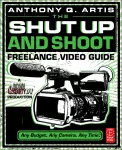
The Shut Up and Shoot Video Guide. A Down & Dirty DV Production PDF
Preview The Shut Up and Shoot Video Guide. A Down & Dirty DV Production
CHAPTER 1 IMAGE CONTROL “Good things come to those who wait, but only the things left by those that hustle.” —Abraham Lincoln “Always be patient in filmmaking, but don’t wait for [anything]. Waiting implies inaction and aspiring filmmakers should always be in action.” —Anthony Q. Artis VIDEO TECH SPECS—THE NECESSARY EVILS Intro: My Low Definition of High-Definition Video In as much as I like to focus on content and story and stay out for the bottomless rabbit-hole of confusion that is the technical specs and terminology of video, it is necessary to give some basic explanations of certain video concepts and definitions in order to better understand certain camera and TV settings and specs. E D Pixels UI G Pixels are all the little red, green, and blue microdots that make O up the image on a TV or monitor screen. The more pixels there E D are, the sharper and clearer the picture will be, the better the VI E quality of the image. C N A L E E Resolution R F T Video resolution refers to the size of the image in pixels. In camera and TV specs resolution is O O listed as the number of horizontal pixels × vertical pixels. The most popularly used resolutions H S are 1920 × 1080 and 1280 × 720 for HD cameras. Standard definition (SD) cameras have a D N resolution of 720 × 480. When listing HD resolution, most manufacturers simply state the A vertical pixels: 1080 or 720 followed by the type of scanning (interlaced or progressive) as in P U 1080i, 1080p, or 720p. (See next page.) T U H S E H T 2 Pixels as seen magnified on a 720p HD plasma screen. Pixels as seen magnified on an old-school (circa 1976) 480i TV set. Pixels are the colored dots that make up a picture on a screen. And resolution is the size of the screen in pixels. Progressive vs. Interlace Scan Lines Images are created on a screen by scanning vertically from top to bottom to refresh the picture a specified number of times per second, known as the refresh rate. The two flavors of video scanning are progressive (Yeahhhh!) and interlaced (Boooo!). Progressive scanning goes straight down the vertical rows of pixels to form a complete picture on each frame of video. Interlaced scanning skips every other vertical row of pictures—making one pass on the odd-numbered pixel rows (1, 3, 5, etc.), then a second pass on the even-numbered pixel rows (2, 4, 6, etc.) and alternating between these two half images known as video fields to form a single interlaced frame of video. The end result of interlacing is a less detailed and less smooth image than progressive video. This is most noticeable in text displayed on-screen and when pausing an interlaced picture, where funky jagged lines can often be seen in a freeze-framed image. Refresh Rate Lastly, we have monitor refresh rate, which refers to the number of times per second an image is scanned on a screen to form the picture. This number is measured in units called Hertz (Hz). So a TV with a 60Hz refresh rate scans the image on-screen 60 times per second to form the image we see. At the time I’m writing this, common refresh rates in Europe are 50Hz and 100Hz, and IM in the U.S. refresh rates are 60Hz, 120Hz…and A G most recently, refresh rates have gotten as high as Refresh rate scan lines from CRT (cathode ray tube) TV’s and E C 240Hz on the very baddest HDTV sets or monitors are often visible when shot with a still or video O camera. Adjusting your cameras shutter speed a few settings N monitors on the shelf. (Not bad meaning “bad”, up or down will usually solve the problem. TR O but bad meaning “good”…Michael Jackson bad.) L As technology improves, so will the maximum refresh rates, so by the time you read this, it 3 could be even higher. Just like pixels, a higher refresh rate is a good thing to have on a TV. Frame Rate Frame rate refers to how many frames of video you are shooting each second. Frame rates are usually shown in camera specs followed by a designation of “p” for progressive or “i” for interlaced scanning as explained above. So typical frame rate specs are expressed in terms such as 24p, 30p, and 60i. Video frame rate accounts for a good deal of the aesthetic look and feel of the video. For example, film is shot at 24 frames per second (fps), so video that is shot at the same 24 frames per second looks more cinematic and film-like. Video shot at the 30fps looks more “broadcasty,” like the local news. IMPORTANT MENU SETTINGS Check Your Menu…First The first thing that I advise you to do when you pick up any camera before a shoot—is to thoroughly check the menu settings. I understand that this can be a tedious and boring exercise. However, impatient shooters should be aware that there are some crucial settings in any video camera menu that can make for some big headaches in postproduction and even during shooting if you are not familiar with what your camera is doing to your footage “under E D the hood.” UI G One thing you become keenly aware of with experience is that as brilliant as the people O who make cameras are, they are not filmmakers or cinematographers—they are engineers. And E D VI as such, they occasionally make some nonsensical design decisions, so key features important E to us are sometimes unintuitive, buried deep in a menu system or otherwise awkwardly C N arranged. Let’s take a look at some of the most crucial menu settings: A L E E R Video Format F T This is the very first thing you should check, because choice of video format will have the O O greatest effect on the quality of your captured image. Prosumer cameras generally have a H S choice (often a wide choice) of format configurations that you can shoot in. The video format D N section of the menu is also where you will choose your frame rate—the number of video frames A P recorded per second (abbreviated as “fps”). U This is where you will decide which type of HD T U H footage you’re shooting: 1080 vertical lines of S E resolution × 1920 pixels of horizontal resolution or 720 H T vertical lines of resolution × 1280 pixels of horizontal resolution. (And just to add a layer of confusion, HDV 4 format cameras shoot 1080 × 1440 pixels!) Common frame rates are 24fps, 25fps, 30fps, 50fps and 60fps. And just to go a little deeper down this rabbit-hole, this spec might also be followed by The first thing you want to do is set your video format in an “i” for interlaced scanning or a “p” to indicate the menu. progressive scanning. Video format settings are typically listed in a menu as 1080p/24—which means you’d be shooting 1080 vertical lines × 1920 pixel progressive high-definition video at 24fps. (Some models may also list the exact same setting as 1080/24p, preferring to indicate progressive video after the frame rate.) Shooting at 24fps will give you the most cinematic film-like video, since this is the same frame rate that film is shot at. Shooting at 30fps will give you a traditional broadcast video look. Generally, it’s a good idea to shoot at the very highest quality video format your camera is capable of. The only time you’d switch this up usually is when you are going for a different look, such as a more video or film-like appearance. Whether you understand all of this or not, the most important thing is that you check with two parties to make sure what you are giving them is compatible with their end needs and/or in-house systems: (1) your clients and (2) the editor. The clients will often be completely clueless, so you want to check with the people serving their technical needs on the other end such as a projectionist, editor, cable station, webmaster, etc. The bottom line is that anyone who will be handling the footage after you shoot it is someone you want to have a conversation with before you shoot. They will marvel at your foresight. Timecode Menu Settings Record Run Record Run timecode is the setting you should use most of the time. This means that whenever you start recording, the camera is going to start running and recording timecode, and whenever you hit the record button to stop recording, the timecode is going to stop. When you start recording again, the camera will resume recording timecode at the very next frame. Time Code: Time Code: Time Code: 00:23:14:17 00:23:24:19 00:23:24:20 Recording starts Recording stops Recording starts again Free Run IM Free Run timecode, on the other hand, runs continuously like a clock, no matter when you A G start or stop the recording. So when you are in Free Run mode and press record, then stop for E C one minute and start recording again, there will be a one-minute jump in the timecode, O N resulting in a timecode break, which can make your nonlinear editor very unhappy when T R O shooting on DV tape. (For tapeless cameras, it’s not such a big deal.) L 5 Time Code: Time Code: Time Code: 00:23:14:17 00:23:24:19 00:23:25:19 Recording starts Recording stops Recording starts again …“That seems like a real unnecessary pain in the butt, Anthony. Why would I ever want to shoot in Free Run timecode then?”…I’m glad you asked. Allow me to pontificate. Free Run timecode is good for one very important function- multicamera recording, which is standard for many live events. If you are recording a band performing live with three different cameras all shooting Record Run timecode, you are going to have a real editing nightmare on your hands when you load the footage on your laptop and realize that you also have three different sets of timecodes and no reliable way of matching up the close-up from camera 1 with medium shot from camera 2 or the audience shot from camera 3. If you have a timecode generator and cameras that allow you to jam timecode or jam-sync, then you would shoot with all those cameras in Free Run mode, and every shot from the same point in time would have the exact same timecode, so you know precisely where to cut from one camera to the next, and every frame will match regardless of the camera it was shot from. Timecode Preset In Timecode Preset mode, the timecode runs the same as in Record Run, except in this mode you can preset the value of the timecode. For example, if you were shooting with your second media card, you could preset the value to 02:00:00:00 as an easy way to tell which card your clips were from in postproduction. E D Timecode Display UI G The Timecode Display function lets you choose what type of timecode information is displayed O on your LCD screen or monitor. You have three standard choices on most cameras: user bits, E D duration, or timecode. Timecode Generated displays timecode on the LCD. (That’s what you VI E want.) Duration just keeps a running count of the elapsed time of the recording, so you can C N know exactly how long a shot is. And user bits are an archaic way of writing some simple A L alphanumeric metadata into your timecode. Most recent generations of cameras have much E E R easier ways to write metadata into your footage, so we ain’t gonna be using these bits. F T O O Gain H S On many popular prosumer models such as Panasonic’s HVX-200 and HMC150 cameras or D N Sony’s EX-1, you can go into the menu to manually assign values to the generic gain settings A of Low (L), Medium (M), and High (H). The switch for video gain appears on the side of the P U camera with three positions marked “L,” “M,” and “H.” The ability to assign specific gain T U values to these positions is a very nice plus that will make it easier for you to set up the H S camera for your specific shooting situation or personal preference. Following is a chart of E H common configurations for a few different situations: T 6 SETTING VIDEO GAIN IN THE MENU LOW MED HIGH (L) (M) (H) WHEN TO USE IT 0 +6 +12 Normal shooting at “0dB” with option to turn on some gain for moderate low light situations. 0 +12 +18 Normal shooting at “0dB” with option to turn on heavier gain for very low light conditions. +6 +12 +18 Normal shooting at “+6dB” for continuous low to very low light conditions -3 or -6 0 +6 Normal shooting at “–3dB” or “–6dB” negative gain to reduce overall picture noise some. (At the expense of some shadow details.) 0 0 0 For normal shooting at “0dB” under continuous well-lit conditions when you don’t want to worry about accidentally shooting with any gain on. FREELANCERS’ CAMERA GUIDE—ARRANGED BY BUDGET. F R MODEL SPECS NOTES E E L CANON n 18.0 MP CMOS (APS-C) n Records in H.264 (.mov) format A N n 18–135mm n Records to memory card SD/SDHC/SDXC C E n 1080p n ISO 100–6400, expandable to 12800 R S n 720p n 67mm filter C A n 3" LCD screen n Optical image stabilizer M E n Advance live view R A n No XLR inputs G EOS Rebel T2i DSLR—$1000.00 U n Weight = 18.7oz. incl. battery I (body only $700.00) D E NIKON n CMOS n Record to SDHC/SD cards n DX n 5.8x zoom lens n 3" LCD screen n 67mm filter size n 18mm–105mm n 12.3 megapixel stills n ISO 100–6400 n Weight = 1.4lbs D90—$1200.00 Continued 7 LORTNOC EGAMI 8 THE SHUT UP AND SHOOT FREELANCE VIDEO GUIDE FREELANCERS’ CAMERA GUIDE—ARRANGED BY BUDGET.—CONT’D MODEL SPECS NOTES PANASONIC n AVCHD/ MJPEG n Records in H.264 (.mov) format n 4/3" type MOS n Record to SD or SDHC cards n 1080p @ 24fps n Micro 4/3” system n 720p @ 60/30fps n 12.1 megapixel stills n 16:9 & 4:3 capable n 62mm filter size n 28–280mm n Continuous auto focusing capability n 3" free angle LCD screen n 10x zoom n 14–140mm n HDMI output Lumix DMC-GH1—$1500.00 n mirrorless system n No XLR input n Weight = 13.6 oz (*body-only) CANON n 3:2 Native n Video encoded in H.264 (.mov) format n 16:9 and 4:3 capable n 60fps slow motion capable in 720p mode n 3" LCD Screen n Takes 18 megapixel stills n 1080p @ 24/25/30fps n No XLR inputs! n 720p @ 50/60fps n Internal Mic/Mini-stereo mic input n Separate audio recorder recommended n Max video clip length = 12 min. in HD n No autofocus in video mode! EOS 7D DSLR—$1,600.00 n Follow-focus and support rig recommended (*body-only) SONY n AVCHD n NO XLR inputs n 23.4 × 15.6MM HD CMOS n Interchangeable lenses n 18–200mm—11x zoom lens n 67mm filter size n 1080/60i n No variable frame rates n SD/SDHC media n HDMI output n Memory Stick PRO Duo/ n 14MP still images NEX-VG10—$2,000.00 Pro-HG Duo n Manual image controls n 11 lux minimum n Weight = 18.5 oz n 3" LCD screen PANASONIC n AVCHD n Optical Image Stabilizer n 1/4" 3MOS n 3.1 lbs (with battery) n 1080p and 720p n 12x zoom lens n 4–48mm n HDMI output n 16:9, 4:3, and 3:2 n Takes 10.6-megapixel stills n 1 lux minimum n Detachable handle AG-HMC40—$2,400.00 n 2.7" LCD screen n Records directly to SD and SDHC memory cards n 43mm filter size Continued 9 LORTNOC EGAMI 10 THE SHUT UP AND SHOOT FREELANCE VIDEO GUIDE FREELANCERS’ CAMERA GUIDE—ARRANGED BY BUDGET.—CONT’D MODEL SPECS NOTES JVC n ProHD n Records to SDHC cards n 1/4" CCDs n Optical Image Stabilization n .44" viewfinder n 46mm Filter size n 1080p, 24p n 10x zoom lens n 3.7–37mm n Lightweight n 5 lux minimum n Poor in low light GY-HM100U—$2,400.00 n 2.8" LCD screen n Poor still image n Weight = 3.2 lbs JVC n CMOS n 5x zoom (10x in 2D) n PROHD 3D n Built-in timecode n 24p or 60i n SDXC/SDHC flash media card slot n Twin F1.2 HD lenses n XLR inputs n 3.5" LCD touch panel n 3D digital still recording n 3D time lapse recording GY-HMZ1U—$2500.00
