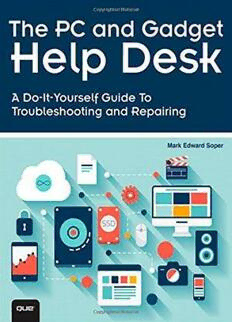
The PC and Gadget Help Desk: A Do-It-Yourself Guide To Troubleshooting and Repairing PDF
Preview The PC and Gadget Help Desk: A Do-It-Yourself Guide To Troubleshooting and Repairing
ptg16553381 ptg16553381 000_9780789753458_FM.indd i 9/10/14 9:07 PM The PC and Gadget Help Desk ptg16553381 Mark Edward Soper 800 East 96th Street, Indianapolis, Indiana 46240 USA 000_9780789753458_FM.indd i 9/10/14 9:07 PM THE PC AND GADGET HELP DESK Editor-in-Chief Greg Wiegand COPYRIGHT © 2015 BY QUE PUBLISHING Executive Editor All rights reserved. No part of this book shall be reproduced, stored in a retrieval Rick Kughen system, or transmitted by any means, electronic, mechanical, photocopying, recording, or otherwise, without written permission from the publisher. No pat- Development Editor ent liability is assumed with respect to the use of the information contained Brandon Cackowski-Schnell herein. Although every precaution has been taken in the preparation of this book, the publisher and author assume no responsibility for errors or omissions. Technical Editor Nor is any liability assumed for damages resulting from the use of the informa- Karen Weinstein tion contained herein. ISBN-13: 978-0-7897-5345-8 Managing Editor ISBN-10: 0-7897-5345-6 Sandra Schroeder Library of Congress Control Number: 2014949081 Project Editor Printed in the United States of America Seth Kerney First Printing September 2014 Copy Editor Trademarks Barbara Hacha All terms mentioned in this book that are known to be trademarks or service marks have been appropriately capitalized. Que Publishing cannot attest to the Indexer accuracy of this information. Use of a term in this book should not be regarded Erika Millen as affecting the validity of any trademark or service mark. ptg16553381 Proofreader Warning and Disclaimer Megan Wade-Taxter Every effort has been made to make this book as complete and as accurate as possible, but no warranty or fitness is implied. The information provided is on Publishing Coordinator an “as is” basis. The author and the publisher shall have neither liability nor Kristen Watterson responsibility to any person or entity with respect to any loss or damages arising from the information contained in this book. Book Designer Special Sales Mark Shirar For information about buying this title in bulk quantities, or for special sales Compositor opportunities (which may include electronic versions; custom cover designs; and content particular to your business, training goals, marketing focus, or Jake McFarland branding interests), please contact our corporate sales department at [email protected] or (800) 382-3419. For government sales inquiries, please contact governmentsales@pearsoned. com. For questions about sales outside the U.S., please contact [email protected]. 000_9780789753458_FM.indd ii 9/10/14 9:07 PM CONTENTS AT A GLANCE Introduction 1 1 PC, Tablet, Mobile Device, Home Theater, Digital Camera, and Camcorder Anatomy 101 9 2 Upgrade, Repair, or Replace? 63 3 Troubleshooting Internet Problems 69 4 Curing Malware and Stopping Scams 109 5 Solving Problems with Viewing Your Photos and Videos 133 6 Keeping Devices Powered Up 155 7 Desktop Power Supply Troubleshooting 167 8 Fixing Windows Devices That Can’t Start 197 9 Solving File Sharing Problems 229 10 Troubleshooting Device Sharing 265 11 Troubleshooting Printing 277 12 Troubleshooting Home Theater, HDTVs, and Projectors 309 13 Fixing Slow 3D Gaming 343 14 Keeping Your Devices Updated 363 15 Dealing with Contrary Memory 387 16 Keeping Devices Cool 405 17 Troubleshooting Touchscreens, Keyboards, and Mice 423 18 Upgrading and Troubleshooting Storage Devices 445 19 Software Troubleshooting 501 ptg16553381 20 Digital Camera Troubleshooting 521 21 HD Camcorder and Video Troubleshooting 557 22 iOS Troubleshooting 571 23 Android Troubleshooting 585 24 Troubleshooting Flowcharts 593 Glossary 613 Index 637 000_9780789753458_FM.indd iii 9/10/14 9:07 PM CONTENTS Introduction 1 Why You Need This Book 1 How to Use This Book 2 How This Book Is Organized 3 Chapter 1, “PC, Tablet, Mobile Device, Home Theater, Digital Camera, and Camcorder Anatomy 101” 4 Chapter 2, “Upgrade, Repair, or Replace?” 4 Chapter 3, “Troubleshooting Internet Problems” 4 Chapter 4, “Curing Malware and Stopping Scams” 4 Chapter 5, “Solving Problems with Viewing Your Photos and Videos” 4 Chapter 6, “Keeping Devices Powered Up” 5 Chapter 7, “Desktop Power Supply Troubleshooting” 5 Chapter 8, “Fixing Windows Devices That Can’t Start” 5 Chapter 9, “Solving File Sharing Problems” 5 Chapter 10, “Troubleshooting Device Sharing” 5 Chapter 11, “Troubleshooting Printing” 5 ptg16553381 Chapter 12, “Troubleshooting Home Theater, HDTVs, and Projectors” 5 Chapter 13, “Fixing Slow 3D Gaming” 6 Chapter 14, “Keeping Your Devices Updated” 6 Chapter 15, “Dealing with Contrary Memory” 6 Chapter 16, “Keeping Devices Cool” 6 Chapter 17, “Troubleshooting Touchscreens, Keyboards, and Mice” 6 Chapter 18, “Upgrading and Troubleshooting Storage Devices” 6 Chapter 19, “Software Troubleshooting” 7 Chapter 20, “Digital Camera Troubleshooting” 7 Chapter 21, “HD Camcorder and Video Troubleshooting” 7 Chapter 22, “iOS Troubleshooting” 7 Chapter 23, “Android Troubleshooting” 7 Chapter 24, “Troubleshooting Flowcharts” 7 Glossary 8 1 PC, Tablet, Mobile Device, Home Theater, Digital Camera, and Camcorder Anatomy 101 9 One Device = Many Subsystems 9 Hardware, Software, and Firmware 10 Desktop and Laptop PC Subsystems 10 Stop ESD—Don’t Fry Your PC! 11 000_9780789753458_FM.indd iv 9/11/14 8:50PM Desktop PC Anatomy 13 Front Views of Typical Desktop Computers 13 Rear Views of Typical Desktop Computers 16 Internal Components 20 Expansion Slots 21 Points of Failure Inside the Computer 23 Laptop and Netbook PC Anatomy 28 Laptop External Ports and Features 29 Laptop Internal Features 31 Points of Failure on a Laptop Computer 32 All-in-One PC Anatomy 33 External Ports and Features 33 Internal Components 34 Points of Failure 34 Windows Tablet Anatomy 34 External Ports and Features 35 Internal Components 36 Points of Failure 37 Preparing a Windows-Based Computer or Tablet for Easier Troubleshooting 37 ptg16553381 Taking Pictures of Your BIOS Settings 37 Recovering from Firmware Settings Failure 40 Configuring Windows to Keep STOP (Blue Screen) Errors Displayed 41 Setting Up System Protection 42 Setting Up Windows Backup (Windows 7) 44 Setting Up File History (Windows 8/8.1) 47 Android Tablet and Smartphone Anatomy 49 Android External Ports and Features 49 Android Internal Components 49 Points of Failure 49 iOS Device Anatomy 50 iOS External Ports and Features 50 Internal Components 50 Points of Failure 50 HDTV Anatomy 50 Video Ports 51 Audio Ports 51 Attachment Points 51 Points of Failure 51 000_9780789753458_FM.indd v 9/10/14 9:07 PM Projector Anatomy 51 Video and Signal Ports 52 Audio Ports 52 Projector Controls 52 Internal Components 53 Points of Failure 53 Monitor Anatomy 54 Video Ports 54 Audio Ports 54 Attachment Points 54 Points of Failure 54 Receiver/Sound Bar Anatomy 54 Audio and Video Ports 55 Points of Failure 55 Digital Camera Anatomy 55 Control Buttons and Switches 55 External Features 56 Interchangeable Components 57 Internal Components 59 ptg16553381 Points of Failure 59 Camcorder Anatomy 59 Control Buttons 60 External Features 60 Connection and Add-ons 61 Points of Failure 61 2 Upgrade, Repair, or Replace? 63 The 50% Rule 63 Applying the Rule 64 Exceptions 66 OEM Versus Third-Party Components 66 When to Use OEM Repair/Replacement Parts 66 Benefits of Third-Party Repair/Replacement Parts 66 Finding the Best Values in Third-Party Components 67 3 Troubleshooting Internet Problems 69 Fast Track to Solutions 69 Speeding Up a Slow Wireless Network 70 Choosing an Uncluttered Channel 71 Understanding Encryption 73 000_9780789753458_FM.indd vi 9/10/14 9:07 PM Wireless-N or Wireless-AC+WPA2 Encryption—Speed and Better Security 74 Why WEP and WPA’s Time Is Over 75 Why Some Wireless-N and AC Devices Run Faster Than Others 76 Old Computer, New Router? Boosting Wi-Fi Speed 77 Dealing with Slow, Insecure Devices on Your Home Network 79 Setting Up a Secure Wireless Network 80 Encryption Keys Problems and Solutions 81 Wi-Fi Protected Setup Problems and Solutions 82 Solving Signal Strength Problems 82 Improving Antenna Positioning 84 Installing and Using a Signal Repeater 85 Using Powerline Networking 88 Speeding Up a Slow Wired Network 88 Checking Your Network Cable 90 Checking Your Computers for Gigabit Ports 91 Checking Your Router or Switch 92 Airplane Mode Versus Wi-Fi Mode 94 Switching Connection Types Manually 96 ptg16553381 Mobile Hotspots and Connection Security 96 Using a Cellular-Enabled Device as a Hotspot 96 Switching Between Mobile and Desktop Websites 99 Router Configuration 101 Firmware Updates 103 Updating Your Router 103 4 Curing Malware and Stopping Scams 109 Fast Track to Solutions 109 Got Malware? What It Is and What It Does 110 Malware Attacks via Your Browser 111 Malware Attacks via Email 113 Malware Attacks via Phone Calls from Alleged Helplines 114 Malware Attacks via USB or Flash Memory 114 Your Role in Stopping Malware—An Overview 114 000_9780789753458_FM.indd vii 9/10/14 9:07 PM Avoiding Online and Email Scams 115 Signs of Fraudulent Websites 115 Check Before You Click 117 Don’t Click the Zip 117 Log In, Don’t Click In 118 Let Your Browser Protect You 118 Preventing and Removing Malware on Windows Devices 124 Preventing and Removing Malware on iOS Devices 127 Preventing and Removing Malware on Android Devices 130 Repairing Malware Damage on Windows Devices 131 Repairing Malware Damage on iOS or Android Devices 132 5 Solving Problems with Viewing Your Photos and Videos 133 Fast Track to Solutions 133 Can’t View RAW Files on Your PC 134 What Is a RAW File? 135 RAW Versus JPEG Files 135 ptg16553381 What Is a Codec? 136 Finding and Installing RAW Codecs 136 Can’t View RAW Files on Your Android Device 139 Finding and Using RAW Apps for Android 139 Can’t View RAW Files on Your iOS Device 141 Can’t View Video on Your PC 142 Updating Adobe Flash 143 Determining Codecs Used by Windows Media Player 143 Installing Additional Codecs 146 Alternatives to Windows Media Player 146 Can’t View Video on Your Android Device 146 Playing Adobe Flash Video on Android 148 Can’t Play Video on Your iOS Device 150 Choosing a Video Player for Your PC or Device 152 Troubleshooting Codecs 153 000_9780789753458_FM.indd viii 9/10/14 9:07 PM
