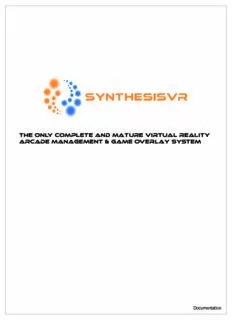
The Only Complete and Mature Virtual Reality Arcade Management & Game Overlay System PDF
Preview The Only Complete and Mature Virtual Reality Arcade Management & Game Overlay System
The Only Complete and Mature Virtual Reality Arcade Management & Game Overlay System Documentation table of contents 1. Synthesis VR Recommended Setup 2 2. Checklist before Installation 3 3. Installing Synthesis VR Main Server 4 4. Installing Synthesis VR Station 6 5. Stopping and Starting Synthesis VR 8 6. Basic Arcade Setup 9 7. Synthesis VR Dashboard 10 8. Synthesis VR Administration Menu 11 9. Knowing your Stores Menu 12 10. Creating a New Game List 13 11. Creating Work Hour Rules 15 12. Setting up PC / Gaming Stations 19 13. Getting Started with Reservations 21 14. Getting to Know the Store Page 22 15. Selling Your First Reservation 24 16. Using Reservations 26 17. Changing Games and other Options 27 18. Ending Reservations and Accepting Payments 28 page 1 Synthesis VR Recommended set up Synthesis VR (SVR) comes in two parts. The VR Main Server and VR Station. We recommend installing the VR Server on a separate Server / Terminal PC and the Game Station portion (VR Station) on all the VR Gaming station PCs. This type of installation is recommended for the following reasons: 1. A Separate Server PC can also be used as a monitoring PC, which gives the Arcade an easy access to the overall system and track reservations in a more fluent manner. 2. Virtual Reality experiences are very resource heavy, running SVR and the games on the same PC could hamper the overall experience. Also if the gaming PC stops working the overall tracking of reservations and other functions would get compromised. 3. Synthesis VR is not any ordinary management software. It is a complete arcade management and game overlay system. The VR Main Server is responsible for many functions listed below and not limited to: In Session Voice Chat Real Time Video Recording Video Streaming Real time tracking Reservation management Game tracking Having a dedicated PC will improve the overall performance of the solution. 4. Synthesis VR supports Ethernet LAN and WiFi connections, but for optimum results please make sure the PCs are connected with Ethernet cables on your local LAN network. Once you request a 30 Day trial, Synthesis VR will create a trial period for your Arcade location. If you haven't done this please visit https://synthesisvr.com/en/home/ to apply for your free trial. page 2 Checklist Before Synthesis VR Installation During the trial period request Synthesis VR (SVR) would send you this documentation with ‘Access.pdf’ file that has all your login credentials. Please make sure to have that document in handy. Also before starting the installation process please make sure the following are set up correctly: 1. HTC VIVE setup is completed and installed correctly 2. The latest Steam and SteamVR are installed 3. All the PCs are in the same LAN Network (preferrably, connected by ethernet cables) 4. Windows 10 Home is the preferred OS page 3 Installing Synthesis VR Main Server Step 1: Download the latest Synthesis VR version from: https://synthesisvr.com/download/ . Double click on the installation file and select a location for SVR to install. Step 2) Install Synthesis VR Main Server Select VR Main Server as the first component to install in the Standalone PC as shown below and click Install NOTE: The VR Main Server should ONLY BE INSTALLED on ONE (1) PC for each LAN Network. Multiple instances would disable the solution. NOTE: If you wish to install VR Main Server and VR Station on the same Gaming PC, please select Both Check boxes and Click Install. page 4 Step 3: Authenticating the Installation Process - Please check ‘Access.pdf’ you received from Synthesis VR for your Unique Arcade Identifier. This not only authenticates the Installation but also helps automate most of the process and link your gaming stations to the main server. Once you enter the Identifier click Authorize. The installation process should take a couple of minutes. Once all the components have been installed the Close button on the dialog box will be activated. Click the Close button, then Click Finish and you have successfully installed Synthesis VR Main Server. page 5 Installing Synthesis VR Station Once Synthesis VR Main Server is successfully installed on your Main Server PC, next step is to install VR Station on all the applicable Gaming Stations. Step 1: Download the latest version from: https://synthesisvr.com/download/ . Double click on the installation file and select a location for SVR to install. Step 2: Install Synthesis VR Station by selecting VR Station as shown below and click Install page 6 Step 3: After successfully completing installation of VR Station, Synthesis VR would launch and the following SVR icon will be seen on your task-bar. Click this icon will reveal the Synthesis VR Control panel. Synthesis VR automatically checks if the necessary compo- nents are installed like Steam VR etc. Please read the per-requisites needed before installing Synthesis VR. Once Synthesis VR is installed you will not be able to access STEAM or STEAM VR through the headset. Closing Synthesis VR will result in Synthesis VR re-opening again. This precaution is done so users other than ADMIN will not be able to perform actions that are not tracked. NOTE: For users to access Steam from headset Check the ‘Disable Steam Lock’ as seen in the above Picture. NOTE: To enable ‘VOICE CHAT’ Feature please Check ‘Enable Voice Services’ check box. More details about this can be found in the Advanced Section. page 7 Stopping and starting Synthesis VR If for any given reason you want to stop Synthesis VR (SVR) from running on your system, closing SVR would not help, as this will restart SVR and all the components related to this service. To stop SVR: Step 1: Open windows local service Step 2: For VR Main Server: Find SynthesisVRMainService For VR Station: Find SynthesisVR Step 3: Right click and select Stop. From here, you could also stop SynthesisVR starting with Windows page 8 Basic arcade setup Synthesis VR (SVR)unlike other virtual reality arcade management system is a full fledged solution with many features that will truly enhance the user experience as well as managing day to day operations. Though there are many advanced features by following the basic arcade setup, you can quickly set up SVR in a short period of time and start taking in reservations. Please follow these steps to have your arcade set up in to time. For questions please do not hesitate to mail at [email protected] page 9
Description: