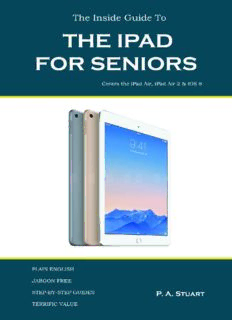
The Inside Guide to the iPad for Seniors: Covers the iPad Air, iPad Air 2, iPad Mini 2, iPad Mini 3, iOS 8 PDF
Preview The Inside Guide to the iPad for Seniors: Covers the iPad Air, iPad Air 2, iPad Mini 2, iPad Mini 3, iOS 8
Contents Chapter 1 – Controlling Your iPad Introduction iPad Models Terminology Controls On/Off Switch Wake/Sleep Switch Side Switch Volume Controls Home Button Hardware Features e iOS 8 Operating System Chapter 2 – iPad Elements & Features e Home Screen e Touchscreen Multitasking Interface e Control Center e Lock Screen Notifications & Notification Center Spotlight Search Chapter 3 – The Keyboard e Virtual Keyboard Manipulating the Keyboard Entering Text Editing Text Predictive Text Keyboard Settings Keyboard Tricks & Shortcuts Dictation ird-Party Keyboards Chapter 4 – Setting Up Your iPad Setup Wizard Name Your iPad Screen Brightness Wallpaper Date & Time Sounds Privacy Accessibility Chapter 5 – Apps What is an App? Pre-installed Apps e App Store Browsing the App Store Reviewing & Installing Apps Updating Your Apps Managing Your Apps App Folders Deleting Apps Reinstalling Apps Chapter 6 – Getting Online Types of Connection Set Up a Wi-Fi Connection Safari Web Browser Opening a Web Page Viewing & Navigating Web Pages Browsing With Tabs Viewing Articles With Safari Reader Bookmarks & Favorites Reading Lists Private Browsing Searching With Safari AutoFill Chapter 7 – Communicating Email Accounts Setting Up an Email Account Receiving Email Sending Email Managing Email Messaging Sending & Receiving Text Messages Sending Media Messages Video Calls Social Media Networking Chapter 8 – Organization Creating & Editing Contacts Finding & Using Contacts Contacts App Settings e Calendar App Adding Events to a Calendar Working with Multiple Calendars Adding an Alert to an Event e Reminders App Hiding & Deleting Reminders Working with Lists e Notes App Do Not Disturb Useful Organization Apps Chapter 9 – Entertainment Taking Pictures Viewing Pictures Creating Photo Albums Uploading Pictures to the iPad Moving Pictures Deleting Pictures Editing Pictures Printing Pictures & Documents Recording Home Videos Playing Videos Editing Video Downloading Movies From the iTunes Store Uploading Music to the iPad Downloading Music From the iTunes Store Playing Music Chapter 10 – Reading Newspapers & Magazines e iBooks App Finding Books Previewing & Downloading Books Reading Books E-Books & Text Using Your iPad as a Kindle Chapter 11 – Security Touch ID & Passcode Content Restriction Backing Up Your iPad Restoring Your iPad Locating & Protecting a Lost iPad Chapter 12 – iCloud & Related Services What is Cloud Computing? iCloud Automatic Data Synchronization iCloud Drive Family Sharing iTunes Match iCloud Keychain iCloud Photo Sharing iCloud Photo Library Chapter 13 – Useful Third-Party Apps Alternatives to Default iPad Apps Finance Apps Property Apps Travel & Holiday Apps Entertainment Apps Chapter 14 – Troubleshooting & Maintenance Troubleshooting Techniques Troubleshooting Ancillary Devices Extending Battery Life Updating iOS 8 Wi-Fi Connection Issues Managing Storage Space CHAPTER 1 Controlling Your iPad Apple’s iPad is not only compact and stylish, it is constructed to a very high standard. It runs an operating system, iOS, that is renowned for its high levels of security, as a result of which the chances of getting viruses and malware are extremely unlikely. An incredibly useful tablet, the iPad has something to offer all age groups. However, some aspects of the device make it particularly useful for the older generation as we’ll see. In this opening chapter, we will introduce you to the iPad, its controls and the iOS operating system that underpins it. Introduction iPad Models Terminology Controls On/Off Switch Wake/Sleep Switch Side Switch Volume Controls Home Button Hardware Features e iOS 8 Operating System Introduction Despite its sleek look and compact dimensions, the iPad is a actually quite a powerhouse as computing devices go. It may not have the ‘grunt’ of a desktop computer or laptop but it is, nevertheless, capable of a wide range of functions. ese include: Communication – the iPad lets you send/receive email, text messages, use social media, and make video calls. You can also use it as a telephone if it is a cellular model. Browsing the Internet – one of the iPad’s best features is that you can access and browse the Internet wherever you happen to be (assuming you are within range of a network). Because it is not physically connected to anything, the Internet can be accessed, quite literally, from anywhere. Organization – the iPad provides a number of apps that help you to organize and manage your life. ese include a calendar, an address book, reminders, and notes. Entertainment – your iPad is an entertainment center. Not only can you play games on it, you can watch TV and movies, listen to music, and read books. Photography – while it is no match for a dedicated camera, the iPad is still capable of taking decent pictures. e large screen is also ideal for viewing them. Work – there are many apps available in the App Store which enable you to word- process, create spreadsheets and presentations, scan, print and more. Being so light, the iPad is extremely portable. It also comes with a rechargeable battery that provides approximately 10 hours of power, and a high resolution Retina touchscreen display. iPad Models ose of you who haven’t actually bought your iPad yet need to take the following factors into account when researching which one to buy: Model – this book concentrates on the iPad Air and iPad Air 2 (the latest model), so these are the ones we will consider. Both models also have mini versions, known as the Mini 2 and Mini 3, respectively. Dimensions – the full-size iPads (both the Air and the Air 2) are 9.4 inches high and 6.6 inches wide. e Air 2 is .24 inches thick while the Air is .29 inches thick. In terms of weight, the Air 2 is .98 pounds and the Air is 1.05 pounds. With regard to the mini versions, the Mini 3 and Mini 2 are identical at 7.8 inches high, 5.3 inches wide, .29 inches thick and .75 pounds in weight. Processor – the processor, or chip, is basically the heart of the iPad and determines many things, one of which is the device’s speed. e full size Air 2 model has an A8X chip while the full size Air, the Mini 2, and the Mini 3 use the slightly slower A7. In practical terms there is no discernible difference between the two chips. Camera – all the iPads come with two built-in cameras – a rear-facing iSight camera and a front-facing FaceTime HD camera. e iSight is the main camera and is the one you need to consider. e version supplied with the full size iPad Air 2 takes 8 mega- pixel pictures while the Air’s takes 5 mega-pixel pictures. Connectivity – all iPad models are available in either Wi-Fi only versions or Wi- Fi/Cellular versions. e former is the most popular and enables the iPad to connect to the Internet via Wi-Fi. e latter can connect not only via Wi-Fi but also via mobile networks (the same networks used by mobile phones). Storage Capacity – storage capacity refers to the amount of data, or content, the device can hold. e Air can be bought with capacities of 16, 32, 64, and 128 GB, while the Air 2 comes in capacities of 16, 64, and 128 GB. e higher the capacity, the better. Price – the full size cellular iPads are the most expensive followed by the full size Wi-Fi only versions. Due to their smaller size and slightly lower specifications, the iPad Minis are the least expensive. For those of you on a budget, or not requiring the latest features, our recommendation is to go for a full size iPad Air or Mini 2. We don’t consider the Air 2’s upgrades to merit the extra cost. Terminology Before we go any further, it may be helpful to give a brief explanation of some of the terminology you’re going to encounter in this book. App – the word app is short for application. Apps are software programs installed on the iPad that enable it to do things. For example, the Mail app lets you send/receive email and the Safari app lets you browse the Internet. Apple ID – this is an account that users set up with Apple (makers of the iPad). With it, you can make purchases from the App and iTunes Stores. It can also be used to access Apple services such as iCloud and Find My iPhone. Synchronization – also known as syncing, synchronization is where data is shared between two computing devices via a third-party computer. Any changes made to synced data on device A are automatically sent to the third-party computer and then on to device B (and vice versa). e data is thus synchronized between all three devices, i.e. kept the same. e term is also used to describe the transfer of data, e.g. pictures, from a user’s computer to their iPad. Cloud/Cloud Computing/iCloud – the Cloud is the term used for a third-party computer (as mentioned above)that is used for data storage and synchronization. e process of saving and sending data to and from the Cloud is known as Cloud Computing. iCloud is Apple’s version of the Cloud and offers various services such as push email, contact synchronization, Find My iPhone, iTunes Match, etc. iOS – all computing devices need an operating system that runs in the background to provide a platform for the programs, or apps. iOS is the iPad’s operating system and is currently at version 8; hence iOS 8. iTunes – iTunes is a computer program made by Apple that users employ to manage their various Apple devices. For example, it can be used to upload music, video and e- books to the iPad. It can also create and restore iPad backups. Lightening Connector – Lightning is the name Apple gives to the connection port used to connect its most recent iPhone, iPod Touch and iPad models to the power supply for charging, or to a computer for charging and/or synchronization. Bluetooth – Bluetooth is a low-power wireless network technology that works over short distances. It is built into millions of consumer products.
Description: