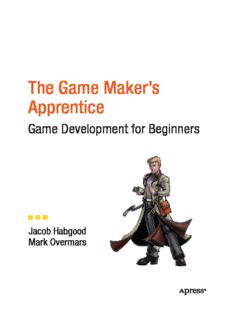
The Game Maker's Apprentice PDF
Preview The Game Maker's Apprentice
The Game Maker’s Apprentice Game Development for Beginners Jacob Habgood Mark Overmars The Game Maker’s Apprentice: Game Development for Beginners Copyright © 2006 by Jacob Habgood and Mark Overmars All rights reserved. No part of this work may be reproduced or transmitted in any form or by any means, electronic or mechanical, including photocopying, recording, or by any information storage or retrieval system, without the prior written permission of the copyright owner and the publisher. In purchasing this book, the authors and publisher grant you permission to use the electronic resources from the accompanying CD for commercial or noncommercial use in your own games made with Game Maker. However, redistribution of the original games or their resources is prohibited and the authors retain full copyright of all the original game concepts and the intellectual property associated with them. ISBN-13 (pbk): 978-1-59059-615-9 ISBN-10 (pbk): 1-59059-615-3 Printed and bound in the United States of America 9 8 7 6 5 4 3 2 1 Trademarked names may appear in this book. Rather than use a trademark symbol with every occurrence of a trademarked name, we use the names only in an editorial fashion and to the benefit of the trademark owner, with no intention of infringement of the trademark. Lead Editor: Chris Mills Development Editor: Adam Thomas Technical Reviewer/Additional Material: Sean Davies Editorial Board: Steve Anglin, Ewan Buckingham, Gary Cornell, Jason Gilmore, Jonathan Gennick, Jonathan Hassell, James Huddleston, Chris Mills, Matthew Moodie, Dominic Shakeshaft, Jim Sumser, Keir Thomas, Matt Wade Project Manager: Richard Dal Porto Copy Edit Manager: Nicole LeClerc Copy Editor: Liz Welch Assistant Production Director: Kari Brooks-Copony Production Editor: Ellie Fountain Compositor: Dina Quan Proofreader: Lori Bring Indexer: Present Day Indexing Artist: Kinetic Publishing Services, LLC Illustrations and Cover Art: Kevin Crossley Game Artists: Kevin Crossley, Matty Splatt and Ari Feldman Cover Designer: Kurt Krames Manufacturing Director: Tom Debolski Distributed to the book trade worldwide by Springer-Verlag New York, Inc., 233 Spring Street, 6th Floor, New York, NY 10013. Phone 1-800-SPRINGER, fax 201-348-4505, e-mail [email protected], or visithttp://www.springeronline.com. For information on translations, please contact Apress directly at 2560 Ninth Street, Suite 219, Berkeley, CA 94710. Phone 510-549-5930, fax 510-549-5939, e-mail [email protected], or visit http://www.apress.com. The information in this book is distributed on an “as is” basis, without warranty. Although every precaution has been taken in the preparation of this work, neither the author(s) nor Apress shall have any liability to any person or entity with respect to any loss or damage caused or alleged to be caused directly or indirectly by the information contained in this work. P A R T 2 Action Games T here aren’t many jobs where you try to put your customers into dangerous situations, but asteroid fields are just occupational hazards in this line of work! C H A P T E R 3 More Actions: A Galaxy of Possibilities W e hope you enjoyed making Evil Clutches and that it gave you a sense of how easy Game Maker is to use. However, you can achieve so much with a bit more knowledge, so let’s move on to our second project and do something a little more adventurous. Designing the Game: Galactic Mail As before, it helps to set out a brief description of the game we want to create. We’ll call this gameGalactic Mailbecause it’s about delivering mail in space. Here’s the design: You play an intergalactic mail carrier who must deliver mail to a number of inhabited moons.He must safely steer a course from moon to moon while avoiding dangerous asteroids. The mail carrier is paid for each delivery he makes,but pay is deducted for time spent hanging around on moons.This adds pressure to the difficult task of orienting his rickety,old rocket, which he cannot steer very well in space. When the rocket is on a moon,the arrow keys will rotate it to allow the launch direction to be set.The spacebar will launch the rocket,and the moon will be removed from the screen to show that its mail has been delivered.In flight,the rocket will keep moving in the direction it is pointing in,with only a limited amount of control over its steering using the arrow keys.When things move outside the playing area,they reappear on the other side to give the impression of a continuous world.The player will gain points for delivering mail,but points will be deducted while waiting on a moon.This will encourage the player to move as quickly as possible from moon to moon.There will be different levels,with more asteroids to avoid.The game is over if the rocket is hit by an asteroid,and a high-score table will be displayed.Figure 3-1 shows an impression of what the final game will look like. This description makes it possible to pick out all the various elements needed to create the game, namely moons, asteroids, and a rocket. For reasons that you will see later, we’ll actually use two different moon objects (for a normal moon and an occupied moon) and two different rocket objects (for a “landed rocket” and a “flying rocket”). All the resources for this game can be found in the Resources/Chapter03folder on the CD. 41 42 CHAPTER 3 ■ MORE ACTIONS: A GALAXY OF POSSIBILITIES Figure 3-1.The Galactic Mail game features moons,asteroids,and a rocket ship. Sprites and Sounds Let’s begin by adding all the sprites to our game. In the previous chapter, we saw that sprites provide images for each element of the game. In this chapter, we’ll use some extra abilities of sprites; however, before we can do this, you must set Game Maker into Advanced mode. Setting Game Maker into Advanced mode: 1. If you are working on a game, you must save the game before switching modes. 2. Click the Filemenuand look for an item called Advanced Mode. If there is a check- mark in front of it, then you are already in Advanced mode. Otherwise, click that menu item to select it, and the main window should change to look like the one in Figure 3-2. To make things simple, we’ll leave Game Maker in Advanced mode for the remainder of the book, even though some of the options will only be used in the final chapters. Now we’re going to start a new, empty game. ■Note To start a new game,choose Newfrom the Filemenu.If you are already editing a game that has had changes made to it,you will be asked whether you want to save these changes. CHAPTER 3 ■ MORE ACTIONS: A GALAXY OF POSSIBILITIES 43 Figure 3-2.In the main window of Game Maker in Advanced mode,there are a number of additional resources on the left and an additional menu. Our first step is to create all the sprites we need for the game. This works in the same way as in the previous chapter, but this time we must complete a couple of additional steps. Each sprite in Game Makerhas its own origin,which helps to control the exact position in which it appears on the screen. By default, the origin of a sprite is set to be located at the top-left cor- ner of the image. This means that when you move objects around in the game, it is as if you were holding them by their top-left corner. However, because the rockets in Galactic Mail need to sit in the center of the moons, it will be easier if we change the origin of all our sprites to be central. Creating new sprite resources for the game: 1. From the Resourcesmenu, choose Create Sprite. The Sprite Properties form with additional Advanced mode options will appear, like the one shown in Figure 3-3. 2. Click in the Namefield and give the sprite a name. You should call this one sprite_moon. 3. Click the Load Spritebutton. Select Moon.giffrom the Resources/Chapter03folder on the CD. 44 CHAPTER 3 ■ MORE ACTIONS: A GALAXY OF POSSIBILITIES Figure 3-3.This Sprite Properties formshows the advanced options. 4. The controls for setting the origin are halfway down the second column of the form. Click the Centerbutton to move the origin to the middle of the sprite. You should now see a cross in the middle of the sprite’s image indicating the position of the origin. You can also change the origin by clicking on the sprite image with the mouse or typing in theXandYvalues directly. 5. Enable the Smooth edges option by clicking on the box next to it. This will make theedges of the sprite look less jagged during the game by making them slightly transparent. 6. ClickOKto close the form. 7. Now create asteroid and explosion sprites in the same way using Asteroid.gifand Explosion.gif(remember to center their origins too). 8. We’ll need two sprites for the rocket: one for when it has landed on a moon and one forwhen it is flying through space. Create one sprite called sprite_landedusing Landed.gifand another called sprite_flyingusingFlying.gif. Center the origins of these two sprites as before. Before closing the Sprite Properties form for this last sprite, click the Edit Spritebutton. Aform will appear like the one shown in Figure 3-4. If you scroll down the images contained inthis sprite, you’ll see that it contains an animation of the rocket turning about a full circle. There are 72 different images at slightly different orientations, making up a complete turn of 360 degrees. We’ll use these images to pick the correct appearance for the rocket as it rotates in the game. We can use the Sprite Editor to change the sprite in many ways, but for now simply close it by clicking the button with thegreen checkmark in the top left of the window. Your game should now have five different sprites. Next let’s add some sound effects and background music so that they are all ready to use later on. CHAPTER 3 ■ MORE ACTIONS: A GALAXY OF POSSIBILITIES 45 Figure 3-4.The Sprite Editorshows all the images of the rocket. Creating new sound resources for the game: 1. Select Create Soundfrom the Resourcesmenu. Note that the Sound Properties form now has additional Advanced mode options, but we don’t need to worry about them for now (some of these are only available in the registered version of Game Maker). 2. Call the sound sound_explosionand click Load Sound. Select the Explosion.wavfile from Resources/Chapter03on the CD. 3. Close the form by clicking OK. 4. Now create the sound_bonusandmusic_backgroundsounds in the same way using the Bonus.wavandMusic.mp3files. Adding all these resources at the start will make it easier to drop them into the game as we are going along—so let’s get started on some action. Moons and Asteroids Both moons and asteroids will fly around the screen in straight lines, jumping to the opposite side of the room when they go off the edge of the screen. In Game Maker this is called wrap- ping, and it is done using the Wrap Screenaction. Creating the moon object: 1. From the Resourcesmenu, choose Create Object. The Advanced mode Object Proper- ties form has additional options and actions too (see Figure 3-5). 2. Call the object object_moonand give it the moon sprite. 46 CHAPTER 3 ■ MORE ACTIONS: A GALAXY OF POSSIBILITIES Figure 3-5.The Object Properties formfor the moon objectlooks like this. When a moon is created, we want it to startmoving in a completely random direction. Adding a create event to the moon object: 1. Click the Add Eventbutton and choose the Createevent. 2. Include the Move Freeaction in the Actionslist for this event. 3. This action form requires a direction and a speed. Enter a Speedof4and type random(360)in the Directionproperty. This indicates a random direction between 0and 360 degrees. The form should now look like Figure 3-6. Figure 3-6.Using the random command in a Move Freeaction will make the moonsstart moving in a random direction.
Description: