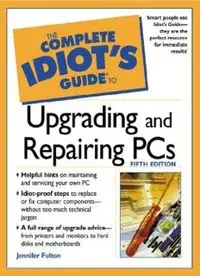
The Complete Idiot's Guide to Upgrading and Repairing PCs (5th Edition) (Complete Idiot's Guides) PDF
Preview The Complete Idiot's Guide to Upgrading and Repairing PCs (5th Edition) (Complete Idiot's Guides)
Upgrading and Repairing PCs Fifth Edition by Jennifer Fulton A Pearson Education Company To my husband Scott—my friend, my love, my rock. Copyright © 2002 by Alpha Books All rights reserved. No part of this book shall be reproduced, stored in a retrieval sys- tem, or transmitted by any means, electronic, mechanical, photocopying, recording, or otherwise, without written permission from the publisher. No patent liability is as- sumed with respect to the use of the information contained herein. Although every precaution has been taken in the preparation of this book, the publisher and author assume no responsibility for errors or omissions. Neither is any liability assumed for damages resulting from the use of information contained herein. For information, ad- dress Alpha Books, 201 West 103rd Street, Indianapolis, IN 46290. THE COMPLETE IDIOT’S GUIDE TO and Design are registered trademarks of Pearson Education, Inc. International Standard Book Number: 0-02-864239-2 Library of Congress Catalog Card Number: 2001095865 04 03 02 8 7 6 5 4 3 2 1 Interpretation of the printing code: The rightmost number of the first series of num- bers is the year of the book’s printing; the rightmost number of the second series of numbers is the number of the book’s printing. For example, a printing code of 02-1 shows that the first printing occurred in 2002. Printed in the United States of America Note: This publication contains the opinions and ideas of its author. It is intended to provide helpful and informative material on the subject matter covered. It is sold with the understanding that the author and publisher are not engaged in rendering profes- sional services in the book. If the reader requires personal assistance or advice, a com- petent professional should be consulted. The author and publisher specifically disclaim any responsibility for any liability, loss, or risk, personal or otherwise, which is incurred as a consequence, directly or indi- rectly, of the use and application of any of the contents of this book. Publisher Marie Butler-Knight Product Manager Phil Kitchel Managing Editor Jennifer Chisholm Acquisitions Editor Eric Heagy Development Editor Nancy D. Warner Production Editor Billy Fields Copy Editor Daryl Kessler Rachel Lopez Illustrator Jody Schaeffer Cover Designers Mike Freeland Kevin Spear Book Designers Scott Cook and Amy Adams of DesignLab Indexer Ginny Bess Layout/Proofreading Svetlana Dominguez Timothy Osborn Contents at a Glance First Quarter: Assessing Whether Upgrading Is Really Necessary 1 1 Making the Call: When, Why, and Whether You Should Upgrade 3 Find out when you should upgrade, or when you can get by with a simple repair. 2 Now, Let’s Find Out What Kind of Computer You Have 15 Discover what your PC has, without tearing it apart. 3 What It Takes to Upgrade Each Part of Your Computer 27 Get to know your PC, and what upgrades are possible with your particular configuration. 4 What You Need to Know Before You Open Your PC 53 Protecting yourself from disaster. Second Quarter: Preventative Maintenance and Other Ways to Avoid Upgrading 71 5 Fixing the Most Common Problems 73 Try this easy stuff before you attempt major surgery. 6 Cleaning Windows 111 These simple steps can help Windows run faster. 7 “Repairing” the Hard Disk Instead of Replacing It 125 Tuning up your hard disk and repairing simple problems. Third Quarter: Taking Everything Apart 133 8 The Easiest Things to Upgrade 135 Even your grandmother could perform these upgrades! 9 Accelerating Your PC with a New CPU 165 Giving your PC a better brain (CPU). 10 Replacing the Motherboard and Its Parts 193 M is for the many things it gave me … 11 Memorize This! Upgrading Memory 235 Why increasing RAM helps your programs run better. 12 Face the Interface 253 To be able to plug things in, you gotta know which plug does what. 13 The Online Line 277 Yes, there’s a world outside of your desktop. 14 I Can See Clearly Now: Upgrading Your Video 309 Taking advantage of modern video capabilities. 15 Sensational Stereophonic Sound 321 Jumping into the multimedia arena. 16 Hands-On Hard Disk Replacement 331 Adding a new hard disk gives you more room for software. 17 Replacing a Floppy Drive 353 What to do when the floppy drive stops floppin’. 18 Adding an Optical Drive 361 Wanna play the latest movies and CDs … and make your own discs too? 19 Powering Up the Power Supply 381 After you upgrade everything else, you may need to turn up the juice! 20 Cooling and Ventilating Your System 393 Air could be your PC’s most valuable resource. 21 Classier Chassis: Consider a New System Case 407 Better ventilation, easier maintenance, and possibly reduced downtime. 22 Installing and Maintaining a Home Network 419 More than one PC? Have them share resources! Fourth Quarter: Putting Everything Back Together 437 23 Making Your Computer Boot Up Again 439 Even the most expertly assembled PCs sometimes fail to boot right after reassembly. 24 Getting Windows to Recognize Your New Toys 461 After you add a new component, come here to configure it. Index 475 Contents First Quarter: Assessing Whether Upgrading Is Really Necessary 1 1 Making the Call: When, Why, and Whether You Should Upgrade 3 Assessing What You Really Want from Your PC ..................4 You Should Upgrade If You Can Make a Great System............4 You Should Upgrade a PC to Keep It Alive ............................4 You Shouldn’t Upgrade If It Costs More Money ......................5 You Shouldn’t Upgrade If It Launches a Cascade....................5 You Shouldn’t Upgrade Just to Own the Best or Fastest ..........6 You Shouldn’t Upgrade to Compensate for Depreciation ........6 What Should You Upgrade? ..................................................7 How Fast Is Fast Enough? ....................................................7 How Fast Is Fast? ................................................................7 How Fast Is Slow? ................................................................8 What Can You Upgrade? ......................................................9 Repairs That Enable You to Avoid Upgrades......................10 Is Your Old Computer Worth Fixing or Upgrading? ........11 Nonobvious Factors That Render Your PC Nonupgradeable................................................................12 Why Upgrading a Notebook PC Might Not Be Doable ....13 2 Now, Let’s Find Out What Kind of Computer You Have 15 What You Can Tell by Looking at the Outside..................16 What Your BIOS Can Tell You Before You Look Inside ....17 Matching Your Computer to Your Operating System’s Requirements......................................................20 Moving On Up (or Down) to Windows 98 SE ......................21 Building the Computer That Runs Windows 98 SE ..............23 Other Upgrading Concerns ..................................................24 3 What It Takes to Upgrade Each Part of Your Computer 27 Parts Is Parts ........................................................................27 The Motherboard Makes the Right Connections ..............29 What Does a Motherboard Do? ..........................................30 Why Upgrade the Motherboard? ..........................................31 Why Not Upgrade the Motherboard? ..................................31 The Brain of Your PC: The CPU ........................................32 The Limits to Upgrading Your CPU, in Brief ........................33 Judging When to Make a CPU Investment ..........................33 How Speed Plays a Factor in Your Computer’s … Uh, Speed..........................................................................34 Why Upgrade the CPU? ......................................................35 Why Not Upgrade the CPU? ..............................................36 Basic Functions Are in the System BIOS ............................37 Why Upgrade the BIOS?......................................................38 Why Not Upgrade the BIOS? ..............................................39 The PC’s Think Tank: RAM ................................................39 The Different Types of RAM ................................................40 The Differences in RAM on the Inside..................................42 So How Much Memory Do I Need? ......................................43 How Do I Tell How Much Memory I Have?..........................43 Why Upgrade Memory? ......................................................43 Why Not Upgrade Memory?................................................44 Can I Upgrade Memory?......................................................44 Save It for the Hard Disk ....................................................46 Partitioning and Formatting Your Hard Disk........................47 Why Upgrade the Hard Disk?..............................................48 Why Not Upgrade the Hard Disk? ......................................48 Your PC’s Video System ......................................................49 So What’s VGA? ................................................................50 What’s This About “Acceleration”? ....................................51 Why Upgrade the Video? ....................................................51 Why Not Upgrade the Video? ............................................52 4 What You Need to Know Before You Open Your PC 53 Creating an Emergency Diskette ........................................54 Emergency Diskette for Windows 95....................................54 Emergency Diskette for Windows 98 and Windows Me........55 The Complete Idiot’s Guide to Upgrading and Repairing PCs, Fifth Edition Be Certain You Can Boot with Your Optical Disc Drive ........56 Backing Up the Backup of Your System Registry ..................57 This Is Only a Test … Be-e-e-e-e-e-ep ..................................59 Making Your Configuration Files Load the Right Drivers ......60 The Ins and Outs of Using Your Emergency Diskette ............62 Now Back Up Your Data ....................................................63 Putting Your Toolkit Together ............................................64 Avoiding Frying Yourself on Your PC ................................66 The Twelve Steps to Success ................................................66 Second Quarter: Preventative Maintenance and Other Ways to Avoid Upgrading 71 5 Fixing the Most Common Problems 73 General Hardware Dilemmas..............................................73 When Your PC Won’t Start ................................................74 When Your PC’s Locked Up ................................................76 Keyboard Calamities ..........................................................78 When the Keyboard Goes Beep! Beep! Beep! ........................78 Little Lost Keyboard ............................................................78 Spilled Coffee and Other Common Disasters........................79 When You Can’t Tell What the Keys Are For ......................80 The Case of So-Called “Internet Keyboards” ........................80 When the Mouse Becomes a Rat........................................81 Taking Care of Your Mechanical Mouse ..............................81 Infrared Devices: Not Entirely Cordless ............................84 Plugging In Your Cordless Devices........................................84 Get Accustomed to Resyncing ..............................................85 When Your Printer Makes You Feel Powerless ..................85 Make Sure Your Printer Is Configured Properly ....................86 My Printer Doesn’t Print! ....................................................87 My Printer Keeps Jamming! ................................................87 I’m Having Trouble Printing Envelopes and Labels!..............87 Nt Bng Abl to Rd Yr Prntot ................................................88 When Your Printout Is Only Half There ..............................88 Cleaning Your Inkjet Print Cartridge ....................................89 Cleaning Your Laser Printer Toner Cartridge ........................90 When Your Printout Is Nearly Gone ....................................90 Whether to Add More Memory to Your Laser Printer ............91 viii Contents Monitoring Your Monitor Troubles....................................91 What Could Possibly Go Wrong with a Solid-State Device? ............................................................92 Magnetism and Other Magic Tricks ....................................93 Convening the New Panel....................................................93 Power Management, or the Lack Thereof..............................94 Altered States, or the Difference Between “On” and “Really On” ..............................................................95 Fixing a Drive That’s Floppin’ ............................................97 The PC Won’t Read My Diskette! ........................................97 Other Diskette Hassles ........................................................98 Optical Drives and Sonic Discrepancies ............................99 I Can’t Hear My CD! ..........................................................99 How an Optical Drive Head Gets Dirty..............................102 Writable Optical Drives ....................................................102 Deciphering DVD Spaghetti ..............................................104 Playing and Working at the Same Time: How It’s Done ....105 When Your Modem’s on the Fritz ....................................106 What to Do When You’re Not Sure What the Problem Is ......................................................................107 When All Else Fails … ....................................................109 6 Cleaning Windows 111 Crud Windows Leaves on Your Disk ................................112 Avoiding Crashes ..............................................................116 Attitude Adjustments........................................................117 Cleaning Up the Registry ..................................................117 Streamlining Your Startup..................................................118 Keeping Your Programs Installed ....................................119 7 “Repairing” the Hard Disk Instead of Replacing It 125 What to Do When Your Hard Disk Plays Hide and Seek ................................................................126 Checking the Hard Disk for Problems ............................127 Reorganizing the Hard Disk ............................................129 Converting from FAT16 to FAT32 ....................................130 ix
