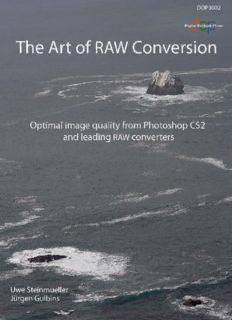
The art of raw conversion : how to produce art-quality photos with Adobe Photoshop CS2 and leading raw converters PDF
Preview The art of raw conversion : how to produce art-quality photos with Adobe Photoshop CS2 and leading raw converters
The Art of RAW Conversion Optimal image quality from Photoshop CS2 and leading RAW converters. Uwe Steinmuller, Jürgen Gulbins Publisher: Steinmueller Photo Find us on the World Wide Web at: www.outbackphoto.com Uwe Steinmueller [email protected] Jürgen Gulbins [email protected] II Copyright © 2005 by Uwe Steinmueller and Jürgen Gulbins. 1. EDITION MAY 2005, CS 200505-0. NOTICE OF RIGHTS All rights reserved. No part of this e-book may be reproduced or transmitted in any form by any means, electronic, mechanical, photocopying, recorded, or otherwise, without the prior written permission of the authors. For information on getting permission for reprints and excerpts, contact the authors at the address given above. NOTICE OF LIABILITY The information in this e-book is distributed on an “As Is” basis, without warranty. While every precaution has been taken in the preparation of the book, the authors shall not have any liability to any person or entity with respect to any loss or danger caused or alleged to be caused directly or indirectly by the instructions contained in this book or by the computer software products described in it. TRADEMARKS Throughout this e-book, trademarks are used. Rather than put a trademark symbol in every occurrence of a trademark name, we state that we are using the names in an editorial fashion only and to the benefit of the trademark owner with no infringement of the trademark. Contents Preface 1 Introduction 1.1 Introduction to RAW files or digital negatives 1-1 1.2 How to use this book, how this book is organized 1-2 1.3 Using PCs and Macs 1-3 III 1.4 Computer configuration 1-3 1.5 What are RAW files? 1-4 s t n What are the RAW file advantages? 1-5 e t n Digital camera artefacts 1-11 o C Color aliasing / moirés 1-11 1.6 The digital negative/slide 1-12 1.7 Some strategic reasoning 1-13 Which RAW converter to use 1-14 2 Basic Color Management 2.1 Understanding the different color modes 2-2 RGB color model 2-3 LAB color model 2-3 CMYK color model 2-4 Grayscale mode 2-5 Color spaces 2-5 2.2 Understanding color management 2-6 Why you need to understand color management 2-6 The challenge 2-7 The solution 2-7 ICC-profiles 2-7 What is a color management system? 2-8 Color working spaces 2-10 Visualization of color spaces 2-11 Color space mapping 2-14 Creating device profiles 2-15 Camera profiles 2-16 Printer profiles 2-17 2.3 Profiling your monitor 2-17 Calibration by eye 2-18 Hardware based calibration 2-18 Calibration settings 2-18 Calibrating and profiling using Eye-One Display 2 2-19 2.4 Photoshop color and monitor profile settings 2-23 3 Basic RAW workflow 3.1 Setup the camera for RAW file photographs 3-2 Set your camera to RAW mode 3-2 Exposure, Exposure, Exposure 3-2 Optimize exposure using your camera’s histogram 3-3 IV “Expose to the right” rule 3-4 s Color channel clipping 3-5 t n e The "before/live" histogram 3-7 t n o Correct white balance (WB) for optimal color quality 3-7 C Understand objective and subjective white balance 3-8 Adjust your camera’s sensitivity: selecting the right ISO 3-8 3.2 Camera to computer: enter the digital darkroom 3-9 Manage your image storage 3-9 Computer transfer and organizing your photos 3-9 Renaming 3-11 Securing your valuable photos: Backup 3-12 3.3 Setting up your digital darkroom 3-12 3.4 Browse and evaluate your RAW files 3-13 3.5 Essential image corrections 3-14 White balance (WB) 3-14 Tonality 3-17 Exposure, Contrast & Brightness 3-18 Adaptive tonality controls 3-19 Color corrections 3-24 3.6 Advanced image corrections 3-24 3.7 Extra workflow support 3-25 Adobe Camera Raw 4.1 Quick ACR real life workflow 4-3 4.2 Browse and evaluate your RAW images with “Bridge” 4-15 4.3 Adobe Camera Raw 3.x user interface overview 4-18 Workflow options 4-21 Camera Raw’s main image correction controls 4-22 How to process the images finally 4-34 Saving and reusing settings 4-36 Recording Adobe Camera Raw settings 4-37 Batch conversion 4-37 Advanced image corrections 4-38 4.4 Extra workflow support 4-39 4.5 RAW files embedded in Photoshop "Smart Objects" 4-42 Creating a Smart Object layer that contains a RAW file 4-42 Exporting RAW files from a Smart Object 4-46 5 Pixmantec RawShooter (RS) 5.1 Quick RawShooter real life workflow 5-2 V Transfer your images to your computer 5-2 Browse your RAW files using the RS RAW file browser 5-2 s t n Tune tonality 5-7 e t n 5.2 Getting started (setup RawShooter) 5-14 o C 5.3 Inspect and browse your files with RawShooter 5-15 Preview size 5-19 Deletion workflow 5-19 The “Correct” toolbar: 5-20 Some useful keyboard shortcuts 5-20 5.4 Image corrections 5-20 Setting white balance (WB) 5-21 Exposure and tonality 5-22 Saturation and Hue 5-27 Sharpness and Detail 5-27 Noise reduction 5-29 Batch processing 5-30 Slide show 5-30 5.5 Advanced image corrections 5-32 5.6 Extra workflow support 5-32 6 More RAW Converters 6.1 Phase One’s Capture One DSLR (Capture One) 6-2 Capture One Setup 6-3 Capture One RAW file browser 6-5 Image Processing 6-6 Gray/White Balance (WB) 6-7 Tone Curves 6-8 Exposure 6-8 Focus and Sharpening 6-9 Develop tab 6-9 What’s More? 6-10 6.2 Bibble version 4 (B4) 6-11 Bibble Setup 6-12 Main features of Bibble 4.x 6-13 Picture Options 6-15 Workflow with Bibble 4 6-17 6.3 Canon Digital Photo Professional (DPP) 6-19 Setup 6-19 DPP – main features 6-21 Saving converted files 6-26 VI 6.4 Nikon Capture 6-28 ts Setup 6-29 n e t Main features 6-30 n o C Advanced RAW 6-30 White Balance (WB) 6-32 Save and load settings 6-33 7 Perfecting Images 7.1 Do you really need to bother with this? 7-1 7.2 The art of sharpening 7-3 USM (Unsharp Mask) 7-4 How Photoshop “Unsharp Mask” works 7-4 The two step approach 7-8 Photoshop CS2: Smarter Sharpen 7-8 Other Sharpening Tools 7-9 7.3 Noise reduction 7-9 Photoshop CS2: Reduce Noise 7-12 Noise is in the shadows 7-12 Other Useful noise removal filters 7-12 7.4 Reduce chromatic aberration (CA) and purple fringing 7-13 Heal chromatic aberration (CA) 7-13 Photoshop CS2: Lens Correction 7-15 Heal purple fringing 7-15 7.5 Distortion 7-19 Profile based corrections 7-19 Photoshop CS2: Lens Correction 7-22 7.6 Vignetting 7-23 7.7 Correcting tilt and perspective corrections 7-24 Rotation (correcting tilt) 7-24 Perspective corrections 7-24 7.8 Removing dust spots 7-26 Patch tool 7-28 Using Selection with the Healing Brush 7-29 8 Batch Processing techniques for RAW files 8.1 Basic batch processing pattern 8-2 8.2 Batch Processing with Adobe Camera Raw 8-5 8.3 Smooth Batch Processing 8-13 8.4 Batch Processing with Capture One Pro 8-13 8.4 Batch Processing with RawShooter 8-16 VII 9 DNG – Digital Negative Format s t 9.1 DNG – its potentials 9-1 n e t 9.2 Usage of the Adobe DNG Converter 9-5 n o C 9.3 Advantages and disadvantages of converting to DNG 9-8 10 Metadata 10.1 Metadata for Photographs 10-1 10.2 Metadata usage in Adobe Camera Raw and Bridge 10-5 10.3 Retrieving files by searching for metadata 10-9 11 Profiling and calibrating for your RAW Converter 11.1 The problem with camera profiles 11-1 11.2 Camera profiling using Eye-One Photo and ProfileMaker 11-3 11.3 Camera profiling using InCamera. 11-8 11.4 Shooting for a neutral gray 11-10 11.5 Calibrating Adobe Camera Raw 11-11 12 Creating B&W photos from color images 12.1 Turn color images into Black & White 12-1 12.2 B & W workflow with ACR, Capture One and RawShooter 12-3 Color conversion techniques 12-3 B & W with ACR 12-4 B & W with Capture One DSLR 12-7 Working in color and Black&White 12-10 B & W with Raw Shooter 12-12 Glossary/Abbreviations A Resources B.1 Recommended Books B-1 B.2 Useful resources in the Internet B-2 C Index VIII s t n e t n o C Preface Literally dozens of books on digital photography are currently being published. Both authors Uwe Steinmueller and Jürgen Gulbins (until now only available in German) have contributed to this growing list. These books largely cover photographing aspects or image process- ing. An amazing list of hundreds of books exist on Photoshop. This book, however, focuses on an important step connecting shooting IX and image processing (and possible manipulation). It deals with the e conversion of images shot using RAW format into images in a stan- c a f dardized image format, such as TIFF or JPEG. In our experience, e r P shooting photographs using RAW format is strongly recommended. Doing so allows getting the highest quality from your camera and its images. It lets you decide on many image settings apart from the moment you took your photo and reduces the pressure and haste possibly existing as you took the picture. For many camera settings, RAW processing lets you reconsider and even revise settings made during shooting. This ability need not encourage sloppy photogra- phy, yet it gives you substantially more control of your pictures. In this book, we mainly restrict our close scrutiny to the process of RAW conversion: What you should consider when shooting RAW, how to prepare files for conversion and how to set up an efficient conversion workflow as part of your total image workflow. We will not go deeply into image processing and image manip- ulation in Photoshop, but we will discuss image enhancement either done in the camera, in the RAW converter or perhaps later in Photoshop. The king of all image editors is Photoshop. It may not be the best solution for all image operations, but it provides an overall high level of functionality, an excellent integration of those various functions and definitely is the trendsetter for these kinds of applica- tions. We believe these qualities justify its hefty price. Adobe Camera Raw, an excellent RAW converter, is provided as part of Photoshop CS. Of all RAW converters Camera Raw supports one of the broadest range of RAW formats, and is updated regularly in order to support newly released RAW camera formats. For this rea- son, we delve deeper into details of Adobe Camera Raw than we do other RAW converters. Be aware that there are a number of RAW converters available, and some of them are quite good concerning resulting image quality and workflow integration. It may well be worth evaluating other RAW converters, as well and even using sev- eral for different situations and workflows. We focus on those we judge the best and most often used. This book is not intended as a substitute for the program manual. Some programs would very likely be worth a book of their own. Instead, you will receive a thoughtful overview plus hints and recom- mendations allowing you to set up your own RAW workflow and X adapting it to your personal preferences and kinds of work. We are focusing on getting the best possible images from the RAW files your e c a camera produces. f e Pr The workflow we present is based on practical work with thou- sands of real-world RAW photographs. This book is quite technical and deals with many aspects of various programs and techniques. Don’t become confused: The goal is tak- ing good photographs. Don’t get lost in technique, spending time fiddling with programs and settings. You can be more productive shooting good photographs, being creative, looking for appropriate light, finding the right angle of view and optimal settings. What we hope to show you in this book is making the most of the creative work done previously with your digital camera. Acknowledgments Thanks to our many influencers and friends, but especially to: Bill Atkinson, Paul Caldwell, Jim Collum, Charles Cramer, Antonio Dias, Katrin Eismann, Jack Flesher, Mac Holbert, Michael Jonsson (creator of RawShooter), Thomas Knoll (original creator of Photoshop and Camera Raw), Phil Lindsay, Daniel Stephens, and Ben Willmore. Last but not least we want to thank Bill Horton for correcting our somewhat german English. Uwe Steinmueller, San Jose (California) June 2005 Jürgen Gulbins, Keltern (Germany)
