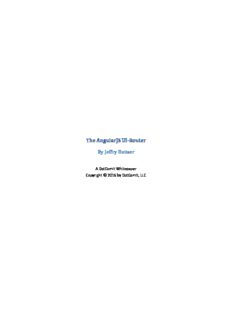
Preview The AngularJS UI-Router
The AngularJS UI-Router By Jeffry Houser A DotComIt Whitepaper Copyright © 2016 by DotComIt, LLC Table of Contents The AngularJS UI-Router ............................................................................................................................... 1 By Jeffry Houser ........................................................................................................................................ 1 The AngularJS UI-Router ............................................................................................................................... 4 Switching Between Two States ................................................................................................................. 4 Create the Application Skeleton ........................................................................................................... 4 Configure the UI Router ........................................................................................................................ 4 Create the HTML ................................................................................................................................... 5 Test the App .......................................................................................................................................... 5 Setting a Default State with the uiRouter ................................................................................................. 6 Create a state with no URL ................................................................................................................... 6 Set a default state with the $urlRouteProvider .................................................................................... 7 Adding a Controller to a State ................................................................................................................... 8 Create the Controllers ........................................................................................................................... 8 Create new HTML Templates ................................................................................................................ 9 Test The App ......................................................................................................................................... 9 Adding a Nested View ............................................................................................................................. 10 Define the Nested State ...................................................................................................................... 10 Create the Nested Views ..................................................................................................................... 11 Activate the Nested Views .................................................................................................................. 11 Test the Nested Views ........................................................................................................................ 12 Deeper Nesting with Subviews ............................................................................................................... 13 Define the Deeper Subviews ............................................................................................................... 13 Modify the Subview HTML .................................................................................................................. 14 Test the Deeply Nested Views ............................................................................................................ 14 Add Multiple Views to a Single App ........................................................................................................ 15 Create the Multiple Views Config ....................................................................................................... 15 Create the Template HTML ................................................................................................................. 16 Create the Views in the Main Template ............................................................................................. 16 Test the App ........................................................................................................................................ 17 Passing Parameters to a State ................................................................................................................ 18 Resolve the Parameter ........................................................................................................................ 18 Remove the link to the Active State ................................................................................................... 19 Test the App ........................................................................................................................................ 19 Final Thoughts ......................................................................................................................................... 20 The AngularJS UI-Router Part of the AngularJS library is a router, named ngRoute. The ngRoute library allowed you to show different views of your Angular application based on the URL in the browser. This works great for simple applications; however it has some distinct limitations. Only a single view can be displayed per URL and nested views are not supported. Applications often have multiple views, such as a header, footer, and some main content. Main content is often split up into multiple sections. The ngRoute directive can only bring us so far. The AngularUI team has created an alternate router, uiRouter, to addresses some of the limitations of the ngRoute. The ngRoute directive approaches an application as a collection of URLs, each one displaying a different view. The uiRouter looks at an application as a collection of states, and it allows multiple, nested states. This is a white paper about using the uiRouter within an AngularJS application. Switching Between Two States The first sample will show you how to switch between two separate states. Create the Application Skeleton First, import the Angular library and the ui-router library: <script src="//code.angularjs.org/1.5.8/angular.min.js"></script> <script src="//cdnjs.cloudflare.com/ajax/libs/angular-ui-router/0.3.1/angular-ui-router.min.js"> </script> I reference both libraries from hosted CDN instead of copying them locally as part of my application. Next, create an Angular app in a script block: <script> angular.module('routerTestApp', ['ui.router']); </script> Configure the UI Router A single configuration argument is passed into the Angular module, ui.router. This tells the Angular Module—routerTestApp—to load the uiRouter code and make it available to the application. This sample will create two UI States, state1 and state2. The router configuration is done in an Angular config block. angular.module('routerTestApp').config(['$stateProvider', function($stateProvider){ $stateProvider .state('state1', { url: '/state1', templateUrl : 'states/state1.html' }) .state('state2', { url: '/state2', templateUrl : 'states/state2.html' }) } ]); A service named $stateProvider is passed into the config block using the Angular dependency injection syntax. The $stateProvider service is part of the UI-router and is analogous to the $routeProvider used as part of ngRoute. The $stateProvider is used to define the two states of the application. In this case, a URL is defined. This is the value that will display in the URL when the state is displayed. A templateURL is used to refer to an HTML page that contains the view code that will be displayed when the state is active. Create the HTML First, we’ll create the two HTML templates. The first is state1.html: <h1>State 1</h1> <a ui-sref="state2">Go to State 2</a> This template is very simple. It includes a header with simple text stating ‘State 1’. The anchor link is a bit more interesting. It includes an Angular directive named uiSref. This directive tells the uiRouter library to load a new state and change the URL whenever that link is clicked. The value of the uiSref directive is the name of the state that should be loaded. If the state doesn’t exist, the anchor is immediately disabled and does not present the user with a link. The state2.html template is almost identical to state1.html: <h1>State 2</h1> <a ui-sref="state1">Go to State 1</a> The header says ‘State 2’ instead of ‘State 1’. The link goes back to state1 instead of state2. The main index needs some HTML to make this work too. First, add the ngApp directive to the body tag: <body ng-app="routerTestApp"> Then, add the ui-view: <div ui-view></div> The uiView directive tells the uiRouter directive to put the view here. Test the App Load the app in a browser, be sure to specify the current state with a URL like ‘/Index.html#/state1’. You should see the first state: Click the link to open state 2. State2 should open: The URL should change and state2 is displayed on the screen. Play with the code here. The Plunker is a bit tricky to work with given the current codebase. No default state is specified and the initial load of this code will be blank if a state is not specified in the URL. Let’s address that next. Setting a Default State with the uiRouter The biggest problem with the previous sample was that no default state was set, so the app would load a blank screen. That is something that needs to be addressed. I could use two different ways to set up a default state, and I’m going to explain both of them here. Create a state with no URL The first approach to creating a default state is to create a state with an empty URL attribute. Do this in the config that defines the states with the $stateProvider: angular.module('routerTestApp').config(['$stateProvider', function($stateProvider){ $stateProvider .state('state1', { url: '/state1', templateUrl : 'states/state1.html' }) .state('state2', { url: '/state2', templateUrl : 'states/state2.html' }) .state('default', { url: '', templateUrl : 'states/state1.html' }) } ]); The new state is added at the end. The name of the state is default, and the url parameter is an empty string. This will make it so that upon initial load the application—with no URL variables—the state1.hml template will load. Now upon initial load the app, you’ll see the correct state loaded even if you don’t specify it in the URL: Play with the app here. As I congratulated myself on the creativity of this approach, I realized a limitation of this very quickly. If I want state1 to equal the default state, then every property of the state1 object will need to be defined as part of the state2 object, so it feels like some duplication of code. Set a default state with the $urlRouteProvider The uiRouter provides a standard way to set the default state. Into the config you can pass a uiRouter service named $urlRouteProvider. This service can be used to specify the default state: angular.module('routerTestApp') .config(['$stateProvider','$urlRouterProvider', function($stateProvider,$urlRouterProvider){ $urlRouterProvider.otherwise("/state1"); // other state setup code here } ]); The otherwise() function is called on the urlRouteProvider and it accepts a single string. If no state is loaded, then the otherwise state will be specified. Load the new app to see the initial state load: Play with the code here. I prefer using the $urlRouteProvider to set a default state on the application. Adding a Controller to a State When building Angular applications, the views are not very useful without an associated controller. An Angular controller provides the business logic behind the view. Thankfully, uiRouter provides a way to associate the state with a controller. Create the Controllers The first thing we’re going to do is create the controllers. We can create a controller for each of the two views in the application: angular.module('routerTestApp').controller('state1Controller', ['$scope',function($scope){ $scope.title = "State 1 Controller" }] ); angular.module('routerTestApp').controller('state2Controller', ['$scope',function($scope){ $scope.title = "State 2 Controller" }] ); These are two simple controllers. Each once contains a $scope variable, title, which will be used to replace the hard coded title used in previous examples. Next, edit the config block to tell the $stateProvider which controller should go with which view: $stateProvider .state('state1', { url: '/state1', templateUrl : 'states/state1.html', controller : 'state1Controller' }) .state('state2', { url: '/state2', templateUrl : 'states/state2.html', controller : 'state2Controller' }) The object which defines the state has a new property, named controller. This controller’s value is a string that refers to the name of the controller. When the view is setup, the controller will be associated with the view. Create new HTML Templates For this sample, we’ll need two new state templates. Instead of using hard coded titles in the template page, it will use a title whose text is populated by the title $scope variable. This is the template for state1: <h1>{{title}}</h1> <a ui-sref="state2">Go to State 2</a> This is the template for state 2: <h1>{{title}}</h1> <a ui-sref="state1">Go to State 1</a> These two templates will show the dynamic title variable as the header, and also still include the links to switch between states. Test The App Now you can load the app and see the changes. This is the initial load: This is what the app should look like after changing to state 2: Play with the full code here. In a real world application, you’ll see lots more code in the controllers and interaction in the views. Adding a Nested View The samples we’ve seen so far have not demonstrated anything that couldn’t be done using the ngRoute directive. Now is the time to advance. We’ll add two nested views in the first state. Define the Nested State Creating a nested state is just like creating a non-nested state. It supports the sample object properties, such as the name, templateUrl, or controller. There are two ways to tell the uiRouter that this is a nested state. The first is to define the parent state, using a property named parent. I like this because it is a very overt. The second, more common, approach lies in the naming of the state. If a state includes a master state, followed by a period, followed by the state name, then that state is pegged as a substate. Modify the config block to define two nested views:
Description: