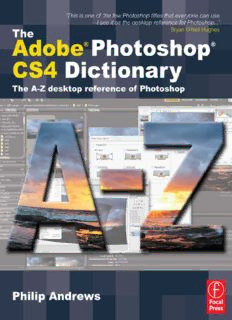Table Of ContentThe Adobe
Photoshop CS4
Dictionary
Picture credits
With thanks to the great guys at www.ablestock.com and
JupiterImages Corporation for their generous support in supplying
the tutorial images for this text. Copyright © 2009 Hamera and its
licensors. All rights reserved.
All other images and illustrations by the author © Philip Andrews
& Peter Bargh 2009. All rights reserved.
Author’s dedication
Always for Kassy-Lee and my great kids Adrian and Ellena.
Cheers to Peter Bargh for all his hard work making this title the
success it already is and my thanks to him for allowing me to
carry on the tradition he started.
Thanks also to the staff at Focal Press including Ben Denne, David
Albion and Lisa Jones and cheers to Melissa Read for crafting my
writing efforts.
My appreciation goes to Bryan O’Neil Hughes at Adobe for his
support, technical advice and Peter Eastway, photographer and
publisher for his Foreword. And thanks once more to Adobe
for bringing image enhancement and editing to us all through
their innovative and industry-leading products, and the other
hardware and software manufacturers whose help is an essential
part of writing any book of this nature. In particular I wish to
thank technical and marketing staff at Adobe, Microsoft, Canon,
Nikon, Sony, and Epson. Also to Manfred ‘Grids Rule!’ Huber for
his design guidance.
And finally my thanks to all the readers who continue to inspire
and encourage me with their generous praise and great images.
Keep emailing me to let me know how your imaging is going.
The Adobe
Photoshop CS4
Dictionary
The A to Z desktop reference of
Photoshop
Philip Andrews
(cid:33)(cid:45)(cid:51)(cid:52)(cid:37)(cid:50)(cid:36)(cid:33)(cid:45)(cid:172)(cid:115)(cid:172)(cid:34)(cid:47)(cid:51)(cid:52)(cid:47)(cid:46)(cid:172)(cid:115)(cid:172)(cid:40)(cid:37)(cid:41)(cid:36)(cid:37)(cid:44)(cid:34)(cid:37)(cid:50)(cid:39)(cid:172)(cid:115)(cid:172)(cid:44)(cid:47)(cid:46)(cid:36)(cid:47)(cid:46)(cid:172)(cid:115)(cid:172)(cid:46)(cid:37)(cid:55)(cid:172)(cid:57)(cid:47)(cid:50)(cid:43)(cid:172)(cid:115)(cid:172)(cid:47)(cid:56)(cid:38)(cid:47)(cid:50)(cid:36)
(cid:48)(cid:33)(cid:50)(cid:41)(cid:51)(cid:172)(cid:115)(cid:172)(cid:51)(cid:33)(cid:46)(cid:172)(cid:36)(cid:41)(cid:37)(cid:39)(cid:47)(cid:172)(cid:115)(cid:172)(cid:51)(cid:33)(cid:46)(cid:172)(cid:38)(cid:50)(cid:33)(cid:46)(cid:35)(cid:41)(cid:51)(cid:35)(cid:47)(cid:172)(cid:115)(cid:172)(cid:51)(cid:41)(cid:46)(cid:39)(cid:33)(cid:48)(cid:47)(cid:50)(cid:37)(cid:172)(cid:115)(cid:172)(cid:51)(cid:57)(cid:36)(cid:46)(cid:37)(cid:57)(cid:172)(cid:115)(cid:172)(cid:52)(cid:47)(cid:43)(cid:57)(cid:47)
(cid:38)(cid:79)(cid:67)(cid:65)(cid:76)(cid:172)(cid:48)(cid:82)(cid:69)(cid:83)(cid:83)(cid:172)(cid:73)(cid:83)(cid:172)(cid:65)(cid:78)(cid:172)(cid:73)(cid:77)(cid:80)(cid:82)(cid:73)(cid:78)(cid:84)(cid:172)(cid:79)(cid:70)(cid:172)(cid:37)(cid:76)(cid:83)(cid:69)(cid:86)(cid:73)(cid:69)(cid:82)
Focal Press is an imprint of Elsevier
Linacre House, Jordan Hill, Oxford OX2 8DP, UK
30 Corporate Drive, Suite 400, Burlington, MA 01803, USA
First published 2009
Copyright © 2009, Philip Andrews. Published by Elsevier Ltd. All rights reserved
The right of Philip Andrews to be identified as the author of this work has been asserted in accordance with the
Copyright, Designs and Patents Act 1988
No part of this publication may be reproduced, stored in a retrieval system or transmitted in any form or by any
means electronic, mechanical, photocopying, recording or otherwise without the prior written permission of the
publisher
Permissions may be sought directly from Elsevier’s Science & Technology Rights Department in Oxford, UK: phone
(+44) (0) 1865 843830; fax (+44) (0) 1865 853333; email: [email protected]. Alternatively visit the Science
and Technology Books website at www.elsevierdirect.com/rights for further information
Notice
No responsibility is assumed by the publisher for any injury and/or damage to persons or property as a matter of
products liability, negligence or otherwise, or from any use or operation of any methods, products, instructions or
ideas contained in the material herein
British Library Cataloguing in Publication Data
A catalogue record for this book is available from the British Library
Library of Congress Cataloging-in-Publication Data
A catalog record for this book is available from the Library of Congress
ISBN: 978-0-240-52132-9
For information on all Focal Press publications
visit our website at www.focalpress.com
Printed and bound in Canada
09 10 11 12 13 12 11 10 9 8 7 6 5 4 3 2 1
A–Z
CONTENTS
(cid:35)(cid:79)(cid:78)(cid:84)(cid:69)(cid:78)(cid:84)(cid:83)
Foreword vi
Introduction vii
How to use this book viii
(cid:51)(cid:84)(cid:69)(cid:80)(cid:13)(cid:66)(cid:89)(cid:13)(cid:51)(cid:84)(cid:69)(cid:80)(cid:172)(cid:52)(cid:69)(cid:67)(cid:72)(cid:78)(cid:73)(cid:81)(cid:85)(cid:69)(cid:83)
01 Importing photos into Bridge 309
02 Changing brightness 310
03 Adjusting contrast 311
04 Removing color casts 312
A–Z Entries
05 Sharpening 312
06 Speeding up Photoshop 313
07 Incorporating texture 314
Accented Edges filter – Automate, Bridge 1 A
08 Tinting and toning pictures 315
09 Cropping your photos 316 Background color – Button mode 23 B
10 Creating panoramas 317 Cache, Bridge – Cutout filter 46 C
11 Convert color photos to black Darken blend mode – Dust & Scratches filter 78 D
and white 318
Edges – Eyedropper tool 91 E
12 Color management 319
Facet filter – Fuzziness setting 99 F
13 Simple line frame 320
Gamut Warning – Guides, Smart 117 G
14 Multi-layer copy 320
Halftone Pattern filter – Hue/Saturation adjustment layer 127 H
15 Photoshop animation 321
ICC profiles – Knockout 134 IJ
K
16 Web matting 321
LAB color – LZW compression 143 L
17 Grouping photos 322
Magic Eraser tool – Multiply blending mode 159 M
18 Non-destructive techniques 322
Navigator – Notes 173 N
19 Adding color to black and
white photos 323 Ocean Ripple filter – Overlay blend mode 176 O
20 Recreating motion 323 Page Setup – Purge 181 P
Q
21 Vignetting 323 Radial Blur filter – Rulers 212 R
22 Selection techniques 324 Sample All Layers – Swatches palette 229 S
23 Layer masks 326
Test in Device Central – Type Masks 267 T
24 The Liquify filter 326
Underlining type – Use All Layers 284 U
25 Compositing 326
Vanishing Point filter – Vivid Light blending mode 286 V
26 Retouching marks and blemishes 327
Warp – Workspace, Photoshop 297 W
27 Photoshop’s brushes 328
X
XMP – ZoomView format 305 Y
28 Rough frames 328 Z
v
A–Z
FOREWORD/INTRODUCTION
(cid:38)(cid:79)(cid:82)(cid:69)(cid:87)(cid:79)(cid:82)(cid:68)
Photoshop has been through some amazing changes since we I have worked with Philip for several years on Better Photoshop
fi rst looked at it on a tiny Apple Macintosh screen last century. Techniques magazine and I am constantly amazed at the
It quickly asserted itself as the de facto image editing standard breadth and extent of his knowledge about all things Photoshop.
and its feature list grew so extensively that there aren’t enough Not only does he know how to fi x or alter something, he has half
options on our keyboards to make shortcuts for all of them. a dozen options to tempt you creatively.
Adobe has also addressed fundamental issues like speed, color There are a lot of great Photoshop users in the world, but fi nding
management and workfl ow, refi ning them to such an extent that one who is able to explain things in a way that everyone can
Photoshop today can be an unnoticed extension of the creative understand and relate to is an invaluable skill. Philip Andrews
process – assuming you know how to drive it. stands tall among the best Photoshop educators in the world and
What identifi es a skilled Photoshop user is their knowledge I know you’re going to enjoy reading his book.
of what is possible. Everything we do creatively is limited by And expanding your range of creative possibilities with
what we know or believe can be done. Extend our knowledge Photoshop CS4.
of processes and immediately more possibilities arise. Nowhere
is this more evident than when you’re sitting down at your
computer and looking at your images in Photoshop. Peter Eastway G.M. Photog.
Co-Publisher
Fortunately, by the time we get to play with Photoshop the
rocket science is hidden behind a system of clean menus and Better Photography Magazine
a few mouse clicks, but even so, it’s essential to have a clear Better Photoshop Techniques Magazine
understanding of what you’re doing and why.
www.petereastway.com
This is where a book like this comes in handy. No matter how
thorough Adobe tries to be with its documentation, it’s still a
matter of translating the documentation into a practical reality.
And this is where a skilled photographer and writer like Philip
Andrews comes in.
vi Photoshop CS4 A–Z
A–Z
INTRODUCTION
(cid:41)(cid:78)(cid:84)(cid:82)(cid:79)(cid:68)(cid:85)(cid:67)(cid:84)(cid:73)(cid:79)(cid:78)
Now in its eleventh release Photoshop is undoubtedly the King so many areas that Photoshop users needed a quick ready-
of photo-editing software and, considering the host of new and reference guide to all the major tools and features. Peter
revamped features included in the CS4 version of the program, Bargh, in the fi rst few editions of this text, provided just such
its position at the top of the heap is assured. a comprehensive guide to the program and here I add to his
The software is so popular with photographers, designers and excellent work. As was Peter’s approach, I haven’t stopped at
illustrators that it is truly hard to recall a time when we didn’t simply describing the tool or feature; I accompany the text with
have Photoshop at the center of our creative endeavors. With illustrations of the software in action together with before and
the massive upsurge of digital camera owners there is now a after pictures of the applied changes.
host of new photographers who are just discovering the pure All entries include shortcut keys, menu locations and are
editing and enhancement power afforded by the program. cross-referenced to other Photoshop features that relate.
Given the success of previous editions it would have been easy Many features also include step-by-step guides to their usage
for Adobe to sit back and bask in the refl ected glory of the and extended visual examples of the effects of using different
program’s popularity but instead Adobe has been hard at work settings on your pictures and just as with the last edition I
improving what was already a great product. The CS4 version, have included a special techniques section that outlines key
just like the releases before it, is a state-of-the-art image- techniques that you can use with your images.
editing program full of the features and functions that digital Keep this ready reference handy for all those occasions when
photographers and desktop image makers desire the most. you ask yourself ‘What does that do?’
In fact, the program has become so comprehensive that But most of all keep enjoying your digital image making!
producing an illustrated A–Z book like this one is not just Philip Andrews
a nicety, but has become a necessity. The software covers
Photoshop CS4 A–Z vii
A–Z
HOW TO USE THIS BOOK
(cid:40)(cid:79)(cid:87)(cid:172)(cid:84)(cid:79)(cid:172)(cid:85)(cid:83)(cid:69)(cid:172)(cid:84)(cid:72)(cid:73)(cid:83)(cid:172)(cid:66)(cid:79)(cid:79)(cid:75)(cid:14)(cid:14)(cid:14)
In order to make the most of this book, take a couple of minutes to read the
following. This will let me introduce a few of the special features that I have
included to help you fi nd the information that you need fast. Apart from the
basic A–Z structure that lists the topics, features and tools alphabetically, I have
also used the following design devices to make ‘search and locate’ missions
speedier and more productive.
Feature summary Before and after examples CS4 features highlighted
The entries detailing new or substantially
changed or revamped features in Photoshop
CS4 are highlighted in red.
Each feature and tool entry is headed with
a summary table that details the menu
Step-by-step application
where the feature can be found, any
keyboard shortcuts associated with the
tool, the version of Photoshop that contains
the feature and any other features that are
linked to the feature.
Edge tabs
The before and after examples illustrate
how features, tools and techniques can be
There is a completely new step-by-step
used to change the way that your pictures
section at the back of the book designed
look.
to demonstrate how to use major tools
and features. These mini-tutorials can be
Tips and reminders used to extend your understanding as well
as build your editing and enhancement
skills.
The colored edge tabs change for each letter
section. They can be used in conjunction
with the contents page to quickly thumb
through the book to locate a particular
group of entries. Important ideas and techniques are
highlighted with the Remember icon
and the tips and tricks used by working
professionals are noted with the ‘Pro’s Tip’
ticked box.
viii Photoshop CS4 A–Z
aA
ACCENTED EDGES FILTER
1
3
aA 2
Actions
ABCDEFGHIJKLMNOPQRSTU-
Menu:Window > Actions
VWXYZABCDEFGHIJKLM-
Shortcut:Alt/Opt F9 See Batch command,
Version:6.0, 7.0, CS, CS2, CS3, CS4 also:Droplet
NOPQRSTUVWXYZABCDEFGHIJKLMNOPQRSTUVWX-
Accented Edges fi lter An action is a way of automatically
YZABCDEFGHIJKLMNOPQRSTUV
applying a techniCue to an image using a
Menu:Filters > Brush Strokes > Accented Edges
WXYZABCDEFGHIJKLMNOPQRSTUVWXYZA- Shortcut:Ctrl F See also:Ink Outlines fi lter prerecorded series of commands. Actions
Version:6.0, 7.0, CS, CS2, are triggered either by pressing one or a
BCDEFGHIJKLMNOPQRSTUVWX- CS3, CS4 combination of keys or selecting the action A
YZABCDEFGHIJKLMNOPQRSTU- The Accented Edges fi lter searches out from the Actions palette (1). Many actions
the edges within a picture and then are already supplied with Photoshop and
VWXYZABCDEFGHIJKLMNOPQR
highlights them with a line. The size of can be found at the bottom of the Actions
STUVWXYZABCDEFGHIJKLM- the line is controlled by the Edge Width menu (2) by clicking on the side-arrow at
slider (1) in the fi lter’s dialog. The darkness the top right of the Actions palette.
NOPQRSTUVWXYZABCDEFGHI-
or lightness of the line is determined by An action can be as simple as opening a
JKLMNOPQRSTUVWXYZABCDEF- the Edge Brightness slider (2). A high new canvas or as advanced as creating a
value produces a lightly colored edge that drop shadow on an existing picture or, as
GHIJKLMNOPQRSTUVWXYZABCDEFGHIJKLMN
appears like chalk and a low value, like the in our example, making snow.
OPQRSTUVWXYZABCDEFGHI- one used in the illustration here, creates an
Ready-made actions can be downloaded
ink-like outline. The Smoothness slider (3)
JKLMNOPQRSTUVWXYZABCDEF- from the internet, saved to your hard drive
is used to even out the roughness of jagged
and then installed in Photoshop. Use the Load
GHIJKLMNOPQRSTUVWXYZABC- edges of the line.
Actions command (3) in the Actions menu to
DEFGHIJKLMNOPQRSTUVWXYZABCDEFGHIJ search for and install the downloaded ATN
1 or Photoshop Actions fi le.
KLMNOPQRSTUVWXYZABCDEFGHIJKLMNOPQRSTU-
You can also create your own Photoshop
VWXYZABCDEFGHIJKLM- 2 actions using the Record mode, so if there
are techniCues you fi nd particularly fi ddly
NOPQRSTUVWXYZABCDEFGHI- 3 or ones you’ll want to use again, record the
JKLMNOPQRSTUVWXYZABCDEF- commands as you run through them and
assign the action a shortcut key.
GHIJKLMNOPQRSTUVWXYZABC-
1. Actions can also be applied to
DEFGHIJKLMNOPQRSTUVWXYZABCDEFGH-
several images in one go using
IJKLMNOPQRSTUVWXYZABCDE- the Batch command or created
into droplets.
FGHIJKLMNOPQRSTUVWXYZAB-
2. If a command cannot be recorded you
CDEFGHIJKLMNOPQRSTUVWX- can insert it manually using the Insert
Menu command.
YZABCDEFGHIJKLMNOPQRSTU-
3. If you make a mistake, keep going, you
VWXYZABCDEFGHIJKLM- can edit the script later.
4. Some settings may need modifying for
different images. Clicking on the box to the
left of the action will stop the script at that
point and bring up the dialog box so you
can manually adjust before continuing the
script.
Photoshop CS4 A–Z 1
Description:Find solutions fast with this handy encyclopedic guide to Photoshop's multitude of terms and options. Conveniently organized in a clear A to Z format, this attractive, illustrated desktop reference covers every action you are likely to make as you manipulate photographs and digital images in Photosh