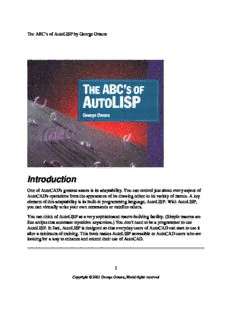
The ABC’s of AutoLISP PDF
Preview The ABC’s of AutoLISP
The ABC’s of AutoLISP by George Omura Introduction One of AutoCAD's greatest assets is its adaptability. You can control just about every aspect of AutoCAD's operations from the appearance of its drawing editor to its variety of menus. A key element of this adaptability is its built-in programming language, AutoLISP. With AutoLISP, you can virtually write your own commands or redefine others. You can think of AutoLISP as a very sophisticated macro-building facility. (Simple macros are like scripts that automate repetitive keystrokes.) You don't need to be a programmer to use AutoLISP. In fact, AutoLISP is designed so that everyday users of AutoCAD can start to use it after a minimum of training. This book makes AutoLISP accessible to AutoCAD users who are looking for a way to enhance and extend their use of AutoCAD. 1 Copyright © 2001 George Omura,,World rights reserved The ABC’s of AutoLISP by George Omura W ho should read this book This book introduces nonprogrammers to the use of AutoLISP. If you are an intermediate level AutoCAD user, interested in learning about this powerful tool, then this is the book for you. If you are just beginning to learn AutoCAD, then you should probably become a bit more familiar with AutoCAD before attempting to learn AutoLISP. This book assumes that you have at least an intermediate level of expertise with AutoCAD and are acquainted with simple Windows operations. H ow This Book Is Organized The book is divided into 11 chapters. The first three chapters give you an introduction to programming in AutoLISP. The Chapter 1 introduces you to AutoLISP by showing you how to use it directly from the AutoCAD command prompt. The Chapter 2 shows you how to create and save programs in a file. Chapter 3 discusses ways of organizing your programming projects and how to manage your computers' memory. The next four chapters show you how to use AutoLISP to do a variety of editing tasks. Chapter 4 discusses the functions that allow you to ask the user for input. Chapter 5 explains how to build decision-making capabilities into your programs. Chapter 6 shows you how to deal with geometric problems using AutoCAD. Chapter 7 discusses the manipulation of text. The last four chapters show you how AutoCAD and AutoLISP interact. In Chapter 8, you will see how you can control many facets of AutoCAD through AutoLISP. Chapter 9 delves into lists, a fundamental component of all AutoLISP programs. Chapter 10 shows you ways of modifying AutoCAD objects by directly accessing the AutoCAD drawing database. And finally, Chapter 11 looks at ways to dig deeper into the drawing database to get information on complex drawing objects like polylines and block attributes. In addition, five appendices are included as reference material to the book. In the original version of this book, these appendices contained the resources indicated by their title. In this electronic version, these appendices offer directions on how to find information in the AutoCAD help system. The first three show you how to find information on the AutoCAD menu structure, AutoLISP error messages, and AutoCAD group codes. The fourth appendix describes how to find informaton on the standard AutoCAD dimension variables and system variables. The fifth appendix describes how to find informaton on the Table group codes. 2 Copyright © 2001 George Omura,,World rights reserved The ABC’s of AutoLISP by George Omura H ow to Use This Book Each chapter offers exercises and sample programs that demonstrate some general concept regarding AutoLISP. Through these exercises, the book shows you how programs develop from ideas into finished, running programs. Also, the information you learn in one chapter will build on what you learned in the previous chapter. This way, your knowledge of AutoLISP will be integrated and cohesive, rather than fragmented. For this reason, the best way to use this book is to read each chapter in order and do all of the exercises. Since the topics are oriented toward accomplishing tasks rather than simply focusing on individual functions, you will have a good grasp of how to use AutoLISP in real world situations by the end of this book. W here to Find the LISP Programs As you read the chapters and do the exercise, you will be asked to enter program code into a file. If you are in a hurry, you can cut and paste the code directly from the chapter you are reading. This will save a good deal of time, but make sure you study the code that you cut and paste. This book was originally published in 1990 by Sybex Inc. It has been reproduced here in an electronic format by the Author for the benefit of Mastering AutoCAD readers everywhere. Enjoy.... Copyright © 2001 George Omura,,World rights reserved. No part of this publication may be stored in a retieval system, transmitted, or reproduced in any way, including but not limited to photocopy, photograph, magnetic or other record, without the prior agreement and written permission of the author. 3 Copyright © 2001 George Omura,,World rights reserved The ABC’s of AutoLISP by George Omura 4 Copyright © 2001 George Omura,,World rights reserved The ABC’s of AutoLISP by George Omura Chapter 1: Introducing AutoLISP Featuring Understanding the AutoLISP Interpreter and Evaluation Expressions and Arguments Variables and Data Types Manipulating Lists with Functions Get Functions If you have never programmed a computer before, you may think that learning AutoLISP will be difficult. Actually, when you use a program such as AutoCAD, you are, in a sense, programming your computer to create and manipulate a database. As you become more familiar with AutoCAD, you may begin to explore the creation of linetypes and hatch patterns, for example. Or you may customize your menu to include your own specialized functions and macros. (Macros are like scripts that the computer follows to perform a predetermined sequence of commands.) At this level, you are delving deeper into the workings of AutoCAD and at the same time programming your computer in a more traditional sense. Using AutoLISP is really just extending your knowledge and use of AutoCAD. In fact, once you learn the basic syntax of AutoLISP, you need only to familiarize yourself with AutoLISP's built-in functions to start writing useful programs. (AutoLISP's syntax is the standard order of elements in its expressions.) You might look at AutoLISP functions as an extension to AutoCAD's library of commands. The more functions you are familiar with, the better equipped you are for using the program effectively. AutoLISP closely resembles Common LISP, the most recent version of the oldest artificial intelligence programming language still in use today. AutoLISP is essentially a pared down version of Common LISP with some additional features unique to AutoCAD. Many consider LISP to be one of the easiest programming languages to learn, partly because of its simple syntax. Since AutoLISP is a subset of common LISP, it is that much easier to learn. In this chapter, you will become familiar with some of the basic elements of AutoLISP by using AutoLISP directly from the AutoCAD command prompt to perform a few simple operations. While doing this, you will be introduced to some of the concepts you will need to know to develop your own AutoLISP applications. Understanding the Interpreter and Evaluation AutoLISP is accessed through the AutoLISP interpreter. When you enter data at the AutoCAD command prompt, the interpreter first reads it to determine if the data is an AutoLISP formula. If the data turns out to be intended for AutoLISP, then AutoLISP evaluates it, and returns an answer to the screen. This process of reading the command prompt, evaluating the data, then printing to the screen, occurs whenever anything is entered at the command prompt 5 Copyright © 2001 George Omura,,World rights reserved The ABC’s of AutoLISP by George Omura and is an important part of how AutoLISP functions. In some ways, the interpreter is like a hand-held calculator. Just as with a calculator, the information you wish to have AutoLISP evaluate must follow a certain order. For example, the formula 0.618 plus 1 must be entered as follows: (+ 0.618 1) Try entering the above formula at the command prompt. AutoLISP evaluates the formula (+ 0.618 1) and returns the answer, 1.618, displaying it on the prompt line. This structure-+ 0.618 1-enclosed by parentheses, is called an expression and it is the basic structure for all AutoLISP programs. Everything intended for the AutoLISP interpreter, from the simplest expression to the most complex program, must be written with this structure. The result returned from evaluating an expression is called the value of the expression. The Components of an Expression An AutoLISP expression must include an operator of some sort followed by the items to be operated on. An operator is an instruction to take some specific action such as adding two numbers together or dividing one number by another. Examples of mathematical operators include the plus sign (+)for addition and forward slash (/) for division. We will often refer to the operator as a function and the items to be operated on as the arguments to the function or simply, the arguments. So, in the expression (+ 0.618 1), the + is the function and the 0.618 and 1 are the arguments. All AutoLISP expressions, no matter what size, follow this structure and are enclosed by parentheses. Parentheses are important elements of an expression. All parentheses must also be balanced, that is, for each left parenthesis, there must be a right parenthesis. If you enter an unbalanced expression into the AutoLISP interpreter, you get the following prompt: ((_> where the number of parentheses to the left is the number of parentheses required to complete the expression. If you see this prompt, you must enter the number of closing parentheses indicated in order to return to the command prompt. In this example, you would need to enter two right parentheses to complete the expression. Double quotation marks enclosing text must also be carefully balanced. If an AutoLISP expression is unbalanced, it can be quite difficult to complete it and exit AutoLISP. Figure 1.1 shows the components of the expression you just entered. 6 Copyright © 2001 George Omura,,World rights reserved The ABC’s of AutoLISP by George Omura Figure1.1: The parts of and AutoLISP expression Note that spaces are used to separate the functions and arguments of the expression. Spaces are not required between the parentheses and the elements of the expression though you can add spaces to help improve the readability of expressions when they become complex. However, it is very important to maintain spaces between the elements of the expression. Spaces help both you and AutoLISP keep track of where one element ends and another begins. Using Arguments and Expressions AutoLISP evaluates everything, not just expressions, but the arguments in expressions as well. This means that in the above example, AutoLISP evaluates the numbers 0.618 and 1 before it applies these numbers to the plus operator. In AutoLISP, numbers evaluate to themselves. This means that when AutoLISP evaluates the number 0.618, 0.618 is returned unchanged. Since AutoLISP evaluates all arguments, expressions can also be used as arguments to a function. For example, enter the following at the command prompt: (/ 1 (+ 0.618 1)) In this example, the divide function (/) is given two arguments-number 1 and an expression (+ 0.618 1). This type of expression is called a complex or nested expression because one expression is contained within another. So in our example, AutoLISP first evaluates the arguments of the expression, which are the expression (+ 0.618 1) and the number 1. It then applies the resulting value of the expression and the number 1 to the divide function and returns the answer of 0.618047 (see figure 1.2 ). 7 Copyright © 2001 George Omura,,World rights reserved The ABC’s of AutoLISP by George Omura Figure 1.2: Evaluation of a nested expression Using Variables Another calculator-like capability of the interpreter is its ability to remember values. You probably have a calculator that has some memory. This capability allows you to store the value of an equation for future use. In a similar way, you can store values using variables. A variable is like a container that holds a value. That value can change in the course of a program's operation. A simple analogy to this is the title of a government position. The position of president could be thought of as a variable. This variable can be assigned a value, such as Ronald Reagan or Bill Clinton. Understanding Data Types Variables can take on several types of values or data types. Here is what some of these data types look like in AutoLISP. 8 Copyright © 2001 George Omura,,World rights reserved The ABC’s of AutoLISP by George Omura DATA TYPE EXAMPLE Integer 24 Real Number 0.618 String ``20 Feet 6 Inches'' List (4.5021 6.3011 0.0) File Descriptor <File: a620> Object Name <Object name: 60000014c> Selection Set <Selection set: 1> Symbols Point1 Subrs Setq By separating data into types, the interpreter is better able to determine precisely how to evaluate the data and keep programs running quickly. Also, a computer stores different types of data differently, and so data types help AutoLISP to manage its memory more efficiently. Finally, data types help keep your programming efforts clear by forcing you to think of data as having certain characteristics. The following descriptions give you an idea of what each of these data types are. Integers and Real Numbers Integers are whole numbers from -32768 to + 32767. The value of an expression containing only integers is always an integer. For example, the value of the expression (/ 25 2) is 12. The decimal value is dropped from the resulting value. Real numbers are numbers that include a decimal value. If the same expression above is written using real numbers, (/ 25.0 2.0), its value will be expressed as the real number 12.5. Integers have a black and white quality about them. 24 will always equal 24. Real numbers (sometimes referred to as reals), on the other hand can be a bit less definite. For example, two real values, 24.001245781 and 24.001245782 are nearly identical but are not equal. If you were to drop the last decimal place in both these numbers, then they would be equal values. This definitive quality of integers makes them more suited to certain types of uses, like counting, while real numbers are better suited to situations that require exacting values such as coordinate values and angles. Also, computations performed on integers are faster than those performed on reals. You may have noticed that in our previous examples, the real number 0.618 is preceded by a zero and not written as .618. In AutoLISP, real numbers with values between 1.0 and 0.0 must begin with zero. If you do not follow this rule, you will get an error message. Enter the following at the command prompt: (+ .618 1) 9 Copyright © 2001 George Omura,,World rights reserved The ABC’s of AutoLISP by George Omura Though the above expression looks perfectly normal, the following error message appears: error: invalid dotted pair Most beginners and even some experienced AutoLISP users might be completely baffled by the error message. We will look at what dotted pairs are later in this book but for now, just keep in mind that real values between 1.0 and 0.0 must be entered with a 0 preceding the decimal point. Strings The term string refers to text. Strings are often used as prompts in AutoLISP expressions but they can also be manipulated using AutoLISP. For example, using the Strcat AutoLISP function, you could combine two strings, "thirty seven feet" and "six inches", into one string "thirty seven feet six inches". Try entering this: (strcat "thirty seven feet " "six inches") The following is returned: "thirty seven feet six inches" Lists Lists are data elements enclosed in parentheses. They are the basic data structure in AutoLISP. A list can be made up of any number of integers, real numbers, strings, and even other lists. There are two types of lists. Those intended for evaluation and those intended as repositories for data. When a list contains a function as its first element, we can generally assume that it is an expression intended for evaluation. Such a list is often referred to as a form. An example of a list as a repository of data is a list that represents a coordinate location. For example, the list (1.2 2.3 4.4) contains three elements, an X, Y, and Z coordinate. The first element, 1.2, is the x coordinate, the second element, 2.3 is the y coordinate, and the third element, 4.4, is the z coordinate. File Descriptors AutoLISP allows you to read and write text files to disk. File descriptors are used in a program to access files that have been opened for processing. You might think of a file descriptor as a variable representing the file in question. We will discuss this data type in more detail in Chapter 7. Object Names Every object in an AutoCAD drawing has a name. The name is an alphanumeric code unique to that object. This name can be accessed by AutoLISP and used as a means of selecting individual objects for processing. Object names are provided by AutoCAD and are not user definable. Also Object names can change from one drawing session to another. 10 Copyright © 2001 George Omura,,World rights reserved
