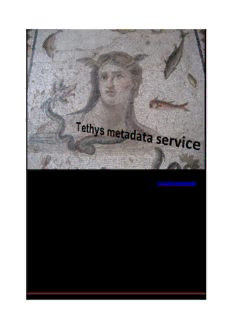
Tethys Metadata Page 1 Tethys, Antioch mosaic, 3rd century from Baltimore Museum of Art http ... PDF
Preview Tethys Metadata Page 1 Tethys, Antioch mosaic, 3rd century from Baltimore Museum of Art http ...
Tethys, Antioch mosaic, 3rd century from Baltimore Museum of Art http://tethys.sdsu.edu v 2.5 Marie A. Roch, San Diego State University/Scripps Institution of Oceanography Simone Baumann-Pickering, Heidi Batchelor, Sean Herbert, and John A. Hildebrand – Scripps Institution of Oceanography Erin Oleson & Lisa Munger – NOAA PIFSC Catherine Berchok – NOAA NWAFSC Danielle Cholweiak, Denise Risch, Sofie Van Parijs – NOAA NEFSC Melissa Soldevilla – NOAA SESFSC Tethys Metadata Page 1 Table of Contents 1 Overview ............................................................................................................................................... 7 2 Installation and Administration ............................................................................................................ 7 2.1 Installation .................................................................................................................................... 7 2.1.1 Quick-start install for the impatient ..................................................................................... 9 2.1.2 Server .................................................................................................................................. 13 2.1.3 Client ................................................................................................................................... 13 2.1.4 Database instance ............................................................................................................... 14 2.1.5 Providing remote access - firewalls .................................................................................... 14 2.1.6 Installing support for importing from spreadsheets and databases .................................. 15 2.2 Starting the server manually ....................................................................................................... 16 2.3 Manual shutdown of the server ................................................................................................. 18 2.4 Running the server as a service .................................................................................................. 18 3 Using Tethys ........................................................................................................................................ 19 3.1 Data organization in Tethys ........................................................................................................ 19 3.2 Adding data to Tethys ................................................................................................................. 21 3.2.1 Importing Data to Tethys .................................................................................................... 21 3.2.2 Updating existing documents ............................................................................................. 23 3.3 Removing data from Tethys ........................................................................................................ 24 3.4 XML Document types .................................................................................................................. 25 3.4.1 ITIS ....................................................................................................................................... 25 3.4.2 Deployment documents...................................................................................................... 26 3.4.3 Detection Documents ......................................................................................................... 26 3.4.4 Localization documents ...................................................................................................... 27 3.4.5 Events .................................................................................................................................. 27 3.4.6 External document types .................................................................................................... 27 3.5 XQuery ........................................................................................................................................ 35 3.5.1 Our first query ..................................................................................................................... 36 3.5.2 Let statements and modules............................................................................................... 38 Tethys Metadata Page 2 3.5.3 Nested loops and conditional statements .......................................................................... 38 3.6 Java client .................................................................................................................................... 40 3.7 Matlab client ............................................................................................................................... 41 3.7.1 Uploading data .................................................................................................................... 43 3.7.2 Querying the database ....................................................................................................... 44 3.7.3 Visualization ........................................................................................................................ 45 3.8 Python client ............................................................................................................................... 45 3.8.1 Administrative clients ......................................................................................................... 46 3.9 Extending representation – Case study: Northeast Fisheries Science Center Minke Boing analysis .................................................................................................................................................... 47 3.10 Query........................................................................................................................................... 50 3.11 Shutting down a Tethys server ................................................................................................... 52 4 Care and feeding of your database ..................................................................................................... 53 4.1 Checkpoints ................................................................................................................................. 53 4.2 Backups ....................................................................................................................................... 53 4.3 Help! My database has fallen and cannot get up! ..................................................................... 54 4.3.1 Server will not start / Server window disappears ............................................................... 54 4.3.2 Database is not responsive ................................................................................................. 54 4.3.3 Database is corrupted ......................................................................................................... 54 4.3.4 Warning for Cygwin users ................................................................................................... 55 5 Appendix: XML Schema Diagrams ..................................................................................................... 56 5.1 Deployment................................................................................................................................. 56 5.2 Ensemble ..................................................................................................................................... 61 5.3 Detections ................................................................................................................................... 62 5.4 Localizations ................................................................................................................................ 67 6 Appendix: Data Import ....................................................................................................................... 67 6.1 Java Graphical Interface for uploads .......................................................................................... 67 6.2 Open Database Connectivity (ODBC) .......................................................................................... 68 6.3 Source Maps................................................................................................................................ 70 6.3.1 Accessing the data .............................................................................................................. 71 6.3.2 More on Entry directives..................................................................................................... 73 6.3.3 Conditional Entries .............................................................................................................. 74 Tethys Metadata Page 3 6.3.4 Specifying attributes ........................................................................................................... 75 6.3.5 Handling parameters........................................................................................................... 76 6.3.6 Multiple Sources and Nested Queries ................................................................................ 84 6.4 Species Abbreviations ................................................................................................................. 87 6.5 Localization format ..................................................................................................................... 88 7 Appendix: Matlab functions in Tethys ............................................................................................... 89 8 Appendix – BatchLogs ....................................................................................................................... 109 9 Appendix – Tethys.xq Module Functions .......................................................................................... 110 10 References .................................................................................................................................... 112 11 Licenses ......................................................................................................................................... 112 11.1 Python ....................................................................................................................................... 112 11.2 Berkeley DBXML ........................................................................................................................ 115 11.3 CherryPy Object oriented web framework ............................................................................... 117 11.4 Libraries using the MIT License ................................................................................................. 118 11.5 Egenix.com Public License......................................................................................................... 118 Tethys Metadata Page 4 List of figures Figure 1 – Sample windows firewall dialog (Windows 7) requesting the use to allow connections to the Tethys server. .............................................................................................................................................. 15 Figure 2 - Accessing system properties on a Windows 7 operating system. .............................................. 18 Figure 3 - The Windows operating system is a 64 bit system if the system type message is present and indicates 64 bits. ......................................................................................................................................... 19 Figure 4 - File tab in Microsoft Word .......................................................................................................... 16 Figure 5 - About Word dialog. Note arrow pointing to information indicating this installation of Office is 64 bit. .......................................................................................................................................................... 16 Figure 6 - The ERDDAP search web interface allows one to search for data by specifying multiple criteria. .................................................................................................................................................................... 31 Figure 7 - Row from an ERDDAP data search for sea surface temperature. .............................................. 33 Figure 8 - ERDDAPAqua Modis 8 day sea surface temperature composite. This dataset is accessed using four dimensions: time, altitude, latitude, and longitude. Positioning the cursor (mouse pointer) over any one of these will show the possible values and the resolution of the data. ....................................... 33 Figure 9 Detection submission for Matlab client ........................................................................................ 44 Figure 10– Top level of deployment schema. Light lines indicate optional items. Many of the items contain subinformation. XML datatypes for each element are denoted in the Type field, and the constraints indicate elements that are used to form a unique key for a deployment record. .................. 56 Figure 11 – Deployment Sampling Details. Information about each channel of the recording device. Each channel is assigned a channel number which identifies the channel collected by the instrument. The SensorNumber provides a link to a specific sensor within the Deployment (Sensors/Audio/Number) (Figure 11.) .................................................................................................................................................. 58 Figure 12 QualityAssurance element. QualityAssurance permits the annotation of data quality: unverified, good, compromised, unusable. These can be specified over different times, frequencies and/or channels. ResponsibleParty represents the person or party to contact regarding the quality assurance. ................................................................................................................................................... 59 Figure 13 - Data element. The Data element indicates where audio information can be found, as well as any points associated with a Track Line ...................................................................................................... 60 Figure 14 - Description of sensors. Sensors for audio and depth are predefined, and other types of sensors can be added through the generic Sensor element. ..................................................................... 61 Figure 15 - Ensembles are used to create logical groupings of instrument deployments. ........................ 61 Figure 16- Detection schema. Top level description of how acoustic detections are represented within the system. .................................................................................................................................................. 64 Figure 17- Detection effort is described by the elements that capture the timespan and types of events that were investigated. ............................................................................................................................... 65 Figure 18 - Detection elements are repeated within the OnEffort or OffEffort (not shown) elements of a Detection document to describe observed phenomena. ........................................................................... 66 Figure 19 – Data submission interface. User specifies the Tethys server and collection to which data will be submitted. Import map specifies data field name translation (see section Source Maps) and when Tethys Metadata Page 5 species names are being provided, the user may specify a set of local abbreviations that are used. Tabs indicate where the imported data will be taken from (see text for details). ............................................. 68 Figure 20 – ODBC data import using the Graphical Interface. The password is supplied in the encrypted field by using <*Password*> in the connection string. .............................................................................. 69 Tethys Metadata Page 6 1 Overview Tethys is a temporal-spatial database for metadata related to acoustic recordings. The database is intended to house the metadata from marine mammal detection and localization studies, allowing the user to perform meta analyses or to aggregate data from many experimental efforts based on a common attribute. This resulting database can then be queried based on time, space, or any desired attribute and the results can be integrated with external datasets such as NASA’s Ocean Color, lunar illumination, etc. in a consistent manner. While Tethys is designed primarily for acoustic metadata from marine mammals, the design is general enough to permit use in other areas as well. Tethys provides a scientific workbench to the practitioner. Consequently, rather than providing a stand- alone graphical interface, Tethys provides methods, or subroutines, that can be called from programming environments that practitioners use to conduct their analysis. Currently, Tethys supports Matlab, Java, and Python. The R programming language will be included in the next major release. These methods allow practitioners to access the metadata associated with a specific laboratory or project. Additionally, the tools provide access to environmental data based on spatial location and selected temporal boundaries from a wide variety of online sources. To run Tethys, a Windows machine is required (porting to other platforms is possible with a little work). To access Tethys from other machines, the network will need to permit communication between machines. In most cases, this will require a modification of a machine’s firewall rules. This manual is divided into several major parts and you need not read it all to use Tethys effectively. Section 2 contains information about installing and administering Tethys, while section 3 provides information for practitioners who wish to use it. Users may wish to begin by reading about data organization (section 3.1), the various types of XML documents (section 3.4) and then section of the manual that is appropriate for the language that they will be using to conduct their queries. Queries can either be written in the XQuery language (section 3.5) or the user can invoke specialized functions that construct common queries. The richest set of common queries is available for Matlab (sections 3.7 and 7). 2 Installation and Administration 2.1 Installation The initial distribution of Tethys is designed to be executed on a Microsoft Windows platform, and a Windows installer program TethysInstaller.exe is provided. The user will need a Windows machine to be used as the server1 for creating and housing the database. The same machine can be used for querying data and using the associated Tethys methods or additional client machines can be used. It is recommended that there be ample disk space for the database and that plans be put in place for routine backup of the database. As an example, in early 2014 the database used at the Scripps Whale Acoustics 1 In this context, “server” means that Tethys will be providing services to other machines. The Windows Server operating system is not required. Tethys Metadata Page 7 Lab contained over four million detections and used a bit over 18 GB of storage. The majority of the space was used for the database records themselves (5 GB) and sample audio and images associated with detections that were stored at analyst request (11 GB). During the installation process, the user is first asked what type of installation should be performed (Table 1). The server code only need be installed on the machine that will be storing the Tethys database, and it is recommended to do a complete install on the server machine, which will also initialize a skeleton database for the user. By convention, the installer will place the database in a subdirectory of C:\Users\Tethys, but this can be overridden this if desired Installation choice Components installed Complete Install Server, Client, initialize a database Server and database instance Server, initialize an empty database, and a populated sample database. Server only Server Server update Updates the Tethys project portion of the server code. This can be used to update to a new version of the server without having to reinstall Python or Berkeley DBXML provided that no changes are needed to those programs (nearly always the case). Client only Client Empty database Create a new database instance. Demonstration database Create a new database instance that is populated with sample data. Empty and demonstration database Create both databases. Table 1 - Types of installations available Individual Windows machines that will be accessing the database can simply install the client software. Any time the client software is installed, the user will be prompted for the default server. This takes the form of an Internet machine name (e.g. dataserver.myorg.edu) and a port. Port numbers are a method of specifying to which service a client should connect. By default, Tethys executed on port 9779, but a server administrator can change this. Tethys Metadata Page 8 The installer will connect to the Tethys software repository and download and install only the components that are needed. All of the components are installed as subdirectories of the selected installation directory. 2.1.1 Quick-start install for the impatient Tethys requires a 64 bit version of the Microsoft Windows operating system. If you wish to import data from Microsoft Office data sources (e.g. Excel, Access) and need to use Microsoft Office on the machine that you will be running the server on, you must be using a 64 bit version of Office. See section 2.5 for details on how to verify that you are using a 64 bit Office. If you wish to import data from Microsoft office applications (e.g. Excel, Access), see section 2.1.6 after you complete the install. The installer can be started by double clicking on the TethysInstaller executable that can be downloaded from tethys.sdsu.edu. Should you encounter any problems, please start the installer from the command prompt by changing directory to the location where the installer was downloaded. Throughout this section, we will assume that your login is “Marmam.” Consequently, if you downloaded to C:\Users\Marmam\Downloads, type “cd C:\Users\Marmam\Downloads”). Then type the installer name followed by the argument /log=log.txt, e.g. “TethysInstaller-x64-2.4 /log=log.txt”. This will create a log file that will help you (or us) understand what happened during the installation process. The Tethys installer will present the following series of prompts. The first dialog requests if you want to install Tethys just for yourself or for all users. Installing for all users requires administrative privileges. Installing for yourself places all of the code in your account. If you run the server, you can still provide services to other users subject to the permissions governing Internet access on your machine (see firewall rules, 2.1.5). Tethys Metadata Page 9 Throughout the rest of this example, we will assume that we want a “Just me” installation that can be done by anyone. You are next asked where to would like to install Tethys. The default will either be in your account or in Program Files depending on whether you are installing for all users or just yourself. Afterwards, the user will be asked which parts of Tethys should be installed. The default is a complete install which includes the server, clients, an empty database ready for your data, and a sample database. This is the appropriate choice when examining Tethys for the first time. Subsets of this can be selected from the dropdown menu if so desired. When a database instance is to be installed, you are prompted for the location where data is to be stored. Defaults for “Just me” installations are in Documents\Tethys and C:\Users\Tethys for “All Tethys Metadata Page 10
Description: