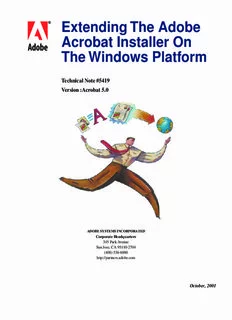
Technical Note #5419 Version :Acrobat 5 - Adobe PDF
Preview Technical Note #5419 Version :Acrobat 5 - Adobe
bbc Extending The Adobe Acrobat Installer On The Windows Platform Technical Note #5419 Version :Acrobat 5.0 ADOBE SYSTEMS INCORPORATED Corporate Headquarters 345 Park Avenue San Jose, CA 95110-2704 (408) 536-6000 http://partners.adobe.com October, 2001 Copyright 2001 Adobe Systems Incorporated. All rights reserved. NOTICE: All information contained herein is the property of Adobe Systems Incorporated. No part of this publication (whether in hardcopy or electronic form) may be reproduced or transmitted, in any form or by any means, electronic, mechanical, photocopying, recording, or otherwise, without the prior written consent of the Adobe Systems Incorporated. PostScript is a registered trademark of Adobe Systems Incorporated. All instances of the name PostScript in the text are references to the PostScript language as defined by Adobe Systems Incorporated unless otherwise stated. The name PostScript also is used as a product trademark for Adobe Systems’ implementation of the PostScript language interpreter. Except as otherwise stated, any reference to a “PostScript printing device,” “PostScript display device,” or similar item refers to a printing device, display device or item (respectively) that contains PostScript technology created or licensed by Adobe Systems Incorporated and not to devices or items that purport to be merely compatible with the PostScript language. Adobe, the Adobe logo, Acrobat, the Acrobat logo, Acrobat Capture, Acrobat Catalog, Acrobat Reader, Acrobat Search, Distiller, PostScript, and the PostScript logo are trademarks of Adobe Systems Incorporated. Apple, Macintosh, and Power Macintosh are trademarks of Apple Computer, Inc., registered in the United States and other countries. PowerPC is a registered trademark of IBM Corporation in the United States. ActiveX, Microsoft, Windows, and Windows NT are either registered trademarks or trademarks of Microsoft Corporation in the United States and other countries. UNIX is a registered trademark of The Open Group. All other trademarks are the property of their respective owners. This publication and the information herein is furnished AS IS, is subject to change without notice, and should not be construed as a commitment by Adobe Systems Incorporated. Adobe Systems Incorporated assumes no responsibility or liability for any errors or inaccuracies, makes no warranty of any kind (express, implied, or statutory) with respect to this publication, and expressly disclaims any and all warranties of merchantability, fitness for particular purposes, and noninfringement of third party rights. Contents Preface . . . . . . . . . . . . . . . . . . . . . . . . . . . . . . . . . . 5 What Is In This Document . . . . . . . . . . . . . . . . . . . . . . . . . . . . . . . . . . . 5 Who Should Read This Document. . . . . . . . . . . . . . . . . . . . . . . . . . . . . . . 5 Prerequisites. . . . . . . . . . . . . . . . . . . . . . . . . . . . . . . . . . . . . . . . . . 5 Other Useful Documentation. . . . . . . . . . . . . . . . . . . . . . . . . . . . . . . . . . 5 Conventions Used In This Document . . . . . . . . . . . . . . . . . . . . . . . . . . . . . 6 Chapter 1 Extending Acrobat Installers . . . . . . . . . . . . . . . . 7 Overview. . . . . . . . . . . . . . . . . . . . . . . . . . . . . . . . . . . . . . . . . . . . 7 Configuration Files used by Adobe Installers . . . . . . . . . . . . . . . . . . . . . . . . . 8 Blind Copy Installation . . . . . . . . . . . . . . . . . . . . . . . . . . . . . . . . . . . . . 8 The Main Section of ABCPY.INI . . . . . . . . . . . . . . . . . . . . . . . . . . . . . . 8 OEM Install Section of ABCPY.INI. . . . . . . . . . . . . . . . . . . . . . . . . . . . . 8 Product Specific Portion of ABCPY.INI . . . . . . . . . . . . . . . . . . . . . . . . . 18 Group Actions within configuration files . . . . . . . . . . . . . . . . . . . . . . . . . 18 Program Shortcut Actions . . . . . . . . . . . . . . . . . . . . . . . . . . . . . . . . 23 Blind-copy Example . . . . . . . . . . . . . . . . . . . . . . . . . . . . . . . . . . . 30 Launch Section . . . . . . . . . . . . . . . . . . . . . . . . . . . . . . . . . . . . . 33 Launching the Acrobat Installer From Another Installer . . . . . . . . . . . . . . . . . . . 37 Using InstallShield’s DoInstall() Function . . . . . . . . . . . . . . . . . . . . . . . . 37 Using Win32 API functions . . . . . . . . . . . . . . . . . . . . . . . . . . . . . . . 37 Seamless Installation . . . . . . . . . . . . . . . . . . . . . . . . . . . . . . . . . . . . 38 Silent Installation. . . . . . . . . . . . . . . . . . . . . . . . . . . . . . . . . . . . . . . 38 Record a response file. . . . . . . . . . . . . . . . . . . . . . . . . . . . . . . . . . 39 Example SETUP.ISS file. . . . . . . . . . . . . . . . . . . . . . . . . . . . . . . . . 40 Playback a response file. . . . . . . . . . . . . . . . . . . . . . . . . . . . . . . . . 41 SETUP.EXE . . . . . . . . . . . . . . . . . . . . . . . . . . . . . . . . . . . . . . . 41 Chapter 2 Example ABCPY.INI Files . . . . . . . . . . . . . . . . . .45 Adding Acrobat Files. . . . . . . . . . . . . . . . . . . . . . . . . . . . . . . . . . . . . 45 PDF Viewing Without Creation . . . . . . . . . . . . . . . . . . . . . . . . . . . . . . . 52 Online Comments Server . . . . . . . . . . . . . . . . . . . . . . . . . . . . . . . . . . 57 Extending The Adobe Acrobat Installer On The Windows Platform 3 Contents Custom Installing. . . . . . . . . . . . . . . . . . . . . . . . . . . . . . . . . . . . . . . 58 Controlling Internet Access . . . . . . . . . . . . . . . . . . . . . . . . . . . . . . . . . 63 Silently Installing . . . . . . . . . . . . . . . . . . . . . . . . . . . . . . . . . . . . . . . 64 4 Extending The Adobe Acrobat Installer On The Windows Platform Preface This document explains how to use several extensible features in Adobe Acrobat (full product, including Fill In, Distiller, Reader, PCPI, etc.) installations. This document does not override the necessary legal agreements required for distributing Adobe software, and in no way does the possession of this document provide a substitute for the legal contract required to distribute Adobe software. This document does not grant any permissions or rights in regards to using the Adobe installer and its underlying technology provided by InstallShield®. What Is In This Document This document covers three types of installation strategies wherein you can install Adobe products without having to create separate installation programs for them: ● “Blind Copy Installation” on page 8 ● “Seamless Installation” on page 38 ● “Silent Installation” on page 38 Who Should Read This Document This document explains how to manually set values to install Acrobat in a variety of circumstances. You can also use Adobe’s Enetrprise Installation Tool (see Technical Note #5422) to go through a number of commonly-used procedures to customize your installation. Then, if you want to make further adjustments and customizations, you can use this document to do so. Prerequisites You should already be familiar with the concept of installing applications on your systems. Other Useful Documentation You may have various installation and deployment strategies in mind for your Adobe products. For information concerning these topics, please visit: Extending The Adobe Acrobat Installer On The Windows Platform 5 Preface Conventions Used In This Document http://partners.adobe.com/asn/developer/technotes/acrobatpdf.html , where you will find: ● Technical Note #5422, Adobe Enterprise Installation Tool, which guides you step- by-step through customizing your Acrobat installation. ● Technical Note #5420, Deploying Adobe Acrobat Installers Using SMS. ● Technical Note #5421, Deploying Adobe Acrobat Installers Using Microsoft Windows Terminal Service. Conventions Used In This Document The Acrobat documentation uses certain text styles to identify various operators, keywords, terms, and objects TABLE P.1 Acrobat Document Conventions Item Use and Examples File names C:\templates\Acrobat_docs Code items within plain text; The GetExtensionID method returns an parameter names in reference ASAtom object documents Code examples set off from plain These are variable declarations: text AVMenu commandMenu,helpMenu; Pseudocode ACCB1 void ACCB2 ExeProc(void) { do something } Cross references to Web pages The Acrobat Solutions Network URL is: http://partners.adobe.com/asn/ Cross references to titles of other See the Acrobat Core API Overview. Acrobat documents Cross references within a See Section 3.1, “Using the SDK.” document Test whether an ASAtom exists. PostScript language operators, The setpagedevice operator PDF operators, keywords, The File menu dictionary key names;user interface names Document titles that are not cross- Acrobat Core API Overview reference links, new terms, filename deletefile PostScript variables 6 Extending The Adobe Acrobat Installer On The Windows Platform 1 Extending Acrobat Installers Overview The installation features discussed in this document include “blind copy” – a feature that allows third parties to add files to an existing installation, “seamless” installation, and “silent” installation. All of these features affect the user experience as well as provide a means to alter the installer provided by Adobe Systems, Inc. within certain limitations. All of these features are implemented via external configuration files, the details of which are described in detail later in this document. Blind Copy Installation capability provides a mechanism for an Adobe OEM, VAR, or VPP customer to add files, registry entries, INI settings, and shortcut links to an Adobe product installation without needing to create their own installer. Using this capability you can modify the Adobe Acrobat installer to display default values within dialogs. You can also modify the display of dialogs, within certain limitations. To perform a Blind Copy installation, you must have a file called ABCPY.INI in the same directory as the Adobe Installer setup file. ABCPY.INI is formatted similar to any Windows-based .INI file, with sections and key-value pairs within the sections. The section names are either pre-determined or based on installer defined components, and are described in further detail in this section of this document. Seamless Installation is a way for Adobe products to be installed “seamlessly” by other installers. Note that only some Adobe products (e.g. Acrobat Reader, Acrobat Distiller, etc.) support this type of installation. Seamless installation requires either the use of LaunchApp or the DoInstall() function (provided by InstallShield, the company that supplies the installation engine used by Adobe product installations on the Windows platforms) within another InstallShield® installer to launch the Acrobat installer. If you use LaunchApp, you can use any version of InstallShield. However, if you use DoInstall(), you must match the InstallShield version between the main controlling installer and the sub-launched installer. Adobe Acrobat 5.0 installers have been built using InstallShield® 5.5 with service pack 3. Seamless installation requires the use of particular keys within an external configuration file that is passed in as an argument to the Acrobat installer. Silent Installation allows you to modify Adobe product installers to provide default values to dialogs so that no user interface appears during the installation. This feature is supported via functionality provided by InstallShield. If your goal is to install Acrobat "silently", use the SETUP.EXE command line options discussed on page 41. NOTE: These various features and capabilities cannot always be used together. Although you can combine the blind copy mechanism with a silent installation, you should not mix a seamless install with either blind copy or a silent install due to conflicts in the conceptual goals of these installation types. A seamless Extending The Adobe Acrobat Installer On The Windows Platform 7 Extending Acrobat Installers 1 Configuration Files used by Adobe Installers installation is not silent by definition, and a seamless installation can incorporate all functionality provided by the blind copy mechanism within the main installer. Configuration Files used by Adobe Installers All configuration files used by Adobe installers are written as standard Windows INI files. These files use key value pairs within various logical sections for settings that define the behavior of the installer. Acrobat installers use three types of configuration files – internal, external, and dynamic. All of these files can have section names with the exact same name, which is why there is a need for determining the order of precedence. The order of precedence for settings within these files is dynamic, then external, and finally internal. The internal configuration file contains the defaults for the installer and is not discussed in this document. The main external configuration file is named ABCPY.INI, and is described in detail in the following section. The dynamic configuration file is a powerful new feature you can use to provide a seamless installation experience for the user. See the section on Seamless Installation for more details on the dynamic configuration file. Blind Copy Installation You can add files and registry names unknown to Adobe Acrobat with Blind Copy installaion. To do this, you must set up your ABCPY.INI file The Main Section of ABCPY.INI ABCPY.INI requires a section named [Main] that contains at least one key named Product. All other keys are ignored. The Product key does not require any specific value, but it must contain at least one character. The following is an example of the Main section. ;*************************************************************** ;Main Section ;The (Product) key is a required key ;*************************************************************** [MAIN] Product=Adobe(R) Acrobat(R) 5.0 OEM Install Section of ABCPY.INI You can use the section [OEM Install] to create most of the user experience during the Acrobat installation, determining which dialogs are displayed, the default 8 Extending The Adobe Acrobat Installer On The Windows Platform Extending Acrobat Installers 1 Blind Copy Installation destination directory, and the default "program group" (i.e. where Acrobat icons or shortcuts are created). The key names defined in [OEM Install] are pre-defined, therefore additional keys will not be recognized. Key names starting with <Display…> control which dialogs appear; set them by using the words YES or NO. The other keys need values that are valid strings for the object being set. The following is an example of the list of the recognized keys and their values within the [OEM Install] section of the ABCPY.INI file. The values shown here are the default values in the normal Acrobat 5.0 installation. If you do not set any or all of these keys, Acrobat installs using the defaults within the normal installation. NOTE: Do not use spaces in ABCPY.INI after the equal sign in any statements unless the spaces are part of the value! ;*************************************************************** ;OEM Installation Options ;*************************************************************** [OEM Install] SetupTitle= SetupCaptionBarTitle= DisplayWelcomeDlg=YES DisplayEULA=YES DisplayTypeOfInstallDlg=YES DisplaySelectDestDirDlg=NO DisplayCustomDlg=YES DisplayUserInfoDlg=YES DisplayConfirmRegDlg=YES DisplayStartCopyDlg=YES DisplayFinalMessage=YES DisplayRebootDlg=YES DisplayMaintUIDlg=NO DisplayBillboards=YES ProgGroupName= DefaultDestDir= UserName= UserCompanyName= UserSerialNumber= DisplayBackGround=YES DisplayProgressBar= ProgressBarStart= ProgressBarEnd= CloseRunningApps=YES InstallModeSilent=NO UninstallCombineVersions=YES PDFOutputFolder= Extending The Adobe Acrobat Installer On The Windows Platform 9 Extending Acrobat Installers 1 Blind Copy Installation DisplayWelcomeDlg This key controls whether the Welcome dialog appears. This dialog contains messages instructing the user to shut down other applications when installing, a legal reminder that the software is copyrighted, etc. Valid entries are: YES -> display this dialog NO -> do not display this dialog DisplayEULA This key controls whether the country selection (determines which EULA is displayed) and the end-user license agreement dialogs appear. Valid entries are: YES -> display these dialogs NO -> do not display these dialogs DisplayTypeOfInstallDlg This key controls whether the Setup Type dialog appears. This dialog allows the user to choose the type of installation and the default destination path. The setup types are Typical, Compact, and Custom. To modify the default destination path, the user must click the Browse button. This setting should always be the opposite of DisplaySelectDestDirDlg. Valid entries are: YES -> display this dialog NO -> do not display this dialog DisplaySelectDestDirDlg This key controls whether the Select Destination Directory dialog appears. This dialog is used with Adobe products that do not have more than one component constituting the product (e.g. Acrobat Reader). This setting should always be the opposite of the DisplayTypeOfInstallDlg setting. Valid entries are: YES -> display this dialog NO -> do not display this dialog 10 Extending The Adobe Acrobat Installer On The Windows Platform
Description: