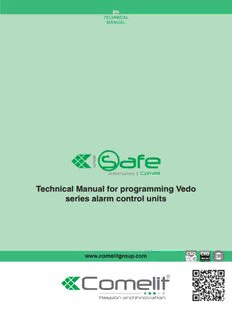
Technical Manual for programming Vedo series alarm control units PDF
Preview Technical Manual for programming Vedo series alarm control units
EN TECHNICAL MANUAL Technical Manual for programming Vedo series alarm control units www.comelitgroup.com Installing Safe Manager software Art. 30022611 ................................................................4 System requirements ......................................................................................................................4 Safe Manager installation procedure ..............................................................................................4 Disabling driver signature in Windows 8 and 8.1 ............................................................................5 Starting Safe Manager for the fi rst time ..............................................................................8 Changing the Safe Manager language ...........................................................................................9 Establishing a connection between a PC and Vedo series control panels......................................10 Set communication via USB .....................................................................................................10 Set communication via TCP/IP .................................................................................................11 Viewing the installed fi rmware version of the control panel ............................................................12 Creating a new system ....................................................................................................................13 Standard procedures ..........................................................................................................16 Saving the confi guration for the system in use ...............................................................................16 Opening the confi guration for a previously saved system...............................................................17 Exporting a system confi guration ....................................................................................................18 Importing a system confi guration ...................................................................................................19 Sending / Receiving control panel parameters ...............................................................................20 Sending an audio package..............................................................................................................22 Receiving the events log .................................................................................................................23 Reset access code ..........................................................................................................................24 System confi guration ..........................................................................................................25 Control devices ...............................................................................................................................25 Keypads ....................................................................................................................................25 Safetouch ..................................................................................................................................32 Touch devices ...........................................................................................................................38 RFID readers ............................................................................................................................43 Phone App ................................................................................................................................48 Bridge .......................................................................................................................................51 Expansions on bus ..........................................................................................................................54 8 input/output expansions .........................................................................................................54 Power supplies .........................................................................................................................57 Isolators ....................................................................................................................................61 Radio expansions ............................................................................................................................64 Radio outputs / sirens ...............................................................................................................67 Radio output acquisition .....................................................................................................73 Deleting a radio output .......................................................................................................73 Radio controls ...........................................................................................................................80 Radio zones ..............................................................................................................................85 Radio sensor acquisition ....................................................................................................87 Wired zones ....................................................................................................................................95 Groups in AND ................................................................................................................................104 Areas ...............................................................................................................................................105 Outputs ............................................................................................................................................107 Events group ...................................................................................................................................113 2 Scenarios ........................................................................................................................................115 Codes ..............................................................................................................................................117 Users ........................................................................................................................................117 Installers ...................................................................................................................................122 Modifying installer codes ....................................................................................................123 Deleting installer codes ......................................................................................................123 Access levels ............................................................................................................................124 Proximity keys ...........................................................................................................................125 Acquiring an RFID digital key code ....................................................................................125 Assigning a key to a user ...................................................................................................126 Deleting an RFID digital key code ......................................................................................126 Communication interfaces ...............................................................................................................127 IP Options .................................................................................................................................127 GSM Options ............................................................................................................................130 PAL/IP video module.................................................................................................................134 Confi guring a PAL/IP module .............................................................................................136 Communicator .................................................................................................................................137 Options (telephony) ..................................................................................................................137 Phone book ...............................................................................................................................138 Digital communicator contacts list ............................................................................................139 Generic events ..........................................................................................................................140 Detailed events .........................................................................................................................146 Contact-ID Map .........................................................................................................................150 Free voice messages ................................................................................................................151 Voice confi guration .............................................................................................................151 Enter a free voice message ................................................................................................152 Deleting one or more free voice messages ........................................................................152 SMS ..........................................................................................................................................152 Email .........................................................................................................................................152 Service voice messages ...........................................................................................................153 Confi gure the System Address message ...........................................................................153 Timetable programmer ....................................................................................................................153 Timer .........................................................................................................................................153 Activations ................................................................................................................................155 System parameters ............................................................................................................156 Events Log .........................................................................................................................160 Events log .......................................................................................................................................160 Events to Save ................................................................................................................................161 3 Installing Safe Manager software Art. 30022611 System requirements √ PC with Microsoft Windows (XP SP3, Vista, 7, 8 or 8.1) and a free USB port √ NET 4.0 Framework (on installation CD or available to download from Microsoft website) √ Comelit Safe Manager confi guration software (on installation CD or available to download from www. comelitgroup.com) √ A-A USB cable Safe Manager installation procedure CAUTION! If the operating system in use is Windows 8 or 8.1, carry out the Disable Driver Signature Enforcement procedure before installing the Safe Manager software. √ Make sure that the Vedo Series control panel is NOT connected to the PC. 1. Run Setup.exe (from the CD or from the fi le downloaded from www.comelitgroup.com). 2. Follow the on-screen instructions. During Safe Manager installation, the USB driver installation request will appear automatically. Windows Security Windows can't verify the publisher of this driver software Do not install the driver Visit the manufacturer's website to obtain updated drivers for the device. Install driver software Only install software from the disk or from the manufacturer's website. Unlicensed software from other sources may damage your computer or cause information to be intercepted. View details } Click the option Install driver software 4 Disabling driver signature in Windows 8 and 8.1 CAUTION! Carry out this procedure before installing the Safe Manager software. 1. Select Run from the Windows app list Execute 2. Enter “shutdown.exe /r /o /f /t 00” without the inverted commas, taking care to replicate the spaces, and press “OK” Run! Enter the name of the program, the folder, the document or the Internet page to open. Open: shutdown.exe /r /o /f / t 00 OK Cancel Browse 3. Wait for the restart. On the next screen, press "Troubleshooting" Choose an option Continue Exit and continue to Windows 8.1 Troubleshoot problemi Refresh or reset your PC, or use advanced tools Turn off your PC 5 4. On the next screen, press “Advanced Settings” Troubleshoot Refresh your PC If your PC isn’t running well, you can refresh it without losing your files Reset your PC If you want to remove all of your files, you can reset your PC completely Advanced 5. On the next screen, press “Startup Settings” Advanced Recover Your System Command Prompt Use a restore point recorded on your PC to c: Use the Command Prompt for advanced restore Windows troubleshooting System Image Startup Settings Recovery Change Windows startup behavior Recover Windows using a specific system image file Startup Repair Fix problems that keep Windows from loading 6 6. On the next screen, press “Restart” Startup Settings Restart to change Windows options such as: (cid:116)(cid:1)(cid:38)(cid:79)(cid:66)(cid:67)(cid:77)(cid:70)(cid:1)(cid:77)(cid:80)(cid:88)(cid:14)(cid:83)(cid:70)(cid:84)(cid:80)(cid:77)(cid:86)(cid:85)(cid:74)(cid:80)(cid:79)(cid:1)(cid:87)(cid:74)(cid:69)(cid:70)(cid:80)(cid:1)(cid:78)(cid:80)(cid:69)(cid:70) (cid:116)(cid:1)(cid:38)(cid:79)(cid:66)(cid:67)(cid:77)(cid:70)(cid:1)(cid:69)(cid:70)(cid:67)(cid:86)(cid:72)(cid:72)(cid:74)(cid:79)(cid:72)(cid:1)(cid:78)(cid:80)(cid:69)(cid:70) (cid:116)(cid:1)(cid:38)(cid:79)(cid:66)(cid:67)(cid:77)(cid:70)(cid:1)(cid:67)(cid:80)(cid:80)(cid:85)(cid:1)(cid:77)(cid:80)(cid:72)(cid:72)(cid:74)(cid:79)(cid:72) (cid:116)(cid:1)(cid:38)(cid:79)(cid:66)(cid:67)(cid:77)(cid:70)(cid:1)(cid:52)(cid:66)(cid:71)(cid:70)(cid:1)(cid:46)(cid:80)(cid:69)(cid:70) (cid:116)(cid:1)(cid:37)(cid:74)(cid:84)(cid:66)(cid:67)(cid:77)(cid:70)(cid:1)(cid:69)(cid:83)(cid:74)(cid:87)(cid:70)(cid:83)(cid:1)(cid:84)(cid:74)(cid:72)(cid:79)(cid:66)(cid:85)(cid:86)(cid:83)(cid:70)(cid:1)(cid:70)(cid:79)(cid:71)(cid:80)(cid:83)(cid:68)(cid:70)(cid:78)(cid:70)(cid:79)(cid:85) (cid:116)(cid:1)(cid:37)(cid:74)(cid:84)(cid:66)(cid:67)(cid:77)(cid:70)(cid:1)(cid:70)(cid:66)(cid:83)(cid:77)(cid:90)(cid:14)(cid:77)(cid:66)(cid:86)(cid:79)(cid:68)(cid:73)(cid:1)(cid:66)(cid:79)(cid:85)(cid:74)(cid:14)(cid:78)(cid:66)(cid:77)(cid:88)(cid:66)(cid:83)(cid:70)(cid:1)(cid:81)(cid:83)(cid:80)(cid:85)(cid:70)(cid:68)(cid:85)(cid:74)(cid:80)(cid:79) (cid:116)(cid:1)(cid:37)(cid:74)(cid:84)(cid:66)(cid:67)(cid:77)(cid:70)(cid:1)(cid:66)(cid:86)(cid:85)(cid:80)(cid:78)(cid:66)(cid:85)(cid:74)(cid:68)(cid:1)(cid:83)(cid:70)(cid:84)(cid:85)(cid:66)(cid:83)(cid:85)(cid:1)(cid:80)(cid:79)(cid:1)(cid:84)(cid:90)(cid:84)(cid:85)(cid:70)(cid:78)(cid:1)(cid:71)(cid:66)(cid:74)(cid:77)(cid:86)(cid:83)(cid:70) 7. Wait for the restart and on the next screen, press F7 to “Disable Driver Signature Enforcement” Startup Settings Press a number to choose from the options below: Use number keys or functions keys F1-F9. 1) Enable debugging 2) Enable boot logging 3) Enable low-resolution video 4) Enable Safe Mode 5) Enable Safe Mode with Networking 6) Enable Safe Mode with Command Prompt 7) Disable driver signature enforcement 8) Disable early-launch anti-malware protection 9) Disable automatic restart after failure 8. Wait for a full restart to take place and proceed with Safe Manager software installation CAUTION! The next time the PC is restarted this setting will be reactivated automatically. Repeat the procedure to disable Driver Signature Enforcement 7 Starting Safe Manager for the fi rst time The program starts if you click on the Safe Manager icon, the position of which depends on the operating system used. If using Windows 7, proceed as follows: 1. Select Start 2. Select the folder All programs 3. Select the folder Safe Manager 4. Click the icon Safe Manager 5. The fi rst time it is started, you will be asked to select the software language Safe Manager Español Italiano Français English Nederlands » After a few seconds, the program appears as illustrated below. Safe Manager Project View Tools Windows Help 8 Changing the Safe Manager language 1. Click the menu Tools 2. Click the menu Options Safe Manager Project View Tools Windows Help Options Updating firmware... Control unit check (Real Time) Scan System... Send audio Receive events log 3. Select the desired language from the drop-down menu Options Options Communications Language: Italiano Colour Italiano Español Isolated peripheral: Français English Events log Nederlands Events memory: Zone 1: Generic: OK Cancel 4. Click Ok to confi rm the changes you have made 5. The software will confi rm that the changes have been saved via the following message Safe Manager Language: Italiano Colour Italiano Español The new seItstionlgaste wd ipll etarikpeh eerfafel:cFt raafnteçra tishe programme has been re-started. English Events log Nederlands Events memory: Zone 1: Generic: OK 6. Restart Safe Manager to complete the language change procedure 9 Establishing a connection between a PC and Vedo series control panels To program the control panel installed using Safe Manager, you will need to establish how they are going to communicate. The Vedo system offers 2 options, via USB or via TCP/IP protocol (if the IP communication expansion card art. 30002401 is installed). Set communication via USB √ Before carrying out the following procedure, make sure that the USB drivers for Vedo series control panels have been installed correctly (see page 4). 1. Connect the control panel to the PC using an A-A type USB cable 2. Click the menu Tools 3. Click the menu Options Safe Manager Project View Tools Windows Help Options Updating firmware... Control unit check (Real Time) Scan System... Send audio Receive events log 4. Click the tab Communications 5. Select Serial port under the option Communication type 6. Use the drop-down menu to select the COM port to which the control panel is connected Options Options Communications Communication type Serial port Serial port TCP/IP COM 6 OK Cancel 7. Click Ok to confi rm the changes you have made 8. Make sure the USB connection status icon (in the bottom right-hand corner of the main window) has changed from to 10
Description: