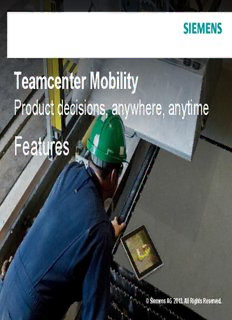
Teamcenter Mobility Product decisions, anywhere, anytime PDF
Preview Teamcenter Mobility Product decisions, anywhere, anytime
Teamcenter Mobility Product decisions, anywhere, anytime Features © Siemens AG 2013. All Rights Reserved. Settings App settings are located in the iPad Settings application. © Siemens AG 2013. All Rights Reserved. Page 2 Siemens PLM Software Settings Toggles in the Settings pane allow you to hide tabs in the interface. © Siemens AG 2013. All Rights Reserved. Page 3 Siemens PLM Software Start the App To start the app, tap the Teamcenter icon. The numeric badge indicates the number of tasks and changes requiring attention. © Siemens AG 2013. All Rights Reserved. Page 4 Siemens PLM Software Login The Login dialog box lets you set the server, user name, and password. If SSO is used, you can set the values for Server and SSO APP ID. If the user name or server is changed, the local cache is cleared. © Siemens AG 2013. All Rights Reserved. Page 5 Siemens PLM Software Basic Layout – List View Refresh Collapse Shelf Status List Pane Quick filter bar Create New Issue/Problem Report Sort Tabs Filter © Siemens AG 2013. All Rights Reserved. Page 6 Siemens PLM Software Basic Layout – Object View Navigate Back Collapse Refresh List pane Mark as Favorite Revisions Attachments Expand Structure In-Context Reports More Actions Title Bar and Breadcrumb Navigation Shelf Status Tabs Impact Analysis © Siemens AG 2013. All Rights Reserved. Page 7 Siemens PLM Software Basic Layout – Landscape Use the Shelf The Status button appears in button to help color if there is a connection to Use the quick filter bar to create links Teamcenter and is grayed-out filter the List pane. between if no connection is available. objects. Tap it to display the Status menu. On the left, the List On the right, the Data pane pane displays the displays a detailed view of Teamcenter objects the selected object. with which you can interact. © Siemens AG 2013. All Rights Reserved. Page 8 Siemens PLM Software Basic Layout – Portrait Show/Hide List pane To view the List pane, tap the Show/Hide List pane button at the top left. The Data pane is shown in full-screen mode. © Siemens AG 2013. All Rights Reserved. Page 9 Siemens PLM Software Basic Layout – Full Screen To view the Data pane full screen in landscape mode, tap the Collapse List pane button. Tap it again to display the List pane. © Siemens AG 2013. All Rights Reserved. Page 10 Siemens PLM Software
Description: