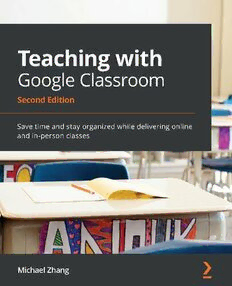
Teaching with Google Classroom PDF
Preview Teaching with Google Classroom
Teaching with Google Classroom Second Edition Save time and stay organized while delivering online and in-person classes Michael Zhang BIRMINGHAM—MUMBAI Teaching with Google Classroom Second Edition Copyright © 2021 Packt Publishing All rights reserved. No part of this book may be reproduced, stored in a retrieval system, or transmitted in any form or by any means, without the prior written permission of the publisher, except in the case of brief quotations embedded in critical articles or reviews. Every effort has been made in the preparation of this book to ensure the accuracy of the information presented. However, the information contained in this book is sold without warranty, either express or implied. Neither the author, nor Packt Publishing or its dealers and distributors, will be held liable for any damages caused or alleged to have been caused directly or indirectly by this book. Packt Publishing has endeavored to provide trademark information about all of the companies and products mentioned in this book by the appropriate use of capitals. However, Packt Publishing cannot guarantee the accuracy of this information. Group Product Manager: Pavan Ramchandani Publishing Product Manager: Rohit Rajkumar Senior Editor: Keagan Carneiro Content Development Editor: Abhishek Jadhav Technical Editor: Joseph Aloocaran Copy Editor: Safis Editing Project Coordinator: Manthan Patel Proofreader: Safis Editing Indexer: Pratik Shirodkar Production Designer: Shankar Kalbhor First published: September 2016 Second edition: May 2021 Production reference: 1260521 Published by Packt Publishing Ltd. Livery Place 35 Livery Street Birmingham B3 2PB, UK. ISBN 978-1-80056-592-0 www.packt.com To my loving wife, who continues to support me each and every day. To my rambunctious daughter, who was the main source of distraction while writing and is the greatest joy in my life. To the editors, project managers, and team members of Packt Publishing, who kept me on track. To Jason Renner, who helped test all the Apple devices and is always willing to discuss ideas. To all my teaching colleagues who shared their thoughts. Thank you all. – Michael Zhang Contributors About the author Michael Zhang is a Google for Education Certified Trainer. He has an education and science degree from the University of Alberta and works within the Edmonton Public Schools division in Canada. He applies Google's Workspace for Education daily within his classroom. Michael has spoken at several teaching conventions and facilitates technology training in Google Apps, Microsoft Office, Adobe Creative Cloud, Windows and Apple products, and other software. His experience helps him to communicate about technology in a comprehensible manner to his audience. He believes that technology should save time and improve productivity and hopes that this book does just that for its readers. About the reviewer Benita Moyers is a kindergarten teacher in Alabama. She serves on the board of directors for the Alabama Education Association. As a board member, she volunteers throughout the state to provide in-person and virtual educational technology training workshops. In 2019, she became a Certified Google Trainer. Since the pandemic began in 2020, she has used that training to help educators, parents, and students learn how to use Google Classroom and other Google Workspace for Education tools to navigate the new virtual learning environment. Due to her experience with Google, she was asked to serve her school community as the virtual kindergarten teacher for the 2020–2021 school year. During this time, she also worked with the National Education Association to write a blended learning module for social and emotional learning, which she facilitates on their learning management system. She has assisted fellow writers by providing mini-coaching sessions for Google Workspace tools. Table of Contents Preface Section 1: Getting Started 1 Getting to Know Google Classroom Creating your first Google Class 4 Adding files and resources to your Classroom 17 Navigating around Google Classroom 8 Reordering materials in your Classroom 24 Storing files in your Classroom 25 Personalizing your virtual Classroom 10 Inviting additional teachers 26 Changing the Classroom's theme 10 Accessing Classes from Google Uploading a banner image 13 Classroom's home page 28 Summary 30 Managing resources in your Class1 6 2 Inviting Students to Their Virtual Classroom Setting up Google Classroom on Allowing students to join using student's devices 32 the class code 48 Setting up Chrome on computers and Joining a classroom with the class code 48 Chromebooks 33 Inviting students to your Class with an Installing the Classroom app on tablets invite link 52 and phones 44 Making changes to the class code and invite link 53 Managing students in your Class 54 Emailing students in your classroom 59 Manually inviting students to your Class 54 Summary 60 Removing students from your classroom 58 Section 2: The Basics 3 Sending Your First Announcement Creating an announcement 64 Disabling all email notifications 79 Scheduling a time to publish an Disabling email notifications for announcement 67 certain classes 80 Advanced features in announcements 68 Customizing email notifications 81 Making changes to an Commenting on announcements 82 announcement in the Stream 75 Replying to comments 84 Reusing a previously created Managing comments 84 announcement 76 Disabling comments in the Stream 88 Managing announcement email Summary 89 notifications 78 4 Starting an Online Discussion with Questions Creating a question 92 Creating multiple-choice questions 103 Additional features in a question post not found in an announcement post 93 Grading a question 106 Leaving a question ungraded 110 Creating short-answer questions 95 Viewing a returned grade 110 Student view 97 Summary 112 Replying to student responses 101 5 Handing Out and Taking In Assignments Creating an Assignment post 114 Adding additional files to assignments 136 Sharing files in assignments 118 Unsubmitting and resubmitting assignments 141 Viewing student files 120 Turning in assignments late 142 Viewing student files in Google Classroom 120 File ownership for assignments 142 Viewing student files in Google Drive 129 Summary 143 Turning in assignments 134 Section 3: Diving Deeper 6 Grading Written Assignments in a Flash Assigning a grade using the Using a rubric to grade Grading Tool 148 assignments 170 Providing feedback with private Creating a rubric in the Grading Tool 170 messages and comments 152 Grading an assignment using a rubric 177 Adding comments to student files 153 Reusing a rubric from another Assignment post 180 Using the Comment bank 156 Creating a rubric using Google Sheets 182 Replying to and resolving comments 159 Managing comments in Google Docs 161 Using a tablet to provide Suggesting changes to a student file 164 written feedback 185 Monitoring student progress with Viewing all student grades 190 Version history 165 Summary 192 Avoiding plagiarism with Originality reports 167
