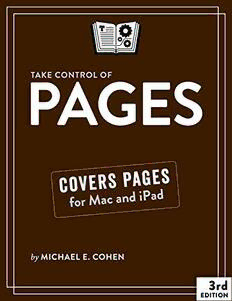
Take Control of Pages PDF
Preview Take Control of Pages
EBOOK EXTRAS: v3.0 Downloads, Updates, Feedback TAKE CONTROL OF PAGES C O V E R S P A G E S f o r M a c a n d i P a d by MICHAEL E. COHEN $14.99 3rd EDITION Table of Contents Read Me First ...............................................................5 Updates and More .............................................................5 What’s New in This Edition ..................................................6 A Note on the Transient Nature of Software ..........................7 Introduction ................................................................8 Take Control of Pages Quick Start .............................11 Get Started ................................................................13 Find the App ...................................................................13 Set Up an iCloud Connection .............................................13 Where Is Everything? ................................................18 Learn the Mac Landmarks .................................................19 Learn the iPad Landmarks ................................................25 Adjust Your Document View ......................................31 Zoom Your Text ...............................................................31 Use Two-Page View ..........................................................32 Darken It .......................................................................33 Use a Pencil with Your iPad .......................................35 Set Up Your Pencil ...........................................................35 Choose to Draw or Scribble ...............................................36 Make Smart Annotations ..................................................37 Create a New Document ............................................39 Create a New Document on a Mac .....................................39 Create a New Document on an iPad ...................................42 Open an Existing Document .......................................45 Open Pages Documents on a Mac ......................................46 Open Pages Documents on an iPad ....................................48 Navigate in iCloud Drive ...................................................53 2 Save, Move, Rename, and Delete Documents .............57 Save, Move, Rename, and Delete Documents on a Mac .........57 Save, Move, Rename, and More on an iPad .........................59 Choose Fonts .............................................................62 Choose Fonts on a Mac .....................................................63 Choose Fonts on an iPad ...................................................68 Set Paragraph Layouts ..............................................73 Set Paragraph Layouts on a Mac ........................................73 Set Paragraph Layouts on an iPad ......................................84 Add Breaks, Numbers, Links, Notes, and More ...........88 Add Breaks .....................................................................88 Add Dynamic Numbers .....................................................91 Add and Use Links and Bookmarks .....................................93 Add Notes ......................................................................97 Add Equations ...............................................................100 Search, Replace, and Correct Text ...........................102 Search, Replace, and Correct Text on a Mac ......................102 Search, Replace, and Correct Text on an iPad ....................110 Use and Manage Styles ............................................115 Choose a Style ..............................................................116 Create Styles ................................................................121 Handle Style Overrides ...................................................132 Organize Your Styles ......................................................135 Copy and Paste Styles ....................................................140 Organize Your Work ................................................143 Use Sections .................................................................143 Use Lists (and List Styles) ...............................................154 Make Tables of Contents .................................................167 Learn Layout Possibilities ........................................175 Set Page Size and Layout ................................................176 Create Columns .............................................................181 Use Guides with Rulers ...................................................185 3 Arrange Objects on the Page ...........................................190 Use Placeholders and Master Objects ................................207 Use Page Layout Documents ...........................................214 Add All Sorts of Objects ...........................................230 Use Text Boxes ..............................................................231 Use Shapes and Lines ....................................................236 Add Titles and Captions to Objects ...................................249 Draw Objects on an iPad .................................................251 Use Media .....................................................................258 Change How Basic Objects Look ......................................274 Use Dynamic Objects .....................................................287 Try Templates ..........................................................307 Explore the Templates ....................................................307 Make and Manage Your Own Templates .............................312 Be a Collaborator .....................................................319 Get Ready to Share ........................................................319 Start to Share ...............................................................322 Collaborate in Real Time .................................................335 Comment and Track Changes ..........................................337 Import and Export Your Work ..................................346 Import Other Document Formats .....................................346 Export in Other Formats .................................................347 About This Book .......................................................356 Ebook Extras .................................................................356 About the Author ...........................................................357 About the Publisher ........................................................358 Copyright and Fine Print ..........................................359 4 Read Me First Welcome to Take Control of Pages, Third Edition, version 3.0, pub- lished in January 2021 by alt concepts inc. This book was written by Michael E. Cohen and edited by Joe Kissell. This book introduces you to Apple’s word processor and page layout app for Mac and iPadOS (with occasional nods to the iOS and web app versions). It describes how to create, work on, and share documents among devices and users. If you want to share this ebook with a friend, we ask that you do so as you would with a physical book: “lend” it for a quick look, but ask your friend to buy a copy for careful reading or reference. Discounted classroom and user group copies are available. Copyright © 2021, Michael E. Cohen. All rights reserved. Updates and More You can access extras related to this ebook on the web (use the link in Ebook Extras, near the end; it’s available only to purchasers). On the ebook’s Take Control Extras page, you can: • Download any available new version of the ebook for free, or buy any subsequent edition at a discount. • Download various formats, including PDF, EPUB, and Mobipocket. (Learn about reading on mobile devices on our Device Advice page.) • Read the ebook’s blog. You may find new tips or information, as well as a link to an author interview. If you bought this ebook from the Take Control website, it has been added to your account, where you can download it in other formats and access any future updates. However, if you bought this ebook elsewhere, you can add it to your account manually; see Ebook Extras. 5 What’s New in This Edition This is the Third Edition of Take Control of Pages, and with it come some major changes in coverage and approach. The First edition of this book was released in installments. Because the first installment could not cover all the Pages features, it contained a large chapter, “Where Is Everything?,” that covered enough of the basics that a reader could get going productively with the Pages apps while awaiting the installments that would complete the book. The completed book, nonetheless, still contained a somewhat outsize “Where Is Everything?” chapter; subsequent updates and even a new edition did little to correct that imbalance. This new edition does: Where Is Everything? is still here, but it is more tightly focused on its main task: to tell you where in the interfaces of the Pages apps you can find the commands and options you use. And which Pages apps are those? The first two editions of this book also attempted to cover in equal detail all four variants of the Pages app: the Mac app, the Pages app on an iPad, the app on an iPhone (or iPod touch), and the web-based app. That’s a lot of apps, and it led to a very large book. Over time, however, I discovered that in most cases a minority of Pages users do significant amounts of their Pages work on small-screen iOS devices or in a web browser: when they want to get down to serious work, the Mac app is where they go, with the iPad app a close second. Therefore, this edition devotes the bulk of its attention to the macOS and iPadOS versions of Pages. I don’t ignore the other apps, but I don’t dwell upon them either. Among the new features covered are these: • iPads can now show two documents at once; see the sidebar One Screen, Two Documents. • Pages now does drop caps as described in Set Paragraph Layouts. • Pages in iPadOS now offers a reading view; see Learn the iPad Landmarks. 6 • You can now enter handwritten text in Pages on iPadOS using the Scribble feature as discussed in Choose to Draw or Scribble. • You can Add Titles and Captions to Objects with the new caption and title controls. • You can place Pages documents in shared iCloud folders to share them; check out Start to Share. • iBooks Author users can more easily import their projects into Pages (see the One More Thing sidebar to get you started). This new edition is still big—there’s a lot to cover, and Apple keeps adding features—but I think (or, at least, hope) that it better helps you find and use the information you need to take control of Pages. A Note on the Transient Nature of Software This book describes Pages 10.3.5 in macOS 11 and iPadOS 14. If you are using a different version of Pages or of macOS or iPadOS, most of this book will still work fine for you, but some portions will require minor—or even major—modifications. In general, the greater the difference in version numbers between those this book covers and the versions you are running, the less likely that you’ll find that everything works exactly as described. Apple updates Pages every few months, and, once it has, it takes us time to update this book to include descriptions of the new and changed features. Not to worry. If you have slightly more recent versions of Pages than the ones covered here, you can keep informed about what’s new in Pages by consulting the Apple support webpages that describe the latest changes; there are separate pages for the Mac, iPadOS/iOS, and browser apps. On the Mac, you can also choose Help > What’s New in Pages, and on an iPad or iPhone you can tap More > What’s New in Pages. 7 Introduction Pages is part of a long-running Apple tradition: providing its Macs with word processing apps. It began with MacWrite, which came on a floppy disk with the original Macintosh. Over the ensuing years Apple (or its Claris subsidiary) released MacWrite II, MacWrite Pro, the ClarisWorks (later AppleWorks) word processor module, and, eventu- ally, the Pages app in Apple’s iWork suite. Sometimes these apps came free with the Mac, sometimes you had to pay for them. Apple was in a charge-for-it mood when it shipped the first version of Pages, which the company released as part of the iWork ’05 productivi- ty suite in 2005. And Pages remained a low-cost-but-not-free app through subsequent releases of iWork until the watershed year of 2013, when a wholly revamped Pages, Pages 5, debuted along with the Mac App Store. In that 2013 revamp, Pages adopted an entirely new interface—and shed a lot of features. Those two changes disheartened (and often infuriated) long time Pages users, and not without reason. At the same time, though, Apple once again made Pages free to all Mac owners. And to iOS device owners, too: Apple released new free versions of Pages for those devices—and even pushed out a free Pages version that could run in a web browser, even if the web browser happened to be running on Windows. Here’s the thing, though, about free: when Apple makes software free, it is not out of the goodness of its corporate heart, but to serve a purpose, and usually more than one purpose. With the original MacWrite, Apple gave it away both to make the first Macs, for which there was scant available software, immediately useful to purchasers of the pricey box, and to graphically demonstrate some of the Mac’s inherent advantages over other personal computers of the time. It’s old hat now, but in 1984, MacWrite’s bitmapped multiple fonts, its what-you-see-is-what-you-get workspace, and its easy-to-use 8 menu-driven command interface looked, to wield a favorite Steve Jobs word, magical. The revamped-but-free Pages 5 of 2013, and its subsequent versions to this day, also served multiple purposes. One such purpose was to demonstrate how you could use Apple’s recently launched iCloud service to work on a document regardless of the Apple device you happened to be using: whether you used an iPad, iPhone, Mac, or even a web browser on a Windows computer, there was a Pages app that worked on it, and you could pass a Pages docu- ment between those devices via iCloud and then work on that docu- ment…without messing the formatting up. This was a big deal: prior to Pages 5, moving a document between, say, Pages on an iPad and Pages on a Mac was fraught with peril. Should the document contain format- ting supported in the Mac version but not in the iPad version of Pages, chances were excellent that the document’s formatting would be altered (and often garbled) as the document passed between devices. Apple fixed that problem with its from-the-ground-up rewrite of Pages 5 and its sibling apps. When Pages became free, it paid for itself by demonstrating how useful and convenient passing documents around via iCloud could be for anyone using multiple devices—and Apple did make money selling iCloud storage (and, of course, selling multiple Apple devices to indi- vidual users). The rewritten Pages apps also served another purpose, one that most observers didn’t notice: to demonstrate to third-party developers of Apple software how the same app on different platforms could take advantage of the strengths of each platform without trying to copy the way the app looked and acted on another. As you’ll see in this book, Pages on a Mac looks nothing like Pages on an iPad, but each Pages app provides almost all the same features, albeit in its own way. This practical lesson in application interface design and platform features that Apple delivered may have been aimed at a small subset of Apple customers, but that subset was, and is, an important and influential one. 9 Since 2013, Apple has steadily been adding capabilities to the Pages apps: today, Pages for Mac offers just about all the features that it lost in 2013, and Pages in iPadOS has matured into an app capable of doing almost everything that its Mac sibling can—and a few things that it can’t as well. And, while not quite as feature-rich as the Mac and iPadOS Pages apps, both Pages on small-screen iOS devices and the Pages web app are more than usable in a pinch. In this book, you’ll learn to use the substantial capabilities of the Pages apps, and master the different ways you use them on a Mac and in iPadOS. The apps may be free, but that doesn’t mean they don’t offer a first rate word processing, page layout, collaborative editing, and ebook production experience. 10
