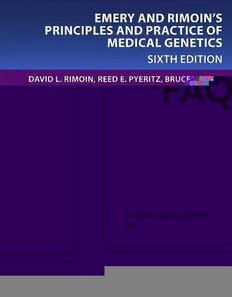
Take Control of iTunes 11: The FAQ PDF
Preview Take Control of iTunes 11: The FAQ
Check for Updates Make sure you have the latest information! TidBITS Publishing Inc. T ake Control of v1.0 11 iTunes the FAQ Kirk McElhearn $15 Help Catalog Feedback Blog Table of Contents Read Me First ........................................................................3 Introduction ..........................................................................8 iTunes Quick Start ................................................................11 Play ...................................................................................15 Rip .....................................................................................43 Buy ....................................................................................63 Tag ....................................................................................77 View ..................................................................................93 Organize ...........................................................................106 Search ..............................................................................132 Sync ................................................................................137 Cloud ...............................................................................151 Share ...............................................................................168 Burn .................................................................................174 Print .................................................................................176 Back Up ............................................................................178 Bonus: Extend iTunes with AppleScripts ................................180 Learn More ........................................................................184 About This Book .................................................................185 Copyright and Fine Print ......................................................189 Featured Titles ...................................................................190 Equinux Coupon .................................................................191 Rogue Amoeba Coupon .......................................................192 2 Read Me First Welcome to Take Control of iTunes 11: The FAQ, version 1.0, published in January 2013 by TidBITS Publishing Inc. This book was written by Kirk McElhearn and edited by Michael E. Cohen (with help from Tonya Engst). This ebook shows you what iTunes can do for you, how to bend it to your will, and how to take advantage of its powerful organizational features. This ebook has a special focus on audio and video, and it covers all aspects of organizing and tagging files, viewing content in iTunes, and creating playlists to sync to an iOS device. If you want to become an iTunes power user, this ebook is for you. If you want to share this ebook with a friend, we ask that you do so as you would with a physical book: “lend” it for a quick look, but ask your friend to buy a copy for careful reading or reference. Discounted classroom and Mac user group copies are available. Copyright © 2013, Kirk McElhearn. All rights reserved. Updates and More You can access extras related to this ebook on the Web (use the link in Ebook Extras, near the end; it’s available only to purchasers). On the ebook’s Take Control Extras page, you can: • Download any available new version of the ebook for free, or buy any subsequent edition at a discount. • Download various formats, including PDF, EPUB, and—usually— Mobipocket. (Learn about reading this ebook on handheld devices at http://www.takecontrolbooks.com/device-advice.) • Read postings to the ebook’s blog. These may include new tips or information, as well as links to author interviews. At the top of the blog, you can also see any update plans for the ebook. If you bought this ebook from the Take Control Web site, it has been added to your account, where you can download it in other formats and access any future updates. However, if you bought this ebook elsewhere, you can add it to your account manually; see Ebook Extras. 3 Basics In reading this book, you may get stuck if you don’t understand Take Control syntax for things like working with menus or finding items on your computer. Please note the following: • Menus: Where I describe choosing a command from a menu in the menu bar, I use a shortcut. For example, the shortcut for the menu command that creates a new playlist in iTunes is “File > New Playlist.” To describe opening a contextual menu, I tell you to Control-click an item on the screen to access the menu. If your mouse offers a right-click option, or you use a trackpad or other means of opening a contextual menu, you should use whatever method you like. • Keyboard shortcuts: I mention keyboard shortcuts often, as may people find them to be faster than using the mouse or trackpad. For example, to run the above File > New Playlist command, you would press Command-N. You can see this in the menu beside the command. (In Windows, shortcuts that I specify with the Command key use the Control key; see Note for Windows Users, next page.) • Preferences: I discuss a number of settings that you access in the iTunes Preferences dialog. To open the dialog on a Mac, choose iTunes > Preferences. (In Windows, it’s Edit > Preferences.) You can view the different preference panes, such as General, Store, and Advanced, by clicking their icons at the top of the dialog. • Selecting items: I often tell you to select tracks in iTunes, in order to perform some operation on them, such as tagging. To select a single track, click it; it will be highlighted. To select multiple tracks that are next to each other, click the topmost track that you want to select, hold down the Shift key, then click the bottom one. To select non-contiguous tracks (tracks that are not next to each other), click one track, hold down the Command key, then click the others. To select all visible tracks, you can either press Command-A or choose Edit > Select All. • Path syntax: This book occasionally uses a path to show the location of a file or folder in your file system. For example, on a Macintosh, iTunes is found in the Applications folder. The path 4 to iTunes is: /Applications/iTunes. The slash at the beginning of the path tells you to start from the root level of the disk. You will also encounter paths that include a ~ (tilde), which is a shortcut for the user’s home directory. On a Macintosh, for example, if a person having the user name henry wants to find his iTunes Media folder in its default location, he would start in his home folder, open the Music folder, and then open the iTunes folder. The path to that folder is ~/Music/iTunes/ iTunes Media, which is just another way of writing /Users/henry/ Music/iTunes/iTunes Media. In Windows, the paths to the iTunes directories are slightly different, and the slashes tip the opposite way, but the same logic holds. For instance, the default path to the iTunes Media directory in Windows Vista is C:\username\Music\iTunes\iTunes Media, and in Windows 7 it’s C:\Users\username\My Music\iTunes\. • About iPods and other Apple iOS devices: At times, I discuss using an “iOS device” with iTunes. In all cases, when I write “iOS device” without specifying a model, I mean any iPod touch, iPhone, or iPad. Unless I mention a specific type of iPod (classic, nano, touch, shuffle), any comments I make cover the entire family of devices. (I admit that writing “iOS device” throughout this book is not felicitous, but it seems to be the best solution to cover all such devices.) Note for Windows Users I’m a Mac user, and you’ll see that the screenshots in this book are all taken on a Mac. However, iTunes for Windows is almost exactly the same as the Mac version of the program. With the exception of a handful of very small points, and the “bonus” chapter at the end, everything I discuss applies to both the Mac and Windows versions of iTunes. One notable difference is the keyboard shortcuts you use. When I talk about pressing the Command key on the Mac, together with another key, to perform an operation, Windows users should press the Control key. When I say to press the Option key, Windows users should use the Shift key. Check the iTunes help for a full list of keyboard shortcuts. 5 What’s New in This Edition This ebook is effectively the third edition of Take Control of iTunes 10: The FAQ. That earlier ebook went through two editions as Apple incrementally updated the software. iTunes 11, released in November 2012, has undergone a major overhaul. Long-time iTunes users are likely to be disturbed by some of the new interface choices. This edition highlights new elements and features in iTunes 11 while still covering the core features of working comfortably in iTunes. Here are the key changes in iTunes 11 and in this edition: • A visually striking change is the elimination of the left-hand Sidebar in the default view of the iTunes window. I describe the new Source pop-up menu that tries to take its place and how to view the traditional Sidebar in Source Pop-up Menu, Sidebar, and List. • The redesigned MiniPlayer window offers more control over playback. • When you shuffle, the mixed-up order of the songs no longer appears in the main iTunes window. Read How Do I Listen to Music from My Library or from a Playlist? for tips on shuffling. • If you can’t find the button for making a Genius playlist, you can find out what’s going on in How Do I Create a Genius Playlist?. • Up Next is a new feature that adds a play queue of your music. I cover it in How Do I Use Up Next?. • A new contextual popover menu offers a quick way to add music to Up Next, to use Genius, and more. I discuss this menu in How Do I Use Up Next?, How Do I Play Genius Mixes?, and What Can I Do with Contextual Menus?. • The iTunes Store experienced a number of changes at the time iTunes 11 was released, and there are now ways to access iTunes Store content from within your iTunes library. See Buy. • I’ve removed content about Ping, since Apple has discontinued it. Ping, introduced by Apple in iTunes 10, attempted to add social networking to iTunes. 6 • If you rip your own DVD and import the file into iTunes, iTunes now tags it with the Home Video media kind. How Do I Put Files in the Correct Library? has more information. • Apple has removed many ways of viewing your content and added new views. I cover these extensively in View. • Apple has introduced a new way of creating playlists. Whether you use this method depends on how you display the iTunes interface, and I discuss this in How Do I Make a Standard Playlist?. • With new search features—available from both the main iTunes window and the MiniPlayer window—it seemed helpful to create a new chapter to discuss searching in your iTunes library. See Search. • There are minor changes to the way you sync iOS devices, and I look at them in Sync. • iTunes 11 expands the iTunes in the Cloud features, and it introduces a way to have all your previous purchases show in your iTunes library, even if the files aren’t on your computer. See Cloud. 7 Introduction In January 2001, Apple introduced iTunes, which the company then described as, “the world’s best and easiest to use ‘jukebox’ software that lets users create and manage their own music library on their Mac.” This first version of iTunes offered limited features: it could play CDs; it could rip CDs in MP3 format only; it allowed users to “organize” and browse their music collections; it could burn CDs; and it could sync music files to MP3 players from Rio and Creative Labs. This first version of iTunes was available only for Mac OS 9, but later that year, when Apple released the first iPod, a Mac OS X version was released. It wasn’t until October 2003 that Apple let loose a Windows version of the program, ensuring that non-Mac users could buy iPods and purchase music from the iTunes Store, opened earlier that year. iTunes has come a long way since then. From being a limited MP3 ripping and organizing program, iTunes has become a media center that organizes music files (in several formats), videos, audiobooks, podcasts, and, with the advent of the iPhone and iPad, apps, ringtones, alert tones, and ebooks. Over time, iTunes added playlists, the Genius feature, enhanced organizational tools, and more. The iTunes Store became a vast digital marketplace selling music, movies, and TV shows, offering video rentals and podcast subscriptions, housing the hugely successful App Store, and, with the arrival of the iPad in 2010, selling ebooks as well. With iTunes 10.3, released in June 2011, Apple added the ability to re- download content from the iTunes Store, and automatically download purchased content to computers and iOS devices. iTunes 10.5, released in September 2011, introduced Wi-Fi syncing for iOS devices, and in November, iTunes 10.5.1 included iTunes Match, a service that lets you sync your music library to the “cloud” and access it, theoretically, from anywhere. In short, iTunes had become a digital bazaar and a cornucopian tool for managing digital content on computers, on iOS devices, and in the cloud. iTunes 11, released in November 2012, is the most radical overhaul of the program’s interface since the first version. Up until now, iTunes interface changes were incremental, but with iTunes 11, Apple has taken a new tack in the ways you can view and manage your music. 8 In addition to many interface changes, iTunes 11 introduces the new Up Next feature, which allows you to queue music for listening; an overhauled MiniPlayer window; an updated search feature; a new way of creating playlists; a re-designed iTunes Store; and much more. This book covers all of those changes, and will also answer your many “Where did that go?” questions. Over the years, iTunes has become complex and daunting to many users. While some basic functions, such as ripping CDs and creating playlists, are simple, the finer points of these features—such as which format and bit rate to use when ripping CDs, and how to create useful smart playlists—are arcane. iTunes has hundreds of discrete features, and understanding the subtleties of this program can be difficult. I’ve long been a serious music fan, and over the years I’ve amassed a music collection that currently contains more than 100,000 tracks. I’m a big listener of classical music (more than half of my library), and one of my special loves is German art songs, or lieder (currently around 10,000 tracks), but I’m also a Deadhead (a fan of the Grateful Dead) and have hundreds of recordings of their live concerts. I like jazz, progressive rock, ambient music, vintage punk rock, and much more. I also regularly listen to audiobooks and podcasts, and I enjoy listening to audio recordings of Shakespeare’s plays. I currently own an iPhone, several iPods, two iPads (maxi and mini), and an Apple TV. Over time, I have confronted the many hurdles that iTunes presents to using digital content on these devices. In addition, as a Senior Contributor to Macworld, I’ve written dozens of articles about using iTunes and iOS devices, notably for Macworld’s “Ask the iTunes Guy” column, which I write twice a month. (I’ve included links to some of my articles to provide more information than will fit in this book.) In this book, I present much of what I’ve learned over the years about iTunes. The wide range of music I listen to, and the variety of content in my iTunes library, has challenged me to discover the most practical and efficient solutions to the problems of ripping, tagging, organizing, managing, and playing a large library of music. I’ve decided to write this book in a question-answer format, because a program like iTunes, which is used in a non-linear manner, lends itself to this type of approach. 9 There are several aspects of iTunes that I don’t deal with here. I don’t cover buying, organizing, or syncing apps for Apple’s iOS devices, as there are already several Take Control books on those subjects. I also don’t talk about the iTunes app or other apps used to listen to music on iOS devices. I do discuss syncing, but only to show you how to put media files—audio, video, and ebooks—on Apple’s iOS devices; I don’t cover how to sync other types of information, such as contacts, calendars, notes, photos, and so on. If you’ve ever been frustrated while trying to wrangle your music, videos, podcasts, and audiobooks in iTunes, or if you’ve wondered how to get the most out of the program’s features, read on. 10
