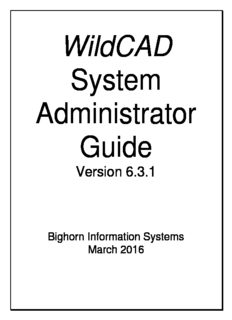
System Admin Guide PDF
Preview System Admin Guide
WildCAD System Administrator Guide Version 6.3.1 Bighorn Information Systems March 2016 WildCAD6 System Administrator Guide TABLE OF CONTENTS INTRODUCTION ............................................................................................................. 1 Overview of WildCAD6 ........................................................................................... 1 SQL Server Details ................................................................................................ 2 Installation .............................................................................................................. 2 Workstation Setup .................................................................................................. 2 Repair and Compact Database .............................................................................. 2 Creating a Training Copy of WildCAD .................................................................... 3 Utilities => IRWIN Status & About –WildCAD ......................................................... 3 For Assistance ....................................................................................................... 3 SYSTEM ADMINISTRATOR MODE ............................................................................... 4 File Menu ............................................................................................................... 4 CENTER OPERATIONS ................................................................................................ 4 Center Information ................................................................................................. 4 Configure WildCAD ................................................................................................ 5 Phone List Categories ............................................................................................ 8 Dispatchers ............................................................................................................ 9 Edit Dispatchers ..................................................................................................... 9 Reset Dispatcher Password ................................................................................. 11 Dispatcher Time Categories ................................................................................. 11 Sub Administrator Access .................................................................................... 12 Edit Links Menu ................................................................................................... 13 Whiteboard Categories ........................................................................................ 14 Daily Log Categories ............................................................................................ 14 Edit RAWS Stations ............................................................................................. 15 Text/Email ............................................................................................................ 16 Configure Text/Email............................................................................................ 16 Edit Text/Email Addresses ................................................................................... 17 Edit Groups .......................................................................................................... 17 Edit Preset Messages .......................................................................................... 18 Units .................................................................................................................... 19 Sub Units ............................................................................................................. 20 Dispatch Locations ............................................................................................... 21 Line Up Groups .................................................................................................... 22 Resource Types ................................................................................................... 23 Resources ............................................................................................................ 24 Administrator Station Dispatch Priority ................................................................. 27 Rotation Builder ................................................................................................... 28 RESPONSE AREAS ..................................................................................................... 29 Response Level Areas ......................................................................................... 29 Response Areas .................................................................................................. 30 DISPATCH .................................................................................................................... 31 Response Types .................................................................................................. 31 Incident Types...................................................................................................... 31 Incident Sub Types .............................................................................................. 32 Response Levels ................................................................................................. 33 Dispatch Strategies .............................................................................................. 34 Copy Dispatch Strategy ....................................................................................... 38 Report Dispatch Strategies .................................................................................. 39 Resource Status .................................................................................................. 40 WildCAD6 System Administrator Guide TABLE OF CONTENTS CONFIGURE INCIDENT TABS .................................................................................... 42 Build Batch Comments ......................................................................................... 42 Sequence Batch Comments ................................................................................. 43 Area Notifications ................................................................................................. 44 Frequencies ......................................................................................................... 45 Frequency Types ................................................................................................. 45 Default Frequencies ............................................................................................. 45 Incident Number Types ........................................................................................ 46 Move Ups ............................................................................................................. 47 Contracts ............................................................................................................. 48 Contract Types..................................................................................................... 48 Contract Sub Types ............................................................................................. 48 Fires Tab .............................................................................................................. 49 Categories ........................................................................................................... 49 Pull Down Lists .................................................................................................... 50 ICP Phone Categories ......................................................................................... 50 Questions ............................................................................................................. 51 Aviation Report .................................................................................................... 52 Maps ............................................................................................................................. 53 GIS Parameters ................................................................................................... 53 Specify GIS Layers .............................................................................................. 54 Build Place Names Shape File ............................................................................. 56 Build VOR Shape File .......................................................................................... 56 Shape File from Text File ..................................................................................... 57 Build Milepost Shape File ..................................................................................... 58 Build Hazard Shape File ...................................................................................... 58 Place Names ....................................................................................................... 59 Map Locations (VOR/ATB/Lookouts) ................................................................... 61 Hazards ............................................................................................................... 61 IMPORTS ...................................................................................................................... 62 Configure ALDS Lightning .................................................................................... 62 Import USGS Place Names.................................................................................. 63 Import USGS Place Names with Decimal Lat/Long .............................................. 64 Download RAWS Stations ................................................................................... 65 Download Updated VOR List ............................................................................... 67 Import Mile Post Information ................................................................................ 68 INFORMATION SHARING ............................................................................................ 70 WildWeb6 ............................................................................................................ 70 WildShare ............................................................................................................ 71 Resources to View ............................................................................................... 71 Centers to View .................................................................................................... 71 DATABASE MANAGEMENT ....................................................................................... 72 Auto Backups and Restoring Backups ................................................................. 72 Validate NWCG Unit IDs ...................................................................................... 74 Delete Old Whiteboard Entries ............................................................................. 75 Check for Newer Version of WildCAD .................................................................. 76 WildCAD6 System Administrator Guide INTRODUCTION The purpose of this document is to assist the System Administrator with the initial setup and subsequent maintenance of WildCAD. Dispatchers who will use WildCAD should refer to the WildCAD User Guide for information on how to operate the software. The Guide follows the System Administrator Menu (Sys Admin). The Sys Admin menu will not be visible unless you have entered the Supervisory password, as explained under Center Operations. These menu items are in the order you normally follow as you prepare WildCAD for your use If you follow this Guide and perform the steps in the order listed, you should have no trouble. Overview of WildCAD6 In WildCAD versions through 5.0, your data – information about Resources, Incidents, Daily Log, etc. – were stored in a Microsoft Access database (WildCAD.mdb). Access is Microsoft’s low end database. Their higher end database, Microsoft SQL Server, offers increased stability and security. (“SQL” stands for Structured Query Language”.) In order to address security concerns, the Department of Interior’s Office of Wildland Fire (OWF) placed a contract order to upgrade all existing site licenses to WildCAD6, which was built using SQL Server. That change, moving from Access to SQL Server, is one of the two major changes in WildCAD6. The other is that Bighorn has enhanced WildCAD6 to communicate with IRWIN (Integrated Reporting of Wildland fire INformation), a project managed by OWF described as “an end–to–end fire reporting capability that provides an integrated and coordinated process for collecting and reporting incident/event data.” Other than those two changes, you should see a common interface and features between WildCAD5 and WildCAD6. WildCAD – Bighorn Information Systems Page 1 of 76 WildCAD6 System Administrator Guide SQL Server Details WildCAD6 uses a version of SQL Server called “SQL Server 2008 R2 Express”, which avoids the complex database management requirements of the more complicated versions. Whereas Microsoft Access allows users and applications to connect to a file, SQL Server uses a different approach. SQL Server runs on your WildCAD Server (a PC or actual server, generally in dispatch, also known as “WildCAD Base Computer”) and allows other computers on your Local Area Network to connect through it to your new database. When any user starts WildCAD6, it looks for SQL Server on the network. First time users will be prompted to tell WildCAD6 the IP Address or Machine Name of the computer hosting SQL Server. Installation The initial installation of your WildCAD6 SQL Server will most likely be completed by your IT staff. Bighorn has prepared scripts which install SQL Server and prepare other files. The script contains the following components: Prepare a WildCAD Base Computer for a WildCAD5 to WildCAD6 database migration Install a ”named instance” of SQL Server 2008 R2 express, called WILDCADSQL Install WildCAD Workstation 6 on a WildCAD Base Computer Install WildCADservice – a Windows Service Migrate WildCAD5 data from the current Microsoft Access database (WildCAD.mdb) into your new SQL Server database. Install WildCAD6 Client Software on client PC or Laptop Test the communication of the client software to new SQL server database You no longer need to worry about where the physical database file is stored. SQL Server handles that for you. Workstation Setup SetupWildCAD6Workstation.exe and SetupWildPDF.exe both need to be run on each workstation that is going to run WildCAD6. You will find SetupWildCAD6Workstation.exe in the WorkstationSetup6 folder. Copy that folder to the desktop of the machine you are setting up, and then run both files as elevated or as Administrator (as appropriate for your agency). Repair and Compact Database You no longer need to perform Repair and Compact Database! WildCAD – Bighorn Information Systems Page 2 of 76 WildCAD6 System Administrator Guide Creating a Training Copy of WildCAD Many Centers using WildCAD create a copy of WildCAD and make it available for training purposes. Dispatchers can practice using WildCAD without impacting actual Center operations. As your IT staff to do this during your installation, or contact Bighorn for assistance later. Utilities => IRWIN Status & About –WildCAD To check to see if your center is running the most current version of WildCAD you can use Utilities => About. If you suspect WildCADservice is not running, you can use Utilities => IRWIN Status: This screen tells you the last time your WildCADservice looked at your SQL Server database. It also tells you the last time WildCADservice connected to Bighorn’s WildCAD Integration Server. Submit a Service Request if you suspect problems. For Assistance Please feel free to contact Bighorn Information Systems at any time as you work with WildCAD. The best way to reach us is always through the WildCAD Support site: http://wildcadsupport.net/ WildCAD – Bighorn Information Systems Page 3 of 76 WildCAD6 System Administrator Guide SYSTEM ADMINISTRATOR MODE File Menu File => Enter System Administrator Mode Enter the System Administrator Mode, which causes the System Administration (Sys Admin) menu to become visible. Note: WildCAD automatically exits you from System Administrator Mode after 10 minutes of inactivity. CENTER OPERATIONS Center Information Sys Admin => Center Operations => Center Information Much initial setup information is entered on this screen Dispatch Center ID Enter the dispatch center identifier (e.g. CA-FICC). Official Center ID Enter the dispatch center official identifier (e.g. CASBCC) ending with a “C”. Default Unit ID Enter the brief Unit identifier for the unit in your Center which will have the most frequent Incidents in WildCAD (e.g. BDF). WildCAD – Bighorn Information Systems Page 4 of 76 WildCAD6 System Administrator Guide Center Name Enter the name of the center. Center is a GACC Only check you are a GACC. Sys Admin Password Enter the Supervisory password. Sub Admin Password Enter the Sub-Supervisory password. Implement Dispatcher Password Check this to require a dispatcher password. SWFRS Interface (only Southern Sierra Units) Check to enable the upload to SWFRS. Other Specific Centers AZ State Info Check to enable the special data entry for Arizona State Lands Department. RADCOM Check to enable the interface with the RADCOM law enforcement system. Close Send Screen Choice only if using the RADCOM interface. IRWIN Interface (once you make a selection it cannot be changed) Disable: This button disables WildCAD6 from IRWIN interface. Enabled to TEST sites only: This button connects your WildCAD6 to the IRWIN Operational Acceptance Testing site to test the IRWIN interface. Fully Enable to PRODUCTION sites: This bottom connects your WildCAD6 with the full IRWIN Production site. This is the normal setting. When done entering data on this form, close it with the "x" in the top right corner. Configure WildCAD Sys Admin => Center Operations => Configure WildCAD WildCAD – Bighorn Information Systems Page 5 of 76 WildCAD6 System Administrator Guide System Administrator Choices: Allow Edit of Status Date/Time On Incidents If you check this box, your Dispatchers will be able to edit status date and times on Incidents. Allow Edit of Daily Log Entries If you check this box, your Dispatchers will be able to edit the Daily Log entries. Allow Edit of Incident IC Tab If you check this box, your Dispatchers will be able to edit the IC Tab on Incidents. Allow Edit of Incident Log If you check this box, your Dispatchers will be able to edit Incident Log entries. Allow Removal of Resource from Incident Check to allow Dispatchers to remove resource(s) from an Incident, and delete all Action History for those resource(s). Block Format Incident Log Check to indent Incident Log Details (comments) blocked in line with the Details column heading. Allow Changing Incident Dispatcher Check to allow. Show Resource Groups on F7 Status Checking this will add group headers (e.g. “Engines”) to the Resource Status screen. Show New L.E. Button on F7 Status Checking this will display a “NEW L.E.” button when a resource is selected on the Resource Status screen Allow F11 New LE Check to enable the F11 key. WildCAD – Bighorn Information Systems Page 6 of 76 WildCAD6 System Administrator Guide Incident Reports Show Timer Details Check to have the Incident Report show all timer details for timers associated with the Incident. UseWildShare Uncheck to disable WildShare, helpful if remote server is down. Incident Log Wrap and Daily Log Wrap use the sliders to set the number of characters before wrapping to the next line. Use DEF buttons to restore the default settings. Numbers: Unit(s) Automatically load base on the information entry under Sys Admin -> Resources -> Units Last Incident # For each group of units, enter the last incident number. The next incident number assigned by WildCAD will be this number plus one, and the number will then be automatically incremented. This is where you reset the Incident Numbers at the start of the year by entering 0 here so that the next number assigned will be 1. Fire # By Center or Unit Select By selecting Center the Fire # will be assigned by Center; by selecting the Unit the Fire # will be assigned by Units identified in the information entry under Sys Admin -> Resources -> Units. Last Center Fire # WildCAD allows Fire Numbers to be assigned in sequence. Set the last used Fire Number here. Reset to 0 annually. Number of Response Levels Used: Set the # of Response levels used in the Center. Who Responds First From a Station? Tell WildCAD which Resources at a station should go first – those normally based there, or those visiting. Lat/Lon Format for Incident Reports: Choose the desired format. Incident Report Shows Resource Response Details: Select the desired approach. Columns on Resource Status Screen (default 5): Change the default number 5 if you find that you need fewer, but wider, columns on the F7 screen in order to display the entire Resource ID. F9 New Incident Type: Choose the Incident Type to be selected (by default) when starting a new Incident. Auto Timer for LE: Check to automatically start a new timer when a Law Enforcement Officer is placed in the status indicated in the box LE Timer When. When done entering data on this form, close it with the "x" in the top right corner. WildCAD – Bighorn Information Systems Page 7 of 76
Description: