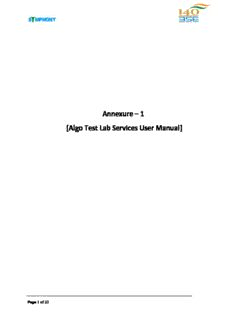
Symphony Algo Test Lab Presto User Manual PDF
Preview Symphony Algo Test Lab Presto User Manual
Annexure – 1 [Algo Test Lab Services User Manual] Page 1 of 23 Presto™ Back Testing Tool A. Introduction Back Testing is the process of testing a trading strategy on prior time periods. By using this, a trader can do a simulation of their trading strategies on relevant past data in order to gauge its effectiveness. To automate the Back Testing, a Back Testing Tool (BT Tool) has been developed. With the use of BT Tool, user can back test different strategies on different days, even if user want to back test for specific time on specific day. With BT tool we can do the back testing as well as we can run all the components automatically. With the help of BT tool we do not need to start each component manually. We can select the components we wish to start for back testing and can run them from BT tool. B. STEPS TO START BT TOOL 1. To open BT Tool click on “Presto Back Testing.exe”. 2. When user clicks on “Presto Back Testing.exe” BDF, ORS, SimFO/SimCM/SimCDX, SM, Tomcat and Presto are the mandatory components which will start automatically. 3. After opening the BT Tool user will have to select and ADD the segment on which the user wants to run BT. Refer to screenshot provided below. Page 2 of 23 4. Then the user needs to select the date of which the recorded data needs to be played and then have to click on Save and Start Data Feed. 5. Same way the user can select all 3 segment and run BT. (Refer to screenshot provided below) Page 3 of 23 6. If the user selects the date for which the back data is not available the system will show a message “Data does not exist”. (Refer to screenshot provided below) 7. When you click on “Start Data Feed” the RDP- BSE-CM/ RDP- BSE-FO/ RDP- BSE-CDX will open. (Refer to screenshot provided below) Page 4 of 23 How to start Presto Smart Jobbing: 1. When we login in Presto using “DealerCLI” (Login and Password is same) then we will get one pop up message saying “Do you want to connect to Strategy Agent?” then we have to select “Yes”. (Please Refer Screen Shot for the same.) Page 5 of 23 2. After Successful login, we have to go in “Presto Smart Jobbing View” tab. If “Presto Smart Jobbing View” is already not opened, then we have to click “Window” menu, then select “Open View” and go to “Other” option. (Please Refer Screen Shot for the Same.) Page 6 of 23 3. Once “Other” option is selected one “Show View” will appear, in that view Expand “Photon” folder (if it is not already expanded). In that folder, select ““Presto Smart Jobbing View” option. (Please refer Screen Shot for the same) Page 7 of 23 4. After selecting “Presto Smart Jobbing View”, Please provide proper parameters. (Please refer Screenshot for the same.) 5. After selecting proper parameters, click on load button. (Please Refer Screenshot for the same.) Page 8 of 23 6. After Clicking “Load” Button, one new View will get appear. Please select that view. (Please refer Screenshot for the same). Page 9 of 23 7. Please select that view and double click it. You will see like this (Please refer screenshot for the same.) Page 10 of 23
Description: