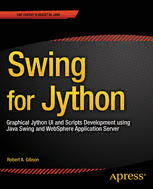
Swing for Jython: Jython UI and Scripts Development using Java Swing and WebSphere Application Server PDF
Preview Swing for Jython: Jython UI and Scripts Development using Java Swing and WebSphere Application Server
BOOKS FOR PROFESSIONALS BY PROFESSIONALS® Gibson Swing for Jython RELATED This book shows you how to use Swing to add a GUI to your Jython scripts, with an emphasis on the WebSphere Application Server wsadmin utility. In fact, we’re going to teach you Swing using Jython, and we’re going to do it in a way that makes your scripts easier for people to use, more robust, more understandable, and therefore easier to maintain. • How to add Swing APIs to your Jython scripts • How to work with components, containers, layouts, input/output fields, lists, menus, trees, frames, tables, event handling and more • How to build a simple global security application with a graphical UI • How to create an instant messaging UX • How to monitor and indicate progress • How to create a simple graphical help application • How to build a security configuration report application • How to port over to WebSphere for middleware deployment Shelve in ISBN 978-1-4842-0818-2 Programming Languages/Java 55999 User level: Intermediate SOURCE CODE ONLINE 9781484208182 www.apress.com For your convenience Apress has placed some of the front matter material after the index. Please use the Bookmarks and Contents at a Glance links to access them. Contents at a Glance About the Author ���������������������������������������������������������������������������������������������������������������xix About the Technical Reviewers �����������������������������������������������������������������������������������������xxi Introduction ���������������������������������������������������������������������������������������������������������������������xxiii ■ Chapter 1: Components and Containers ����������������������������������������������������������������������������1 ■ Chapter 2: Interactive Sessions vs� Scripts �����������������������������������������������������������������������9 ■ Chapter 3: Building a Simple Global Security Application �����������������������������������������������15 ■ Chapter 4: Button Up! Using Buttons and Labels�������������������������������������������������������������21 ■ Chapter 5: Picking a Layout Manager Can Be a Pane ������������������������������������������������������35 ■ Chapter 6: Using Text Input Fields �����������������������������������������������������������������������������������65 ■ Chapter 7: Other Input Components ��������������������������������������������������������������������������������79 ■ Chapter 8: Selectable Input Components ������������������������������������������������������������������������99 ■ Chapter 9: Providing Choices, Making Lists ������������������������������������������������������������������105 ■ Chapter 10: Menus and MenuItems �������������������������������������������������������������������������������121 ■ Chapter 11: Using JTree to Show the Forest: Hierarchical Relationships of Components �������������������������������������������������������������������������������������������������������������������137 ■ Chapter 12: Motion to Take from the Table: Building Tables �����������������������������������������153 ■ Chapter 13: Keystrokes, Actions, and Bindings, Oh My! �����������������������������������������������193 ■ Chapter 14: It’s the Event of the Year: Events in Swing Applications ����������������������������205 ■ Chapter 15: Nuts to Soup: Using Jsoup to Enhance Applications����������������������������������231 ■ Chapter 16: Conversing with a User with Dialog Boxes ������������������������������������������������263 ■ Chapter 17: Specialized Dialog Boxes ���������������������������������������������������������������������������285 v ■ Contents at a GlanCe ■ Chapter 18: Monitoring and Indicating Progress ����������������������������������������������������������297 ■ Chapter 19: Internal Frames ������������������������������������������������������������������������������������������317 ■ Chapter 20: Building a Graphical Help Application��������������������������������������������������������355 ■ Chapter 21: A Security Configuration Report Application ���������������������������������������������385 ■ Chapter 22: WASports: A WebSphere Port Application ��������������������������������������������������419 Index ���������������������������������������������������������������������������������������������������������������������������������463 vi Introduction A long time ago, in a galaxy far, far away... Okay, maybe not so long ago, unless you are thinking in terms of “web years.” In 1995, Java was introduced into the world. At that time, it included a Graphical User Interface (GUI) framework called the Abstract Window Toolkit (AWT). Unfortunately, the AWT contained many native widgets that depended on the underlying operating system. It didn’t take long to realize that the AWT approach was limited, and unfortunately, unreliable. So, in 1997, the Java Foundation Classes (JFC) was introduced and included the Swing component classes.1 Late in 1997, Jython was created to combine the performance provided by the Java Virtual Machine (JVM) with the elegance of Python. In so doing, the entire collection of existing Java classes were added to the ones available from Python. What this means to a software developer is that the rapid prototyping and iteration of Python can be combined with the impressive class hierarchy of Java to provide an amazing software development platform. In 2002, Samuele Pedroni and Noel Rappin wrote a book titled Jython Essentials which, interestingly enough, uses an example similar to the one shown in Listing 1. Listing 1. Welcome to Jython Swing wsadmin>from javax.swing import JFrame wsadmin>win = JFrame( "Welcome to Jython Swing" ) wsadmin>win.size = ( 400, 100 ) wsadmin>win.show() The output of this interactive wsadmin code snippet is shown in Figure 1. Figure 1. Welcome to Jython Swing application output At the time of this writing, the first chapter of Jython Essentials was (still) available on the O’Reilly website.2 So, it has been obvious, at least to some people, just how valuable and powerful Jython can be as a Swing development environment. 1I hadn’t realized, at least until I looked at Java Foundation Classes in a Nutshell by David Flanagan, just how much of the JFC was composed of Swing classes and components. Most of Part I of that book documents the GUI Application Programming Interfaces (APIs) used in client-side Java programs. 2See http://oreilly.com/catalog/jythoness/chapter/ch01.html. xxiii ■ intRoduCtion Why Read This Book? You may ask, if the Jython Essentials book has been around for more than a decade and talks about using Swing with Jython, is this book really necessary? The answer to that question is yes, because Jython Essentials, as well as the other Jython books, talk a little about using Swing with Jython and provides occasional example programs, but this topic is mentioned only in passing. There are some other books about Jython, most notably The Definitive Guide to Jython: Python for the Java Platform by Jim Baker, Josh Juneau, Frank Wierzbicki, Leo Soto, and Victor Ng (Apress, ISBN 978-1-4302-2527-0). It too has some examples of using Swing with Jython. Unfortunately for the person interested in learning how to write Jython Swing applications, the amount of information is limited. What Does This Book Cover? The focus of this book, on the other hand, is to show you how to use Swing to add a GUI to your Jython scripts, with an emphasis on the WebSphere Application Server wsadmin utility. In fact, we teach you Swing using Jython and do it in a way that will make your scripts easier for people to use, more robust, more understandable, and therefore easier to maintain. The Swing hierarchy is a huge beast. How do you eat an elephant? One bite at a time. That’s what you’re going to do with Swing in this book—consume it in a lot of small bytes. In order to make it more easily consumable, the book uses lots of examples, with most of them building on earlier ones. In fact, by the time you’re done, you’ll have touched on the almost 300 scripts that were written during the creation of this book. Additional challenges exist, for example, event handling and threads. These too require some clarifying examples and explanation. We will also be dealing with concurrency, especially in the context of using threads in the applications that are created. As you progress, you’ll see that there are often a number of different ways to do things. We try to point some of these different approaches, depending on the context. Why only some? Well, unfortunately, we are rarely able to identify them all. As I found after reading lots of different programs, there is often yet another way to do something. So, we admit that we don’t know everything. In fact, that’s one of the things that we find neat and interesting about writing code. We love to learn and hope that you do too. Swing development is a “target rich” environment. These days, it’s a challenge to find command-line only programs. Wherever you look, programs have a graphical interface and allow the users to use their mouse to make selections. Frequently, you can use the mouse to completely specify the information required by a program to perform the user-desired operations. How many times have you been able to use a mouse to make all of the selections from the displayed information? I bet you don’t have to think too hard to come up with a number of examples of this kind of interaction. Unfortunately, this has not been the case for most WebSphere Application Server (WSAS) administrative scripts. When using wsadmin to execute one of these WSAS administrative scripts, developers have been forced to do one of the following: • Provide command-line options as input. • Use some kind of input file (such as a properties file, Windows .ini file, and so on). • Have the script prompt the users and wait for them to provide an appropriate response. xxiv ■ intRoduCtion This book is going to help you change all that. We’re going to cover all of the information that you need to help you add a Graphical User Interface (GUI) to your WSAS Jython scripts. Does that mean that we cover each and every Java Swing class, method, and constant? No, unfortunately not. Take a look at Java Swing by Robert Eckstein, Marc Loy, and Dave Wood (ISBN 1-56592-455-X); it’s more than 1,000 pages long! And, it’s not the only huge book on Java Swing. Unfortunately, this is part of the problem. Many people are intimidated by the amount of information and are unsure of how and where to start. One thing that you should realize is that we don’t have to create a huge tome about each and every aspect on this subject in order to make it useful. For one, we don’t duplicate information that is available elsewhere. What we do need to do is show you: • What is possible • What is required • How to make use of existing information • How to take Java examples and produce equivalent (possibly even better) Jython scripts that do the same kind of thing And that is what we intend to do with this book. How does that sound? What You Need What is required? This book is all about using the Java Swing classes in your Jython scripts. The fact that a number of examples use the IBM WebSphere Application Server (WSAS) to demonstrate different things does not mean that you must have WSAS in order to use Swing in your Jython scripts. I happen to use the WSAS environment to demonstrate some of the more complete applications. So it is important to note that some, but not all, of the scripts included with this work depend on information that is provided by a WSAS environment. If you are interested in using the information in this book in your own Jython scripts, I encourage you to do so. All of the book’s scripts have been tested using WSAS versions 8.5, 8.0, and 7.0. Some of them are also usable on version 6.1, but there are some things that don’t exist in that version of wsadmin.3 When these issues pop up, they are addressed. Most contemporary software programs have a graphical user interface. In fact, some people (like my kids) would be stymied by something like a Windows or UNIX command prompt. They would likely ask something like, “What am I supposed to do now? There’s nothing to click on!” That’s what this book is all about—helping you create user-friendly Jython scripts using Java Swing classes. 3Most notably, any scripts that depend on the SwingWorker class won’t work on version 6.1 of WSAS since that class is not available in the 6.1 wsadmin class hierarchy. xxv Chapter 1 Components and Containers Before you begin your exploration of Swing objects and classes, I need to first explain how I am going to describe these things. For the most part, the objects that you use on your graphical applications are called components. In some places, they may be referred to as widgets. I’ll try to be consistent and stick with components in hope of minimizing confusion. In this chapter, you get your first exposure to the Swing hierarchy and see how a Jython application can use the Swing classes to create a Graphical User Interface (GUI). You’ll begin with top-level container types and see what makes them special. Then you will see how Jython can help you to investigate and understand the class hierarchy. Next, you create a trivial application using an interactive session. You also get your first exposure to some of the challenges associated with the positioning of components on an application when you aren’t aware of class default values. Finally, you’ll see how users can impact the way that things are displayed should they resize the application window. Another thing that you need to realize is that the Java Swing classes are not a complete replacement of the AWT. There are a number of places, as you will see, where AWT features continue to be used. For example, the AWT event- handling elements and mechanisms are an integral part of the user interface that most people consider “Java Swing.” When AWT features are needed, they are identified accordingly. As you will soon see, you will be building applications using Swing components placed in a way to convey information to the users. Sometimes the users can interact with these components in order to provide information to the application. At other times, the components are used only to provide information to the users. An example of this kind of component is text placed on the application near an input field to direct users as to what kind of information, or input, is expected. Sometimes, multiple components or objects are grouped together and associated with one another. An example of this is a list of some sort that’s used to make a selection. This grouping of components will be associated with, and contained within, a collection. One of the many concepts explained in this book is how to tell the Swing classes how a collection should be displayed. In fact, in order for a component to be visible, it must be associated with a container of some sort. Because of this, a hierarchy of containers and components exists in every Swing application. At the top of the hierarchy there needs to be a root, or top-level, container that holds the complete collection of application components.1 This might make a little more sense when you see some examples. Top-Level Containers Some Swing containers are special. The main difference between these and other containers in the Swing hierarchy is that none of the top-level containers are descended from the javax.swing.JComponent class. In fact, each of them is a descendant of an AWT class. Because of this, these containers may not be placed into any other container. All of these special containers are called “top-level” containers because they are at the top (relatively speaking) of the application hierarchy. 1The biggest difference between collections and components is that a collection is a kind of component that can hold other components. 1 Chapter 1 ■ Components and Containers What are these container classes, and what does it mean that they aren’t descended from javax.swing. JComponent? Take a look at the Java class documentation (i.e., the output of the Javadoc tool that’s used to generate API documentation in HTML).2 In this documentation, you need to locate the top-level containers. Table 1-1 shows the top portion of the class hierarchy for each of the top-level containers. Table 1-1. Top-Level Containers Container Type Class Hierarchy JApplet3 java.lang.Object java.awt.Component java.awt.Container java.awt.Panel java.applet.Applet javax.swing.JApplet JDialog4 java.lang.Object java.awt.Component java.awt.Container java.awt.Window java.awt.Dialog javax.swing.JDialog JFrame5 java.lang.Object java.awt.Component java.awt.Container java.awt.Window java.awt.Frame javax.swing.JFrame JWindow6 java.lang.Object java.awt.Component java.awt.Container java.awt.Window javax.swing.JWindow As you can see, each of these classes descends from a java.awt class, not from the javax.swing.JComponent class. As with all AWT classes, this means that there is a significant portion of the class that is composed of native (i.e., operating system-specific) code. 2See http://www.oracle.com/technetwork/java/javase/documentation/index-jsp-135444.html. 3See http://docs.oracle.com/javase/8/docs/api/javax/swing/JApplet.html. 4See http://docs.oracle.com/javase/8/docs/api/javax/swing/JDialog.html. 5See http://docs.oracle.com/javase/8/docs/api/javax/swing/JFrame.html. 6See http://docs.oracle.com/javase/8/docs/api/javax/swing/JWindow.html. 2 Chapter 1 ■ Components and Containers Looking at these top-level components might make you wonder about the difference between a window (JWindow) and a frame (JFrame). Listing 1-1 shows a trivial interactive wsadmin session7 that can be used to display a JWindow instance of a specific size.8 Listing 1-1. Simple JWindow example wsadmin>from java.awt import Dimension wsadmin>from javax.swing import JWindow wsadmin>win = JWindow() wsadmin>win.setSize( Dimension( 400, 100 ) ) wsadmin>win.show() Wait a minute. How did I know that I needed to import the Dimension class from the java.awt library and then instantiate one of them in order to invoke the setSize() method? The answer is I cheated. I first tried to do it without importing the Dimension class, as in Listing 1-2. Listing 1-2. The setSize() exception wsadmin>from javax.swing import JWindow wsadmin>win = JWindow() wsadmin>win.setSize( ( 400, 100 ) ) WASX7015E: Exception running command: "win.setSize( ( 400, 100 ) )"; exception information: com.ibm.bsf.BSFException: exception from Jython: ... setSize(): 1st arg can't be coerced to java.awt.Dimension Did you notice how the exception tells you exactly what you need to use to resolve the issue? This demonstrates just how easy it is to use an interactive wsadmin (or Jython) session to develop and test your applications.9 Now, getting back to the JWindow. If you execute the steps shown in Listing 1-1, you'll notice how empty it is. It is a completely blank slate. This provides you with the opportunity to completely define how your application will look. The tradeoff though is that you have to define each and every aspect of the application. For this reason, however, I prefer to use the JFrame as a starting point (at least for now), since it does a lot of the work for me. In fact, the vast majority of scripts in the remainder of the book use the JFrame class. Getting Help from Jython You just looked at the Java class documentation for the top-level containers. Do you really have to use the documentation, or is there any way to get to this kind of information from Jython? Let’s take a quick look at what Jython can do to help you. Listing 1-3 shows an interactive wsadmin session that includes the definition of a simple Jython class function (called classes) that can display information about the class definition hierarchy. In this case, this function is used to show information about the JFrame class. 7To start an interactive session, execute either the wsadmin.bat or wsadmin.sh shell script and identify the scripting language to be used as Jython. For example, "./wsadmin.sh -conntype none -lang Jython". 8I did not include a figure of the result because it is simply a plain white rectangle displayed in the top-left corner of the screen. Go ahead and try it for yourself, and you’ll see what I mean. 9You'll find that we often use script and application interchangeably in this book. 3
