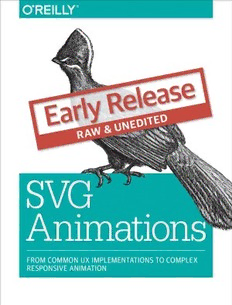
SVG Animations From Common UX Implementations to Complex Responsive Animation PDF
Preview SVG Animations From Common UX Implementations to Complex Responsive Animation
SVG Animations Sarah Drasner Boston SVG Animations by Sarah Drasner Copyright © 2016 Sarah Drasner. All rights reserved. Printed in the United States of America. Published by O’Reilly Media, Inc. , 1005 Gravenstein Highway North, Sebastopol, CA 95472. O’Reilly books may be purchased for educational, business, or sales promotional use. Online editions are also available for most titles ( http://safaribooksonline.com ). For more information, contact our corporate/ institutional sales department: 800-998-9938 or [email protected] . Editor: Meg Foley Proofreader: FILL IN PROOFREADER Production Editor: FILL IN PRODUCTION EDI‐ Indexer: FILL IN INDEXER TOR Interior Designer: David Futato Copyeditor: FILL IN COPYEDITOR Cover Designer: Karen Montgomery Illustrator: Rebecca Demarest December 2016: First Edition Revision History for the First Edition 2016-12-09: First Early Release See http://oreilly.com/catalog/errata.csp?isbn=9781491939635 for release details. The O’Reilly logo is a registered trademark of O’Reilly Media, Inc. SVG Animations, the cover image, and related trade dress are trademarks of O’Reilly Media, Inc. While the publisher and the author(s) have used good faith efforts to ensure that the information and instructions contained in this work are accurate, the publisher and the author(s) disclaim all responsibil‐ ity for errors or omissions, including without limitation responsibility for damages resulting from the use of or reliance on this work. Use of the information and instructions contained in this work is at your own risk. If any code samples or other technology this work contains or describes is subject to open source licenses or the intellectual property rights of others, it is your responsibility to ensure that your use thereof complies with such licenses and/or rights. 978-1-491-93963-5 [FILL IN] Table of Contents 1. Chapter 1: The Anatomy of an SVG. . . . . . . . . . . . . . . . . . . . . . . . . . . . . . . . . . . . . . . . . . . . . 5 2. Chapter 2: Animating with CSS. . . . . . . . . . . . . . . . . . . . . . . . . . . . . . . . . . . . . . . . . . . . . . . 17 3. Chapter 3: CSS Animation and Hand-Drawn SVG Sprites. . . . . . . . . . . . . . . . . . . . . . . . . . 25 4. Chapter 4: Creating a Responsive SVG Sprite. . . . . . . . . . . . . . . . . . . . . . . . . . . . . . . . . . . . 41 5. Chapter 5: UI/UX Animations with CSS. . . . . . . . . . . . . . . . . . . . . . . . . . . . . . . . . . . . . . . . . 51 6. Chapter 6: Animating Data Visualizations. . . . . . . . . . . . . . . . . . . . . . . . . . . . . . . . . . . . . . 69 iii CHAPTER 1 Chapter 1: The Anatomy of an SVG Scalable Vector Graphics are becoming increasingly popular as a means of serving images on the web. The format’s advantages can be drawn from its name: • SVG images are Scalable, which in an age of increasingly varied viewport sizes, is a huge boon to development. Even with srcset and the picture element, we have to cut different sizes. SVG avoids any need for image replacement, along with it’s subsequent potential HTTP requests. • Vector (rather than raster) meaning that because they are drawn with math, SVG files tend to have greater performance and smaller file size. SVG is an XML file format, which means that one is able to describe shapes, lines, and text, while still offering a navigable DOM, which also means it can be performant and accessible. In this first chapter, we’ll lay the foundation of understanding of what this DOM is comprised of, because we’ll be reaching within it in order to create complex anima‐ tions. We’ll be going over some of the syntax within the SVG DOM so that you know exactly what you’re manipulating and can debug as needed. We won’t be doing a deep dive into everything that the SVG DOM has to offer because it’s out of the scope of this book. If you’d like more backstory, SVG Essentials and SVG Colors, Patterns, and Gradients are great resources. SVG DOM Syntax Consider this SVG graphic, with its resulting code: 5 <svg x="0px" y="0px" width="450px" height="100px" viewBox="0 0 450 100"> <rect x="10" y="5" fill="white" stroke="black" width="90" height="90"/> <circle fill="white" stroke="black" cx="170" cy="50" r="45"/> <polygon fill="white" stroke="black" points="279,5 294,35 328,40 303,62 309,94 279,79 248,94 254,62 230,39 263,35 "/> <line fill="none" stroke="black" x1="410" y1="95" x2="440" y2="6"/> <line fill="none" stroke="black" x1="360" y1="6" x2="360" y2="95"/> </svg> Looking at the SVG structure, most of the markup may appear familiar to you. The syntax is easy to read because of the commonalities shared with HTML. In the root <svg> element, we see a declaration of x and y values- both set to zero here, for the points in the coordinate matrix that we’re starting at. The width and height are both designated, and you’ll see that they correspond to the last two values in the viewBox. ViewBox and PreserveAspectRatio The SVG viewBox is a very powerful attribute, as it allows the SVG canvas to be truly be infinite, while controlling and refiining the viewable space. The four values here are as follows: x, y, width, and height. This space does not refer to pixels, but rather a more malleable space that can be adjusted to many different scales. Think of this as mapping out shapes and drawings on a piece of graph paper: We can define coordinates based on this system, and the system itself can be self con‐ tained. We can then alter the size of this sheet of paper, and everything within it. If we designate half the width and height for the SVG, but retain the same viewbox, the result would be this: 6 | Chapter 1: Chapter 1: The Anatomy of an SVG This is part of the reason why SVG is such a powerful tool for responsive development- it can adjust to multiple viewports very easily. SVG also stores information outside the viewBox area. If we move a shape outside this space, we’ll see this: The white area is what the viewer sees, while the white and grey area together hold the information that the SVG actually contains. This feature allows the SVG to be both scalable and easy to crop on the fly. This comes in very handy in responsive applications, particularly sprites. There is one more tool you should be aware of with the viewBox and it is invisible in this example. Most SVGs you will see on the web won’t even specify it because the default is what most people will want more than nine times out of ten. It is preser veAspectRatio=”xMidYMidmeet”. This forces the drawing area to adjust itself with uniform scaling. There are several other options as well. The first parameter, xMidYMid, determines whether or not to uniformly scale the element, and which part of the viewport to scale from, in camelCased naming. The default is to scale from the center, or Mid, but there are also Min or Max parameters as well, such as xMinYMax, and so on. You may also designate none, in which case the aspect ratio at its default percentages will be ignored, and it will be squashed and stretched to fill the available space. The second value is defined by meet or slice. meet will attempt to scale the graphic as much as possible to fit inside containing viewBox, while keeping the aspect ratio Chapter 1: The Anatomy of an SVG | 7 consistent. This functionality is similar to background-size: contain; in that the image will stay contained in the boundaries of the containing unit. slice will allow the graphic within the viewBox to expand beyond what the user sees in the direction specified, while filling up the available area. You can think about it like background-size: cover; in that the image will push beyond the boundaries of the containing unit to fill up the available user space. Further Resources Sara Soueidan has an extremely intuitive and helpful interactive demo for you to play with in order to see this system in action: http://sarasoueidan.com/demos/interactive-svg-coordinate- system/index.html. Amelia Bellamy-Royds has a great resource on CSS-Tricks with tons of cool demos: https://css-tricks.com/scale-svg/ Joni Trythall has a really nice resource about the viewBox and viewport as well: http://jonibologna.com/svg-viewbox-and- viewport/ Drawing Shapes Within the SVG, we’ve defined five shapes. rect refers to rectangle or square. the x and y values, just as with the SVG itself, are where the shape begins : in this case, it’s upper left corner. The shape’s width and height use the same coordinate system. <rect x="10" y="5" fill="white" stroke="black" width="90" height="90"/> The fill and the stroke are designated here as black and white, and if nothing was specified here, the fill would default to black and the stroke would be none (i.e. invisi‐ ble. <circle fill="white" stroke="black" cx="170" cy="50" r="45"/> Circle refers to, you guessed it, a circle- cx is the point where the center of the circle lies on the x axis, cy is the point where the center of the circle lies on the y axis, and r is the radius. You can also use an ellipse for oval shapes, the only difference being there are two radius values- rx and ry. Polygon passes an array of values in a space-separated list, defined by points: <polygon fill="white" stroke="black" points="279,5 294,35 328,40 303,62 309,94 279,79 248,94 254,62 230,39 263,35"/> As you might assume, the first value refers to the x coordinate position, comma- separated from its matching y value to plot the points of this shape. The sides do not need to be equal in length. 8 | Chapter 1: Chapter 1: The Anatomy of an SVG
