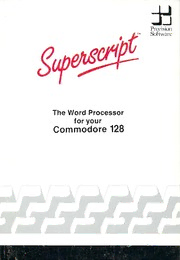
SuperScript Word Processor for the 128 (1995)(Precision Software) PDF
Preview SuperScript Word Processor for the 128 (1995)(Precision Software)
±! Precision Soltware The Word Processor for your Commodore 128 Your Superscript Package Your package comprises one manual and one disk. The label side of the disk contains Superscript. The reverse side of the disk contains Superscript's Master Dictionary (UK and US versions), from which you create your own working dictionary. Quick Start Experienced users may wish to skip the beginners' instructions. (1) With computer off, insert Superscript disk in drive 0. (2) Switch computer on and wait. (3) At Start Up menu, insert any formatted disk if you have a Commodore Dot Matrix printer. For any other printer, or to make a new disk, check manual instructions for set up. (4) With working disk in place, press Return. When EDIT screen appears, start work. Fl accesses menus, F3 exits menus. Software Piracy Superscript disks are copy protected. Copying them is illegal. If we find out that you have copied our program, we will take you to court. Each violation of the Copyright Act can bring a fine of up to #50,000. Keep software legal! Attention — Users Upgrading to Superscript 128 You can upgrade to Superscript 128 from most of the existing Precision Software word processors, i.e. Superscript 64 or Easy Script on the Commodore 64 Superscript II on the Commodore 8096, 8296, and 700 Superscript on the Commodore 2000, 3000, 4000, and 8000 series If you do this, we strongly recommend that you go through the tutorials as they provide a good introduction to Superscript 128. Files and dictionary disks used in the other products can be used in Superscript 128 (except for user dictionaries created under Superscript). Minimal conversion will be needed. See Appendix C for details. Attention — Superbase Users Superscript 128 links to Superbase. You can load both programs into memory together, and exchange information between them. You can define database fields in a Superbase 128 document, and you can also program Superbase to control Superscript 128, specifying parameters. For instructions on how to use these powerful features, see your Superbase manual. SUPERSCRIPTC126QUICKREFERENCE Area Print Document Tab Layout Quit Calc I 1 Insert Underline |Commands| Layout Bold Hyphen Shadow Numeric Condense Decimals Enhance Join 1-Superscript Wordwrap 2-Subscr1pt Mode Feature Text Command Search View Resume Print Store From£ Merge Link Copies Walt Odd Even Interface Alphabetic Decreasing Increasing CONTROLCOMMANDS (HoldCONTROL and press key) Blockappend Cursor left Previous paragraph Insert on/of* Beginning of text Tab Next paragraph Previous word Clear entry Cursor down Quitoption Reformat document Deleteword Cursor up Repeat command Previous line Next word Layout character Insert space Reformat paragraph Change case Return Terminate IIne Backtab End of text New line Cursor right SPECIAL KEYS RUN/STOP Select command sequence SHIFT -CLR/HOME Go t0 beginning of document TAB Forward tab CLR/HOME Go to beginning of screen HELP ViewHelp screens CAPS/LOCK Upper case letters SHIFT - INST/DEL Insert a space INST/DEL Delete character left FUNCTIONKEYS fl ■ Display main menu f2 » Load a document f3 BDisplay previous menu f4 » Select document f5 ■ Preview document f6 » Resume previewing f7 » Tab forward f8 »Get help INTRODUCTION This manual presents the Superscript word processing system in different ways to suit individual learning preferences. We recommend that everyone goes through the TUTORIALS. These take you through a range of Superscript activities: * Loading documents from disk * Using menus and commands * Creating new documents * Updating documents, including cut and paste editing * Arithmetic * Handling a mailing * Obtaining screen and printed output USING THE SYSTEM consists of three sections: The MORE ABOUT SUPERSCRIPT section contains information of a more advanced nature on a number of topics, such as creating tables and longer documents, and the Superscript spelling checker. The DEFAULTS section tells you how to define information on setting up document layout, your own personal commands, and your printer settings. This information becomes operative as Superscript loads. The PRINTERS section contains information about deciding and selecting your printer type, modifying your printer definition, setting your printer interface, and troubleshooting with the printer. The REFERENCE section is a kind of Superscript encyiopedia, containing full details of all the Superscript Menu Options. At the back we've included some useful extra information, such as: * Error Messages * Glossary * Upgrading to Superscript 128 Proprietary Rights This manual shall not be copied, reproduced or translated in part or in whole without the prior written permission of Precision Software Limited. The magnetic media accompanying this manual contain proprietary information of Precision Software Limited, embodying confidential ideas and expressions, no part of which may be reproduced or transmitted in any form or by any means, without the prior written permission of Precision Software Limited. Limited Warranty The contents of this manual are subject to change without notice and do not represent any commitment on the part of Precision Software Limited. No warranty is made with respect to the software described herein. The sole obligation of Precision Software Limited shall be to make available modifications and updates in accordance with a policy of continuous improvement, and subject to its normal trading terms and conditions. Precision Software shall have no liability or responsibility to purchaser or any other person or entity witn respect to any liability, loss or damage caused or alleged to be caused directly or indirectly by this product, including but not limited to any interruption of service, loss of business or anticipatory profits or consequential damages resulting from the use or operation of this product. The above is a limited warranty and the only warranty made by Precision Software Limited. Any and all warranties for merchantability and/or fitness for a particular purpose are expressly excluded. Acknowledgements The trademark "Superscript" is so used by permission of its registered owner, Acorn Software Products, Inc., which markets word processing programs for the TRS-80 computers. All communications regarding this program should be made only to Precision Software and regarding other programs so marked only to Acorn. CBM is a trademark of Commodore sjsiness Machines Inc. Epson is a trademark of Epson. Diablo is a trademark of the Xerox Corp. Qume is a trademark of Qume. Juki is a trademark of Tokyo Juki Industrial Co. Ltd. Spinwriter is a trademark of NEC. Superscript was created by Siron Tranmer and modified to run on the Commodore 128 by Tom Cranstoun and Malcolm North. The original Superscript manual was written by Dr. Bruce Hunt and edited by Valerie Challis. The manual was created with the Superscript word processing system. First Edition July 1985. Copyright © Precision Software Limited, 6 Park Terrace, Worcester Park, Surrey KT4 7JZ, England. TUTORIAL CONTENTS TUTORIAL INSTRUCTIONS T-l You'll Need T-l How to Use the Tutorials Using the Keys in Superscript T-2 TUTORIAL ONE T-3 Introduction T-3 Getting Your Computer System Up and Running Special Keys You'll Be Using T-4 About Screens Loading Superscript T-5 Creating Your Training Work Disk T-6 Single-Drive Systems Dual-Drive Systems T-8 What Is a Word Processor? T-9 The Editing Screen Loading a Document T-10 How Superscript Works T-ll Editing Viewing or Printing Viewing a Document T-12 Printing a Document T-13 Clearing Your Work Area Confirmation Sub-menu T-14 Typing in Your Letter The Paragraph Marker Exercise 1 Correcting Mistakes T-15 Editing Your Letter Moving the Cursor Erasing Text Repeating Commands T-16 Inserting Text Reformatting Text T-17 Inserting More Text Tidying Up Your Document Switching Off Insert Mode T-18 Splitting a Paragraph Further Editing Reformatting Your Letter T-19 Naming Your Letter Filing Your Letter on Disk A Summary So Far Loading Superscript, and the Status Lines Menus, Commands, and Help Messages T-20 Loading, Editing, and Viewing a Document Clear Memory, Typing, Paragraph Markers, and Cursor Movement Erasing Words, Inserting Text, Splitting a Paragraph, and Control Commands Name and File Your Document Copyright (C) Precision Software Ltd 1985 C-l TUTORIAL CONTENTS Printing Your Document T-21 Finishing the Session TUTORIAL 2 T-22 Introduction T-22 Cut and Paste Editing Load Your Document Mark the Block You Want to Move Move the Cursor to the New Position T-23 Move Your Block to the New Position Tidy Up Your Document Mark a Second Block Move the Cursor and Then the Block to the New Position T-24 How Your New Document Should Look Reformat Your Document File Your New Document Arithmetic Selecting Menu Commands by Initial Letter T-25 Clear Your Work Area Select 100 Column Text Width Load a Table Set a Numeric Tab T-26 Keying in Figures Set a Second Numeric Tab Set Decimal Places to Zero with Comma Format Add Lines Across Your Table T-27 Add Columns Down Your Table Tidying Up Your Table File Your Table on Disk Print Your Table T-28 Summary of Arithmetic Mail Merge The Merge Letter Name Your Merge List Lines T-29 Place Markers in Your Merge Letter T-30 First Variable Marker Conditional Marker Summary So Far T-31 File Merge Letter on Disk Clear Your Work Area The Merge List Load Merge List Look at Sample Names and Addresses Adding Names and Addresses T-32 File Completed Merge List Clear Your Work Area T-33 Previewing Your Merged Letters The First Merged Letter The Second Merged Letter Viewing the Remaining Merged Letters T-34 Printing Your Merged Letters C-2 Copyright (C) Precision Software Ltd 1985 TUTORIAL CONTENTS Summary T-34 Cut and Paste Arithmetic T-35 Mail Merge So What Next? TUTORIAL EXERCISES T-36 Introduction T-36 Correcting a Spelling Mistake Inserting Spaces Deleting Spaces or Characters Exercise 1 T-37 80 Column Screen 40 Column Screen T-38 Exercise 2 T-39 Exercise 3 T-40 Exercise 4 T-41 80 Column Screen 40 Column Screen T-42 Exercise 5 T-43 Copyright (C) Precision Software Ltd 1985 C-3 USING YOUR SYSTEM CONTENTS MORE ABOUT SUPERSCRIPT M-l Introduction M-l Your Text Areas The Second Text Area M-2 Common Conditions Independent Conditions Editing, Viewing and Printing — Guidelines M-3 Wide Screen Editing M-4 Question: Can You Load "Wide" Documents into "Narrow" Screens? Setting a Wide Screen M-5 Loading the Example Document Moving Around in the Document The Paragraph Marker M-6 Subtotals Quick Guide to Tables M-7 Mini-Spreadsheet Command Summary M-8 Creating a Longer Document M-9 Layout Commands Basic Layout Blank Lines M-ll New Pages Indentation M-12 The Steps to Follow The Indentation Command M-13 The Release Character Second Indentation Level Cancellation of Indentation Double Release Character M-14 Double Cancellation of Indentation Changing Indented Layout Headings and Footings M-l5 Enhancing Heading and Footing Text M-16 How Headings and Footings Affect Page Length Use of the Up Arrow M-17 Page Numbering Linking Documents Conclusion M-18 Search/Replace Commands M-19 To Find a Word Repeating a Search Search and Replace Commands M-20 Exchange Search Checking Your Spelling M-22 Making a Dictionary Disk Master and User Dictionaries Spelling Checker Commands M-23 'Check' the Spelling in Your Document 'Search' the Dictionary for a Word M-24 C-4 Copyright (C) Precision Software Ltd 1985
