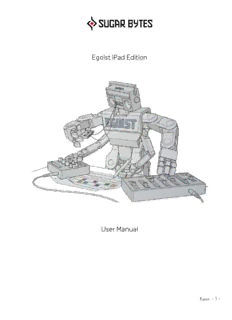
Sugar Bytes PDF
Preview Sugar Bytes
Egoist iPad Edition User Manual Egoist - 1 - TABLE OF CONTENTS ABOUT EIGHT MINI WORKFLOWS CONNECTIVITY SELECT AUDIO FILE EXPORT AUDIO FILE ICLOUD SYNCHRONIZATION MIDI ABLETON LINK EGOIST AS A PLUG-IN INSIDE YOUR FAVOURITE PORTABLE DAW REFERENCE GUIDE THE HEADER THE FOOTER SLICER BASS BEAT EFFECTS SETTINGS AUDIO MIDI BOUNCE AUDIO/SHARE TEMPO CLOCK SOURCE SLICER TIME BASE FINE TUNE SLICER MAX-OUT CC PRESET ISOLATE IGNORE PROGRAM CHANGE DIRECT PATTERN CHANGE MASTER TUNE FINE TUNE BASS APP STORE CONTACT Egoist - 2 - ABOUT Egoist is a jamming unit, giving you a handy toolkit to sketch out your next track within a few minutes. And it’s fun! Press the Play button to get a first feel and check the factory presets in the dial next to the Play button. EGOIST combines a SLICER with a BEAT and BASS section. There’s also a sequencer with multiple EFFECTS to add some special SB sauce. The typical Egoist workflow would look something like this: 1) Load up a sample. Slice and Arrange. 2) Pick a beat and add some bass. 3) Use up to seven effects to make it funky. 4) Start varying across the 16 patterns via copy/paste. The simplicity and limitations of EGOIST will focus your creativity. Everything in Egoist is immediate: change anything on the go while the loop is running and there’s plenty of intelligent random buttons. Your ear will know when it’s good – if you’re not happy, keep playing. Egoist works on any sound source, connects to AudioBus, Ableton Link, Inter-App Audio and can process input from AudioCopy™ & AudioShare™. Egoist - 3 - EIGHT MINI WORKFLOWS 1) FLICK THROUGH THE FACTORY PRESETS 2) LOAD YOUR OWN SAMPLE & SLICE 3) ARRANGE THE SLICES 4) PICK A BEAT 5) ADD SOME BASS 6) …SPRINKLE SOME EFFECTS 7) CREATE VARYING PATTERNS 8) PTRN/PART/SONG BUTTONS 1) FLICK THROUGH THE FACTORY PRESETS The PLAY button on the left-hand side of the header will start Egoist. Play button, Preset browser with Undo/Redo & Use the arrows in the Preset Browser to toggle the Tempo/Swing Controls ready-made factory presets. Edit Patterns. Switch to Pattern mode to easily access and edit the sequences in Egoist. 2) LOAD YOUR OWN SAMPLE & SLICE Reset Egoist’s settings by choosing EMPTY from the Sugar Bytes A folder in the preset browser. Open the Sample Browser to load a factory sample, stuff from your iTunes Library to jam to one of your songs or use AudioCopy™. Pre-Listen by pressing the black Play icon on the right. Induce Auto-Slicing by changing the setting of the Sensitivity Meter. ‘16 slices’ will cut up the selected area into 16 bits of equal Sample browser with Sensitivity Meter length & the dice will induce a random slicing. (Auto-Slice) Trigger individual slices by tapping them in the large waveform display. Egoist - 4 - 3) ARRANGING THE SLICES Slice Arranger with vertical indicators (1-16) On the right: Copy/Paste controls, Reset, Random and arrows for sequence shifting Here’s a polyphonic 16-step sequencer: switch single slices on/off by pressing their numbers. Arrange by moving the slice indicators up/down. Change clock division, loop length & play direction in top row. Create random arrangements by pressing the cube icon in the slicer controls on the right. The little cross right next to the cube will reset the slice arranger to its default state (pictured in screenshot). Shortcut: The Reset button puts the Slice Arranger back into Default mode (pictured above). BACK TO TABLE OF CONTENTS Egoist - 5 - 4) PICK A BEAT Go to the Bass/Beat Tab: pick any of 32 kicks, snares & hihats with the four drum selectors in the beat section. Adjust volume and pitch of each drum with the grey knobs. The Hi Hat additionally offers a dedicated Pan control. Now, check the beat sequencer on the bottom. Beat Settings with Kit selector (here: Waste Kit) In each kit: pick any of 32 Kicks, Snares or Hi-Hats Beat Sequencer: pick loud or attenuated drums. Choose open or closed hi-hats. The grey controls on the bottom address the global clipboard for exchange between patterns. See the (+) and (-) buttons to the right? These toggle between 16 ready-made beats: the quickest way to add some structure to your track. BACK TO TABLE OF CONTENTS Egoist - 6 - 5) ADD SOME BASS The bass unit is simple but very effective: a strong and nasty sound, combined with the flexible sequencer will add the right harmonic fundament for your track. Bass/Filter section Toggle Root note bottom left Bass Sequencer: define note length (quarter step, half step, (almost) full & tie with next step) The right column of the pop-up menu contains the glide notes. Tie. Tie notes will connect several sequencer steps. You’ll find them in the last row of the panel. If the next step is filled with a note, they will tie. If the subsequent step is empty, a tie note becomes a true full-step note. Glide notes. These are the forked steps in the right column of the bass-note menu. If only glide notes are being used one after another, the glide time adds up. If used individually, the glide time equals the step time. In the bass sequencer’s second row, you can adjust the pitch of each step. Just drag up and down and pitch in semitones. Shortcut: In the bass sequencer, you can populate the pitch lines with random values separately. BACK TO TABLE OF CONTENTS Egoist - 7 - 6) …sprinkle some Effects Effect Parameters. Modify each effect by using their icons as an x/y pad (or by moving the sliders). Switch effects on/off. You can switch on/off the effect section for all three inputs (Slicer, Bass & Beat) in the header. Once again, choosing between some random populations in the sequencer should give you a good starting point. Shortcut: The effect parameters have their own random button. The cube icon with the 3 arrows on the left of the parameter section will give you random effect settings across the board. BACK TO TABLE OF CONTENTS Egoist - 8 - 7) CREATE VARYING PATTERNS Footer in Pattern Mode with 16 pattern keys Each of the pattern keys in the footer represents one of 16 different patterns: in each one, you can load a different sample and use different setups for bass, beat and effects. Enter the global clipboard feature: with copy/paste, you can transfer a complete setup (slicer, bass, beats & effects) from one pattern key to another. Reset and random will also affect all of these – handle with care and remember there’s the Undo button if anything goes wrong. Global Clipboard with copy/paste, reset & random 8) PTRN/PART/SONG BUTTONS The three buttons in the lower right-hand corner are the key to the pattern sequencer. Switch between pattern-, part- and song-mode. Create varying parts out of different patterns. The Part and Song sequencers are useful for quick arrangements in Egoist, from quickly-changing mayhem to song-like, harmonic “evolvements” with verses, bridge & chorus . Each part (buttons A-F) can consist of up to 16 different patterns, which can be arranged in the Part Sequencer. A great feature of Egoist is the complete autonomy of each pattern, so each pattern can contain a different sample, slicing setup, individual bass, beat and effects. Use the global clipboard to copy/paste between patterns 1-16 and switch to part or song mode. In Song mode (one step up in the hierarchy) you can arrange the six parts in 16 steps. Part Mode Arrange up to 16 different patterns into six individual parts. If you switch to PART mode, you can define the pattern arrangement of up to six parts (buttons A-F). See the “16” with the arrow next it? Here, you can decide for how long a pattern will be played. It might be 16 steps, but it could also be 2, resulting in a pattern change every second 16th note. Pattern Mode. Use different Part Tempo in each part A-F. Song Mode Arrange six parts in a 16-step sequencer. Song Mode. Use the loop indicators to define the length of parts and songs Egoist - 9 - CONNECTIVITY SELECT AUDIO FILE EXPORT AUDIO FILE ICLOUD SYNCHRONIZATION MIDI ABLETON LINK EGOIST AS A PLUG-IN INSIDE YOUR FAVOURITE PORTABLE DAW SELECT AUDIO FILE Load a track from the factory content, iTunes library, use Audiopaste or AudioShare, or select a file from the Factory/Shared folder. The “Music” button will take you to your iTunes library, “Import” to AudioCopy and AudioShare (requires installation of these apps on your iPad) and to File Import, which lets you browse right from inside the standard iOS Files app (requires iOS 11 and higher). BACK TO TABLE OF CONTENTS Egoist - 10 -
Description: