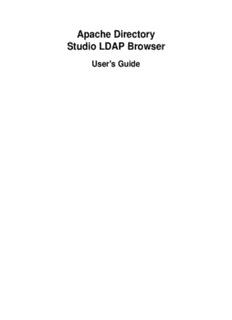
Studio LDAP Browser Apache Directory PDF
Preview Studio LDAP Browser Apache Directory
Apache Directory Studio LDAP Browser User's Guide Apache Directory Studio LDAP Browser: User's Guide Version 1.5.2.v20091211 Copyright © 2006 - 2009 Apache Software Foundation Licensed to the Apache Software Foundation (ASF) under one or more contributor license agreements. See the NOTICE file distributed with this work for additional information regarding copyright ownership. The ASF licenses this file to you under the Apache License, Version 2.0 (the "License"); you may not use this file except in compliance with the License. You may obtain a copy of the License at http://www.apache.org/licenses/LICENSE-2.0 Unless required by applicable law or agreed to in writing, software distributed under the License is distributed on an "AS IS" BASIS, WITHOUT WARRANTIES OR CONDITIONS OF ANY KIND, either express or implied. See the License for the specific language governing permissions and limitations under the License. Table of Contents I. Getting started ................................................................................................................ 1 1. Download and installation ........................................................................................ 1 2. Open LDAP perspective ........................................................................................... 4 3. Create connection ................................................................................................... 4 4. Browse the directory ............................................................................................... 6 5. Search the directory ................................................................................................ 6 II. Tools ............................................................................................................................ 9 1. LDAP perspective ................................................................................................... 9 2. Views and editors ................................................................................................. 10 2.1. Connections view ....................................................................................... 10 2.2. LDAP Browser view ................................................................................... 12 2.3. Entry editors .............................................................................................. 25 2.4. Search Result editor .................................................................................... 37 2.5. Schema Browser ......................................................................................... 44 2.6. Modification Logs view ............................................................................... 49 2.7. Search Logs view ....................................................................................... 51 2.8. Progress view ............................................................................................. 52 3. Wizards and dialogs .............................................................................................. 53 3.1. New Connection wizard ............................................................................... 53 3.2. New Entry wizard ....................................................................................... 59 3.3. New Context Entry wizard ........................................................................... 62 3.4. Edit Entry wizard ....................................................................................... 63 3.5. Attribute wizard ......................................................................................... 65 3.6. Search dialog ............................................................................................. 66 3.7. Batch Operation wizard ............................................................................... 69 3.8. LDIF Import wizard .................................................................................... 70 3.9. DSML Import wizard .................................................................................. 71 3.10. Import Connections wizard ......................................................................... 72 3.11. LDIF Export wizard .................................................................................. 73 3.12. DSML Export wizard ................................................................................ 74 3.13. CSV Export wizard ................................................................................... 75 3.14. Excel Export wizard .................................................................................. 76 3.15. ODF Export wizard ................................................................................... 77 3.16. Connections Export wizard ......................................................................... 78 3.17. Select Referral Connection dialog ................................................................ 79 3.18. Filter Editor dialog .................................................................................... 79 3.19. Rename Entry dialog ................................................................................. 80 3.20. Move Entries dialog .................................................................................. 81 3.21. Go to DN dialog ....................................................................................... 81 3.22. Certificate Trust dialog .............................................................................. 81 4. Value Editors ....................................................................................................... 83 4.1. Concept .................................................................................................... 83 4.2. In-Place Text Editor .................................................................................... 83 4.3. Text Editor ................................................................................................ 84 4.4. Hex Editor ................................................................................................. 84 4.5. Password Editor ......................................................................................... 85 4.6. Image Editor .............................................................................................. 86 4.7. Object Class Editor ..................................................................................... 87 4.8. Address Editor ........................................................................................... 87 4.9. DN Editor ................................................................................................. 88 4.10. Date & Time Editor .................................................................................. 89 iv Apache Directory Studio LDAP Browser 4.11. OID Editor ............................................................................................... 90 4.12. Certificate Editor ....................................................................................... 90 5. Properties ............................................................................................................. 91 5.1. Connection properties .................................................................................. 91 5.2. Entry properties .......................................................................................... 98 5.3. Attribute properties ..................................................................................... 99 5.4. Value properties ......................................................................................... 99 5.5. Search properties ....................................................................................... 100 5.6. Bookmark properties .................................................................................. 101 6. Preferences ......................................................................................................... 102 6.1. Connections ............................................................................................. 102 6.2. Certificate Validation ................................................................................. 103 6.3. Attributes preferences ................................................................................ 103 6.4. Binary Attributes preferences ...................................................................... 104 6.5. Entry Editors preferences ............................................................................ 105 6.6. Table Entry Editor preferences .................................................................... 105 6.7. Search Result editor preferences .................................................................. 107 6.8. Text Formats preferences ............................................................................ 107 6.9. Value Editors preferences ........................................................................... 112 6.10. Browser View preferences ......................................................................... 112 6.11. Modification Logs View preferences ........................................................... 113 6.12. Search Logs View preferences ................................................................... 114 III. Tasks ....................................................................................................................... 116 1. Managing connections .......................................................................................... 116 1.1. Creating a connection ................................................................................ 116 1.2. Modifying connection parameters ................................................................. 116 1.3. Renaming a connection .............................................................................. 116 1.4. Deleting a connection ................................................................................ 116 1.5. Opening a connection ................................................................................ 116 1.6. Closing a connection ................................................................................. 117 1.7. Enabling secure connections ........................................................................ 117 1.8. Sharing connections ................................................................................... 117 2. Browsing directory .............................................................................................. 118 2.1. Handling large number of entries ................................................................. 118 2.2. Showing RootDSE and Schema entry ........................................................... 118 2.3. Showing subentries .................................................................................... 119 2.4. Displaying entry's attribute .......................................................................... 119 2.5. Filtering entry's attribute ............................................................................. 119 2.6. Displaying entry's operational attribute .......................................................... 119 3. Managing entries ................................................................................................. 119 3.1. Creating an entry ...................................................................................... 119 3.2. Renaming an entry .................................................................................... 119 3.3. Moving entries ......................................................................................... 119 3.4. Deleting entries ......................................................................................... 119 3.5. Adding an attribute .................................................................................... 119 3.6. Adding a value ......................................................................................... 119 3.7. Modifying a value ..................................................................................... 120 3.8. Deleting attributes and values ...................................................................... 120 3.9. Modifying the object class .......................................................................... 120 IV. Reference ................................................................................................................. 121 V. Tips and tricks ........................................................................................................... 122 VI. What's new ............................................................................................................... 123 VII. Release notes ........................................................................................................... 129 v Chapter I. Getting started This getting started guide provides a brief introduction to the Apache Directory Studio Browser. 1. Download and installation Beside the integration in Apache Directory Studio the Apache Directory Studio Browser could also be installed as a plug-in into a regular Eclipse installation. This section describes this alternative. Using the Eclipse Install/Update Manager is the easiest way to install the Apache Directory Studio Browser plug-in. From workbench menu choose Help # Software Updates # Find and Install... . In the opened wizard choose Search for new features to install and click Next. Next please specify the Apache Directory Studio update site. Click the New Remote Site... button. In the dialog input the following and press OK: • Name: Apache Directory Studio Update Site • URL: http://directory.apache.org/studio/update/1.x Make sure the new update site is checked an press Finish. 1 Getting started Now the install manager checks the update site and presents the search results. Select the feature you want to install - of course the Apache Directory Studio Browser - and click Next. Accept the license agreement, the Apache Directory Studio Browser is distributed under the Apache License, Version 2.0. 2 Getting started In the next dialog ensure that the Apache Directory Studio Browser feature is selected and click to Finish. Now the install manager loads the necessary files. When download is finished you have to verify the installation, please click to Install. 3 Getting started After installation it is recommended to restart the Eclipse workbench. 2. Open LDAP perspective To use the Apache Directory Studio Browser plug-in open the LDAP perspective. Therefore go to Window # Open Perspective # Other... and select the LDAP perspective. For more information about the LDAP perspective see LDAP perspective 3. Create connection The bottom left corner shows all of the LDAP connections. As can be seen, the view is empty, meaning a connection still needs to be specified. To create a new connection click the New Connection button. In the wizard's first page enter a connection name as well as the hostname and the port of the LDAP server. To check the connection parameter you entered you may click to Check Network Parameter. Click Next when done. 4 Getting started Here is a list of common directory servers and the ports they use by default: Directory Server Default Port Apache Directory Server 10389 OpenDS 1389 OpenLDAP, Fedora, Sun, Active Directory 389 In the wizard's second page select the authentication method. If you choose the simple bind method also enter your bind DN or user and bind password. To check the authentication parameter you entered you may click to Check Authentication. Click Finish when done. Here is a list of common directory servers and the administrator's bind DN and password they use by default: Directory Server Default Bind DN Default Bind Password Apache Directory Server uid=admin,ou=systemsecret 5
Description: