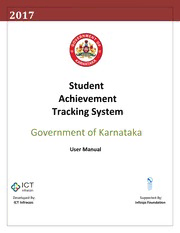
Student Achievement Tracking System by Government of Karnataka PDF
Preview Student Achievement Tracking System by Government of Karnataka
2017 Student Achievement Tracking System Government of Karnataka User Manual Developed By: Supported By: ICT Infracon Infosys Foundation Contents Symbols ........................................................................................................................................... 4 Home Page ...................................................................................................................................... 8 Home Page Screen ...................................................................................................................... 8 User Registration ............................................................................................................................. 9 School User Registration Form .................................................................................................... 9 Login Panel .................................................................................................................................... 10 Home Screen after Login .............................................................................................................. 11 Dashboard ..................................................................................................................................... 12 Student Management ................................................................................................................... 13 Enrollment Details >> Enroll for 1st Standard ............................................................................ 13 Enrollment Details >> Admission through Promotion .............................................................. 16 Enrollment Details >> Admission through Transfer Certificate (Higher Standard) ................... 17 Enrollment Details >> Update Student Detail ........................................................................... 19 Enrollment Details >> Approve Student Detail Changes .......................................................... 20 Enrollment Details >> Enroll Student through xml ................................................................... 21 Enrollment Details >> Upload Student Details through xml ..................................................... 22 Enrollment Details >> Approve Student Details through xml ................................................... 23 Promote Student ........................................................................................................................... 24 Promote Student ....................................................................................................................... 24 Attendance Details ........................................................................................................................ 25 Attendance Details >> Enter Student Attendance Details ........................................................ 25 Attendance Details >> Update Student Attendance ................................................................. 29 Student Attendance >> Upload/download Student Attendance Excel ..................................... 32 CCE Result ..................................................................................................................................... 34 CCE Result >> Assign Subjects (CORE SUBJECTS) ...................................................................... 34 CCE Result >> Subject Language Group .................................................................................... 35 CCE Result >> Assign Group to the School ................................................................................ 36 CCE Result >> Assign Group to the Student .............................................................................. 37 CCE Result >> Enter/Update Result through Screen ................................................................. 39 Transfer Certificate ........................................................................................................................ 43 2 Transfer Certificate >> TC Issue (Individual TC Generation) ..................................................... 43 Transfer Certificate >> Generate Bulk TC .................................................................................. 46 Incentives ...................................................................................................................................... 47 Incentives >> Manage Student Incentives ................................................................................ 47 Incentives >> Student Wise Incentive Data .............................................................................. 48 Student Report .............................................................................................................................. 49 Student Report >> Check List .................................................................................................... 49 Student Management >> Student Report >> Search Aadhar Card Student Report ................. 50 3 Symbols Logo for student tracking system. Click on it to go for home page Date picker click it for date selection Captcha code Type this code as it is in Enter captcha field shown here Click login button for user Login by entering user name and Password. Click Search button for Searching Any data according to criteria. Click Reset button to reset entered information. Click Submit button for user Login after entering correct user id And password. Click Edit button to make disabled Fields changeable. 4 Click Delete button to delete any Record. Click Update button to update any Information. Click on Get Design button to View User’s Left menu design in Super user login. Click Approve button for the approval Of any request by authorized user. Click Reject button for rejection Of request by authorized user. Click cancel button for rejection Of request by authorized user. Click Assign button for assigning Role of Any user or Task to any Entity. Click Deassign button for deassigning Role of any user or to release task of any Entity. Click deactive button to deactivate user in supper user module 5 Click active button to activate user in supper user module Click on this icon for viewing previous page Select radio button for selecting Only one value. Select Checkbox for selecting Multiple value Multiple dropdown is used for more than one value simultaneously. ( pres Ctrl +select values by mouse click ) Dropdown for selecting single value. Click on select, all values will be shown. Text field is used for typing User information or particular key word to be searched 6 Click on browse button to select file Or photograph from our computer. Click on Export To excel to get all Data in Excel sheet. Click on Export To PDF to get all Data in PDF form. In any User login then left menu will be shown as displayed in image User can hover on particular menu and if (+) is appended with menu name then sub menus will appear as shown in the image. Any new news feeds are come up with this symbol. 7 Home Page Home Page Screen Click for Registration Click for Home Click for login page Click here for suggestions, comments and questions from user Click on numbers to view next images Click on Registration tab to view registration screen Click on login menu for user login Click on pagination to slide images that denotes the functionality and the workflow of the project Click on Generate Forms to download the various forms for offline use Click on registration menu for new user registration screen as shown below 8 User Registration School User Registration Form Select User Category Open all parts of the form Captcha code Check this option if the given information is correct All the fields which are highlighted by Asterisk (*), are mandatory to fill. Mark the check on the checkbox before submitting the form, if all information are correct. Enter captcha code in the textbox. It must be case sensitive. If all information are correct then click on submit to register new user. 9 Login Panel Click For Login Enter the above captcha code in textbox Click to Create New Account Click for Forgot password Click on login button to show login screen, user have to mention user name and password here. Click Reset button to reset user name and password Click on Sign up to create new account Click Forgot password to reset your password 10
