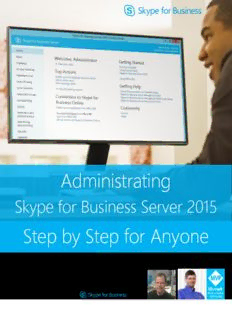
Step by Step for Anyone - gallery.technet.microsoft.com PDF
Preview Step by Step for Anyone - gallery.technet.microsoft.com
Administrating Skype for Business Server 2015 Step by Step for Anyone Fabrizio Volpe & Matt Landis MVP Table of Contents Foreword by Matt ......................................................................................................................................... 4 Foreword by Fabrizio .................................................................................................................................... 5 Opening and Working with the Skype for Business Control Panel ...................................................... 6 Step 1 – Opening the Control Panel .................................................................................................... 6 Step 2 – Working with the Skype for Business Control Panel .......................................................... 8 1. Users ............................................................................................................................................. 9 2. Topology ...................................................................................................................................... 9 3. IM and Presence ....................................................................................................................... 11 4. Persistent Chat .......................................................................................................................... 12 5. Voice Routing ............................................................................................................................ 12 6. Voice Features ........................................................................................................................... 12 7. Response Groups ...................................................................................................................... 15 8. Conferencing ............................................................................................................................. 20 9. Clients ......................................................................................................................................... 25 10. Federation and External Access .......................................................................................... 32 11. Monitoring and Archiving ................................................................................................... 36 12. Security ................................................................................................................................... 41 13. Network Configuration ........................................................................................................ 45 Enabling Users ............................................................................................................................................. 53 Enable AD Users ...................................................................................................................................... 53 The Voice Routing Menu in Skype for Business Server 2015 Control Panel ............................................... 56 Step 1 –Defining a Dial Plan .................................................................................................................... 57 Step 2 - Establishing a Voice Route ......................................................................................................... 59 Step 3 - Adding Voice policies and PSTN usage ...................................................................................... 60 Step 4 - Configuring a PSTN Gateway and a Trunk ................................................................................. 62 Enabling Users for Enterprise Voice ............................................................................................................ 66 Step 1 – Enabling a user to Enterprise Voice .......................................................................................... 66 Step 2 – Tailoring a Voice Policy for your user needs ............................................................................. 69 Step 3 – Assigning a Voice Policy to a user ............................................................................................. 72 Step 4 – Call Park ..................................................................................................................................... 73 In-Place Upgrade from Lync 2013 to Skype for Business 2015 ................................................................... 75 Step 1- Install the Prerequisites & Get Skype4B ISO ............................................................................... 75 Step 2 – Install Admin Tools on non-Lync Server, Upgrade To SfBS2015 in Topology Builder, Publish Topology & Upgrade ............................................................................................................................... 76 Step 3 - Stop Services on all servers in the pool to be upgraded ........................................................... 81 Step 4 - Run Setup.exe to launch in-place upgrade ................................................................................ 81 Step 5 - Start Services ............................................................................................................................. 83 Lync Server 2013 Edge to Skype for Business Server 2015 In-Place Upgrade ............................................ 85 Backups ....................................................................................................................................................... 86 A Few Administrator Notes for after the upgrade .................................................................................. 86 More ............................................................................................................................................................ 87 Coming soon ....................................................................................................................................... 87 Requirements ...................................................................................................................................... 87 Foreword by Matt Matt Landis started Landis Technologies LLC in 1995 which is now 15 person Microsoft Partner providing technology solutions to organizations in over 30 countries. Matt has over 20 years of field experience implementing Windows Server, Communication/UC, and Dynamics ERP solutions in enterprise environments. Matt has various industry certifications. Most recently Landis Technologies has produced Attendant Pro, Attendant console software for Skype for Business which is used in over 30 countries. Matt has been very involved with Windows Server based communication solutions including Skype for Business, Microsoft Lync, 3CX and snom ONE. He is currently a Microsoft Skype for Business MVP (formerly known as Lync MVP), a prolific blogger at http://windowspbx.blogspot.com and has written many articles on Skype for Business (formerly known as Microsoft Lync) including "Planning, Implementing, and Using Microsoft Lync Server in Small Business Scenarios" on Microsoft Technet. He was the first 3CX Valued Professional (2008-2010) and has co-authored a book on Windows communication software "3CX IP PBX Tutorial". Matt likes giving back via community forums: he has contributed thousands of posts to various Unified Communications community forums over the years. Matt is also a pastor at Calvary Mennonite Fellowship and when the chance affords he likes to travel internationally with his wife Rosalyn. Skype for Business & IT Consulting Company: http://landiscomputer.com Blog: http://windowspbx.blogspot.com Foreword by Fabrizio Fabrizio has been working in Information Technology for more than 15 years. From June 2016 he will be Communication Consultant for Trustmarque Solutions Ltd (UK). Before he has been working in an Italian banking group (Iccrea) from 2001 and his expertise has grown following the evolution of a company that has grown from around 400 employees to a campus with more than 2,000 workers, including a nationwide network and a resource forest with four different domain trees involved. If you ask to Fabrizio to manage a technology, he takes the work and deep dives the solution. That’s why he is MCSE on NT 4, Windows Server 2000, 2003, 2008 and 2012, he has been CCNP with Cisco, FCNA with Fortinet and VCP with VMware. That’s also the motivation for Fabrizio to be author of books dedicated to Microsoft Forefront (Microsoft Forefront UAG Mobile Configuration Starter), to Fortinet’s FortiGate (Getting Started with FortiGate) and to Lync Server 2013 (Getting Started with Microsoft Lync Server 2013, Microsoft Lync Server 2013 Basic Administration and the Lync Server Cookbook). He loves to share what he learned and his activity with the Microsoft community has allowed him to receive the Most Valuable Professional award for Directory Services (in 2011, 2012 and 2013) Lync Server 2013 (in 2014 and 2015), Skype for Business (2015) and Office Server and Services (2016) Fabrizio participates to conferences around the World like the Unified Communications Day (Moscow 2014 and 2015), Modern Workplace Summit (Oslo, 2015) Cloud Security Alliance Central Eastern Europe Conference (Ljubljana, 2014) and Interop 2013 (Mumbai, 2013). Blog: http://www.absoluteuc.org Opening and Working with the Skype for Business Control Panel In Skype for Business Server 2015 (SfB) day-to-day activities are performed using two different tools: a graphical interface (the Skype for Business Server Control Panel) and a PowerShell module, SkypeforBusiness (launched using the Skype for Business Server Management Shell icon). Note: Control Panel is the best tool for the most common administrative tasks, while the Management Shell is to be preferred if you want to perform bulk operations on your deployment or you need to be sure that an administrative task is accomplished in a consistent manner each time we need it. Some less common jobs are available only using the Shell, as in other Microsoft products. Step 1 – Opening the Control Panel To open the Control Panel use the icon that is available as soon as you run the SfB setup on our server, as part of the “Skype for Business admin tools” installation. The first interface you will see is the Welcome Screen that includes a series of shortcuts to some of the most used administrative tasks and to different sources for SfB Documentation. The navigation pane on the left is the one we will use to move inside the Control Panel Note: Control Panel menus never go deeper than two levels and the different administrative interfaces are grouped in a logical, thematic manner, as you can see in the following schema Step 2 – Working with the Skype for Business Control Panel There are thirteen different features available in the navigation bar located to the left. Each one of them will give you access the interfaces dedicated to administer the various aspects of SfB. Each feature will give access to a group of dedicated tabs and tabs will usual have options buttons Note: configurations and policies in SfB apply at different levels: Global (this scope equals to every user in our deployment), Site, Pool and User. The configuration (or policy) will be applied in the order you see in the previous list, with the last one replacing the previous ones. The idea is to make it granular management easier creating general policies and adding exceptions with the smaller scopes. Depending on what you are going to configure, you could have one or more of the aforementioned scopes available. 1. Users Users is dedicated to find and modify existing users or to enable accounts from the Directory Services Enabling users and Enabling users to Enterprise Voice will be explained in detail later in the text 2. Topology Topology splits information from the SfB topology in four different areas (Status, Server Application, Simple URL and Trusted Application). The Status page adds real-time information about the servers in our deployment The other menus are used to have a quick look on your SfB deployment configuration
Description: