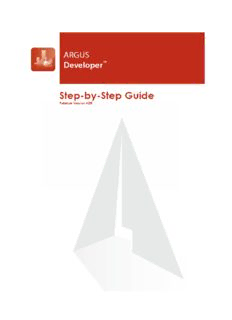Table Of ContentARGUS Software: ARGUS Developer Step-by-Step Guide
The contents of this document are considered proprietary by ARGUS Software, the information
enclosed and any portion thereof may not be utilised for any purpose other than the consideration of
ARGUS Software. Information in this document is subject to change without notice and represents no
commitment on the part of ARGUS Software.
Copyright © 2008 ARGUS Software, Inc. All rights reserved.
Trademarks
ARGUS Software™ is a trademark of ARGUS Software. All other trademarks and registered
trademarks are property of their respective companies and should be treated as such.
ARGUS Developer was formerly known as CircleDeveloper.
ARGUS Development Budget was formerly known as CircleBudget.
Disclaimer
This manual has been prepared for use by ARGUS Software personnel, licensees and customers.
ARGUS Software reserves the right to make changes without notice at any time to this document, and
shall not be held legally responsible for any typographical, arithmetic and listing errors.
Build date: 2 July 2008 3:14 pm EUR/SA
Version: 4.05 Doc. Version: 1.0 Rev. Date: 2/7/08 ARGUS Developer Step-by-Step Guide
i CONTENTS
Table of Contents
Chapter 1
Introduction . . . . . . . . . . . . . . . . . . . . . . . . . . . . . . . . . . . . . . . . . . . . . . . . 1
Welcome to ARGUS Developer. . . . . . . . . . . . . . . . . . . . . . . . . . . . . . . . . . . . . . . 1
Chapter 2
Basic Preparation . . . . . . . . . . . . . . . . . . . . . . . . . . . . . . . . . . . . . . . . . . . 3
Starting ARGUS Developer . . . . . . . . . . . . . . . . . . . . . . . . . . . . . . . . . . . . . . . . . . 3
The User Interface . . . . . . . . . . . . . . . . . . . . . . . . . . . . . . . . . . . . . . . . . . . . . . . . . 3
Customising the Results Bar . . . . . . . . . . . . . . . . . . . . . . . . . . . . . . . . . . . . . . . . 6
Setting country and currency . . . . . . . . . . . . . . . . . . . . . . . . . . . . . . . . . . . . . . . . 8
Chapter 3
The Project Tab . . . . . . . . . . . . . . . . . . . . . . . . . . . . . . . . . . . . . . . . . . . . 11
Chapter 4
Set-up and assumptions. . . . . . . . . . . . . . . . . . . . . . . . . . . . . . . . . . . . . 15
Assumptions/Defaults . . . . . . . . . . . . . . . . . . . . . . . . . . . . . . . . . . . . . . . . . . . . . 15
Chapter 5
Timescale and Phasing. . . . . . . . . . . . . . . . . . . . . . . . . . . . . . . . . . . . . . 19
Chapter 6
The Definition Tab. . . . . . . . . . . . . . . . . . . . . . . . . . . . . . . . . . . . . . . . . . 23
Chapter 7
Structured Finance . . . . . . . . . . . . . . . . . . . . . . . . . . . . . . . . . . . . . . . . . 35
Chapter 8
The Cash Flow Tab . . . . . . . . . . . . . . . . . . . . . . . . . . . . . . . . . . . . . . . . . 41
Customising the look of the cash flow. . . . . . . . . . . . . . . . . . . . . . . . . . . . . . . . 42
Data Distribution. . . . . . . . . . . . . . . . . . . . . . . . . . . . . . . . . . . . . . . . . . . . . . . . . . 45
Exporting the Cash Flow to Excel. . . . . . . . . . . . . . . . . . . . . . . . . . . . . . . . . . . . 47
Chapter 9
Summary Tab. . . . . . . . . . . . . . . . . . . . . . . . . . . . . . . . . . . . . . . . . . . . . . 49
Viewing the Summary . . . . . . . . . . . . . . . . . . . . . . . . . . . . . . . . . . . . . . . . . . . . . 49
Exporting the summary. . . . . . . . . . . . . . . . . . . . . . . . . . . . . . . . . . . . . . . . . . . . 50
ARGUS Developer version 4.05 Step-by-Step Guide
CONTENTS ii
Printing the summary. . . . . . . . . . . . . . . . . . . . . . . . . . . . . . . . . . . . . . . . . . . . . . 51
Chapter 10
Printing Reports . . . . . . . . . . . . . . . . . . . . . . . . . . . . . . . . . . . . . . . . . . . 53
Using the report printer . . . . . . . . . . . . . . . . . . . . . . . . . . . . . . . . . . . . . . . . . . . . 53
Chapter 11
Sensitivity Analysis. . . . . . . . . . . . . . . . . . . . . . . . . . . . . . . . . . . . . . . . . 57
Three-way sensitivity . . . . . . . . . . . . . . . . . . . . . . . . . . . . . . . . . . . . . . . . . . . . . . 57
Calculating your analysis results . . . . . . . . . . . . . . . . . . . . . . . . . . . . . . . . . . . . 58
Printing the sensitivity analysis . . . . . . . . . . . . . . . . . . . . . . . . . . . . . . . . . . . . . 60
Exporting the sensitivity analysis. . . . . . . . . . . . . . . . . . . . . . . . . . . . . . . . . . . . 61
Chapter 12
Multi-Phasing. . . . . . . . . . . . . . . . . . . . . . . . . . . . . . . . . . . . . . . . . . . . . . 63
Adding another phase . . . . . . . . . . . . . . . . . . . . . . . . . . . . . . . . . . . . . . . . . . . . . 63
Setting the residual target . . . . . . . . . . . . . . . . . . . . . . . . . . . . . . . . . . . . . . . . . . 65
Chapter 13
Rerun the sensitivity analysis . . . . . . . . . . . . . . . . . . . . . . . . . . . . . . . . 69
Chapter 14
Administration. . . . . . . . . . . . . . . . . . . . . . . . . . . . . . . . . . . . . . . . . . . . . 71
Saving files . . . . . . . . . . . . . . . . . . . . . . . . . . . . . . . . . . . . . . . . . . . . . . . . . . . . . . 71
Saving templates . . . . . . . . . . . . . . . . . . . . . . . . . . . . . . . . . . . . . . . . . . . . . . . . . 71
Emailing files. . . . . . . . . . . . . . . . . . . . . . . . . . . . . . . . . . . . . . . . . . . . . . . . . . . . . 72
Chapter 15
Appendix . . . . . . . . . . . . . . . . . . . . . . . . . . . . . . . . . . . . . . . . . . . . . . . . . 75
Chapter 16
Contact details. . . . . . . . . . . . . . . . . . . . . . . . . . . . . . . . . . . . . . . . . . . . . 89
ARGUS Developer version 4.05 Step-by-Step Guide
Chapter 1: Introduction 1
CHAPTER 1
Introduction
Welcome to ARGUS Developer
We are delighted that you have chosen ARGUS Developer.
This walkthrough guide will make life easier for you as it sets out to provide essential and
important information on using the program and handling single or multi-phase projects, sensitivity
analysis and Structured Financing in the most efficient and comprehensive manner.
A program the size and complexity of ARGUS Developer cannot be learnt instantly, and indeed it
is not designed as a “quick fix” product. You will need time and patience to go through all the
features of the system and it is most likely that you will not need to know everything in the
program to carry out your work effectively. However, you can gain a good working knowledge if
you walk through the simple example provided here and practice the steps when you have the time.
A good understanding of the program will enable you to find the answers and solutions to your
particular tasks quickly.
The User Guide supplied with the software offers a structured explanation and description of the
contents of the program and the combination of both manuals should provide sufficient detail and
information to enable you to work alone.
However, occasionally there will be special cases and circumstances where further help is required.
If this situation should arise, you have the ARGUS Support team to answer any queries and it is
worth remembering that answers to common questions can be found on the ARGUS website:
http://www.argussoftware.com
ARGUS Software website
ARGUS Developer version 4.05 Step-by-Step Guide
2 Chapter 1: Introduction
About the walkthrough
There are several ways of starting a session in ARGUS Developer, and the procedure presented
here is just one typical example of moving through the screens and functions.
In time, users generally find the most efficient way they want to work in ARGUS Developer, and
this depends on the type of work being undertaken.
We are going to take a direct route to get up and running as soon as possible - therefore, you will be
taken through procedures and commands that will be unfamiliar and probably not immediately
understood.
There is a temptation to get diverted and investigate things you come across on the screens.
This is fine, but will interrupt your progress and so prolong the learning timescale.
There is a lot to get through, and it is understood you may only wish to look at subjects that are
relevant to your work. In this case, the chapters are set out in a way that enables concentration on
specific topics although a fuller understanding of the basic steps may be necessary to complete the
picture.
We will be starting the walkthrough on the Project tab where we set up assumptions and timescale/
phasing. This will lead onto the Definition tab where we enter the buildings and associated fees,
and so on. The Cash Flow tab follows this and we will look at the data distribution function.
The Summary chapter will examine the various ways in which ARGUS Developer can export the
appraisal reports.
The Sensitivity lesson shows how to use the sensitivity analysis function for “what if” scenarios.
The final chapter will show you how to save your file or email a file from within ARGUS
Developer.
ARGUS Developer version 4.05 Step-by-Step Guide
Chapter 2: Basic Preparation 3
CHAPTER 2
Basic Preparation
Before you begin constructing the sample appraisal, there are some things you must do in order to
prepare. This chapter walks you through the first things you must do before you start the example
project.
First, you must familiarise yourself with ARGUS Developer’s user interface, so you can understand
its structure.
Starting ARGUS Developer
Start ARGUS Developer by double-clicking its shortcut icon on the desktop.
The User Interface
When ARGUS Developer has started, have a look at the following interface features so that you
know where they are (please refer to the screenshots on the next page):
Title bar
The title bar appears at the very top of the window and shows the name of the current file.
Toolbar
You can use the buttons on the toolbar at the top of the screen (beneath the title bar) to access
commonly used commands.
Phase Group selector
In multi-phased projects, you can selectively group together any of the phases in any combination
for analysis purposes. The phase group selector drop-down box allows you to choose any of the
phase groups. When you choose a phase group, the program reformats the phase tab to show only
the phases in the current group. You can find the selector on the bottom left-hand corner of the
screen.
For the purposes of this simple example, we will not demonstrate the use of this control in this
guide. To find out how to use this control, please refer to the ARGUS Developer user manual (see
the ARGUS DeveloperUserManual.pdf file or press the F1 key to view the help).
Phase tabs
Phase tabs are used to navigate between individual phases in a project. Phase tabs are created when
you create phases. They can be named or renamed, according to your specific requirements.
Status bar
The field you are currently working on determines what information is shown in the status bar, at
the bottom of the screen. The status bar displays a brief description of the currently selected field in
the Definition tab.
ARGUS Developer version 4.05 Step-by-Step Guide
4 Chapter 2: Basic Preparation
Page tabs
To familiarise yourself with the main pages in the user interface, click on the Project, Definition,
Cash Flow and Summary tabs. These pages contain the major areas where you can view data and
perform various data input tasks.
The Project tab (as shown above) is the default tab, displayed when you start up ARGUS Developer
The Definition tab (as shown above) contains the main data input fields
ARGUS Developer version 4.05 Step-by-Step Guide
Chapter 2: Basic Preparation 5
The Cash Flow tab (as shown above) allows you to view and interact with cash flow data
The Summary tab (as shown above) allows you to view the Summary report
For more information about the user interface, please refer to the ARGUS Developer user manual
(see the ARGUS DeveloperUserManual.pdf file or press the F1 key to view the help).
ARGUS Developer version 4.05 Step-by-Step Guide
6 Chapter 2: Basic Preparation
Proceed to the next section, “Customising the Results Bar”.
Customising the Results Bar
As you enter data, you will be able to view the results in the Results Bar.
So, before you begin, it is important that you have the Results Bar tailored to your specific
requirements.
For the purposes of this example, we will organise the Results Bar layout to display only a few
basic fields. We’ll do this by taking the default style (called “NORMAL”), removing the fields we
don’t want, then saving the Results Bar style under a different name.
1. Go to the Tools menu, and select the Configure Results Bar option. This will open the Results
Bar editor:
2. Click on the Edit button. When the display changes, click on the Components tab:
ARGUS Developer version 4.05 Step-by-Step Guide
Description:ARGUS Developer version 4.05 Step-by-Step Guide. CHAPTER 1. Introduction. Welcome to ARGUS Developer. We are delighted that you have