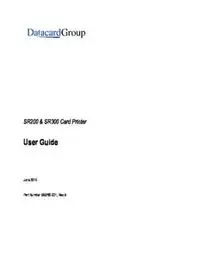
SR200 & SR300 Card Printer User Guide PDF
Preview SR200 & SR300 Card Printer User Guide
SR200 & SR300 Card Printer User Guide June 2010 Part Number 535760-001, Rev A Please note and heed the WARNING and CAUTION labels that have been placed on the equipment for your safety. Please do not attempt to operate or repair this equipment without adequate training. See “Safety” on page vi for the basic safety tips to ensure safe operation and maintenance of this equipment. Regulatory compliance These Datacard Group products conform to regulatory requirements as specified in North America, Europe, and Asia. See ““Regulatory compliance” on page 80 for more information. Trademark acknowledgments Datacard and ID Works are registered trademarks of DataCard Corporation in the United States and/or other countries. Microsoft, Windows and Windows Vista are registered trademarks of Microsoft Corporation. All other trademarks are the property of their respective owners. Names and logos on sample cards are fictitious. Any similarity to actual names, trademarks, or trade names in coincidental. Proprietary Notice The design and information contained in these materials are protected by US and international copyright laws. This product includes software developed for the OpenSSL Project for use in the OpenSSL Toolkit. (http:// www.openssl.org/) This product includes cryptographic software written by Eric Young ( Contents Liability statement . . . . . . . . . . . . . . . . . . . . . . . . . . . . . . . . . . . . . . . . . . . . . . . . . vi Safety . . . . . . . . . . . . . . . . . . . . . . . . . . . . . . . . . . . . . . . . . . . . . . . . . . . . . . . . . . vi Safe environment . . . . . . . . . . . . . . . . . . . . . . . . . . . . . . . . . . . . . . . . . . . . . . . vi Safe human interface . . . . . . . . . . . . . . . . . . . . . . . . . . . . . . . . . . . . . . . . . . . . vi 1 Introduction . . . . . . . . . . . . . . . . . . . . . . . . . . . . . . . . . . . . . . . . . . . . . . . . . . . . . 1 About this manual . . . . . . . . . . . . . . . . . . . . . . . . . . . . . . . . . . . . . . . . . . . . . . . . . 1 Who to call for assistance . . . . . . . . . . . . . . . . . . . . . . . . . . . . . . . . . . . . . . . . . . . 1 About the Printer . . . . . . . . . . . . . . . . . . . . . . . . . . . . . . . . . . . . . . . . . . . . . . . . . . 2 The outside of the SR200 & SR300 printers . . . . . . . . . . . . . . . . . . . . . . . . . . . 2 The inside of the printer . . . . . . . . . . . . . . . . . . . . . . . . . . . . . . . . . . . . . . . . . . 3 The back of the printer . . . . . . . . . . . . . . . . . . . . . . . . . . . . . . . . . . . . . . . . . . . 4 2 Using the printer . . . . . . . . . . . . . . . . . . . . . . . . . . . . . . . . . . . . . . . . . . . . . . . . . 7 Load Supplies . . . . . . . . . . . . . . . . . . . . . . . . . . . . . . . . . . . . . . . . . . . . . . . . . . . . 8 Load cards . . . . . . . . . . . . . . . . . . . . . . . . . . . . . . . . . . . . . . . . . . . . . . . . . . . . 8 Remove Hopper and Cards . . . . . . . . . . . . . . . . . . . . . . . . . . . . . . . . . . . . . . .9 Replace the Hopper . . . . . . . . . . . . . . . . . . . . . . . . . . . . . . . . . . . . . . . . . . . . .9 Adjust Card Thickness . . . . . . . . . . . . . . . . . . . . . . . . . . . . . . . . . . . . . . . . . . .9 Load ink ribbon . . . . . . . . . . . . . . . . . . . . . . . . . . . . . . . . . . . . . . . . . . . . . . . . 10 Load retransfer film . . . . . . . . . . . . . . . . . . . . . . . . . . . . . . . . . . . . . . . . . . . . . 11 Power on . . . . . . . . . . . . . . . . . . . . . . . . . . . . . . . . . . . . . . . . . . . . . . . . . . . . . . . 12 Check the PC connection . . . . . . . . . . . . . . . . . . . . . . . . . . . . . . . . . . . . . . . . 12 Power on the printer . . . . . . . . . . . . . . . . . . . . . . . . . . . . . . . . . . . . . . . . . . . . 13 LCD sequence on printer startup . . . . . . . . . . . . . . . . . . . . . . . . . . . . . . . . . .13 Prepare to print cards . . . . . . . . . . . . . . . . . . . . . . . . . . . . . . . . . . . . . . . . . . . . . 14 Initialize the ink ribbon and retransfer film. . . . . . . . . . . . . . . . . . . . . . . . . . . . 14 Printing cards. . . . . . . . . . . . . . . . . . . . . . . . . . . . . . . . . . . . . . . . . . . . . . . . . . . . 14 Print cards using ID software . . . . . . . . . . . . . . . . . . . . . . . . . . . . . . . . . . . . . 15 Print from a PC application . . . . . . . . . . . . . . . . . . . . . . . . . . . . . . . . . . . . . . . 15 Tips for Success . . . . . . . . . . . . . . . . . . . . . . . . . . . . . . . . . . . . . . . . . . . . . . . 16 3 Viewing and changing printer settings. . . . . . . . . . . . . . . . . . . . . . . . . . . . . . . . . . . . . . . . . . . . . . . . . . . . 17 Printing Preferences . . . . . . . . . . . . . . . . . . . . . . . . . . . . . . . . . . . . . . . . . . . . . . 18 Setup tab. . . . . . . . . . . . . . . . . . . . . . . . . . . . . . . . . . . . . . . . . . . . . . . . . . . . . 18 Load or Save Settings . . . . . . . . . . . . . . . . . . . . . . . . . . . . . . . . . . . . . . . . . .18 Print tab. . . . . . . . . . . . . . . . . . . . . . . . . . . . . . . . . . . . . . . . . . . . . . . . . . . . . . 19 Look Up Table . . . . . . . . . . . . . . . . . . . . . . . . . . . . . . . . . . . . . . . . . . . . . . . .19 Color Adjustment . . . . . . . . . . . . . . . . . . . . . . . . . . . . . . . . . . . . . . . . . . . . . .19 UV Ink . . . . . . . . . . . . . . . . . . . . . . . . . . . . . . . . . . . . . . . . . . . . . . . . . . . . . .20 Page Split . . . . . . . . . . . . . . . . . . . . . . . . . . . . . . . . . . . . . . . . . . . . . . . . . . . .22 Security Erase . . . . . . . . . . . . . . . . . . . . . . . . . . . . . . . . . . . . . . . . . . . . . . . .23 Printing Area Settings . . . . . . . . . . . . . . . . . . . . . . . . . . . . . . . . . . . . . . . . . .24 Printer Settings. . . . . . . . . . . . . . . . . . . . . . . . . . . . . . . . . . . . . . . . . . . . . . . .24 Encode tab . . . . . . . . . . . . . . . . . . . . . . . . . . . . . . . . . . . . . . . . . . . . . . . . . . . 25 SR200 & SR300 Printer User Guide iii 539889-001, Rev A Laminate tab . . . . . . . . . . . . . . . . . . . . . . . . . . . . . . . . . . . . . . . . . . . . . . . . . . 25 Configuration tab. . . . . . . . . . . . . . . . . . . . . . . . . . . . . . . . . . . . . . . . . . . . . . . 25 Version tab . . . . . . . . . . . . . . . . . . . . . . . . . . . . . . . . . . . . . . . . . . . . . . . . . . . 26 Printing Properties . . . . . . . . . . . . . . . . . . . . . . . . . . . . . . . . . . . . . . . . . . . . . . . . 26 Status Monitor . . . . . . . . . . . . . . . . . . . . . . . . . . . . . . . . . . . . . . . . . . . . . . . . . . . 27 Open the Status Monitor . . . . . . . . . . . . . . . . . . . . . . . . . . . . . . . . . . . . . . . . . 27 Close the Status Monitor. . . . . . . . . . . . . . . . . . . . . . . . . . . . . . . . . . . . . . . . . 28 Printer Status tab . . . . . . . . . . . . . . . . . . . . . . . . . . . . . . . . . . . . . . . . . . . . . . 28 Printer Setting tab . . . . . . . . . . . . . . . . . . . . . . . . . . . . . . . . . . . . . . . . . . . . . . 30 Retransfer tab . . . . . . . . . . . . . . . . . . . . . . . . . . . . . . . . . . . . . . . . . . . . . . . . . 31 Bend Remedy tab . . . . . . . . . . . . . . . . . . . . . . . . . . . . . . . . . . . . . . . . . . . . . . 31 Media Setting tab . . . . . . . . . . . . . . . . . . . . . . . . . . . . . . . . . . . . . . . . . . . . . . 32 Property tab. . . . . . . . . . . . . . . . . . . . . . . . . . . . . . . . . . . . . . . . . . . . . . . . . . . 33 Laminator tab . . . . . . . . . . . . . . . . . . . . . . . . . . . . . . . . . . . . . . . . . . . . . . . . . 33 Printer Select tab. . . . . . . . . . . . . . . . . . . . . . . . . . . . . . . . . . . . . . . . . . . . . . . 33 Others tab . . . . . . . . . . . . . . . . . . . . . . . . . . . . . . . . . . . . . . . . . . . . . . . . . . . . 34 Security Lock tab. . . . . . . . . . . . . . . . . . . . . . . . . . . . . . . . . . . . . . . . . . . . . . . 34 Status monitor messages . . . . . . . . . . . . . . . . . . . . . . . . . . . . . . . . . . . . . . . . 35 Using the LCD Menus . . . . . . . . . . . . . . . . . . . . . . . . . . . . . . . . . . . . . . . . . . . . . 42 About the Printer Display Panel . . . . . . . . . . . . . . . . . . . . . . . . . . . . . . . . . . . 42 Using the Printer LCD panel . . . . . . . . . . . . . . . . . . . . . . . . . . . . . . . . . . . . . . 44 Printer Security Number . . . . . . . . . . . . . . . . . . . . . . . . . . . . . . . . . . . . . . . . . 48 4 Taking care of your printer . . . . . . . . . . . . . . . . . . . . . . . . . . . . . . . . . . . . . . . . 51 Cleaning the printer . . . . . . . . . . . . . . . . . . . . . . . . . . . . . . . . . . . . . . . . . . . . . . . 52 Cleaning the cleaning unit. . . . . . . . . . . . . . . . . . . . . . . . . . . . . . . . . . . . . . . . 52 Card load roller . . . . . . . . . . . . . . . . . . . . . . . . . . . . . . . . . . . . . . . . . . . . . . . . 52 Cleaning the card feed rollers and heat roller . . . . . . . . . . . . . . . . . . . . . . . . . 53 Cleaning the magnetic head . . . . . . . . . . . . . . . . . . . . . . . . . . . . . . . . . . . . . . 54 Cleaning the thermal head . . . . . . . . . . . . . . . . . . . . . . . . . . . . . . . . . . . . . . . 55 Cleaning printer fan filters . . . . . . . . . . . . . . . . . . . . . . . . . . . . . . . . . . . . . . . . 55 Preparing the printer for transport . . . . . . . . . . . . . . . . . . . . . . . . . . . . . . . . . . 56 5 Messages and error recovery . . . . . . . . . . . . . . . . . . . . . . . . . . . . . . . . . . . . . . . . . . . . . . . . . 57 Printer roller layout . . . . . . . . . . . . . . . . . . . . . . . . . . . . . . . . . . . . . . . . . . . . . 57 Printer error recovery. . . . . . . . . . . . . . . . . . . . . . . . . . . . . . . . . . . . . . . . . . . . . . 58 Hopper jam . . . . . . . . . . . . . . . . . . . . . . . . . . . . . . . . . . . . . . . . . . . . . . . . . . . 58 Transfer jam . . . . . . . . . . . . . . . . . . . . . . . . . . . . . . . . . . . . . . . . . . . . . . . . . . 59 Turnover jam . . . . . . . . . . . . . . . . . . . . . . . . . . . . . . . . . . . . . . . . . . . . . . . . . . 60 Retransfer section jam . . . . . . . . . . . . . . . . . . . . . . . . . . . . . . . . . . . . . . . . . . 61 Mending broken ink ribbon or retransfer film. . . . . . . . . . . . . . . . . . . . . . . . . . 62 Printer LCD messages . . . . . . . . . . . . . . . . . . . . . . . . . . . . . . . . . . . . . . . . . . 63 6 Supplies . . . . . . . . . . . . . . . . . . . . . . . . . . . . . . . . . . . . . . . . . . . . . . . . . . . . . . . 67 Ink ribbon and retransfer film . . . . . . . . . . . . . . . . . . . . . . . . . . . . . . . . . . . . . 68 Ink ribbon . . . . . . . . . . . . . . . . . . . . . . . . . . . . . . . . . . . . . . . . . . . . . . . . . . . .68 Retransfer film . . . . . . . . . . . . . . . . . . . . . . . . . . . . . . . . . . . . . . . . . . . . . . . .68 Cards. . . . . . . . . . . . . . . . . . . . . . . . . . . . . . . . . . . . . . . . . . . . . . . . . . . . . . . . 68 iv SR200 & SR300 Printer User Guide Card size . . . . . . . . . . . . . . . . . . . . . . . . . . . . . . . . . . . . . . . . . . . . . . . . . . . .69 Card material . . . . . . . . . . . . . . . . . . . . . . . . . . . . . . . . . . . . . . . . . . . . . . . . .69 Cleaning supplies . . . . . . . . . . . . . . . . . . . . . . . . . . . . . . . . . . . . . . . . . . . . . . 69 7 Site requirements. . . . . . . . . . . . . . . . . . . . . . . . . . . . . . . . . . . . . . . . . . . . . . . . 71 Site guidelines. . . . . . . . . . . . . . . . . . . . . . . . . . . . . . . . . . . . . . . . . . . . . . . . . 72 Operating environment. . . . . . . . . . . . . . . . . . . . . . . . . . . . . . . . . . . . . . . . . .72 Ventilation clearance . . . . . . . . . . . . . . . . . . . . . . . . . . . . . . . . . . . . . . . . . . .73 Storage Environment for supplies . . . . . . . . . . . . . . . . . . . . . . . . . . . . . . . . .73 Printer specifications . . . . . . . . . . . . . . . . . . . . . . . . . . . . . . . . . . . . . . . . . . . . 74 A Magnetic Stripe Encoding . . . . . . . . . . . . . . . . . . . . . . . . . . . . . . . . . . . . . . . . 75 Inline Encoding . . . . . . . . . . . . . . . . . . . . . . . . . . . . . . . . . . . . . . . . . . . . . . . . . . 76 Example . . . . . . . . . . . . . . . . . . . . . . . . . . . . . . . . . . . . . . . . . . . . . . . . . . . . .76 Character Code Table . . . . . . . . . . . . . . . . . . . . . . . . . . . . . . . . . . . . . . . . . . . . . 77 B Compliance (FCC) . . . . . . . . . . . . . . . . . . . . . . . . . . . . . . . . . . . . . . . . . . . . . . . 79 Regulatory compliance . . . . . . . . . . . . . . . . . . . . . . . . . . . . . . . . . . . . . . . . . . . . 80 Notice for USA (FCC notice) . . . . . . . . . . . . . . . . . . . . . . . . . . . . . . . . . . . . . . 80 Notice for Canada . . . . . . . . . . . . . . . . . . . . . . . . . . . . . . . . . . . . . . . . . . . . . . 80 Notice for Europe . . . . . . . . . . . . . . . . . . . . . . . . . . . . . . . . . . . . . . . . . . . . . . 80 Notice to Users of Printers Equipped with Contactless Smart Card . . . . . . . . 80 SR200 & SR300 Printer User Guide v Liability statement This Datacard® product has been built to the high standards of DataCard Corporation Corporation (doing business as Datacard Group). Please note and heed the WARNING and CAUTION labels that have been placed on the equipment for your safety. PLEASE DO NOT ATTEMPT TO OPERATE OR REPAIR THIS EQUIPMENT WITHOUT ADEQUATE TRAINING. ANY USE, OPERATION OR REPAIR IN CONTRAVENTION OF THIS DOCUMENT IS AT YOUR OWN RISK. BY ACCEPTANCE OF THIS SYSTEM YOU HEREBY ASSUME ALL LIABILITY CONSEQUENT TO YOUR USE OR MISUSE OF THIS EQUIPMENT. DATACARD CORPORATION SHALL NOT BE LIABLE FOR ANY INCIDENTAL, INDIRECT, SPECIAL OR CONSEQUENTIAL DAMAGE OF ANY KIND. Equipment specifications, applications and options are subject to change at the sole discretion of DataCard Corporation without notice. Safety All Datacard® products are built to strict safety and reliability specifications in accordance with UL60950-1 and Canadian requirements, and the Low Voltage Directive 2006/95/EC. Therefore, safety issues pertaining to operation and repair of Datacard® equipment are primarily environmental and human interface. The following basic safety tips are given to ensure safe installation, operation and maintenance of Datacard® equipment and are not to be considered as comprehensive on all matters of safety. Safe environment • Connect equipment to a grounded facility power source. Do not defeat or bypass the ground lead. • Place the equipment on a stable surface (table) and ensure floors in the work area are dry and non-slip. Insulated rubber floor mats are preferred. • Know the location of equipment branch circuit interrupters or circuit breakers and how to turn them on and off in case of emergency. • Know the location of fire extinguishers and how to use them. Use only ABC type extinguishers on electrical fires. • Know local procedures for first aid and emergency assistance at the customer facility. • Use adequate lighting at the location of the equipment. • Maintain the recommended range of temperature and humidity in equipment area. • Do not use this product in an environment containing volatile or flammable compounds. • Keep paper and foreign materials off the printer. • Keep all dust, dirt, food, liquids, etc. away from the printer at all times. Safe human interface • Use proper lifting techniques when moving or installing the equipment. • Use standard electrostatic discharge (ESD) precautions when working on or near electrical circuits. • Do not defeat or disconnect safety interlocks. vi SR200 & SR300 Printer User Guide Introduction 1 About this manual This manual provides detailed information about the Datacard® SR200 & SR300 card printers. The first section provides operators with basic information about the printer including drawings and parts identification. The second section provides the information needed to use the printer, and the third section talks about viewing and changing printer settings including printing preferences and setting properties. Detailed error recovery information is provided in section five and includes LCD messages and how to recover from them. Printer supplies, storage information, and specifications are included in section six. Who to call for assistance If you work with a Datacard-authorized dealer, distributor, or value-added reseller, contact them for assistance. A value-added reseller provides the SR200 & SR300 printers as part of an overall system. If any contents of the box are missing, contact your Datacard-authorized dealer, distributor or reseller. If you purchased your printer directly from Datacard, contact the Datacard Customer Care Center in your region: Americas +1 800.328.3996 or 952.988.2316 Europe, Middle East and Africa +44 1489555627 Asia Pacific +852 2821 0121 Make sure you have the printer serial number, located on the back of the printer, when you call. SR200 & SR300 Printer User Guide About the Printer The Datacard® SR200 & SR300 card printers use retransfer printing technology to produce high-quality, edge-to-edge printing on a variety of PVC and non-PVC card surfaces, including contact and contactless smart cards. The retransfer printing process uses two ribbon types –a color ink ribbon and a retransfer film. The ink ribbon is available in YMCK (Yellow, Magenta, Cyan, and Black) or YMCKK format. The printer uses these colors to print images on the retransfer film, and a heat roller to transfer the image onto a card. An ink ribbon with a peel-off (PO) panel is available, to remove retransfer material in areas of the card with a magnetic stripe, hologram, or smart card chip.The printer can also use YMCK ribbon with a UV retransfer panel. The SR200 printer can print on one side of a card and the SR300 printer can print on both sides of the card. The SR300 printer can be equipped with optional magnetic stripe and smart card capabilities. The outside of the SR200 & SR300 printers Printer LCD Panel Shows the printer status and any messages. Use it to view printer settings. Use the driver Status Monitor to change most printer settings. Door Latch Slide the latch to the right to open the printer door. Printer Door Open the door to access the ink ribbon and retransfer film cartridges. Power Switch Press the switch to power on the printer. Card Hopper Load blank cards. Consists of hopper and hopper cover. Card Reject Slot Cards for which the printer issued an error are ejected here. Fan Filter and Cover Open to clean the fan filter and maintain card quality. Port for Security Lock Attach an optional security lock, such as a cable lock, in this location. Lift Area Use this area to lift the printer when carrying. 2 SR200 & SR300 Printer User Guide The inside of the printer Film Cartridge Holds the retransfer film. Film Cartridge Release Button Press to release and remove the retransfer film cartridge. Card Out Slot Cards removed from the print area exit here. Card Stacker Attach the card stacker to the card stacker brackets. Lift Area Use this area to lift the printer when carrying. Jog Dials (Home) Use the dials when clearing a card jam. Return them to the positions shown after use. Cleaning Unit Removes dust or debris from the cards before printing. Ink ribbon cartridge Holds the ink ribbon. Release button Press to release and remove the ink ribbon cartridge. SR200 & SR300 Printer User Guide 3 The back of the printer Product Label Find the serial number model, and agency information. USB Port USB 2.0 printer port. Connect the USB data cable. Ethernet Port Plug in the Network data cable. Option Label Find a list of the options installed in the printer. Cable Guides Secure the data cable to prevent damage. Power Receptacle Plug in the power cord. Tip for success: Use only one data cable–USB or Ethernet–not both. CAUTION: Do not keep the power cord connected to facility power unless the printer is also connected to the power cord. 4 SR200 & SR300 Printer User Guide
