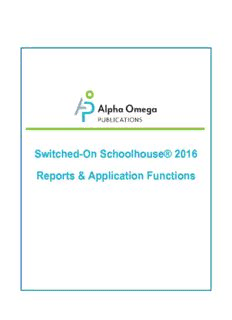
SOS Reports and Application Functions PDF
Preview SOS Reports and Application Functions
Switched-On Schoolhouse® 2016 Reports & Application Functions Switched-On Schoolhouse® 2016 -Reports & Application Functions Released04/2016 ©2016Switched-OnSchoolhouse®,AlphaOmegaPublications,adivisionofGlynlyon,Inc.Allrightsreserved. Confidentialandproprietary.Thisdocumentcontainsinformationthatshallnotbedisclosedtothirdpartieswithoutwritten consent.Thisdocumentshallnotbeduplicated,usedordisclosed,inwholeorinpart,foranypurposeotherthanto evaluatetheinformationherein. Othertrademarksnoticeandattribution Ownershipofothertrademarksusedinthisdocumentationsetareasfollows: AdobeReaderandAdobeFlashPlayerareregisteredtrademarksofAdobeSystemsIncorporatedintheUnited l Statesandothercountries.Allrightsreserved. SAP®CrystalReportsisaregisteredtrademarkofSAP.SE(oranSAPaffliatecompany)inGermanyandother l countries.Allrightsreserved. NortonbySymantec(antivirussoftware)isatrademarkofSymantecCorporationintheUnitedStatesandother l countries.Allrightsreserved. McAfee(antivirussoftware)isaregisteredtrademarkofMcAfee,Inc.intheUnitedStatesandothercountries.All l rightsreserved. MicrosoftSQLServer2008R2Express,Microsoft.NET,MicrosoftInternetExplorer,MicrosoftWindows(operating l system),WindowsVista,MicrosoftPowerPoint,andMicrosoftExcelareeitherregisteredtrademarksortrademarksof MicrosoftCorporationintheUnitedStatesand/orothercountries.Allrightsreserved. Switched-OnSchoolhouse® AlphaOmegaPublications 804N.2ndAve.E. RockRapids,IA51246 Switched-OnSchoolhouse®-Reports&ApplicationFunctions Contents Welcome 3 AboutThisGuide 3 ViewandPrintStudentReports 5 AvailableReports 6 PreviewandPrintOptionsforReports 6 AttendanceReport 7 DailyHomeworkReport 9 DailyWorkReport 11 GradeReport 12 ReportbyDateRanges 13 PastDueReport 14 ProgressReport 16 CreateandPrintReportCards 18 SubjectReport 23 CreateandPrintTranscripts 25 HowtoUsetheTranscriptTemplate 28 ViewandprinttheUnitDetailsreport 29 ViewandprinttheAssignmentDetailsreport 30 ManageYourApplication 33 BackUpandRestoreYourSOSFiles 34 BackupyourSOSfiles 34 RestoreyourSOSbackupfiles 36 ChangeYourHomePageTheme 37 CheckforSOSCurriculumRevisions 38 CheckforSOSSystemUpdates 39 ExportandImportStudentSchoolworkforUseonOtherComputers 40 Exportschoolworktocreateafileforuseonanothercomputer 41 Importschoolworkfiletoanothercomputer 43 ConfigureSecuritySettings 44 Changeyourteacherpassword 44 SetupapasswordandenableProblemHelps 45 Enablestudentpasswords 46 UsetheSOSSetupWizard 46 SelectaSchoolTerm 47 CreateYourSchoolCalendar 48 SetUpStudents 51 InstallCurriculum 53 AssignSubjectstoStudents 56 UsetheSOSTeacherHelpandAccessOtherAssistance 59 SearchtheHelpfile 59 Switched-OnSchoolhouse®-Reports&ApplicationFunctions Page1 Index 61 Page2 Switched-OnSchoolhouse®-Reports&ApplicationFunctions Welcome WelcometoSwitched-OnSchoolhouse®(SOS)HomeEdition! SOScombinesatraditionalmastery-basedlearningwithmultimediaandacurriculumbuiltonaBiblicalworldviewtohelp yourstudentsbuildasolideducationalfoundation.Foryouasateacher,SOSlaysoutyourlessonplans,doesover90%of allgrading,retainsallstudentrecords,freeingyouupfrommuchoftheadministrativeworkload,soyoucanfocusonyour students.SOSalsooffersyoutheabilityofcustomizingcurriculum,andsettingstobestmeettheneedsofeachofyour students. SOSisafeature-richapplication,givingyou lotsofflexibilitytomeetyourneedsaswellasthoseofeachstudent.Wewant usingittobeagreatexperienceforyouandyourstudent,sowealsoprovidelotsofhints,tipsandhelpalongtheway! Ifyouareafirst-timeSOSuser,wesuggestyoustartwiththedefaultsettingsforyourschoolandyourstudent.Theseare settingsusedbythemajorityofteachersandstudentswhohavebeenusingSOSforthepastyearsaswellasoptionsused bymanyschoolsovertheyears.Youcanthenchangethemasyoufindtheneed.Changestosettingsareappliedtoany workthestudenthasalreadycompletedaswellasworkyettodo. AboutThis Guide ThisguideexplainshowtocreateandprintallavailableSOSTeacherreportsaswellashowtoperformadministrative functionsforyourSOSapplication,suchasconfiguringsecuritysettings,backingupandrestoringyourSOSfiles,importing andexportingstudentschoolworkbetweencomputers,andmore. Anotheravailableteacherguide,"LessonBookFunctions",explainsthebasicfeaturesandfunctionsoftheLessonBook, suchashowtoview,manage,andgradeassignmentsforyourstudents,aswellashowtousetheLessonPlanto rescheduleschoolwork,trackstudentattendance,andmore.Italsoexplainshowtocustomizelearninginspecificsubjects forindividualstudents. Need some additionalassistance? Onmanyofthescreens(windows)inSOSTeacher,youwillseea buttonoricon.ClickittoopentheSOSTeacherHelp filetoseeinformationand/orinstructionsforthetaskyouaretryingtodoorexplanationsofthewindowyouareviewing.Or, justpresstheF1keyonyourkeyboardtoopentheSOSTeacherHelpfile.Formoreinformation,see"UsetheSOSTeacher HelpandAccessOtherAssistance"onpage59. Switched-OnSchoolhouse®-Reports&ApplicationFunctions Page3 THISPAGEINTENTIONALLYLEFTBLANK View and Print Student Reports Switched-OnSchoolhouse®(SOS)automaticallyrecordsstudentscoresandkeepsup-to-daterecordsofgradesand activities.Asstudentsanswerproblems,theirworkisgradedandtheirscoresarerecorded.Whentheyfinishassignments, theirassignment,unit,andsubjectscoresarecomputedanddisplayedonboththeSchoolworkscreensinSOSStudentand theLessonBookscreensinSOSTeacher.Thisisdesignedsothatyouandyourstudentscaneasilyseehowwellthey’re doingintheirstudiesatanygiventime.SOSalsotrackstheamountoftimeeachstudentspendsineverysubject,asthey readthepresentationmaterial,playthegames,andworktheproblems,soyouarebetterabletoassesshoweffectivelyyour studentsareusingtheirtime. OnyourTeacherHomepage,theReportswidgetprovideslinkssothatyoucaneasilyaccessmostoftheSOSreports whichconsolidateallthisinformation,allowingyoutoviewandprintstudentgrades,aswellasevaluatethewayyour studentsarespendingtheirtimewhileinSOS. Note IfyouareusingtheSOS"Classic"themeforSOSTeacher,youseeaReports buttonthatdisplaystheReports menu. Youhavenotonlyup-to-the-minutestatusonhowstudentsareprogressingbutalsotheabilitytoprintreportsforyour students’records.Severalreportsallowyoutocustomizetheinformationincludedinthereports. Switched-OnSchoolhouse®-Reports&ApplicationFunctions Page5 AvailableReports Available Reports Chooseoneoftheseavailablereports: AttendanceReport:Viewandprintadetailedlistofdaysanddatesastudentattendedschool.TheTeachermust l useattendancetrackingforstudentsfortheinformationtoappearintheAttendanceReport.See"AttendanceReport" onthefacingpage. DailyHomeworkReport:Viewandprintalistofallschoolworkassignedtothestudentfortheselecteddate,within l thestudent’scurrentterm.See"DailyHomeworkReport"onpage9. DailyWorkReport:Viewandprintalistofassignmentsstudentsworkedonduringaspecifieddaterange.Each l assignmentdisplaysonthelastdaythestudentworkedonit,withthecurrentgradeandassignmentstatusfora selectedtimeperiodorasummaryofthenumberofdaysastudentattendedschooleachmonthinthedesignated period.See"DailyWorkReport"onpage11. GradeReport:Viewandprintstudent’ssubjectgrades,theindividualunitandassignmentgradeswithinthe l subjects.See"GradeReport"onpage12. PastDueReport:Viewandprintalistofoverdueassignmentsforeachselectedstudent.See"PastDueReport"on l page14. ProgressReport:Viewandprintthepercentcompleteforeachsubjectassignedtothestudent.See"Progress l Report"onpage16. ReportCard:Viewandprintastudent’ssubjectgradesforagiventerm.See"CreateandPrintReportCards"on l page18. SubjectReport:Viewandprinttheamountoftimeeachselectedstudenthasspentoneachassignedsubjectaswell l astheirtotaltimespentinSOS.See"SubjectReport"onpage23. Transcript:Create,viewandprintalistofcoursestheselectedstudentcompletedbyterm,includinglettergrade, l creditsearnedandgradepointaverage(GPA).See"CreateandPrintTranscripts"onpage25. Additionally,SOShastwootherreports,notaccessedfromtheReportswidgetormenu.TheUnitDetailsandAssignment Detailsreportsgiveyouinformationontheperformanceofaselectedstudentineitherthechosenunitorasingle assignment.YoucanaccessthesereportsbyclickingtheAssignmentslinkintheLessonBookwidgetonyourHome Page. FortheUnitDetailsreport,see"ViewandprinttheUnitDetailsreport"onpage29. l FortheAssignmentDetailsreport,see"ViewandprinttheAssignmentDetailsreport"onpage30. l Note IfyouareusingtheSOS"Classic"themeforSOSTeacher,toaccesstheUnitDetailsandAssignmentDetails reports,clickLessonPlan>Assignmentstabforaselectedstudent. Previewand PrintOptions forReports WhenyouinstalledSOS,theinstallationprocessautomaticallyinstalledtheSAP®CrystalReports®runtimeenginesothat youcouldeasilypreviewandprintreportsfromSOSTeacherandSOSStudent.Whenyouprevieworprintareport,theSAP CrystalReportsvieweropensandprovidesseveraltoolsidentifiedintheexamplebelow. Item Tool Description A Export Allowsyoutoexportthereporttoanotherformat,suchasMicrosoft®WordorExcel®.Youneedtohave report theapplicationtobeabletoopenthereportintheformatselected. Page6 Switched-OnSchoolhouse®-Reports&ApplicationFunctions AttendanceReport Item Tool Description B Print Openstheprintoptionswindow. report C Copy Selecttextinthereportandcopyittopasteintoanotherapplication. D Paging Navigatethroughthepagesofthereport. controls E Find Enterakeywordtofindtheiteminthereportpreview. text F Zoom Magnifythereportpreview. Attendance Report TheinformationintheAttendanceReportcomesfromtheteachertrackingstudentattendance.TheAttendanceReport hastwooptionswhichletyoudecidethelevelofdetailyouwanttosee: Detailedreport:Letsyouselectaterm,levelofdetail,andthestudent(s)toincludeinthereport.Detailshowsthe l studentwitheachdaytheyattendedtoschoolwork. Summaryreport:Showsthetotalnumberofdaysthestudent(s)attendedschoolforthemonth. l ToviewandprintanAttendanceReport: 1. OnyourHomepage,intheReportswidget,clickAttendanceReport. 2. FromtheTermslist,selectaschoolterm. 3. UnderLevelofdetailoption,selecteithertheDetailedreportortheSummaryreport. 4. UnderSelectstudent(s),clickthecheckboxbesidethenameofeachstudentwhoseAttendanceReportyouwant tocreate.ThisactionenablesthePreviewandPrintbuttons. 5. Toviewwhatthereportlookslikewithyourselectedoptions,clickPreview.Ifthestudent(s)doesnothave attendancerecords,amessageappears.ClickOK.Formoreinformationaboutthepreviewtools,see"Previewand Switched-OnSchoolhouse®-Reports&ApplicationFunctions Page7 AttendanceReport PrintOptionsforReports"onthepreviouspage. 6. Toprintthereport,clickPrint.Ifthestudent(s)doesnothaveattendancerecords,amessageappears.ClickOK. Samples BelowaresamplesoftheAttendanceReports. Detailedreport Page8 Switched-OnSchoolhouse®-Reports&ApplicationFunctions
Description: