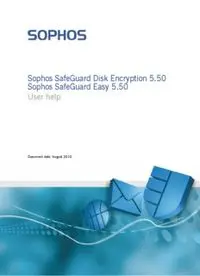
Sophos SafeGuard Disk Encryption, Sophos SafeGuard Easy, User PDF
Preview Sophos SafeGuard Disk Encryption, Sophos SafeGuard Easy, User
Sophos SafeGuard Disk Encryption 5.50 Sophos SafeGuard Easy 5.50 User help Document date: August 2010 Content 1 About Sophos SafeGuard ............................................................................................................................. 2 2 Key backup for recovery............................................................................................................................... 4 3 Power-on Authentication ............................................................................................................................ 5 4 Power-on Authentication under Windows Vista.................................................................................. 16 5 Logging on to Windows Vista.................................................................................................................. 20 6 Logging on with the Lenovo Fingerprint Reader .................................................................................. 22 7 Recovery options ........................................................................................................................................ 31 8 Recovery via Local Self Help..................................................................................................................... 32 9 Recovery via Challenge/Response............................................................................................................ 43 10 System Tray icon and balloon tool tip ................................................................................................... 47 11 SafeGuard Explorer extensions ................................................................................................................ 50 12 Data Encryption ......................................................................................................................................... 52 13 SafeGuard Data Exchange......................................................................................................................... 55 14 Sophos SafeGuard and Lenovo Rescue and Recovery .......................................................................... 72 15 Technical support....................................................................................................................................... 79 16 Copyright .................................................................................................................................................... 80 1 Sophos SafeGuard Disk Encryption 5.50, Sophos SafeGuard Easy 5.50, User help 1 About Sophos SafeGuard Sophos SafeGuard is a reliable data security solution that uses a policy-based encryption strategy to provide reliable protection for information on endpoint computers. Data encryption and protection against unauthorized access are the main security functions of Sophos SafeGuard. For end users Sophos SafeGuard is very easy and intuitive to use. The Sophos SafeGuard authentication system, Power-on Authentication (POA), provides powerful access protection and offers user-friendly support when recovering credentials. Administration is carried out via the SafeGuard Policy Editor which is used to create and manage security policies and to provide recovery functions. A Sophos SafeGuard protected computer receives policies via a configuration package created via the SafeGuard Policy Editor. The configuration package can be distributed via company software mechanisms, or the configuration package is installed manually on the computer. Note: Sophos SafeGuard is available with different product bundles: SGE (SafeGuard Easy) and ESDP (Endpoint Security and Data Protection). From version 5.50 SGE is the new product name for SafeGuard Enterprise Standalone. For each bundle, different modules and functions are available. The modules and functions not available for ESDP are marked by notes in this manual. The following modules are available for Sophos SafeGuard protected computers: SafeGuard Device Encryption Power-on Authentication User logon is performed immediately after switching on the computer. After successful Power-on Authentication the user will be automatically logged on to the operating system. You can also deactivate Power-on Authentication. In this case user authentication is performed via the operating system. Volume based encryption All data on volumes (incl. boot files, swapfiles, idle files/hibernation files, temporary files, directory information etc.) are encrypted transparently without the user having to change the normal operating procedure or consider security. SafeGuard Data Exchange Note: SafeGuard Data Exchange and SafeGuard Portable are not available with ESDP. Easy data exchange with removable media on all platforms without re-encryption. File based encryption All mobile writable media including external hard disks and USB sticks are encrypted transparently. 2 Sophos SafeGuard Disk Encryption 5.50, Sophos SafeGuard Easy 5.50, User help Note: The features available on your computer depend on the settings defined in the SafeGuard Policy Editor. The security officer specifies these settings in the SafeGuard Policy Editor via policies, and distributes them to the endpoint computers. Therefore, some features described in this manual may not be available on your computer. 1.1 Sophos SafeGuard features Sophos SafeGuard offers the following features for your convenience: Recovery options in the Power-on Authentication For recovery (for example, in case you have forgotten you password), Sophos SafeGuard offers the following options: If you have forgotten your password, you can use Local Self Help to regain access to your computer without the assistance of a helpdesk. To log on to your computer, you simply have to answer a number of predefined questions in the Power-on Authentication. With Local Self Help, you can regain access to your laptop, for example, in situations where neither telephone nor network connections are available (for example aboard an aircraft). For details on Local Self Help, see Recovery via Local Self Help, page 32. With Challenge/Response, Sophos SafeGuard also offers a help desk assisted recovery mechanism for typical recovery scenarios. Challenge/Response is a secure and efficient recovery system that helps you if you cannot log on to your computer or access encrypted data. For details on Challenge/Response, see Recovery via Challenge/Response, page 43. Sophos SafeGuard System Tray icon You can access all important functions provided by Sophos SafeGuard via the Sophos SafeGuard System Tray icon. The System Tray Icon is placed on the Windows task bar. For details on the System Tray icon, see System Tray icon and balloon tool tip, page 47. Sophos SafeGuard Explorer extensions You can access encryption-related functions via corresponding entries in Windows Explorer context menus, see SafeGuard Explorer extensions, page 50. Note: The features available on your computer depend on the settings defined in the SafeGuard Policy Editor. The security officer specifies these settings in the SafeGuard Policy Editor via policies, and distributes them to the endpoint computers. Therefore, some features described in this manual may not be available on your computer. 3 Sophos SafeGuard Disk Encryption 5.50, Sophos SafeGuard Easy 5.50, User help 2 Key backup for recovery For logon recovery, Sophos SafeGuard offers a Challenge/Response procedure (see Recovery via Challenge/Response, page 43) for exchanging information confidentially. The Challenge/ Response procedure is very secure and efficient. To enable recovery via Challenge/Response, the required data has to be available to the help desk. The data required for recovery is saved in specific key recovery files (.XML files). During the configuration of your computer via the installation of the Sophos SafeGuard configuration package, the key recovery file is created automatically at a location specified by the security officer. If the security officer has not specified a file location, you will be prompted to save the file manually. The security officer can specify a file location for these files when creating the configuration package. Usually the file location is a shared path. The key recovery file is created automatically at this location. If the specified file location is not accessible when Sophos SafeGuard tries to create the file, a balloon tip pops up, a message gets written into the system event log and Sophos SafeGuard will try to save the file again later. If the security officer has not specified a file location, a dialog is displayed, prompting you to save the file manually. If the security officer has specified a network share for the key recovery file and you are logged on to Windows with a local user account (for example, if the computer is not a domain member), you will be prompted for a network share logon. Your security officer should provide you with the required user name and password. Note: Save the file when prompted and ensure that the help desk has access to it. The file is encrypted and can be saved to any external media to provide them to the helpdesk. You can also send the file via e-mail. If you do not save the file, you will be prompted to do so every time you restart your computer until you have saved it. You can create a new key backup via the Sophos SafeGuard System Tray icon at any time. Creating a new key recovery file may, for example, be necessary if existing key files have been corrupted or are no longer available to the help desk. 4 Sophos SafeGuard Disk Encryption 5.50, Sophos SafeGuard Easy 5.50, User help 3 Power-on Authentication With Power-on Authentication (POA) users are required to authenticate during the pre-boot phase; that is, before the computer's operating system is started. Only when the user has been properly authenticated in the POA, the actual operating system (Windows) is started and the user logged on automatically to Windows. The procedure is the same when the computer is switched back on from hibernation (Suspend to Disk). 3.1 POA look and feel The look and feel of the POA can be customized according to your company's requirements. Your Sophos SafeGuard security officer performs the relevant adjustments via the policy settings in the SafeGuard Policy Editor. The following adjustments are possible: Logon image The default logon image that is displayed in the POA is a SafeGuard design. This screen is customizable via policy, enabling you to show a graphic, such as your company logo. Dialog text All text in the POA is displayed in the default language that is set in the Windows Regional and Language Options on the endpoint computer when installing Sophos SafeGuard. You can set the default language via Start > Settings > Control Panel > Regional and Language Options > Advanced. If this default setting is, for example, "German", all dialog text in the POA will be displayed in German. 5 Sophos SafeGuard Disk Encryption 5.50, Sophos SafeGuard Easy 5.50, User help 3.2 First logon after Sophos SafeGuard installation If Sophos SafeGuard has been installed with Power-on Authentication (POA), the boot procedure is different during the first system start after the installation of Sophos SafeGuard on a computer. A number of new start messages (for example, the autologon screen) are displayed because Sophos SafeGuard has been incorporated in the boot procedure. Afterwards, the Windows operating system starts. When logging on for the first time after installation, you first have to successfully log on to Windows as usual. Afterwards you will be registered as a Sophos SafeGuard user. This registration process is required to make sure that your credentials are recognized in the POA the next time the system is started. Note: After successful registration, a tool tip confirming this is shown on your computer. When you restart the computer, the POA is activated. From now on, you enter your Windows credentials at the POA. You are then logged on to Windows automatically without any further password entry (if automatic logon to Windows is activated). You can log on at the Power-on Authentication via Windows user name and password. Note: The settings for the endpoint computers on which Sophos SafeGuard is installed are defined by the security officer in the SafeGuard Policy Editor, and distributed to the users via policy files. 3.3 Logging on at the Power-on Authentication After successful activation of the Power-on Authentication, you log on by entering your Windows user credentials in the logon dialog of the Power-on Authentication. You will be logged on to Windows automatically. Note: You can deactivate the automatic logon to Windows by pressing the Options >> button in the logon dialog and deactivating Pass through Logon to Windows. Note: Deactivating the automatic logon is, for example, necessary to enable other users to use Power-on Authentication on the relevant computer (). 3.3.1 Logon delay on failed logon attempt If logon at the Power-on Authentication fails, for example, due to an incorrect password, an error message is displayed, and a delay is imposed for the next logon attempt. The delay period is increased with each failed logon attempt. Failed attempts are logged. 6 Sophos SafeGuard Disk Encryption 5.50, Sophos SafeGuard Easy 5.50, User help 3.3.2 Machine lock Depending on the policy settings, your computer may be locked after a set number of failed logon attempts. To unlock your computer, initiate a Challenge/Response procedure, see Recovery via Challenge/Response, page 43. 3.3.3 First POA user logon example The procedure for the first logon will only correspond to the one described here if POA has been installed and activated for your computer. Depending on your system configuration, you may be prompted to press Ctrl+Alt+Del. The logon procedure will then continue. 1. User 1 (Alice) switches on the XP endpoint computer. The POA Autologon dialog is displayed. 2. The Windows logon dialog is then displayed. Alice logs on to Windows. Alice is now the so-called "owner". There is one owner per PC. By default, the first user to log on is the owner. 3. If the user's policies, certificate, and key are all on the endpoint computer, an entry for Alice is created in the Sophos SafeGuard system core. 7 Sophos SafeGuard Disk Encryption 5.50, Sophos SafeGuard Easy 5.50, User help 4. Once the computer has restarted, Alice can log on at the POA. Note: If the default setting applies, the first user to log on to Windows is automatically registered as the "owner" of this computer. Depending on the policy, only the owner of a computer can enable other users to log on at the Power-on Authentication. In our example, only Alice can log on at the Power-on Authentication! Note: If other users intend to log on at the POA, the computer's owner has to enable it (see Importing further users, page 8). Note: The security officer defines in the relevant policies whether logon pass-through to Windows is activated or deactivated, and whether you are allowed to change this setting in the logon dialog. 3.4 Importing further users Another Windows user (Bob) wants to log on to the endpoint computer, in addition to Alice. 1. Bob switches on the computer, and the POA is displayed. Bob cannot log on at the POA because he does not have the necessary keys and certificates. 2. For Bob to log on at the POA, the computer's owner (Alice) must allow it. The default setting specifies that the first user to log on after installation is registered as the owner of the computer. Note: The security officer can also define the owner of a computer via a policy setting. 8 Sophos SafeGuard Disk Encryption 5.50, Sophos SafeGuard Easy 5.50, User help 3. Before Alice logs on at the POA, she deactivates Pass through logon to Windows. The Windows logon dialog is displayed, prompting Bob to log on. 4. Bob enters his Windows credentials. 5. An entry for Bob is created in the Sophos SafeGuard system core. The next time the computer is started, Bob can log on at the Power-on Authentication. 3.5 Temporary password in POA Sophos SafeGuard allows you to change the password temporarily in the POA. Changing the password in the POA temporarily is recommended if you suspect that somebody has watched you entering your password. Example: You boot your notebook in a public place, e.g. at the airport. You think that somebody watched you entering your password at the POA. Since you are not connected to Active Directory (AD), you cannot change your Windows password. Solution: You temporarily change your POA password, thereby ensuring that no unauthorized person knows your password. As soon as you are connected to AD again, you will be automatically prompted to change the temporary password. To change your password in the POA temporarily: 1. In the POA logon dialog, enter the existing password. 2. Press F8. 9
