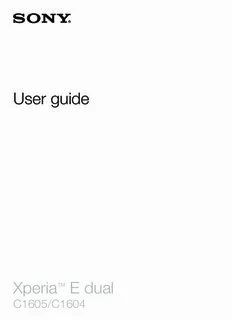
Sony Ericsson Mobile Communications AB - Cell Phones Etc. PDF
Preview Sony Ericsson Mobile Communications AB - Cell Phones Etc.
User guide Xperia E dual ™ C1605/C1604 Contents Important information.....................................................................6 Android™ – what and why?...........................................................7 Getting started...............................................................................8 Assembly............................................................................................8 Turning the phone on and off ...........................................................10 Setup guide......................................................................................11 Screen lock.......................................................................................11 Accounts and services......................................................................11 Getting to know your phone.........................................................13 Phone overview.................................................................................13 Using the keys..................................................................................14 Battery..............................................................................................14 Using the touchscreen......................................................................17 Home screen....................................................................................19 Accessing and using applications......................................................21 Status and notifications.....................................................................23 Phone settings menu........................................................................25 Typing text........................................................................................25 Keyboard and Phonepad settings.....................................................29 Customizing your phone...................................................................30 Memory............................................................................................33 Using a headset with your phone......................................................34 Internet and messaging settings........................................................34 Controlling data usage......................................................................35 Selecting networks for data traffic.....................................................36 Mobile network settings....................................................................37 Calling..........................................................................................39 Emergency calls................................................................................39 Call handling.....................................................................................39 Voicemail..........................................................................................41 Multiple calls.....................................................................................41 Conference calls...............................................................................41 Call settings......................................................................................42 Contacts ......................................................................................44 Transferring contacts to your new phone..........................................44 Contacts screen overview.................................................................46 Managing your contacts....................................................................46 Communicating with your contacts...................................................48 Sharing your contacts.......................................................................48 2 This is an Internet version of this publication. © Print only for private use. Backing up contacts.........................................................................49 Messaging....................................................................................50 Using text and multimedia messaging...............................................50 Text and multimedia message options..............................................51 E-mail...........................................................................................52 Using e-mail......................................................................................52 Using email accounts........................................................................55 Gmail™ and other Google™ services ...............................................55 Google Talk™ ..............................................................................57 Getting started with Google Play™..............................................58 Downloading from Google Play™......................................................58 Clearing your application data...........................................................58 Permissions......................................................................................59 Installing applications not from Google Play™ ..................................59 PlayNow™ service.......................................................................60 Before you download content...........................................................60 Downloading from the PlayNow™ service.........................................60 Getting organized.........................................................................61 Calendar...........................................................................................61 Alarm clock.......................................................................................61 Scanning with the NeoReader™ application...............................64 NeoReader™ application menu overview..........................................64 Synchronizing data on your phone..............................................65 Synchronizing with Google™............................................................65 Synchronizing your corporate email, calendar and contacts..............65 Synchronizing with Facebook™........................................................66 Synchronizing using SyncML™.........................................................67 Connecting to wireless networks.................................................69 Wi-Fi® .............................................................................................69 Web browser................................................................................72 Browsing the web.............................................................................72 Navigating web pages.......................................................................72 Managing bookmarks.......................................................................73 Managing text and images................................................................75 Multiple windows..............................................................................75 Downloading from the web...............................................................76 Browser settings...............................................................................76 Music............................................................................................78 Protecting your hearing.....................................................................78 Copying media files to your memory card .........................................78 Using the WALKMAN player .............................................................78 3 This is an Internet version of this publication. © Print only for private use. Identifying music using TrackID technology................................83 Using TrackID™ technology results...................................................83 Using the FM radio.......................................................................85 FM radio overview.............................................................................85 Moving between radio channels........................................................85 Using your favorite radio channels.....................................................86 Making a new search for radio channels............................................86 Switching between the speaker and the handsfree...........................86 Identifying radio tracks using TrackID™.............................................86 Taking photos and recording videos............................................87 Camera controls overview.................................................................87 Adding the geographical position to your photos...............................88 Using still camera settings.................................................................88 Tips on using the camera..................................................................90 Using the video camera.....................................................................90 Viewing photos and videos in Album...........................................93 Album tab overview...........................................................................93 Viewing photos and videos saved in the phone ................................93 Viewing your photos on a map..........................................................96 Viewing your online albums...............................................................98 Playing video clips in Movies.......................................................99 Bluetooth™ wireless technology...............................................100 Naming your phone.........................................................................100 Pairing with another Bluetooth™ device..........................................100 Sending and receiving items using Bluetooth™ technology.............101 Connecting your phone to a computer......................................103 Transferring and handling content using a USB cable......................103 Transferring files using Media transfer mode via Wi-Fi®...................103 PC Companion...............................................................................104 Media Go™ ...................................................................................104 Using location services to find your position.............................106 Using GPS......................................................................................106 Google Maps™...............................................................................106 Using Google Maps™ to get directions...........................................107 Backing up and restoring...........................................................108 Types of content you can back up..................................................108 Locking and protecting your phone...........................................109 IMEI number...................................................................................109 SIM card protection........................................................................109 Setting a screen lock.......................................................................110 4 This is an Internet version of this publication. © Print only for private use. Updating your phone.................................................................112 Updating your phone wirelessly.......................................................112 Updating your phone using a USB cable connection.......................112 Phone settings overview............................................................114 Status and notification icons overview......................................116 Status icons....................................................................................116 Notification icons.............................................................................117 Application overview..................................................................118 User support..............................................................................120 Troubleshooting.........................................................................121 My phone is not working as expected.............................................121 Resetting the phone........................................................................121 I cannot charge the phone..............................................................121 No battery charging icon appears when phone starts charging.......121 The battery performance is low.......................................................121 The phone does not recognize my wired headset...........................121 I cannot transfer content between my phone and the computer, when using a USB cable.................................................................122 I cannot use Internet-based services...............................................122 Error messages...............................................................................122 Recycling your phone................................................................123 Legal information........................................................................124 Index...........................................................................................125 5 This is an Internet version of this publication. © Print only for private use. Important information Please read the Important information leaflet before using your cell phone. Some of the services and features described in this User Guide are not supported in all countries/regions or by all networks and/or service providers in all areas. Without limitation, this applies to the GSM International Emergency Number, 112. Please contact your network operator or service provider to determine availability of any specific service or feature and whether additional access or usage fees apply. Use of certain features and applications described in this guide may require access to the Internet. You may incur data connection charges when you connect to the Internet from your phone. Contact your wireless service provider for more information. 6 This is an Internet version of this publication. © Print only for private use. Android™ – what and why? Your Xperia smartphone from Sony runs on the Android platform. Android phones can perform many of the same functions as a computer and you can customize them to your own needs. For example, you can add and delete applications, or enhance existing applications to improve functionality. On Google Play™ you can download a range of applications and games from a constantly growing collection. You can also integrate applications on your Android™ phone with other applications and with online services that you use. For example, you can back up your phone contacts, access your different email accounts and calendars from one place, keep track of your appointments, and engage in social networking. Android™ phones are constantly evolving. When a new software version is available and your phone supports this new software, you can update your phone to get new features and the latest improvements. Your Android™ phone is pre-loaded with Google™ services. To get the most out of the provided Google™ services, you should have a Google™ account and sign in to it when you first start your phone. You also need to have Internet access to use many of the features in Android™. New software releases may not be compatible with all phones. 7 This is an Internet version of this publication. © Print only for private use. Getting started Assembly To remove the battery cover • Using your thumbs, slide the battery cover off the phone. To insert a memory card • Remove the battery cover and insert the memory card with the gold-colored contacts facing down. To remove the memory card 1 2 1 Turn off the phone, or unmount the memory card from Settings > Storage > Unmount SD card. 2 Remove the battery cover. 3 Press down on the plastic clip that holds the memory card in place. While keeping the clip pressed down, use a fingernail to slide the memory card out. 8 This is an Internet version of this publication. © Print only for private use. To insert the SIM cards Do not insert an incompatible SIM card, for example, a micro SIM card, in the SIM card slot. Doing so could permanently damage your SIM card or your phone. • Remove the battery cover and the battery, then insert the SIM cards into the corresponding slots with the gold-colored contacts facing down. To remove SIM card 1 1 Remove the battery cover and the battery. 2 Place the tip of your finger on the SIM card and slide it out of its slot. To remove SIM card 2 1 Remove the battery cover and the battery. 2 Place the tip of your finger on the SIM card and slide it out of its slot. To insert the battery 1 Remove the battery cover. 2 Insert the battery with the battery usage labels facing up and the connectors facing each other. 9 This is an Internet version of this publication. © Print only for private use. To remove the battery 1 Remove the battery cover. 2 Place the tip of your finger into the opening on the bottom side of the battery and lift up the battery. To attach the battery cover 1 Place the cover over the back of the phone, then fit it into the slots. 2 Slide the cover downward. Turning the phone on and off To turn on the phone 1 Press and hold down the power key on the right side of the phone until the phone vibrates. 2 If your screen goes dark, briefly press the power key to activate the screen. 3 To unlock the screen, drag to the right across the screen. 4 Enter your SIM card PIN when requested, and select OK. 5 Wait a while for the phone to start. Your SIM card PIN is initially supplied by your network operator, but you can change it later from the Settings menu. To correct a mistake made entering your SIM card PIN, tap . 10 This is an Internet version of this publication. © Print only for private use.
Description: