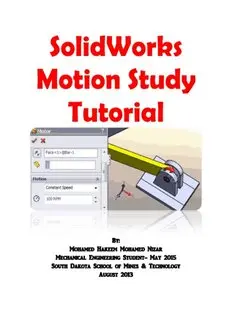
SolidWorks Motion Study Tutorial PDF
Preview SolidWorks Motion Study Tutorial
SolidWorks Motion Study Tutorial By: Mohamed Hakeem Mohamed Nizar Mechanical Engineering Student- May 2015 South Dakota School of Mines & Technology August 2013 Getting Started This tutorial is for you to understand the basics of SolidWorks Motion Analysis and use it to simulate and get the results for problems. SolidWorks Motion Analysis allows you to study two major types of problems relating to the motion of solid bodies. 1. Kinematics: Study of the motion of a rigid body without considering the forces that result in the motion of the body. 2. Dynamics: Study of the motion of a rigid body as a result of the applied external forces on the body. SolidWorks Motion Analysis allows you to answer the following questions: 1. Will the assembled components of your design move as you intended? 2. Will the assembled components of your design collide when it’s in motion? 4. What are the magnitudes of the forces between two parts in contact with one another? 5. What is the path of the solid body? 6. What is the velocity, acceleration, angle, or reaction force at an instant? In order to do motion analysis you need to add motion analysis plugin to your assembly file. Tools Add-Ins Select SolidWorks Motion. Note: Most of the details in this page are extracted from ‘SolidWorks Motion,’ 21 July 2011, by Professor Erik Spjut, Engineering Clinic Director, HMC. http://www.hmc.edu/files/engineering/clinic/Solidworks_motion_final.pdf SolidWorks Motion Study by: Mohamed Hakeem Mohamed Nizar Page 1 Introduction to Motion Analysis Motion Analysis can be found only in assembly files. It has several features related to the motion of an assembly file. Figure below shows a screen shot of a simple pin connection assembly file. Features of Motion Study Motion Study Tab – This tab allows us to analyze the motion study of the assembly file. Motion Manager Tree – This contains all the parts, sub-assemblies, mates, and the simulation elements. Calculate – This button allows calculating the motions of the assembly and helps to update after changes made. Play – This button allows us to play the animation to see how it works after calculating the motion. Playback Speed – This helps to reduce or increase the speed of the animation. Save Animation – This button helps to save the animation as a video. SolidWorks Motion Study by: Mohamed Hakeem Mohamed Nizar Page 2 Motor – This allows simulating a motor or giving a torque to the animation such as at pin connections. Spring – This allows simulating a spring in motion where you can edit the spring constant and length. Force – This allows simulating forces on any part of an object. Contact – This allows stopping the interference between solid objects and adjusting the friction between objects when it is in motion. Gravity – This allows simulating the effect of gravity on solid objects. Results & Plots – This allows getting the results and plots for displacement, velocity, force, angles, etc. Zoom Time Scale – This allows zooming in/out the timeline. Key Point – This point decides where the motion has to be stopped. Time line – This shows the moving time frame. Introduction to Mates Mates are crucial for motion analysis. There are some typical mates such as coincident, concentric, parallel, tangent, and so on that we use to assemble and put the parts together. This section should be a review of material covered in ME-110. The following screen shots of an assembly file shows some of the typical mates. 1. Before mates are applied to the assembly SolidWorks Motion Study by: Mohamed Hakeem Mohamed Nizar Page 3 2. Select the cylindrical face of the bar and pin holder and it will mate it to concentric by default. 3. Select the face of the rod and the inner face of the pin holder (Right click on the surface of the pin holder and then click select other to select the inner face) and it will mate it to coincident by default. SolidWorks Motion Study by: Mohamed Hakeem Mohamed Nizar Page 4 4. Select the cylindrical face of the pin and pin holder and it will mate it to concentric by default. 5. Select the circular face of the pin and the face the pin holder as shown in the figure which will select the coincident mate by default. The above example gives a demonstration of basic assembly and mates. You can download the part and assembly files from the website under class materials. Create a new assembly file and practice to understand it well. SolidWorks Motion Study by: Mohamed Hakeem Mohamed Nizar Page 5 Lesson 1 This lesson will help you to get familiar with forces acting on a body. You can download the part and assembly files from the website under class materials. Open the assembly file. Click the mate option in assembly features Select the top surface of the floor and the bottom surface of the cube which will go for the mate coincident by default Click the check mark to add another mate. SolidWorks Motion Study by: Mohamed Hakeem Mohamed Nizar Page 6 Dealing with friction and mates Note: The typical way to attach an object to the floor or to another object is by adding a coincident mate in between those two faces so they will be touching together at the selected surfaces. This would change if we need to add friction into our motion analysis. When you need to add friction, first replace the coincident mate with a parallel mate without changing anything else. Then add friction via Solid Body Contact. Click the side edge of the cube and the edge of the floor as shown below It would select the concentric mate by default, but go and select the distance mate as shown and specify a distance between those two line. This mate causes the box move along a straight path. To change the mass properties go to tools Mass properties. You can change the mass (make it 5 kg) and the location of center of mass. Gravity needs to be added in order to simulate the effect of weight. Choose the direction of gravity as you want it to be. SolidWorks Motion Study by: Mohamed Hakeem Mohamed Nizar Page 7 Add force to the object. You can choose the face where the force is acting and then can change the direction as shown below. Then you can change the magnitude of the force (make it 10 N). SolidWorks Motion Study by: Mohamed Hakeem Mohamed Nizar Page 8 Calculate the motion. Now you can play it and see how it behaves when a force is applied. You can drag the key point until when it reaches the end of the floor. SolidWorks Motion Study by: Mohamed Hakeem Mohamed Nizar Page 9
