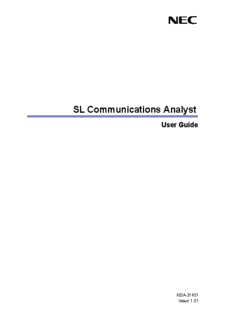
SL1100 Communications Analyst User Guide PDF
Preview SL1100 Communications Analyst User Guide
SL Communications Analyst User Guide NDA-31451 Issue 1.01 SL Communications Analyst User Guide Contents INTRODUCTION ................................................................................................................. 3 Included Reports ............................................................................................................... 4 Introduction to Multi Site Reporting ................................................................................... 4 Using SL Communications Analyst Databases ................................................................. 4 Sending Call Information to Computer .............................................................................. 4 GETTING STARTED ........................................................................................................... 5 Changing Your Password ................................................................................................. 6 Understanding Menu Icons ............................................................................................... 6 CONFIGURING SL COMMUNICATIONS ANALYST .......................................................... 8 Associating Phone Numbers and Names .......................................................................... 8 Managing Groups and Departments ................................................................................. 9 Managing Extensions...................................................................................................... 10 Setting Up Extension File Format.................................................................................... 12 Importing Extensions ...................................................................................................... 13 Managing Lines .............................................................................................................. 14 Managing Account Codes ............................................................................................... 15 Specifying Plan Rates ..................................................................................................... 17 Rate Plan Calculation ..................................................................................................... 20 PMS INTEGRATION.......................................................................................................... 21 Configuring Tool ............................................................................................................. 21 Configuring the COMM Port ............................................................................................ 22 Configuring TCP/IP Port ................................................................................................. 23 Starting and Stopping PMS Service ................................................................................ 24 Generating PMS Report .................................................................................................. 24 Data Transfer Notification ............................................................................................... 25 Troubleshooting Connection Issues ................................................................................ 26 MANAGING REPORTS ..................................................................................................... 28 Printing a Report ............................................................................................................. 29 Exporting a Report .......................................................................................................... 29 Searching for a Text........................................................................................................ 29 Setting Report Criteria .................................................................................................... 30 Generating Billing Reports .............................................................................................. 32 Generating Graphical Reports ........................................................................................ 33 Using Call Distribution Map ............................................................................................. 35 Automating Report Generation ....................................................................................... 36 SL Communications Analyst Automation Tool ................................................................ 41 MANAGING CALL RECORDS .......................................................................................... 42 Viewing Call Records ...................................................................................................... 42 Searching and Replacing Call Records ........................................................................... 43 Deleting Call Records ..................................................................................................... 44 Export CDR’s in the CSV format ..................................................................................... 45 IMPORTING CALL RECORDS ......................................................................................... 48 Archiving Call Records .................................................................................................... 52 Restoring Call Records ................................................................................................... 53 Automating Call Records Archival ................................................................................... 55 MANAGING CONTACTS .................................................................................................. 58 NEC Corporation of America i SL Communications Analyst User Guide Adding a Contact ............................................................................................................ 58 Modifying Contact Details ............................................................................................... 60 The Contact Form appears. For details, see ................................................................... 60 Importing Contacts from Text files................................................................................... 62 Import Contacts in the CSV/Text format .......................................................................... 64 Export Contacts in the CSV format ................................................................................. 66 USING CLIENT MATTER .................................................................................................. 70 Associating Contacts to a Client Matter........................................................................... 71 Modifying a Client Matter ................................................................................................ 71 Deleting a Client Matter .................................................................................................. 72 Customizing the Client Matter ......................................................................................... 72 TRAFFIC ANALYSIS ......................................................................................................... 73 Setting Criteria for Traffic Analysis .................................................................................. 74 Details Section ................................................................................................................ 75 WHAT-IF (Erlang-B Model) section ................................................................................. 75 CAMPAIGN ASSIGNMENT TRACKER............................................................................. 80 Agent – Campaign Association ....................................................................................... 80 Manage Groups .............................................................................................................. 80 Manage Agents ............................................................................................................... 81 Manage Campaign numbers ........................................................................................... 82 Campaign – DID/DNIS Association ................................................................................. 83 Manage DID/DNIS numbers ........................................................................................... 84 DID/DNIS Reports .......................................................................................................... 85 GLOSSARY ....................................................................................................................... 87 NEC Corporation of America ii SL Communications Analyst User Guide Introduction SL Communications Analyst is an easy to use, graphically oriented software package that allows you to monitor and analyze phone calls, understand phone usage and cut costs. SL Communications Analyst tracks both incoming and outgoing calls accurately as well as the date and time of each call. If you need to track the incoming phone call with name and/or telephone numbers, SL Communications Analyst requires Caller ID services from the local phone company. SL Communications Analyst increases productivity, facilitates billing and helps detect toll fraud and phone abuse. It also has powerful tabular (text) and graphical report generating capabilities. Reports can be used to analyze your telephone as a critical business communication tool thereby improving its effectiveness and reducing your telephone related costs. SL Communications Analyst keeps track of: • The date and time when calls were made or received • The duration of each call • The extension from which calls were made or received • The CID/ANI and DNIS of the caller • The trunk or line numbers which handled the call • The account codes and authorization codes used For example, a report can be generated showing calling patterns by volume or duration on a color-coded map of the United States. This can help the Customer Support, Sales or the Telemarketing business to become more focused, productive and cost-effective. NEC Corporation of America 3 SL Communications Analyst User Guide Included Reports • Date and time summaries • Most frequently called numbers • Department summaries • Extension and line summaries • Longest and most expensive calls Introduction to Multi Site Reporting SL Communications Analyst allows you to capture call data from switches (phone systems) located across multiple sites. The Call Data Manager known as Multi Site Reporting Call Data Manager (MSRCDM) located in the SL Communications Analyst captures call information from multiple switches (phone systems) located across different remote sites. The MSRCDM is centrally located in the SL Communications Analyst for each site. You can connect a maximum of 99 MSRCDM at a time. It collects the call records from different switches (phone systems) and pulls them into the Data Manager, which in turn stores them into the SL Communications Analyst database. You can configure the MSRCDM based on the requirements. For details, refer to the Installation Guide. SL Communications Analyst uses the Multisite Advanced Parser (MSAdvPars) process to discard any duplicate call records received from the source. MSAdvPars also updates the SL Communications Analyst database with new extensions, lines, phone numbers and caller ID names dynamically. Both of these processes (MSRCDM and MSAdvPars) along with the Multi Site Data Manager (MSDM) are started and monitored by Multi Site Process Manager (MSPM), a Windows 32 service. This service starts automatically, whenever you start the SL Communications Analyst application. If any of these processes shuts down, MSPM restarts them. If you shut down the MSPM service, all the above processes shut down automatically. Using SL Communications Analyst Databases SL Communications Analyst uses Microsoft SQL databases to store contact information, phone numbers and call records. It is recommended to make regular backups of your database on a periodic basis by archiving your call records. Whenever required, you can also restore these archived files. Sending Call Information to Computer Upon completion of an inbound or outbound call, your phone system sends Station Message Detail Records (SMDR) data about the call (For example, extension called, number dialed, date and time). Once the phone system sends the SMDR data, it is usually erased from the phone system based on the assumption that an external device has recorded the data. The Call Data Manager (CDM) records all SMDR data sent from the phone system to your PC via a serial cable. The CDM is included as a part of the SL Communications Analyst installation. NOTE: Call Data Sources will be enabled depending on the phone system supportability. Most phone systems have a serial SMDR port much like the COM1, COM2, COM3 and COM4 ports on your PC. The SMDR port can be enabled or disabled by programming the phone system. For specific SMDR related questions and phone system programming, refer to your phone system manual. NEC Corporation of America 4 SL Communications Analyst User Guide Getting Started Only if security is enabled in the User Management application you will be prompted to enter your user name and password to log on to SL Communications Analyst. If you do not have this information, contact your System Administrator. Some of the functionalities in SL Communications Analyst are enabled only if you login as an Administrator. They are as follows: • Archiving or restoring database • Setting up rate plan • Automating report and archiving process • Importing extensions and setting up extension file format • Importing call records • Assigning phone number • Assigning name and number • Replacing menu options • Automating multi site • Calculating call costing • Creating, assigning or editing extensions, accounts and lines respectively • Creating departments and/or groups • Deleting call records • Viewing call history of a contact • Creating and/or modifying client matter • Customizing client matter Some of the functionalities in SL Communications Analyst are available both for the Administrator and Business Users. They are as follows: • Viewing reports • Viewing all calls, inbound calls and outbound calls • Viewing contacts and importing contacts • Changing password of individual accounts To log on to SL Communications Analyst 1. Select Start>Programs>NEC>Communications Analyst>Communications Analyst The Login to SL Communications Analyst window appears, if you have enabled the security. 2. Enter a User Name and Password. (Default UN: Admin PW: Admin) 3. Click OK. NEC Corporation of America 5 SL Communications Analyst User Guide The main SL Communications Analyst window appears. You are now ready to analyze your call records. Changing Your Password SL Communications Analyst allows you to change your password as and when required. To change the password 1. From the Edit menu, select Change Password. The Change Password window appears. 2. Enter the new password 3. Click Save. Your new password becomes effective only from the next log in. Understanding Menu Icons The following list describes the icons displayed at the top of the SL Communications Analyst Main Window: NEC Corporation of America 6 SL Communications Analyst User Guide • All Calls: Displays the All Call Records window, which shows all call records sorted by date and time. This is the same as the View>All Calls menu item. • Inbound: Displays the Inbound Call Records window, which shows all incoming call records sorted by date and time. This is the same as the View>Inbound Calls menu item. • Outbound: Displays the Outbound Call Records window, which shows outgoing call records sorted by date and time. This is the same as the View>Outbound Calls menu item. • Internal Calls: Displays the Internal Call Records window, which shows station-to- station call records sorted by date and time. This is same as the View>Internal Calls menu item. • Reports: Displays the Reports window, which allows you to generate reports based on the type of report, the report dates and many other criteria. • Contacts: Displays the Contact window, which allows you to assign phone numbers to a contact, report the calls made to/from a contact or generate a billing report for a specific contact. This is the same as the Edit>Contacts menu item. • Delete: Allows you to delete a set of call records. Your business may generate a large volume of call records and the delete function allows you to trim your call records database to a manageable size. This is the same as the Tools>Delete Call Records menu item. • Help: This button displays the SL Communications Analyst help. • Exit: This button closes SL Communications Analyst. NEC Corporation of America 7 SL Communications Analyst User Guide Configuring SL Communications Analyst SL Communications Analyst uses call information from your phone system to create a list of extensions, lines, and account codes that were used in inbound and outbound calls. Instead of specifying each extension, account code, and/or line every time you generate a report, you can organize the extension, line, and account code data into groups and departments. During report generation, you need to specify only the group or department in the selection criteria. You can view or select the extensions, accounts, lines, groups and departments that belong to the corresponding site. You can also view or select extensions, accounts or lines that are not assigned to any other site. SL Communications Analyst allows you to: Associate Phone Numbers and Names Create Groups and Departments Manage Extensions Manage Lines Manage Account Codes Specify Plan Rates Open other applications that are supported and installed along with NEC Installer using LINK Associating Phone Numbers and Names SL Communications Analyst allows you to assign a name to a phone number and vice versa. Thus, you can quickly assign Line Names to sets of phone numbers. To assign a name to a phone number in your database 1. From the View menu, select Inbound Calls (to view details of all the incoming calls) or Outbound Calls (to view details of all the outbound calls) or All Calls (to view both incoming and outgoing calls). Or On the toolbar, click All Calls or Inbound or Outbound. The All Call Records or Inbound Call Records or Outbound Call Records window appears based on the selection. 2. Select a phone number from the Call Record window. This is an optional step. 3. From the Edit menu, select Assign Name to a Number. The Assign Name to A Number window appears. 4. Type a number that you want to assign and click OK. 5. Type a name that you wish to place in all the name fields for this phone number. 6. Click OK. To assign a phone number to a name in your database 1. From the View menu, select Inbound Calls (to view details of all the incoming calls) or Outbound Calls (to view details of all the outbound calls) or All Calls (to view both NEC Corporation of America 8 SL Communications Analyst User Guide incoming and outgoing calls). Or 2. On the toolbar, click All Calls or Inbound or Outbound. The All Call Records or Inbound Call Records or Outbound Call Records window appears based on the selection. 3. Select a phone number from the Phone Number column in the Call Record window. This is an optional step. 4. From the Edit menu, select Assign Number To A Name. The Assign Number To A Name window appears. 5. Type a name that you want to assign and click OK. 6. Type a number that you wish to place in all the phone number fields for this name. 7. Click OK. Managing Groups and Departments Groups allow you to specify a set of extensions, lines or account codes that you can use to generate reports. A department contains a set of groups. Depending on the number of extensions that your company has, a department may be your entire company or you may define several departments containing numerous groups. To specify groups and departments 1. From the Edit menu, select Configure Site. The Selector window appears. 2. Select a site from the left pane. 3. Click New Department. NEC Corporation of America 9
Description: