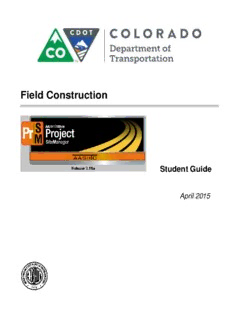
SiteManager Training Manual PDF
Preview SiteManager Training Manual
Field Construction Student Guide April 2015 Prepared for the Colorado Department of Transportation by 5700 SW 34th Street Gainesville, Florida 32608-5371 Phone (352) 381-4400 Fax (352) 381-4444 E-mail [email protected] Internet www.infotechfl.com AASHTO Trns•port, the AASHTO Trns•port logo, BAMS/DSS, the Trns•port BAMS/DSS logo, CAS, the Trns•port CAS logo, CES, the Trns•port CES logo, Trns•port Estimator, the Trns•port Estimator logo, Trns•port Expedite, the Trns•port Expedite logo, LAS, the Trns•port LAS logo, PES, the Trns•port PES logo, Trns•port SiteManager, the Trns•port SiteManager logo, Trns•port SiteXchange, and the Trns•port SiteXchange logo are registered trademarks of the American Association of State Highway and Transportation Officials (AASHTO). Trns•port BAMS/DSS, Trns•port CAS, Trns•port CES, Trns•port Intranet, the Trns•port Intranet logo, Trns•port LAS, Trns•port PES, Trns•port SiteNet, Trns•port SitePad, the Trns•port SitePad logo, and Trns•port TrnsNet are trademarks of AASHTO. AASHTO Trns•port, Trns•port BAMS/DSS, Trns•port CAS, Trns•port CES, Trns•port Expedite, Trns•port LAS, Trns•port PES, Trns•port SiteManager, Trns•port SiteNet, Trns•port SitePad, Trns•port SiteXchange, and Trns•port TrnsNet represent one or more proprietary products of AASHTO. Estimator and FieldNet are trademarks of Info Tech, Inc., and represent a proprietary product of Info Tech, Inc. FieldBook and FieldManager are registered trademarks of Info Tech, Inc. and represent products of Info Tech, Inc. and the Michigan Department of Transportation. FieldBuilder and FieldPad are trademarks of Info Tech, Inc. and represent products of Info Tech, Inc. and the Michigan Department of Transportation. Adobe and Acrobat are either registered trademarks or trademarks of Adobe Systems Incorporated in the United States and/or other countries. ARM and ARM Powered are registered trademarks of ARM Limited. Borland, the Borland Logo are trademarks or registered trademarks of Borland Software Corporation in the United States and other countries. Capability Maturity Model, CMM, CMM Integration, CMMI, and Standard CMMI Appraisal Method for Process Improvement (SCAMPI) are trademarks, registered trademarks or service marks of the Carnegie Mellon University. Citrix and MetaFrame are trademarks or registered trademarks of Citrix Systems, Inc. in the United States and other countries. dBASE is a registered trademark of dBASE Inc. Other dBASE Inc. product names are trademarks or registered trademarks of dBASE Inc. Intel, Itanium, Pentium and Xscale are trademarks or registered trademarks of Intel Corporation or its subsidiaries in the United States and other countries. IBM, CIC/MVS, ClearCase, ClearQuest, Database Manager, DB2, DB2 Connect, DB2 Client Action Enablers, ISPF, ISPF/PDF, MVS, Rational, Rational Unified Process, RequisitePro, RUP, SQL/DS and WebSphere MQ are registered trademarks or trademarks of International Business Machines Corporation (IBM). Macromedia, Dreamweaver, Flash, and HomeSite are trademarks or registered trademarks of Macromedia, Inc. in the United States and/or other countries. Macromedia does not sponsor, affiliate, or endorse AASHTO or Info Tech, Inc. products and/or services. Microsoft, Windows, ActiveSync, MS-DOS, Visual Basic, Visual C#, Visual C++, Visual SourceSafe, Visual Studio, Windows Mobile, Windows NT, and Windows Server are registered trademarks or trademarks of Microsoft Corporation in the United States and/or other countries. Netscape and the Netscape N and Ship's Wheel logos are registered trademarks of Netscape Communications Corporation in the U.S. and other countries. Navigator is also a trademark of Netscape Communications Corporation and may be registered outside the U.S. Novell is a registered trademark of Novell, Inc. in the United States and other countries. UNIX is a registered trademark of The Open Group in the United States and other countries. processMax is a registered trademark of pragma Systems Corporation. SAS and all other SAS Institute Inc. product or service names are registered trademarks or trademarks of SAS Institute Inc. in the USA and other countries. ® indicates USA registration. Sybase, Adaptive Server, Adaptive Server Anywhere, Adaptive Server Enterprise, SQL Server, SQL Advantage, SQL Anywhere, Sybase Central, PowerBuilder, PowerDesigner, and Watcom SQL are registered trademarks or trademarks of Sybase Inc. and its subsidiaries. MySQL is a trademark of MySQL AB in the United States and other countries. Oracle is a registered trademark, and Oracle8i, Oracle9i, Oracle10i and SQL*Plus are trademarks or registered trademarks of Oracle Corporation. Palm OS, Grafitti and HotSync are a registered trademarks of Palm, Inc. Sun, Java and Solaris are trademarks or registered trademarks of Sun Microsystems, Inc. in the U.S. or other countries. Other product names are trademarks or registered trademarks of their respective owners. Copyright 2003 by Info Tech, Inc. and the American Association of State Highway and Transportation Officials. All rights reserved. This book or parts thereof may not be reproduced in any form without written permission of the publisher. Printed in the United States of America. (version 20031027) Table of Contents Section 1. Getting Started ............................................................................................. 1-1 Support Resources ................................................................................................... 1-2 CDOT AASHTOWare Project SiteManager Field Construction Training Manual 1-2 CDOT SiteManager Web Site ................................................................................. 1-2 CDOT User Support ................................................................................................ 1-2 Using the Student Guide .......................................................................................... 1-3 Starting AASHTOWare Project SiteManager ......................................................... 1-3 Changing Your SiteManager Password ................................................................... 1-6 The Main Panel of AASHTOWare Project SiteManager ........................................ 1-8 The AASHTOWare Project SiteManager Status Bar .............................................. 1-8 Navigating in AASHTOWare Project SiteManager Using the Main Panel……… 1-9 Opening an Existing Record .................................................................................... 1-9 CDOT SiteManager Construction Contracts ......................................................... 1-10 SiteManager Toolbar............................................................................................. 1-11 Controlling the Display of Multiple SiteManager Windows ................................. 1-11 A Final Word About SiteManager Menus ............................................................. 1-11 Group Authority ..................................................................................................... 1-12 Accessing a Contract ............................................................................................. 1-12 Contract Activation Requirements ......................................................................... 1-12 Closing Versus Exiting in AASHTOWare Project SiteManager .......................... 1-13 Choosing Keys ...................................................................................................... 1-14 Opening an Existing Record ................................................................................. 1-15 Creating a New Record ......................................................................................... 1-15 Review for Section 1 ............................................................................................. 1-16 Section 2. Initial Contract Activities ........................................................................... 2-1 Accessing the Pay Item Consolodation Report........................................................ 2-2 Adding a Subcontract .............................................................................................. 2-4 Adding Subcontract Items ....................................................................................... 2-6 Partial Items ............................................................................................................. 2-9 Items Split Between Multiple Categories .............................................................. 2-10 Review for Section 2 ............................................................................................. 2-12 Summary Exercise for Section 2 ........................................................................... 2-13 Section 3. Materials Stockpile and Progress Estimate Process ................................. 3-1 Creating a Materials Stockpile for Payment ............................................................ 3-2 Before Adding Data ................................................................................................ 3-3 Stockpiling Multiple Materials for an Item ............................................................. 3-5 Creating a Stockpile for a Different Item ................................................................ 3-6 Replenish a Material Stockpile ............................................................................... 3-8 Close Out the Balance of a Material Stockpile ........................................................ 3-9 The First Estimate and a Materials Stockpile .......................................................... 3-9 Estimates Overview ............................................................................................... 3-10 Accessing the Stockpiled Materials Report ........................................................... 3-11 Accessing the Estimate Summary ......................................................................... 3-12 Review for Section 3 ............................................................................................. 3-13 Summary Exercise for Section 3 ........................................................................... 3-14 Section 4. Contract Master Lists ................................................................................. 4-1 Contract Master List Maintenance........................................................................... 4-2 Associating Vendor Equipment with a Contract ..................................................... 4-2 Associating Vendor Personnel Types with the Contract ......................................... 4-4 Associating Vendor Supervisors with the Contract ................................................. 4-5 Associating Staff Members with the Contract ......................................................... 4-6 Removing Master List Entries From the Contract ................................................... 4-7 Review for Section 4 ............................................................................................... 4-8 Summary Exercise for Section 4 ........................................................................... 4-10 Section 5. Daily Work Reports I .................................................................................. 5-1 Daily Work Reports ................................................................................................. 5-2 Creating a Daily Work Report ................................................................................. 5-4 Modifying Basic DWR Info .................................................................................... 5-5 Modifying Contractor Activity ................................................................................ 5-7 Modifying Contractor Equipment Activity............................................................ 5-11 Modifying Daily Staff Activity .............................................................................. 5-12 Selecting and Recording Work Items .................................................................... 5-13 Recording Multiple Installations of an Item on the Same DWR ........................... 5-17 Selecting and Recording a Different Work Item .................................................... 5-18 Preview A DWR .................................................................................................... 5-19 Preview the DWR Date Range Report .................................................................. 5-19 Review for Section 5 ............................................................................................. 5-20 Summary Exercise for Section 5 ........................................................................... 5-25 Section 6. Daily Work Reports II ................................................................................ 6-1 Copying a Daily Work Report ................................................................................. 6-2 Adding a Subcontractor to a DWR .......................................................................... 6-4 Selecting and Recording Work Items to a Subcontractor ........................................ 6-5 Review for Section 6 ............................................................................................... 6-6 Summary Exercise for Section 6 ............................................................................. 6-8 Section 7. Attachments ................................................................................................. 7-1 Attachments ............................................................................................................. 7-2 Attaching Files ......................................................................................................... 7-2 To Display OLE Attachments .................................................................................. 7-5 Deleting Attachments ............................................................................................... 7-6 Preview the DWR Attachment Report ..................................................................... 7-6 Review for Section 7 ............................................................................................... 7-7 Section 8. Project Engineer’s Diary ............................................................................. 8-1 Diary ........................................................................................................................ 8-2 Creating a New Diary .............................................................................................. 8-3 Previewing Diary and Daily Work Reports ............................................................. 8-4 Authorizing Daily Work Reports ............................................................................ 8-6 Creating Charge Days and No Charge Days ............................................................ 8-7 Accessing the Weekly Time Count Report ............................................................. 8-8 Review for Section 8 ............................................................................................. 8-10 Summary Exercise for Section 8 ........................................................................... 8-12 Section 9. Generating Progress Estimates .................................................................. 9-1 Installed Work Report ............................................................................................. 9-2 Accessing CDOT Form 305 .................................................................................... 9-4 Saving a Report ....................................................................................................... 9-5 Accessing the Projected Quantity Report ................................................................ 9-5 Estimates Overview ................................................................................................. 9-7 Estimate Generation ................................................................................................ 9-8 Generating a Progress Estimate ............................................................................... 9-9 Review for Section 9 ............................................................................................. 9-11 Section 10. Estimate Review, Approval and Tracking ............................................ 10-1 Estimate Review and Tracking .............................................................................. 10-2 Accessing the Estimate Summary Report .............................................................. 10-2 Accessing the Estimate History ............................................................................. 10-4 Approving an Estimate .......................................................................................... 10-5 Tracking an Estimate ............................................................................................. 10-7 Diary Adjustments ................................................................................................. 10-8 Review of Section 10 ............................................................................................. 10-9 Section 11. Change Order Basics ............................................................................... 11-1 Change Orders General Concepts .......................................................................... 11-2 Change Order Functions ........................................................................................ 11-3 Review of an Existing Change Order .................................................................... 11-3 Minor Contract Revisions in CDOT ...................................................................... 11-6 Navigation of a Draft Minor Change Order Revison ............................................. 11-7 Creation of a New Change Order ........................................................................... 11-8 Change Order Header ............................................................................................. 11-8 Adding New Contract Items in a Change Order .................................................. 11-10 Calculating a Change Order ................................................................................. 11-12 Modify Existing Contract Items ........................................................................... 11-13 Minor Contract Revisions in CDOT .................................................................... 11-13 Contract Modification Orders .............................................................................. 11-14 Price Adjustments and Liquidated Damages ....................................................... 11-16 Navigating to Other Change Order Functions from the Header Window ........... 11-18 Creating Change Order Time Adjustments .......................................................... 11-18 Applying Change Order Explanations ................................................................. 11-20 Accessing CDOT Form 90 .................................................................................. 11-21 Accessing CDOT Minor CO Summary ............................................................... 11-23 Accessing SiteManager Change Order Reports................................................... 11-24 Accessing SiteManager Change Order/Reason Code Breakdown Report .......... 11-25 Maintaining Change Orders ................................................................................. 11-25 Accessing SiteManager Accessories Change Order Reports ............................... 11-25 Review for Section 11 ......................................................................................... 11-26 Summary Exercise for Section 11 ........................................................................ 11-29 Section 12. Change Order Approval and Tracking ........................................ 12-1 Change Order Order Status ............................................................................ 12-2 Change Order Review Process ...................................................................... 12-2 Change Order Approval Process ................................................................... 12-4 Beginning Change Order Approval Process ................................................. 12-6 Approving Change Orders ............................................................................ 12-8 Tracking Change Orders ............................................................................... 12-9 Review for Section 12 ................................................................................ 12-10 Summary Exercise for Section 12 .............................................................. 12-12 Learning Module Section 1. Getting Started By the end of this module, you will be able to: Identify Support resources Start and exit AASHTOWare Project SiteManager Change your password Navigate in AASHTOWare Project SiteManager Open and control the display of multiple AASHTOWare Project SiteManager windows Close AASHTOWare Project SiteManager windows Use New, Open, and Choose Keys Access a Contract Record CDOT AASHTOWare Project SiteManager Learning Guide for Field Construction 1-1 Support Resources The following AASHTOWare Project SiteManager documentation and support resources are available for CDOT staff and consultants. CDOT AASHTOWare Project SiteManager Field Construction Training Manual The AASHTOWare Project SiteManager Field Construction training manual is available in print form from the AASHTOWare Project Support Unit, or it can be downloaded from the CDOT SiteManager web site (described below). This is the same manual that is used in the CDOT SiteManager training classes. CDOT SiteManager Web Site The CDOT SiteManager web site contains valuable information for SiteManager users. This includes the following: schedule of SiteManager classes at CDOT training manuals that can be downloaded instructions for accessing the AASHTOWare Project SiteManager system The web site can be accessed at www.coloradodot.info/business/trnsportsitemgr CDOT User Support Call the OIT Service Desk at (303) 757-9317 so that your call can be logged and referred to appropriate personnel. You can also reach the Service Desk by email at [email protected] Help Desk hours are 7:00 AM to 5:00 PM, Monday through Friday. All account forms must be scanned & sent via e-mail to [email protected] 1-2 Getting Started Using the Student Guide The student guide is divided into sections — learning modules. Each learning module consists of: Objectives Multiple Topics and Instructor-Led Exercises Review Summary Exercise Each section begins with the objectives for the module. The module is divided into topics roughly corresponding to these objectives. Each topic has a short description of the SiteManager function being covered and an instructor-led exercise. Instructor-led exercises are easy to identify, they have a box around them and are numbered sequentially. Instructor-led exercises are very explicit and detail the specific steps and data to be used in performing the action in the order to be performed. Each module ends with a review and summary exercise. The review summarizes the main points learned and all of the SiteManager functionality covered in the module. The review is as an excellent reference for the summary exercise that follows, and for use back at the office when using SiteManager. The summary exercise allows you to practice the skills learned in the module. The summary exercise instructions provide the data to be used and general instructions. Read them carefully - they are not as detailed as the instructions for the instructor-led exercises. And remember that the module review will help with navigation and serve as a good reference as you perform the summary exercise. Starting AASHTOWare Project SiteManager The AASHTOWare Project SiteManager Construction Management System will run on Microsoft Windows 7. You will log on to SiteManager through Terminal Services on your internet browser. CDOT staff will use their browsers to access SiteManager at http://internal/trnsapps/ Consultants will use their browsers to access SiteManager at http://consultweb.dot.state.co.us/TrnsApps/ CDOT AASHTOWare Project SiteManager Learning Guide for Field Construction 1-3 Figure 1-1: The Terminal Services Internet Window 1-4 Getting Started
Description: