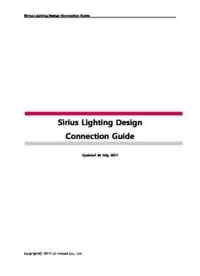
Sirius Lighting Design Connection Guide PDF
Preview Sirius Lighting Design Connection Guide
Sirius Lighting Design Connection Guide Sirius Lighting Design Connection Guide Updated 26 July, 2017 Copyrightⓒ 2017 LG Innotek Co., Ltd. Sirius Lighting Design Connection Guide Table of Contents 1 Introduction ...................................................................................................... 1-- 3 - 2 System requirements ...................................................................................... 2-- 4 - 3 UART Interface board ..................................................................................... 3-- 5 - 3.1 Set up Devices ................................................................................................................. 3-- 6 - 4 NFC Transceiver ............................................................................................. 4-- 12 - 4.1 Set up Devices ............................................................................................................... 4-- 13 - 5 Release Note of Sirius Lighting Design ENG ........................................... 5-- 18 - Copyrightⓒ 2017 LG Innotek Co., Ltd. Sirius Lighting Design Connection Guide 1 Introduction Global greenhouse gas reduction policy and restrictions on electrical and electronics hazardous products has led us to the urge of replacing traditional lighting control system with environmental friendly, high energy efficient and effectively controlled lighting system. The traditional simple ON/OFF electrical and electronic switches have been used to control two states of light i.e. ON and OFF. Recently, a need has been observed to control lighting system in a more sophisticated manner introducing illumination control, distributed and/or centralized control along with the traditional ON/OFF control. Programmable LED Lighting Power provides a very flexible and optimal lighting control mechanism both for distributed and centralized light control. You can control the many features of LGIT LED Driver you want through the Sirius UI program. This document is the connection guide that explains methods using the driver, interface board and PC. This document is applied for only PIFN-WxxxB/C(xxx is LED driver’s maximum power level.). Page 3 / 18 Sirius Lighting Design Connection Guide 2 System requirements In order to make full use of the feature of the Sirius, the followings are required. - Windows desktop computer or notebook - OS(32bit): Windows XP or Windows 7(recommended) - Communication: USB 2.0 port - DLL(Property): 1) Silicon Labs HID Device Interface Library V1.6, HID to UART Dynamic Link Library V2.0 2) FEIG ELECTRONIC Function Library FEUSB and FEISC - Program running environment: Executable should be executed in release directory. Page 4 / 18 Sirius Lighting Design Connection Guide 3 UART Interface board Interface board should be connected between PC and the LED Driver. It is made up of Mini- USB connector, UART connector and VCC (3.3V) output connector. VCC (3.3V) output connector is used for firmware upgrade without AC power source. You can connect the driver with interface board easily using dongle connector. < Interface Board (USB to UART) > < Block Diagram > Page 5 / 18 Sirius Lighting Design Connection Guide 3.1 Set up Devices To configure the LED driver’s operating data, you need to run Sirius program. Before you execute the program, you need to follow some steps for setting with B model. 3.1.1 Prepare equipment For usage of Sirius program, please prepare some equipment as below. Figure 1 Interface board & Connector Connector is required to connect between interface board and LED driver. Connection status is shown in the Sirius program. Figure 2 Mini-USB connector Mini-USB connector is required to connect between interface board and PC. This connector provides power for interface board from PC. Copyrightⓒ 2017 LG Innotek Co., Ltd. Sirius Lighting Design Connection Guide 3.1.2 Connect the interface board with driver You can connect the LED Driver to interface board using provided connector. For your safety, please do not remove the cover of interface board. After you check the correct direction of slot, please insert the connector carefully into the LED driver. Figure 3 Scene of connecting driver. You can find reference image for your guide as below. Please push the connector deeply into the LED driver. Figure 4 Scene of connections Copyrightⓒ 2017 LG Innotek Co., Ltd. Sirius Lighting Design Connection Guide 3.1.3 Connect the interface board with PC You can connect device using Mini-USB connector. This connector is used for connection between PC and LED driver, supply power to interface board. Figure 5 Scene of PC connections This image shows for complete whole connection. Please compare the connection guide and make sure that connection is completely done. Figure 6 Scene of whole connections Page 8 / 18 Sirius Lighting Design Connection Guide 3.1.4 Execute the Sirius Program After connection, please execute the Sirius program. Before you start to communicate with LED driver, please check the connection status in the upper right of program. If it is successfully connected, "Interface Board Connected" is printed upper right side of program. Page 9 / 18 Sirius Lighting Design Connection Guide 3.1.5 Scan network To start communication with LED driver, you need to find LED driver which is connected with PC. You can find driver using ‘Scan network’ button. If scanning for LED driver is completed, GUI window is updated with model information including operating features, graphical tools, etc. Copyrightⓒ 2017 LG Innotek Co., Ltd.
