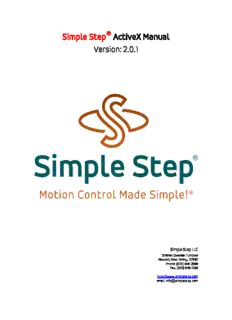
Simple Step® ActiveX Manual PDF
Preview Simple Step® ActiveX Manual
® Simple Step ActiveX Manual Version: 2.0.1 Simple Step LLC 12 West Owassa Turnpike Newton, New Jersey, 07860 Phone: (973) 948-2938 Fax: (973) 948-0182 http://www.simplestep.com email: [email protected] Contents Simple Step ActiveX Installation Notes................................................................................................4 Microsoft Visual Basic version 6.0:....................................................................................................4 Microsoft C++.NET 2003:....................................................................................................................4 Borland C++ Builder 6.0:......................................................................................................................5 National Instruments LabVIEW 6.0:....................................................................................................5 Simple Step ActiveX Methods and Properties......................................................................................7 Properties..................................................................................................................................................7 baudrate (LONG . R/W).........................................................................................................................7 port (SHORT . R/W)..............................................................................................................................8 comm_activated (SHORT - RO)..........................................................................................................8 comm_error (LONG - R/W)..................................................................................................................8 txd_time (LONG - R/W)........................................................................................................................8 wait_timer (LONG -. R/W)...................................................................................................................8 board_count (SHORT - RO).................................................................................................................8 wait_port_result (SHORT - RO).........................................................................................................8 hex_numbers (SHORT - R/W).............................................................................................................9 Windows Initialization and Release of the Serial Port Control........................................................10 VB: SHORT InitializeCommPort(void) or C++: void InitializeCommPortC(SHORT *pVal)..........10 C++ Example.......................................................................................................................................10 VB Example:..........................................................................................................................................11 void ReleaseCommPort(void).............................................................................................................11 Serial Port Methods................................................................................................................................12 void ChangeBaudrate(LONG new_baudrate)..................................................................................12 BYTE RawCharacterIn(void)..............................................................................................................12 SHORT RawCharacterOut(BYTE data).............................................................................................12 SHORT CheckReadBuffer(void).........................................................................................................12 void ClearReadBuffer(void)...............................................................................................................12 SHORT WaitPort(LONG timer)...........................................................................................................12 VB: BSTR MessageIn(void) or C++: void MessageInC(CHAR* message).....................................13 VB: void MessageOut(BSTR message) or C++: void MessageOutC(CHAR* message).............13 VB: BSTR SendCommand(BSTR message) or C++: void SendCommandC(CHAR* message, CHAR* response).................................................................................................................................13 Board Information and Networking Methods......................................................................................14 void GetNetworkStructure(SHORT *data).......................................................................................14 VB: BSTR GetAxisInformation(BYTE axis BYTE address) or C++: void GetAxisInformationC(BYTE axis, BYTE address, CHAR* result)..................................................14 SHORT *SetCurrentLevel BYTE axis, BYTE address BYTE running, BYTE idle, BYTE decay)..15 BYTE CheckMotorStatus(BYTE axis, BYTE address)....................................................................16 Initialization and Motor Movement Methods.......................................................................................17 SHORT MoveMotorAboslute(BYTE axis, BYTE address, LONG begin_velocity, LONG top_velocity, BYTE slope, LONG position).......................................................................................17 SHORT MoveMotorRelative(BYTE axis, BYTE address, LONG begin_velocity, LONG top_velocity, BYTE slope, BYTE home_active, BYTE limit_active, LONG position)..................17 VB: SHORT InitializeMotor(BYTE axis, BYTE address, BYTE direction, BYTE move, BSTR options) or C++: SHORT InitializeMotorC(BYTE axis, BYTE address, BYTE direction, BYTE move, CHAR* options)........................................................................................................................18 Motor Movement Parameter Methods (Write)..................................................................................20 SHORT SetMotorPosition(BYTE axis, BYTE address, LONG position).........................................20 SHORT SetTopVelocity(BYTE axis, BYTE address, LONG speed)................................................20 SHORT SetBeginVelocity(BYTE axis, BYTE address, LONG speed).............................................20 SHORT SetSlope(BYTE axis, BYTE address, BYTE slope)............................................................20 SHORT SetPrescale(BYTE axis, BYTE address, BYTE prescale).................................................20 SHORT SetSteppingMode(BYTE axis, BYTE address, BYTE mode).............................................20 Motor Movement Parameter Methods (Read)....................................................................................22 LONG ReadTopVelocity(BYTE axis, BYTE address)........................................................................22 LONG ReadBeginVelocity(BYTE axis, BYTE address)....................................................................22 BYTE ReadSlope(BYTE axis, BYTE address)...................................................................................22 LONG ReadMotorPosition(BYTE axis, BYTE address)....................................................................22 IEEPROM Methods...................................................................................................................................23 VB: BSTR IEEPROM_Read(BYTE axis, BYTE address, SHORT ieeprom_address) or C++: void IEEPROM_ReadC(BYTE axis, BYTE address, SHORT address, CHAR* ieeprom_data)...............23 SHORT IEEPROM_Erase(BYTE axis, BYTE address).......................................................................23 VB: SHORT IEEPROM_Write(BYTE axis, BYTE address, BSTR ieeprom_data, SHORT ieeprom_address) or C++: SHORT IEEPROM_WriteC(BYTE axis, BYTE address, CHAR* ieeprom_data, SHORT ieeprom_address)........................................................................................23 Simple Step ActiveX Installation Notes Install the Simple Step ActiveX by clicking on the setup.exe file. This will install the ActiveX control into the COM+ listing for your system. The ActiveX DLL with the associated files will be installed to the "\Program Files\Simple Step LLC\ActiveX" subdirectory. In that subdirectory there will also be two (2) more subdirectories that are shown below. The projects where written to test an SSXYMicro board at address 0. Please make changes to them before attempting to run these projects for your particular board. Borland C++ Builder 6.0 Example: This subdirectory has a project in it for Borland C++ Builder. It tests all the methods of the ActiveX control. VB 6.0 Example: This subdirectory has a VB project that was written to test all the variables and methods of the ActiveX control. VC++.NET 2003 Example: This subdirectory has a VC++ project that was written to test all the variables and methods of the ActiveX control. NI LabVIEW 6.0 Example: This subdirectory has a VI project that was written to test some the variables and methods of the ActiveX control. To use the ActiveX control, the user will need to start the respective compiler and have it recognize the ActiveX control in the toolbox as shown before any attempt is made to run the programs. Microsoft Visual Basic version 6.0: Start VB as normal. Make sure that there are no projects/solutions loaded. Point your mouse in the "Toolbox" area and "Right Click" the mouse button. A dialog will appear. Move the mouse so that the "Components.." Is highlighted and Left click the mouse for that selection. A components dialog will appear. Scroll down the list until you see the listing for "Simple Step ActiveX x.x Type Library" (where x.x is the version number) is shown. Left click the check box to the left of the listing and click the "Ok" button. You should now see the Simple Step ICON in the toolbox area. Microsoft C++.NET 2003: Start VC++ as normal. Make sure that no projects/solutions are loaded. Point your mouse in the "Toolbox" area and "Right Click" the mouse button. A dialog will appear. Move the mouse so that the "Add/Remove Items..." is highlighted and Left click the mouse button. A new dialog will appear labeled "Customized Toolbox". Left click on the "COM Components" tab at the top of the dialog. Scroll down until you see in the listing "SimpleStepComm Class". Left click the check box to the left of the listing and click the "Ok" button. You should now see the Simple Step ICON in the toolbox area. Borland C++ Builder 6.0: Start C++ Builder 6 as normal. Make sure that no projects/solutions are loaded. Click on the "Component" from the menu. Highlight the "Import ActiveX Control... " from the menu and Left click on the menu selection. A new dialog will appear that will show you all the currently installed ActiveX controls available. Scroll down until you see the listing for the "Simple Step ActiveX x.x Type Library" (where x.x is the version number) and select it with the left button on the mouse. Click on the .Install. button. Another dialog will appear that has the header of "Install". Click on the "into new package" tab. Click on the "Browse" button and find the "\Program Files\Simple Step LLC\ActiveX" subdirectory that the DLL was installed. It will ask for a name for the new package file. Type in "SimpleStep" and click the "OK" button. Click the "OK" button again and another dialog will appear that says "Package - SimpleStep" at the top of the dialog with another dialog appearing "Confirm" with the message appearing saying "Package SimpleStep.bpl will be built then installed, Continue?". Click the "Yes" button and then a "Compiling" dialog box will appear. Once complete, a new dialog will appear saying that the package has been installed and the following new component has been registered. Click the "Ok" button and the message will disappear leaving the "Compiling" dialog. Click on the "close" button in the upper right corner of the dialog to close it. A new dialog will appear asking if you want to save the project "SimpleStep". Click the "Yes" button. Now with all the dialogs closed. At the top of the menu bar you will see a tab labeled "ActiveX". Click on that tab and you should see the Simple Step ICON on the menu bar. You are now ready to create your project and add the control to any projects. National Instruments LabVIEW 6.0: Start LabVIEW as normal. When the LabVIEW menu displays, click on the .New VI. button. Make sure that the "Panel" is selected and the "Controls" toolbox is displayed. The next step is to click on the "ActiveX" Button in the lower right corner of the toolbox. This will display another control toolbox dialog. Click on the "Container" button with the Left mouse button and "drag" it into the "Panel". Make sure the cursor is set for pointer and click on the new "Container" that you just dragged into the Panel area. Once selected, right click on the "Container" object and select on the menu that will appear "Insert ActiveX Object". An "Select ActiveX object" dialog will appear. Scroll down until you see the SimpleStepComm Class" and select it with the left mouse button and click the OK button. You are now ready to use the ActiveX control. Click to open the diagram window and then click the toolbox for "Communication". This will change the toolbox to the "Communication" toolbox. Select the "ActiveX" button in that toolbox. This will switch the toolbox to "ActiveX". Click on the .Invoke Node. button and drag that into the browser. Select the "Automation" icon in the Diagram and right click the mouse. Right click the mouse and select the "Select ActiveX Class" and choose "SimpleStepSerialCommXLib.ISimpleStepComm" from the menu. At this point the icon in the diagram will now have in the upper section of the icon "ISimpleStepComm". Right click the mouse again and choose "methods" from the menu. A list of methods will be displayed. You can go to the example that was installed onto the hard drive to see a few of the basic methods being used from the Simple Step ActiveX control. Choose the method called "InitializeCommPortC". The method icon will change so now there are 3 levels. The first level (upper left corner of the icon) must now be wired to the green boxed icon that says "SimpleStepSerialCommActiveXLib.ISimpleStepComm". This will make a connection to the ActiveX control. The second level of the method does not have to be wired. The third level of the ActiveX method must have a numeric constant of 0 place and wired to the left of the "pVal" level. You should then go to the "Panel" and add a numeric "Digital Indicator" and drag that onto the "panel" and change the name "Numeric" to "board count". Go to the diagram and change the "Representation" to I16 type number. Wire the "board count" icon to the right side of the "pVal" level of the ActiveX. When you run the program you should have the program call the Simple Step ActiveX method "InitializeCommPortC" which will initialize the communication port to the default values of the variables "port", "txd_delay", "wait_timer" and .baudrate. properties which can be initialized via the "Communications, ActiveX, Property Node" icon being dragged into the "Diagram" window and setting it via the "Select ActiveX Class" then select the "SimpleStepSerialCommActiveXLib.ISimpleStepComm". Click the right button again on the icon you just created and tell to what property you want it to change or read. Also make sure that the "ReleaseCommPort" method is performed last after the you have completed or else the communication port WILL be locked out to that thread. Simple Step ActiveX Methods and Properties The Simple Step ActiveX was designed to help our customers interface custom controls without having to get into the .hooks. associated with Microsoft Windows serial communications pathways. We hope that this ActiveX will allow you to control the Simple Step Motion Controller boards in a much simpler way then designing your own serial communications .hooks. to Microsoft Windows. If you have any questions, comments or suggestions, please e-mail us at [email protected]. We currently have broken down the Simple Step ActiveX control into 8 groups. 1. Variables 2. Windows Initialization and Release of the Serial Port Control 3. Serial Port Methods 4. Board Information and Networking Methods 5. Motor Initialization and Movement Methods 6. Motor Movement Parameters (Setting) 7. Motor Movement Parameters (Reading) 8. IEEPROM Programming Methods Properties The first group is the variables themselves. Most of these variables need to be set before any methods are called. Most of the variables are used when initializing the Serial Communications port under Microsoft Windows. baudrate (LONG . R/W) - This sets the serial communications port baudrate. This variable MUST be set before calling the InitializeCommPort method. The value should not be changed AFTER the InitializeCommPort method is called. Default: 57600. Valid baudrates are as follows: 9600 19200 38400 57600 115200 port (SHORT . R/W) - This sets the Serial Communications Port to use. This variable MUST be set before calling the InitializeCommPort method. The value should not be changed AFTER the InitializeCommPort method is called. Default: 0. Valid values are as follows: 0 = Comm Port 1 1 = Comm Port 2 2 = Comm Port 3 3 = Comm Port 4 4 = Comm Port 5 5 = Comm Port 6 6 = Comm Port 7 7 = Comm Port 8 comm_activated (SHORT - RO) . This variable will be set to a TRUE (1) once the InitializeCommPort method is called and successfully opened. Default: 0 0 = FALSE . Serial Communications Port is not active 1 = TRUE . Serial Communications Port is active and ready comm_error (LONG - R/W) . This variable counts the serial communication errors that are found while transmitting and receiving. Default: 0 txd_time (LONG - R/W) . This variable is used when transmission to the Serial port occurs. The timer is a millisecond timer and every character transfer to the Serial Port will be delayed by this time value. Default: 0 wait_timer (LONG -. R/W) . This variable is used when the WaitPort and SendCommand methods are called. The timer is in milliseconds. The PC speed, currently active programs and the type of Microsoft Windows will determine the overall value that should be used. Most times the Microsoft Windows switching speed between tasks will help in this matter. Example: Windows 95 and 98 running on a 133MHz PII will need a value of 180 and a Windows XP running on a 2GHz P4 can use as little as 40. Default: 100 board_count (SHORT - RO) . This variable is set after the InitializeCommPort method is called. It has the total count of boards that are on the network when the InitializeCommPort method is performed and the Simple Step network is initialized. Default: 0 wait_port_result (SHORT - RO) . This variable is set after each call to the WaitPort method is called. 0 = FALSE . No characters in the receive buffer (2 or less). 1 = TRUE . Receive buffer has 3 or more characters in the buffer. hex_numbers (SHORT - R/W) - This variable should be set before the InitializeCommPort method is called. If TRUE (1), then all numeric entries and responses will be in hexadecimal format. This saves transfer times and allows the axis to convert numbers to and from the Host in a faster way. If FALSE (0), then All numeric entries and responses are in decimal format. The only methods that do not perform numeric transfers are the following commands so care should be taken when putting the Network in hexadecimal format and using these commands directly. Default: FALSE SendCommand method MessageOut method MessageIn method Windows Initialization and Release of the Serial Port Control The second group in the Simple Step ActiveX control is the initialization and release of the Microsoft Windows Serial Port. The InitializeCommPort and ReleaseCommPort methods are needed before any of the other methods are used and before closing the application. Several variables need to be initialized before calling the InitializeCommPort method and no variables need to be set for the ReleaseCommPort method. VB: SHORT InitializeCommPort(void) or C++: void InitializeCommPortC(SHORT *pVal) : This method initializes the Microsoft Windows serial communications port that is specified before calling this method. The routine will then clear the receive buffer for the communications port and then scan the serial port for boards on the serial network. When each board is found the method will then collect each axis parameters (motor type, board type, current E, B and S value along with options. It will then set variables to let the calling routine know what is available and if the method was successful. It will return with the amount of boards it has found on the network. Variables that need to be set before calling this method are as follows: Input Variables that need to be set: port (SHORT) baudrate (LONG) wait_timer (LONG) txd_time (LONG) hex_numbers(SHORT) Output variables that will be changed: comm_activated (SHORT) board_count (SHORT) comm_error (LONG) C++ Example: #include .SimpleStep.h. void __fastcall TForm1::FormActivate(TObject *Sender) { BYTE buffer[100]; NETWORK boards; BYTE results[500]; SHORT play; SHORT boardcount; SimpleStepComm1->port = 0; SimpleStepComm1->skip_network_check = FALSE; SimpleStepComm1->wait_timer = 80; SimpleStepComm1->baudrate = 57600; SimpleStepComm1->txd_timer = 0; boardcount = SimpleStepComm1->InitializeCommPort(); if ((SimpleStepComm1->comm_activated == TRUE) &&
Description: