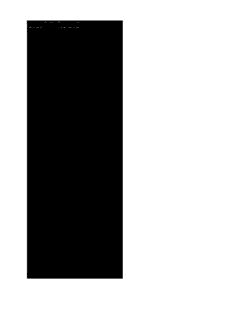
Sequence Processor User Guide PDF
Preview Sequence Processor User Guide
Sequence Processor User Guide V1.0 Dialog Audio © 2018 2 Table of Contents 1 Introduction ...................................................................................................................................... 3 2 Installation ........................................................................................................................................ 4 2.1 Mac OS X ................................................................................................................................... 4 2.2 Windows .................................................................................................................................... 4 3 Registration & Activation .................................................................................................................. 5 3.1 Activate Online ........................................................................................................................... 5 3.2 Activate Offline ........................................................................................................................... 5 3.3 Deactivate License ..................................................................................................................... 5 4 Quick Start Guide ............................................................................................................................. 6 4.1 Basic Host Application Setup .................................................................................................... 6 4.2 Control External Synthesizer via MIDI CC, RPN and NRPN ...................................................... 7 4.3 Control External Synthesizer via SYSEX ................................................................................... 8 4.4 Control External Synthesizer via CV .......................................................................................... 9 4.5 Control Internal Synthesizer via MIDI CC ................................................................................ 10 4.6 Loading SQ4 within MP3244 ................................................................................................... 10 5 MIDI CC & SysEx Messages .......................................................................................................... 11 5.1 RPN and NRPN MIDI Messages .............................................................................................. 11 5.2 SysEx Messages ...................................................................................................................... 11 5.2.1 Creating SysEx Messages ................................................................................................ 11 5.2.2 Special Commands ........................................................................................................... 12 5.2.3 SysEx Checksum .............................................................................................................. 12 5.3 Avoiding MIDI Jitter Guideline ................................................................................................. 13 6 The User Interface .......................................................................................................................... 14 6.1 Output Settings ........................................................................................................................ 14 6.2 Sequence Controller ................................................................................................................ 15 6.2.1 Main Controller .................................................................................................................. 15 6.2.2 Output Controller .............................................................................................................. 17 6.3 Sequence Editor ...................................................................................................................... 19 7 License ........................................................................................................................................... 20 Dialog Audio / Sequence Processor User Guide Introduction 3 1 Introduction The SQ4 Sequence Processor audio software Registered Parameter Number messages, or plug-in is especially designed for via MIDI System Exclusive messages (SysEx). synchronizing and modulating hardware For audio gear that can be controlled via synthesizer parameters within a digital audio Control Voltages (CV), you either can use your workstation (DAW). audio interface (if DC-coupled) or you can use a MIDI to CV converter. Depending on your audio hardware setup, different connection possibilities are given: Furthermore the Sequence Processor can be Audio gear with MIDI inputs can be controlled used to modulate software synthesizers and via MIDI Continuous Controller (CC), audio plug-ins within the DAW, to give Registered Parameter (RPN) and Non- extended modulation possibilities. Dialog Audio / Sequence Processor User Guide Installation 4 2 Installation 2.1 Mac OS X Requirements • OSX 10.7 or higher with Intel Processor • AU (Audio Unit), VST 2.4 compatible host, or Pro-Tools 10.0 or higher Install • Download SequenceProcessor_V*_Mac.zip, unpack and run the installer. The installer will copy the plug-in into the appropriate directory. All available versions will by installed by default (VST 32/64bit, AU 32/64bit, AAX 32/64bit). ! Notice: some hosts require a restart to find the installed plug-in. Maybe a rescan is also required! Ableton Live: if the plug-in does not show up after a plug-in rescan, try to disable and re-enable VST plug-in support. Uninstall • Delete the plug-in in following directories: /Library/Audio/Plug-Ins/Components/DA_SequenceProcessor.component /Library/Audio/Plug-Ins/Components/DA_SequenceProcessor_MidiFX.component /Library/Audio/Plug-Ins/VST/DA_SequenceProcessor.vst /Library/Application Support/Avid/Audio/Plug-Ins/DA_SequenceProcessor.aaxplugin 2.2 Windows Requirements • Windows XP or higher • SSE 2 compatible processor (Pentium II or higher, or an AMD equivalent) • VST 2.4 compatible host, or Pro-Tools 10.0 or higher Install • Download SequenceProcessor_V*_Win.zip and unpack. Install VST: Run Install_VST_32bit.exe for the 32 bit version. Run Install_VST_64bit.exe for the 64 bit version. Please check with your host's manual to see if it takes 32 or 64 bit plug- ins. You can also install both bit versions. The wizard will guide you trough the installation and allows you to choose the directory path where you want to install the plug-in. If you do not choose a directory the standard directory will be /Program Files/Steinberg/VstPlugins and /Program Files (x86)/Steinberg/VstPlugins for the 32bit versions on a 64bit operating system. Install AAX: Run Install_AAX.exe for the Pro-Tools versions. This will install 32bit and 64bit version. The wizard will guide you trough the installation and allows you to choose the directory path where you want to install the plug-in. If you do not choose a directory the standard directory will be /Program Files/Common Files/Avid/Audio/Plug-Ins. ! Notice: some hosts require a restart to find the installed plug-in. Maybe a rescan is also required! Ableton Live: if the plug-in does not show up after a plug-in rescan, try to disable and re-enable VST plug-in support. Uninstall • Delete the plug-in in the directory where you have installed it. Dialog Audio / Sequence Processor User Guide Registration & Activation 5 3 Registration & Activation To use the full version of the plug-in you need to purchase a software license. As soon you received your software license key by email you can activate the plug-in. 3.1 Activate Online If your DAW is connected to the Internet the activation is very simple. Go to: Register > Online Activation 1. Copy your SOFTWARE-LICENSE-KEY into the product license field and activate. The plug-in will connect to the Dialog Audio server and activate itself. For your freedom no further connections will be made by the plug-in. 2. You’re all set! 3.2 Activate Offline In case you have no Internet access on your DAW you can activate the plug-in offline. Go to: Register > Offline Activation 1. Copy the SERIAL-NR into a text file and save on a USB drive. 2. Go to a computer with internet access and go to this web page: http://dialogaudio.com/authentificate_offline.php 3. Copy your SOFTWARE-LICENSE and your SERIAL-NR into the appropriate fields and generate the PRODUCT-KEY 4. Copy the PRODUCT-KEY back to the USB drive. Back at your DAW copy the PRODUCT- KEY into the corresponding filed and activate. 5. You’re all set! ! Notice: if you have more than one instance loaded in the host, you might need to reload these instance to make sure all instances are activated. 3.3 Deactivate License To deactivate a license on a computer due to reinstallation or a new computer, the plug-in can perform this task internally. Go to: Menu > Deactivate License 1. Click Deactivate Product. The license will then be deleted on the computer. Dialog Audio / Sequence Processor User Guide Quick Start Guide 6 4 Quick Start Guide 4.1 Basic Host Application Setup The basic setup is for most host applications track. This of course can vary, depending on similar. Usually two tracks are needed. On one your host application. track you add the SQ4, on a second track you For CV signals additional audio tracks need to add the target device (external instrument, be added which receive the audio signal from software instrument). A virtual MIDI connection the SQ4 and send these to a specific DC- needs to be made, to send MIDI messages coupled audio interface output. from the SQ4 track to the target device track. Several DAW specific setup guides can be All MIDI notes should be recorded on the SQ4 found on our website (see below). 1 Create a track for the Modulation Processor and add the plug-in. 2 Create a second track for the target device (external instrument, software synthesizer, etc.). For external instruments make sure that the MIDI connection is set correctly. 3 Make a virtual MIDI connection between the SQ4 track and the target device track. MIDI messages need to be sent from the SQ4 track to the target device track. All notes should be recorded on the SQ4 track. 4 For audio CV the SQ4 works as a multi channel plug-in. Additional audio AUX channels need to be added and be connect to a physical audio output on the audio interface (DC-coupled audio interfaces only!). 5 Continue with the sections described below! " Online Help: Detailed setup guides for several host applications can be found at: https://dialogaudio.com/support.php#guides If you need any further help please feel free to contact us. Dialog Audio / Sequence Processor User Guide Quick Start Guide 7 4.2 Control External Synthesizer via MIDI CC, RPN and NRPN Once the host setup is completed, MIDI care of sending the messages to the external messages can be sent to an external device. Please make sure that you followed synthesizer (or device, such as a MIDI to CV section 4.1 “Basic Host Application Setup” converter). MIDI messages produced by the and looked up the online setup guides for your SQ4 are in most hosts sent to a second track, host! where an external instrument plug-in takes 1 5 2 3 1 Make sure that the FORMAT is set to MIDI CC. Choose the MIDI output DEVICE that is usually “MIDI TO HOST” (this may depend on host and setup). 2 Open the output settings by clicking the gear icon within SEQ 1. 3 Select the Continuous Controller (CC) number within the MIDI (CC MSB) field, which represents the parameter of your synthesizer, that you whish to modulate. You might need to refer to the synthesizers manual to look up the CC assignments. If your synth can process 14bit high-resolution MIDI (MSB + LSB) for a specific parameter you can activate the 14 BIT option. To send RPN’s or NRPN’s you need to change the type from CC to RPN or NRPN. Note: At the beginning the best way to go is modulating the VCF of your synth or any other parameter which is clearly distinguishable! 4 Press play in your DAW and press a key on your synthesizer. You should now hear the modulation. 5 Incase the synth is not playing in time, you may need to reduce the rate, at which the messages are sent (MSG/SEC). Also please refer to section 5 MIDI CC & SysEx Messages. Dialog Audio / Sequence Processor User Guide Quick Start Guide 8 4.3 Control External Synthesizer via SYSEX Once the host setup is completed, SysEx Windows: send the messages to a virtual messages can be sent to an external device. MIDI port, from there back into the host to an Due to the restriction of passing SysEx external instrument track and from there to the messages from plug-ins into most host specific MIDI port, where the device is application, two scenarios are common: connected. Mac OS X: send the messages directly to the Please make sure that you followed section MIDI interface port, where the device is 4.1 “Basic Host Application Setup” and looked connected (this only works on Mac, Windows up the online setup guides for your host! Also dose not allow to connect two devices to the please refer to chapter 5.2 SysEx Messages. same MIDI port). 1 4 3 1 Change the FORMAT to MIDI SYSEX, choose the MIDI output DEVICE and select the MIDI CHANNEL. On Mac this is usually your physical MIDI output port where your synth is connected. On Windows this is usually a virtual MIDI port, which is connected to an external instrument within the host application. 2 Now it is probably time to refer to the synthesizers manual to look up the SysEx specifications, or to look at the SysEx database on our website (see below). 3 Open the output settings of SEQ 1 (gear icon) and type the SYSEX message into the blank field. The string should look similar to: F0 41 36 -- 21 20 01 22 XX F7 Note: At the beginning the best way to go is modulating the VCF of your synth or any other parameter, which is clearly distinguishable! 4 Press play in your DAW and press a key on your synthesizer. You should now hear the modulation. Incase the synth is not playing in time, or if the entire device locks, you may need to reduce the rate MSG/SEC, at which the messages are sent. Also please refer to section 5.2 SysEx Messages. " Online Help: Further information and SysEx messages for some synthesizer can be found at: https://dialogaudio.com/modulationprocessor/sysex_info.php If you need any further help please feel free to contact us. Dialog Audio / Sequence Processor User Guide Quick Start Guide 9 4.4 Control External Synthesizer via CV To modulate a synthesizer via Control This section describes how to setup the plug- Voltages (CV) you either need a DC-coupled in with a DC-coupled audio interface. audio interface or a MIDI to CV Converter (e.g. Please make sure that you followed section Doepfer MCV 4). In case of a MIDI to CV 4.1 “Basic Host Application Setup” and looked converter please refer to the section 4.2 up the online setup guides for your host! “Control External Synthesizer via MIDI CC”. # WARNING: CV audio signals produced by the plug-in might damage your audio interface and/or other equipment such as synthesizers, speakers etc.! If you are unsure or do not know how to use this feature, please contact us before enabling this feature! " Compatible Audio Interfaces: Please check if your audio interface is DC-coupled and compatible and what type of cable is required: https://dialogaudio.com/modulationprocessor/device_info.php 1 For safety reasons the audio CV output option is disabled. You first need to enable the audio CV output option. Go to MENU > SETTINGS and enable AUDIO CV. 2 3 2 Select AUDIO CV as the FORMAT. 3 Got to SEQ 1 and enable the output. You then need to setup your host application according to its specifications for multi-channel plug-ins. In order to setup correctly, you might need to add AUX channels within the DAWs mixer where the SQ4 is located on. Each AUX channel can then be routed to a specific audio interface output. Multi-Channel Configuration In AUDIO CV mode the plug-in functions as a multi-channel plug-in with following configurations: • Main Out: No output (usually) • AUX 1 = SEQ 1 AUX 2 = SEQ 2 AUX 3 = SEQ 3 AUX 4 = SEQ 4 Dialog Audio / Sequence Processor User Guide Quick Start Guide 10 4.5 Control Internal Synthesizer via MIDI CC Once the host setup is completed, MIDI outputs. Please make sure that you followed messages can be sent to an internal section 4.1 “Basic Host Application” and synthesizer (in-host software). In most hosts looked up the online setup guides for your MIDI messages can be sent from one plug-in host! to another plug-in via track MIDI in- and 1 2 1 Be sure that the FORMAT is set to MIDI CC. Select the MIDI output DEVICE and set it to “MIDI TO HOST”. 2 Got to SEQ 1 and select a Continuous Controller (CC) number, which represents the parameter of your synthesizer, which you whish to modulate. If your virtual synth has a MIDI learn function you can choose any number. Enable MIDI learn function on the synth and click on the desired parameter. Go to the SQ4 and “twittle” the SEQ1 GAIN knob. The synth should now receive the CC messages. As soon you are finished, turn the MIDI learn function off. If your synth does not provide any MIDI learn function you need to grab the synth manual and see if and what MIDI CCs are available. To modulate the CC you need to select the specific CC number within the SEQ1 of the SQ4. If your synth can process 14bit high-resolution MIDI (MSB + LSB) for a specific parameter you can activate the 14 BIT option. 3 Press play in your DAW and press a key on your synthesizer. You should now hear the modulation. 4.6 Loading SQ4 within MP3244 To load the SQ4 within the MP3244, both plug-ins must be installed within the same directory of the operating system. For further information please check the MP3244 user guide. Dialog Audio / Sequence Processor User Guide
Description: