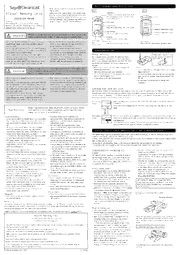
Sega Dreamcast Manual: Sega Dreamcast Visual Memory Unit (1999)(Sega)(US) PDF
Preview Sega Dreamcast Manual: Sega Dreamcast Visual Memory Unit (1999)(Sega)(US)
Part Names and Functions Thank you very much for purchasing this Visual Memory Unit. Front Back Visual Memory Unit Before using the Visual Memory Unit, please read Connector this Instructions Manual as well as the Instruction Connects with Dreamcast peripherals (that Manual and Important Safety Instructions provided have an expansion socket) and with other Cap Instruction Manual Visual Memory Units. with the Dreamcast. After reading this manual, be Contents: certain to keep it handy for future reference. LCD Screen Visual Memory Unit, Instruction Manual (this Speaker document) and two (2) lithium batteries (CR2032) Sleep Button inserted during manufacturing for testing. Turns the Visual Memory Unit power on/off. Battery Compartment Cover SLEEPMODE Mode Button Battery Compartment Cover Selects file, game, or clock mode. WARNING Failure to comply with all warnings associated with this symbol could A B Screw result in serious bodily injury or death from fire or electric shock. B Button Cancels the selection of an item. • Do not get the Visual Memory Unit wet or allow any • Do not use the Visual Memory Unit while walking. Directional A Button Reset Button liquid to get inside. Doing so could result in fire or Doing so could cause you to trip or otherwise PSealdects items. Selects or enters the selected item. Returns the Visual Memory Unit to its initial state. electric shock. become involved in an accident. • Do not use the Visual Memory Unit in humid locations, • In order to prevent the batteries from being such as in the bathroom or near a humidifier. Doing so swallowed by a small child, the batteries should Introduction could result in fire or electric shock. only be replaced by a responsible adult. Batteries • Do not leave the Visual Memory Unit near heat should be stored out of the reach of children. Reset Button Please properly dispose of the sources. Doing so could melt the case, and also could • Swallowing a lithium battery could result in Use a narrow-tipped instrument to press the Reset battery insulating tab after you result in fire or electric shock. choking or poisoning. If someone swallows a Button (located on the bottom of the Visual Memory have removed it. • Never use the Visual Memory Unit while driving a car battery, seek medical assistance immediately. Unit) in the situations described below. After the Reset or other vehicle. Doing so could cause an accident. Button has been pressed, the clock setting screen appears. • When using for the first time (after removing the Notes Failure to comply with all warnings associated with this symbol may battery insulation tab) • Do not press hard on the Reset Button with a sharp- CAUTION result in property damage, personal injury or fire caused by batteries • After the batteries have been replaced tipped instrument. bursting or leaking, or by other mishaps. • If the Visual Memory Unit has stopped functioning • All clock and other user settings are lost when the due to a strong impact, etc. Reset Button is pressed. Saved files however, are • Never attempt to disassemble or modify the Visual • When inserting batteries in the Visual Memory • If the screen is not displayed properly not lost. Memory Unit. Unit, make sure that the positive and negative • Do not press the Reset Button except when • Immediately flush your eyes with clean water and seek sides are oriented correctly as indicated on the necessary. medical assistance if the lithium battery leaks and you Visual Memory Unit. Inserting the batteries with get some of the liquid in your eyes. If you get any of the wrong positive and negative polarities the liquid on your skin or your clothes, wash the liquid could cause the batteries to burst or leak which Setting the Date and Time away with clean water. could result in fire or personal injury. When the Reset Button has been pressed (for example, after replacing the batteries), the Visual Memory Unit • Use CR2032 lithium batteries only. Never use any automatically enters the date and time setting mode. Some games may not run properly if the date and time are other type of batteries together. Failure to comply with not set correctly. However, if the Visual Memory Unit is only going to be used as backup memory for the these cautions may result in batteries bursting or Dreamcast, the date and time do not have to be set. leaking which could cause a fire or personal injury. First setting Select by pressing up or down on the Directional Pad. Enter or cancel by pressing A screen or B Button. Follow the screen display and set the year, month, day, hour, and minute, in that Follow the precautions shown below when using the Visual Memory order. Usage Precautions Unit. Failure to follow these precautions could damage the Visual Memory Unit or cause it to malfunction. [Usage Environment] • Batteries should only be replaced by a Final setting Once all settings have been completed, confirm whether to finalize those settings. If screen there are no changes to be made, select “Yes.” The Visual Memory Unit title screen is • Do not use or place the Visual Memory Unit in an area responsible adult. When replacing batteries, be then displayed. that is very hot or cold, smoky, dusty, humid or in an careful not to lose the screw for the battery To change the settings, select “No” and then press the A Button (or the B Button) in area where water is common, such as near a sink or compartment cover. order to return to the previous screen and change the settings. tub. • Use two CR2032 lithium batteries. When • If you carry the Visual Memory Unit into a heated replacing the batteries, replace both batteries room from outdoors on a cold day, the sudden with new batteries. Using the Visual Memory Unit as a Memory Card temperature change may cause condensation to form • After replacing the batteries, always press the inside of the Visual Memory Unit. In these Reset Button. Use a narrow-tipped instrument to The Visual Memory Unit is an external memory card* that is used by plugging it into an expansion socket on a circumstances, the Visual Memory Unit should be left press the Reset Button. Dreamcast peripheral, such as the Dreamcast controller. to rest indoors for one hour before using it. • If the Visual Memory Unit does not work even if A Visual Memory Unit has a file storage capacity of up to 200 blocks. It is necessary to initialize the Visual Memory • The Visual Memory Unit should be used in the you just replaced the batteries, remove the Unit the first time you use it. following environmental conditions: batteries immediately and make sure that: For details on initialization, refer to the instruction manual that was provided with the Dreamcast. Temperature: 41(cid:176)F to 95(cid:176)F; humidity: 10% to 80% RH – The polarity of the batteries (the orientation of * A “memory card” can be used to save various files from games that support this capability. (with no condensation) the positive and negative sides) is correct. –The batteries are of the correct type (two [Handling the Visual Memory Unit] Initialization (Deleting All • The amount of free space required to save a file CR2032 batteries). • The Visual Memory Unit contains precision electronic –Both batteries are new. Files) depends on the software. components. Do not drop or strike the Visual Memory For details on the amount of free space required, • Do not short-circuit the batteries. Do not attempt The “initialization” procedure is necessary in order to Unit. refer to the instruction manual that was provided to disassemble, heat, recharge, modify or use the Visual Memory Unit. If you want to delete all • Do not get the Visual Memory Unit dirty. Be especially with the software. otherwise tamper with the batteries. Do not place files in a Visual Memory Unit or if you can no longer careful to keep the connectors clean. If the Visual • Although very uncommon, it is possible for files to the batteries into fire or water. load any files from a Visual Memory Unit, connect it to Memory Unit does get dirty, wipe the dirt away with a be damaged if the Visual Memory Unit has had files • When using new batteries, wipe the surfaces of the Dreamcast and initialize it. dry cloth. Never use cleaners, chemicals, or water to written to it an inordinately high number of times. the batteries with a dry cloth before putting in the clean the Visual Memory Unit. • If the Visual Memory Unit will not be used for a Visual Memory Unit. Notes on Initialization • Always keep the cap on the connector when the Visual while, unplug either the controller from the Memory Unit is not connected to anything. • If the Visual Memory Unit will not be used for an • If a Visual Memory Unit in which files have already Dreamcast or the Visual Memory Unit from the • Do not jerk or pull hard on the Visual Memory Unit extended period of time, remove the batteries. been saved is initialized, all files in the Visual controller. Leaving the Visual Memory Unit plugged while it is connected. Doing so could disable or [LCD Screen] Memory Unit will be deleted. If those files are in will drain its batteries. damage the Visual Memory Unit. • Do not subject the LCD screen of the Visual needed, copy them to another Visual Memory Unit • Do not leave the Visual Memory Unit connected to Memory Unit to strong impacts. Be particularly beforehand. Refer to “File Mode” (reverse side) in The methods for saving and loading files differ another Visual Memory Unit when it is not being used. careful when carrying the Visual Memory Unit the “Selecting the Mode” section for details. according to the software. For details, refer to the Doing so could result in damage to the Visual Memory around. • Never turn off the Dreamcast, disconnect the instruction manual provided with the Dreamcast, Unit, and will also run down the batteries. • Do not apply pressure to the screen using a pen, controller plug from the Dreamcast, or turn off the and the software. • Do not bend or pull excessively on the cap of the pencil or any other device. power while initializing, file deleting, or file copying Visual Memory Unit connector. is in progress (while the warning icon is [Miscellaneous] displayed). Also, do not connect or disconnect any Plugging in the Visual Memory Unit [Batteries] • Please be sure to dispose of the Visual Memory other expansion units. Doing so could damage the • When the batteries are exhausted, replace them with Unit package materials and the battery insulating files you are saving, making it impossible to load Dreamcast controller new ones promptly. tab properly. them. Once a file has been damaged to the point FCC Warning that it cannot be loaded, the only recourse is to delete it. This device complies with Part 15 of FCC Rules. Operation is subject to the following two conditions; (1) this device may not cause harmful interference (2) this device must accept any interference that may be received, including interference that may cause undesired operation. Notes on Connection • The Visual Memory Unit can be plugged into or Compatible models:This Visual Memory Unit is compatible with Dreamcasts bearing the mark. removed from the Dreamcast controller without Sega of America, Inc. turning off the Dreamcast power. • When a Visual Memory Unit is plugged into an Remove the cap from the Visual Memory Unit, and then plug P.O. Box 7639 San Francisco, CA, 94120-7639 expansion socket on a Controller, the screen the Visual Memory Unit into the expansion socket on the 1-800-USA-SEGA & www.sega.com display on the Visual Memory Unit will: controller. Store the cap in a safe place so that you do not lose it. 1. Auto shut off after a set amount of time if the •Note that files stored in this device could be lost or damaged under certain conditions. Sega makes no guarantees against Dreamcast power is off, 2. Display the Visual Unplugging the Visual Memory Unit the loss or damage of stored files. Memory Units initialized icon if the Dreamcast is •Please note that specifications and product exterior may change without notice. currently displaying its Main menu and 3. Display •Unauthorized reproduction of the contents of this document is prohibited. an application program or game icon if the •SEGA, Dreamcast, Visual Memory and the Dreamcast logo are either registered trademarks or trademarks of Sega Dreamcast is currently running an application or Enterprises, Ltd. game. Please note that how an icon is displayed is application or game dependant. Export, use for profit, rental or leasing of this product is prohibited. • When a Visual Memory Unit is plugged into an Further, Sega offers no warranty service or support outside of the US and Canada. expansion socket on a controller, the screen Product covered under one or more of the following U.S. Patent Nos: 5,525,770; 5,396,030; and Japanese Patent No. display on the Visual Memory Unit will shut off. Grasp both sides of the Visual Memory Unit and carefully 2,870,538 (Patents pending in U.S. and other countries). pull it out. ª SEGA ENTERPRISES, LTD., 1999 670-14102A Selecting the Mode The Visual Memory Unit has three modes: “file,” Selecting the Mode Pressing the Mode Button cycles through the modes in the Auto power Off “game,” and “clock.” following sequence: 1. Press the Sleep Button to turn the power on. If there is no input for two minutes while the Visual The functions and operations available in each mode 2. Press the Mode Button repeatedly until the icon Memory Unit is in file mode or clock mode, the are different. For details, refer to the descriptions of for the desired mode is flashing. Visual Memory Unit shuts itself off automatically. the individual modes. 3. Press the A Button to switch to the desired mode. To turn the power back on, press the Sleep Note Button. When in game mode, the auto power off The mode cannot be changed while a file is being Cancelling the Mode File mode Game mode Clock mode feature may be enabled, but only if the game loaded or saved. To cancel any mode, press the Mode Button. The supports the feature. Visual Memory Unit title screen will be displayed. Game Mode Clock Mode When a mini-game has been saved in the Visual Memory Unit by the Dreamcast, the mini-game screen is This mode is used to display the clock, set the clock, and select the clock animation display. While the clock is displayed. For details on how to save, play, and operate mini-games, refer to the instruction manuals displayed, the left and right sides of the Directional Pad (or the A Button and the B Button) can be used to switch provided with the software and the Dreamcast. Notes between the data display and the clock display. When setting the clock, it is possible to select from among three •Game mode cannot be selected while the Visual Memory Unit types of animation for the clock display (dog, fish or bird). Saving a mini-game into the Visual Memory Unit is connected to the controller. Setting the Clock •Do not press the reset button or unplug the Visual Memory Unit from the controller while a file transfer is in progress. Left side of Clock set “No” Doing so may damage the file. Clock display Directional Pad confirmation selected Animation selection + •The cap should be kept on the connector when the Visual A Button (A Button) Memory Unit is not connected to a controller. Clock •When connecting the Visual Memory Unit with a Dreamcast display peripheral or another Visual Memory Unit, please ensure that A Button the Visual Memory Unit is oriented correctly before B Button B Button connection. Also please ensure that the Visual Memory Unit Select by pressing the left Select by pressing the top or Remove the cap from the Visual Memory Unit and plug connector is fully seated. and right sides of the bottom of the Directional Pad the Visual Memory Unit into an expansion socket on the Directional Pad controller. Store the cap in a safe place so you do not •Do not short the pins in the Visual Memory Unit connector. Enter by pressing the A “Yes” Refer to “Setting the •When not playing a game, press the Sleep Button to turn the Button selected lose it. Date and Time” (front side) Visual Memory Unit off. (A Button) File Mode When copying a file, confirm that there are a sufficient number of blocks available on the Copy receiving side. When copying multiple files, unplug the Visual Memory Units once after each file This mode is used to copy and delete files that have been saved, and can manage files up to a maximum has been copied. Repeat the free space check, copy and unplug process for each file you wish capacity of 200 blocks. to copy. It is necessary to initialize the Visual Memory Unit the first time that you use it. For details on file initialization, When sending refer to the instruction manual provided with the Dreamcast. Preparing to send Sending confirmation *1 Copying in progress *2 Copy completed Connecting a Visual Memory Unit to another Remove the caps from the Visual Memory Visual Memory Unit Units and ensure each Visual Memory Unit B A Files can be transferred from one Visual Memory ithse mo,r ieennstuerde ctohrarte ctthley .c oWnhneenc tcoornsn eacrtei nfgully EDOMPEELS “Yes” Unit to another by connecting them directly to selected seated. each other. Select by pressing Select “Yes” the left and right Press the A Button to enter sides of the * If “No” is selected, the display Directional Pad returns to the previous screen. Managing Files Connection Disconnect the Visual Memorys A Button or Right side of Comment Right side of Action When receiving File selection Right side of File display Directional display Directional selection Directional Pad Pad Ready to receive Waiting to receive Receiving Receiving completed Pad To “Copy” or “Delete” SLEEPMODE B Button or B Button or B Button or A B Left side of Left side of Left side of Select by Select by pressing up or down or cancel Directional Directional Directional pressing the top on the Directional Pad Set to the file display on *The dots “...” that are displayed on the screen Pad Pad Pad or bottom of the Enter by pressing the A or B Button the receiving side indicate the progress of the copy operation. Directional Pad Error Messages File display Reading File selection Number of available blocks File number/total number Error message Meaning What to do the (200 blocks maximum) *1 Same file exist The file sending operation was halted because a If necessary, delete the file (on the receiving side) Display Number of blocks available to save a game File name file with the same name already exists. with the same name. Number of blocks available for a *1 Not enough free There are not enough available blocks on the Delete any unneeded files in order to free up the mini-game Date (month/day/year) memory receiving side. number of blocks required by the file. Comment display Comment *2 Copy failed The copy operation failed. Disconnect the Visual Memory Units once, then Number of blocks used * Note that if the copy operation terminates in an reconnect them and attempt the copying If a file name is highlighted, that error there will be no reference to the copied file operation again. File type file cannot be copied. remaining on the receiving side. Indicates either “Data” (backup data), “Game” (mini-game), or “Other.” When copying a game, confirm that there are a sufficient number of blocks Copying a Game available on the receiving side. If there are not enough blocks available, use the This function deletes files that are no longer needed or that can no longer be loaded. If no files Delete Dreamcast File menu to delete some files and then copy the game. have been saved, “Delete” cannot be selected. Replacing the Batteries Troubleshooting Lithium Batteries –The batteries are of the correct type (two Before requesting repair service, please check the Error Messages The Visual Memory Unit uses lithium batteries for its CR2032 batteries). following items. “Format memory” internal clock and for game play. When the screen –Both batteries are new. • Initialize the Visual Memory Unit. becomes hard to see or the “Please change battery” 1. Use a small screwdriver (Phillips) to loosen the General message appears, replace the batteries promptly. battery compartment cover screw on the back of Continuing to use batteries that are nearly exhausted the Visual Memory Unit. When the screw is loose, l No audio or visual display “System error” will cause the Visual Memory Unit to operate remove the battery compartment cover. Please •Is the Visual Memory Unit in the sleep state? • Use the Dreamcast File menu to copy all the files incorrectly. note that it is not necessary to completely remove •Are the batteries installed correctly? from the Visual Memory Unit that gave the error When using the Visual Memory Unit as a memory card: the battery compartment cover screw in order to •Are the batteries dead? message to another Visual Memory Unit. Batteries are not required when using the Visual Memory Unit remove the battery compartment cover. (Note that copying may not be possible if the files as a memory card. However, the Visual Memory Unit will not 2. Remove the old batteries, and insert two new When connected to a controller or another Visual are damaged or copy protected.) operate correctly even as a memory card if it contains CR2032 lithium batteries by pushing the batteries Memory Unit Once all of the files have been copied, initialize the exhausted batteries. In this case, remove the batteries. Note edge-first into the terminal, making sure that the l No audio or visual display Visual Memory Unit that gave the error. that although the Visual Memory Unit can still be used as a positive and negative sides are oriented memory card if you remove the batteries, the clock setting •Is the power on for both this Visual Memory correctly. Storing Data will not be retained and you will not be able to play any mini- Unit and the other device? 3. Replace the battery compartment cover, and games. During file save operations to the Visual Memory Unit secure it with the screw. Battery Life l Cannot copy files refrain from performing any of the following actions. The battery life will vary greatly, depending on how First lithium battery Second lithium •Is there enough free space to copy the file? Performing any of the following actions may result in the Visual Memory Unit is used. Guidelines for battery •Is the file a copy protected file? a file save error or possibly damage files already replacing the lithium batteries are listed below: •Is the file damaged? Enter file mode and make saved in the Visual Memory Unit. • If only the clock function is used, replace the • Turn off the Dreamcast power. sure that no errors are displayed on the screen. batteries after about 130 days. • Disconnect the controller from the Dreamcast unit. If there are other problems noted with the • The batteries will last for about seven days of • Unplug any other expansion unit that is connected operation of the Visual Memory Unit or its continuous use when playing games. Playing to an expansion socket on the controller. display, press the Reset Button and select file against another Visual Memory Unit or saving data • Copy or delete files more than necessary. mode again. frequently will use up the batteries faster. • Fupr etqhuee nbta tctoepryiiensg foafs tfeirl.es in file mode will also use l Even though you performed the correct operation, Irne coormdmeer ntdo mparkeivenngt at hbea lcoksusp ocfo ipmyp oorft adnta tdaa toan, wae one of the following messages is displayed by the Replacing the Lithium Batteries different Visual Memory Unit. Dreamcast: Batteries should only be replaced by a responsible adult. When replacing the batteries, be careful not to When inserting the second lithium battery, press down on “Could not initialize” lose the screw for the battery compartment cover. the side of the battery that will be closest to the battery “Could not delete” Note that we cannot bear any responsibility for the Notes compartment cover and then slide the battery into place. “Could not copy” loss or destruction of data. • Before replacing the batteries, wipe the surfaces of When closing the battery cover, make sure that the side of In this case, it is possible that the Visual Memory the battery is touching the terminal correctly. the new batteries with a dry cloth. Unit requires repairs. Contact Sega’s Technical • If the Visual Memory Unit does not work even Notes Support at “www.sega.com” or “1-800-USA- though you just replaced the batteries, remove the • Do not press down on the lithium batteries with SEGA”. batteries immediately and make sure that: excessive force. Doing so could bend or break the – The polarity of the batteries (the orientation of terminal. • Make sure that the lithium batteries are making the positive side and negative side) is good contact with the terminals. correct.
