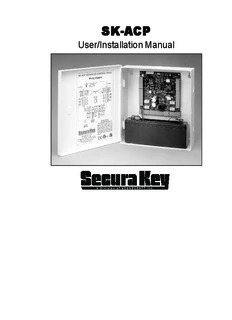
SecuraKey SK-ACP Manual PDF
Preview SecuraKey SK-ACP Manual
SSSSSKKKKK-----AAAAACCCCCPPPPP User/Installation Manual SK-ACP Installation & Operating Manual COPYRIGHT© 2001 SECURA KEY a division of SOUNDCRAFT INC. SK-ACP Installation & Operating Manual SK-ACP TABLE OF CONTENTS 1. INTRODUCTION................................................................................................. 1 Introduction to SK-ACP Card ID Numbers and Facility Codes 2. INSTALLATION................................................................................................... 4 Physical Installation Wiring Power and Batteries Readers Inputs Outputs RS-232 Connections RS-485 Connections 3. PROGRAMMING THE SK-ACP WITH SK-NET™............................................. 10 4. FACTORY SETTINGS .......................................................................................11 5. READERS AND CARDS .................................................................................. 12 Secura Key Readers and Cards Ordering Additional Cards Setting Facility Codes APPENDIX A – Wiring and System Configurations ..................................................A-1 APPENDIX B – SK-NETTM Equipment Components and Specifications ...................B-1 APPENDIX C – Connecting a Modem to SK-ACP....................................................C-1 APPENDIX D – Connecting an SK-ACP or 28SA-Plus to a Local Area Network.......D-1 APPENDIX E – SK-ACP or 28SA Plus Trouble-shooting Guide ...............................E-1 APPENDIX F – Preventing Lightning Damage..........................................................F-1 V122403 3321436-I (5878) i SK-ACP Installation & Operating Manual SK-ACP Installation & Operating Manual INTRODUCTION T he SK-ACP Advanced Control Panel is a highly sophisticated, yet simple to use, two door access control unit. The unit accepts readers of almost any technology, with a Wiegand output up to 40 bits, including Proximity, Touch Card, Wiegand, Magnetic Stripe, Bar Code, Optical, and Biometric. Each of the two passageways controlled by the unit is completely independent of the other and is configured, programmed and viewed separately. Up to 100 SK-ACP Panels may be linked together on a twisted pair (plus signal ground) RS-485 bus. When used with SK-NET™ software, a highly featured, easy to use, distributed intelligence access control system can be created. Each of the two passageways controlled by the SK-ACP has two programmable inputs which may be programmed by the user to function as a Door Monitor, Tamper Monitor, Remote Open, Remote Inactive, Bell, Arming Circuit, or User Defined Input. Each of the two passageways controlled by the SK-ACP has two outputs. One output is the Relay that operates the door operating device. The other output is programmable by the user to activate under one of several possible alarm or special conditions. SK-ACP will control access for up to 65,535 individuals in 15 weekly time schedules (Time Zones) independently for each of the two passageways. Time Zones include a holiday schedule that is followed when one of the 32 user programmable holidays occur. Certain Access Cards may be designated as “Limited Use” cards, and their use may be restricted to allow access for a given number of days or weeks or for a given number of times. The SK-ACP may be programmed with a terminal or PC. Transaction information is stored by the unit and may be downloaded to a terminal, PC, or serial printer. Up to 4,864 transactions are stored. Since the SK-ACP has nonvolatile memory, reprogramming after a power loss is unnecessary. CARD ID NUMBERS AND FACILITY CODES Access cards used with the SK-ACP have two encoded numbers: the ID number which is different on each card, and the Facility Code, (also called a system or site code) which is normally the same for all cards at a given site. When a card is read, the system first verifies the Facility Code, then it checks the ID Number against its internal “card list” in memory to see if the card is void or valid. It also checks the Time Zone, the card’s Antipassback status, and the Limited Use count. 1 SK-ACP Installation & Operating Manual SK-ACP Installation & Operating Manual SETTING THE FACILITY (SYSTEM) CODE IMPORTANT Before programming or using a new unit, the correct Facility Code must be set. When power is first applied, or when the reset button is pushed (see Figure 3) the LED on each of the two readers will flash red and green alternately. While the LED is flashing, present an Access Card with the proper facility code to one of the readers and remove it (note LED turns solid green for about 1 second and the beeper beeps to indicate that the card has been read). The SK-ACP will “remember” the facility code and retain it until reprogrammed. It is not necessary to present the access card to the second reader since it is automatically set for both passageways. After setting the facility code, wait for the LED to stop flashing before attempting to use the reader. To change a facility code (or to set the facility code if the LED is not flashing red/green), momentarily depress the reset button. The LED indicator will flash red and green alternately. If the reset button is pushed, but no card is presented to the reader before the LED indicator times out, the system code will be unchanged. In some cases it may be necessary for the unit to recognize more than one facility code. Typical instances are when it is necessary to read cards that work in two independent locations that already have different facility codes or when two different reader technologies are used in the same system, each of which has a different facility codes. The SK-ACP can be set to recognize up to sixteen different facility codes. To program multiple facility codes, follow the procedure above for programming a single facility code, but present a card with the second facility code (and additional facility codes if necessary) to the reader before the red/green LED indicator times out. Note that it is not generally recommended to combine sets of cards with different facility codes, because the unit cannot distinguish between access cards having different facility codes and the same ID number. For example, if you have two sets of cards numbered 1-100, with facility codes 12345 and 23456, and you delete cards 1 - 10 from the reader’s internal “card list,” then cards 1 - 10 with either facility code will be denied entry at the reader. FIGURE 1 3 SK-ACP Installation & Operating Manual INSTALLATION CAUTION SHOULD BE TAKEN NOT TO TOUCH CIRCUIT BOARD OR ELECTRONIC COMPONENTS PRIOR TO AND DURING INSTALLATION TO AVOID ELECTRO-STATIC DISCHARGE (ESD) DAMAGE. INSTALLING THE SK-ACP 1. Select a location for the SK-ACP unit that is secure and sheltered from weather and extreme humidity. Choose a location that facilitates access to power and is reasonably close to the doors that are to be controlled (no further than 500 feet). 2. Using the unit as a template, mark on the mounting surface the location of the four mounting holes. 3. Install appropriate mounting hardware (anchors, retainers, etc.) to the mounting surface if necessary. 4. Screw #6 or #8 mounting screws into the top 2 mounting holes of the mounting surface, leaving about 1/4” clearance. 5. Place panel top key-way mounting holes over installed mounting screws and slide panel down. 6. Tighten top mounting screws. 7. Install two bottom mounting screws (see figure 2). 8. Route cables into the enclosure through knockouts in sides or back of box, being careful not to nick or scrape insulation on any rough edges. FIGURE 2 4 SK-ACP Installation & Operating Manual WIRING The SK-ACP unit is organized so that the wiring for door #1 is on the right side of the panel and the wiring for door #2 is on the left side of the panel (see figure 3). For ease of installation and servicing, plug-in terminal blocks are provided. RESET BUTTON EXPANSION J9 DOOR 2 DOOR 1 J6 J5 BROWN RED LED DATA 0 GREEN ORANGE GREEN LED DATA 1 WHITE RED 14 VDC WIEGAND SIG GND BLACK BLACK SIG GND 14 VDC RED IN WHITE DATA 1 GREEN LED ORANGE GREEN DATA 0 RED LED BROWN IN 2 NC LATCH IINNPPUUTT 22--21 CINO 1M RRSJ 21312 J PAOCRKT CONMO R1E L- AAY LATCH NO NC LATCH RELAY COM COM RELAY 2 - A NC NO 1 - B LR2AE TL- CABHY NCNOOCM CIIONN M12 IINNPPUUTT 11--12 J2 J1 OOMCOOMC C -C +OXDTSTSXDND ND OOMCOOMC NCNNCN AAI/TRCRG GAB NCNNCN J4 J7 J8 J3 BRD CKWN RAEULAXY RAEULAXY EXP. RPSO2R3T2 BLABRORED RAEULAXYRAEULAXY 2-B 2-A 1-B 1-A RS485 16.5-24 VAC BUS 16-30 VDC TO BATTERY BACK-UP OR 12 VDC SUPPLY FIGURE 3 5 SK-ACP Installation & Operating Manual POWER & BATTERIES The SK-ACP unit must be connected to a source of low voltage power. The SK-ACP should NOT be connected to the same power supply that is providing power to an electric lock or strike. We recommend that you use the Secura Key SK-ACP-PS, which includes a 24 VDC, 500 mA transformer and a 12VDC, 1.9AH standby battery, to power the SK-ACP. Terminals 7 & 8 on plug “J7” must be connected to 16.5 to 24 volts, AC or DC. You may also connect the SK-ACP to 12 VDC, but in this case you must connect your power supply to the red (+) and black (-) wire leads on the lower left corner of the panel instead of the “J7” plug. If you use 12 VDC you cannot install a standby battery in the SK-ACP. When 16.5 – 24 volts is used to power the SK-ACP, you may connect the red and black wires to a 12 volt standby battery. Polarity (+/-) must be observed. The standard SK-ACP has space for a small (1.9AH) battery, while the 10” X 11” SK-ACP-LE can accommodate larger batteries. A battery up to 4.5 Amp-hours can be connected to each SK-ACP. Do not energize the SK-ACP until all other connections are made. READERS SK-ACP is designed to accept any reader or keypad with a standard Wiegand interface. The reader for door #1 is connected to plug “J5”, the reader for door #2 is connected to plug “J6”. (See figure 3) SUGGESTED CABLE IS Eastman 725-5720 SJ. The SK-ACP will provide up to 150mA to power each reader. If the readers you use require more current, an external power supply must be used. INPUTS Each reader may be associated with up to two auxiliary inputs. Inputs might include remote switches, door contact sensors, vehicle presence detectors, etc. If you connect inputs to the SK-ACP you must define those inputs using SK-NET™ software (see SK-NET™ manual, section 5.31). Note that input 1 (#7) and input 2 (#9) share a common terminal (#8) on plugs “J1” and “J2”. All inputs are configured as normally open circuits. However, in many cases a “Door Monitor” input should be a normally closed circuit. To convert any input defined as “Door Monitor” to normally closed, disconnect power from the panel, remove the jumper from pins 3 and 4 in the J9 expansion slot and place the jumper on pins 4 and 5. Restore power to the panel and test the “Door Monitor” input. OUTPUTS Each door controlled by the SK-ACP has two double pole, double throw relays associated with it. The “latch relays” are located on “J1” and “J2”, terminals 1-6. The “auxiliary relays” are located on “J3” and “J4”. One pole of the latch relay is typically used to open or close a circuit to unlock a door or activate a gate operator. The other pole of the latch relay operates simultaneously and may be used to shunt an alarm contact, start a video recorder, etc. The auxiliary relay may operate according to a variety of user-defined conditions. These must be 6
Description: