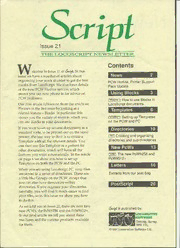
Script Issue 21 PDF
Preview Script Issue 21
Issue 21 « 9 w Contents elcome to Issue 21 of Script. In this News 2 issue we have a number of articles about organising your work in order to get the best PCW Hotline, Printer Support We results from LocoScript. also have details Pack Update PCW new which of the Hotline service, Using Blocks 3 means you can now phone in for advice on PCW problems. How pcw/pc to use Blocks in I I Our first article follows on from the article on LocoScript documents Phrases in the last issue by looking at a Templates 6 - related feature Blocks. In particular this shows you the variety of ways in which you PCW/PC Setting up Templates I I PCW PC can use Blocks in your documents. on the and If you want to set up several documents in a Directories 10 standard style, to be printed out on the same printer, the best way to do it is to create a [Tc] Creating and organising You directories and sub-directories Template with all the relevant details. can then use this Template as a pattern for New PcWs 13 other documents, which will have all the features you want automatically. In the article PCW The new PcW9256 and 1 I on page 6 we show you how to set up PcW951 2+ PCW Templates on both the and the PC. 16 Letters When you are using LocoScript PC, your files are stored in a series of directories. These are Extracts from our post bag a little like Groups on the PCW, except that you can also have directories within PostScriDt 20 directories. If you organise your directories carefully, you will find much easier to find it your files, so in this issue we show you how do to this. As we told you in Issue 20, there are now two jlished by: new PCWs, PcW9256 and PcW9512+. _ the the ^ , >COMOTIVE In our final article we tell you about these /ARE machines and the various products available orking, Surrey, for them. H4 1YL ©1991 Locomotive Software Ltd. PCW support Printer Support Update pcwi Historically our Customer Support A new version of the Printer Support department has only provided support for Pack for PCWs is now available. As well as PCW users by letter. But because of the supporting a number of new printers, it is popularity of the PC Hotline support, we now possible to use download characters on now are running an experiment to provide printers that use the 'IBM Proprinter' style of PCW telephone support for the as well. downloading. Another improvement is that Some of you might have already received you can now print italics on all printers that this support - our staff have been practising are driven in download mode - even the ones for several months in order to provide the that don't support italics in their standard We best possible service. mode. have developed special software to do this on 'Proprinter-like' printers because Instead of adding the price of this Hotline PCW they don't have the facility to print italics built service to the price of the products into them as LQ compatible printers have. (as in the case of LocoScript PC and its we Hotline), are going to use one of Chief among the printers to benefit from these Mercury's 0839 numbers (the equivalent to changes is the Canon BJ-1 Oe printer - British Telecom's 0898 numbers) and fund currently one of the most popular external PCW the service in that way. Calls will be printers among users. Prev iously the charged at 50p per minute (inc VAT). main disadvantage of the BJ-1 Oe was that it The service will be open from Monday to could neither print in italics nor print all LocoScript's characters: moreover only Friday between the hours of 0am to 2 noon it 1 1 and 2pm to 4pm (at other times and on offered a limited number of tv pestv'Ies. However new using the Printer Support Pack public holidays you'll hear a message telling you the hours of the service). it is possible print italics and the full Character Set, including Greek, Cvrillic and special The number to ring 0839 900017 is: symbols, in LocoScript's Standard and Sans Of course, there are problems that can't be Serif fonts. A wide range of extra fonts are resolved over the phone, for example, available if you also use LocoFont 24. problems with LocoMail applications, or w For PcW9512-i- users ith this printer, there is we obscure problems where can't offer an a special product called LocoFont Bj which immediate answer. So we'll be answering still also provides all these features. See the article all letters sent to our Technical Support on page 13 for details. department free of charge - just as we have always done! We aim to reply within two Another important feature of the Printer days of receiving your letter, but more Support Pack is that it now supports the complex problems may take a little longer. CGTimes and Univers fonts available on the Hewlett Packard LaserJet III printer in 1 2 pitch. new Last but not least, the printer drivers will now reset your external printer every time you print a document. So you don't have to switch on the printer before loading - LocoScript to avoid problems like before you can just switch it ora before you print. The new Printer Support Pack costs £29.95 -i- VAT (£35.19), and is available on either 3" or 3’A" discs, if you want to upgrade your old Printer Support Pack, simply send in your old Master discs and a cheque for £14.95 VAT -i- we (£1 7.57) and will replace them. 2 Scrid Dssae 21 PCW/PC In the last issue of Scr^we showed you how to set up short sections offrequently used text as Phrases. This saves you time when you want to include this text in your documents, because you can just paste in the relevant Phrase instead of typing the text out again. However, if you want to copy large pieces of text, you use another LocoScript feature called Blocks instead of Phrases. The size of the Blocks you can have is only limited by the disc space available: you are not restricted to a certain number of characters as you are with Phrases. PCW In this article we will be telling you about Blocks and how to use them on both the and PC. the Whenever you copy a piece of text, you are number between 0 and 9. Also like Phrases, asked to either save it as a Phrase or as a Block. the process of setting up a Block is the same on As we told you in the article in the last issue of both the PC and the PCW, except on the PCW Script, Phrases are used to store short sections there are actual named keys for Copy, Paste of text that you use frequently in your etc., while on the PC they are produced by documents, to save you typing them out again simple combinations of keystrokes. and again. For this reason you save your set of Another similarity between Blocks and Phrases permanently. However there is a limit on the number of characters you can have in a Phrases is that you can call up a 'Show Blocks' menu, just like the 'Show Phrases' menu. set of Phrases, so each individual Phrase has to PCW Press n on the or fWl on the PC, select be quite short. I i Show Blocks and the menu will appear on the To copy a larger section of text you take the screen listing the numbers of the Blocks and other option and save it as a Block. In many the first few words stored in each one. You can cases you will only want this text a few times, also remove Blocks that you don't want any so Blocks are more temporary than Phrases. more by moving the cursor to them in this menu and pressing ED - as you do to remove Like Phrases, Blocks can be used to duplicate an unwanted Phrase. certain pieces of text that you want to appear more than once in your documents. But Blocks Using Blocks editing a in also let you re-arrange the text in your document documents easily, either in a single document or by moving text between documents. The first use of Blocks is to copy text. For In this article we will look at the different ways example, you might have a 'standard' in which Blocks are used in editing. paragraph, or perhaps a list of instructions that The basic procedure you want to appear in only a slightly modified form several times in your documents. 'Copy' You set up and insert Blocks using this text into a Block in the way we described LocoScript's Copy, Cut and Paste functions in above, then whenever you want to reproduce very much the same way as you set up and this text in your document, press 'Paste' and insert Phrases. The only difference is while the number of the relevant Block and the text you set up a Phrase by typing a letter of the will be inserted. Then you can go on as alphabet, you set up a Block by typing a normal, editing the text as necessary. The second use of Blocks is in re-arranging the Note: Although Direct Printing is offered by text in your documents. If you are editing a LocoScript PC as well as LocoScript works 2, it document and decide that one or more of the better on the PCW with its built-in printer. paragraphs would be better in a different This is because LocoScript has more control place, you can easily change them round over this printer than with an external one. using Blocks. Inserting information from Copy the paragraphs in question to separate a datafile Blocks and use 'Cut' in each case, to remove them from their old positions in the document. Then you can paste them one by one into their Another use of LocoScript's Blocks is to new order, or even in a number of different transfer information from a LocoFile datafile, for example an address, to an ordinary combinations to see which is the most suitable. Once you have decided the final order, you document. To do this, you first display the record with the information you want on the can simply delete any extra text that you screen. Then press [ft] to display the Extract don't want. menu shown below: Using Blocks in this way is also the best way of seeing whether a document improved by is removing a section of text. If you were to delete this section, then change your mind later and want to put back, you would it normally have to type out again. However it if you copy the text to a Block then cut it, it is removed from your document but is still available to paste in should you want to. Of course if you don't want to, then you can simply forget about this Block altogether! Copying from one text document another to A list of the various items that appear on the Transferring text from one document into record is given. The menu also displays the another is also very straightforward using number of the Block LocoScript expects to LocoScript's Blocks. copy the selected items to, and there is a tick next to those items that are selected by default. First you copy the text you want into a Block You can change the Block number by moving and either leave in the original document or it the cursor to typing the number you want it, use 'Cut' to remove At this point in it. and pressing Enter The selection of items can LocoScript you had to save the Block, but i i. 1 be either be changed individually by moving with LocoScript 2 you can just exit from this the cursor to each one and pressing EU to document and open the document you want the text to appear in. Move the cursor to the select it or E] to de-select it, or collectively by using the options given to you at the bottom of position you want in the document and simply the menu. use 'Paste' and the number of the relevant Block to insert the text. When everything is set as you want, check that Using LocoScript PC vl.5 on the PC, Extract i terns is selected (indicated by the symbol) and press Enter l The information transferring text like this is even easier to do i now because you can edit two documents at once - from the selected items is copied to the named Block. Simply paste this into a see the box on the facing page. document in the normal way. You can also use this technique to help you You could also extract the address from the print out an address onto an envelope. Copy datafile like this and print it on an envelope in the address from a document, then open the the way we described above. More Direct Printing screen. Paste the address Block information on this process is given in in and press [Enter] . The address is then printed Chapter 3 of both the LocoFile User Guide and out on the envelope in the printer, and the the Database and Mailmerge book. screen is cleared ready for more information. Dssm 21 Script Saving Blocks Insert docunent: select docunent using cursor keys On the PCW, Blocks are held on Drive M, so then press ENTER PCW or CRN to abandon they are cleared from the every time you On switch off your machine. the PC, Blocks are held in your Temporary directory, and are Move the file cursor to SPECIAL.BLK and press ENTER Then check that you have picked called something like $$LSxxxx.BLK. These are 1 I . not cleared when you switch off the machine, out the right document; and press i enter 1 to but you may have to remove them if you run proceed. (If you haven't picked out the right out of disc space. file, just press to abandon the action and now try again.) LocoScript returns to your When using LocoScript you had to 'Save 1, original document and inserts the text from Blocks' to transfer text from one document to SPECIAL.BLK in the position you wanted. another because unsaved Blocks were erased Removing every time you exited from a document. But Blocks with LocoScript 2 or LocoScript PC this doesn't happen, and as there is usually no Because Blocks are stored on the PCW's need to keep your Blocks for more than one Drive M, they can sometimes be a factor in editing session, there isn't an option to causing you to get the 'Disc is full' message, 'Save Blocks' as there is for Phrases. and they may cause the same problem on the PC, particularly you are working from a if If you really need to save your Blocks after you floppy disc. switch off the machine, just create a document and paste in the Block you want to save. Call If this happens, take the option to return to the this document something that's easy to pick Disc Manager screen to make some room. out, SPECIAL.BLK for example, and then save Once there it's a good idea to call up the 'Show it to your disc alongside the documents it Blocks' menu as mentioned earlier and see if concerns. you have any Blocks that you can throw away. When If you have, just move the cursor to the you want to place the text stored in number of the Block, press ED, and the text in SPECIAL.BLK in your current document, just move the cursor to the place you want the text the Block is erased. to start and press QD Select Insert text If you had some very large Blocks, simply • from the menu that appears, press enter and doing this might make enough room, although i ) you will be taken back to the Disc Manager it is a good idea to get rid of unwanted files screen and shown the following message: and fonts at the same time - just to make sure! Said Dssue 21 5 PCW/PC In LocoScript, you are encouraged to set up documents with the special name TEMPLATESTD at various locations around your discs. These documents are known as Templates and they are used by LocoScript in creating new documents. PCW Templates are a very useful feature of LocoScript on both the and the PC because they can make it very easy to produce documents in a standard style, set up for your normal printer. This article explains what to do to get the results you require. The reason for setting up Templates very What a Template? is is simple: it saves you effort in producing A documents to the standard style you want. Template is simply a document where you A set out the details of a particular document number of factors contribute to the layout you use. appearance of your document when it is printed - the type of paper it is printed on; the This document then becomes a pattern, and width of the margins; the pattern of Headers new documents are created by copying the and Footers; the font and character pitch used Template document, which means that each for the text; the line spacing; the gap left new document automatically has exactly the between paragraphs and so on. Then there are same features. the special styles you use for such things as The Template provides a complete guide for a Headings, Notes and Introductions. a If document. It defines the printer and paper for number of documents are to have the kind of your new document, margins, headers and its consistent layout, for example those produced footers. It also defines the font, character pitch, for business use, then all the documents have line spacing etc. used for the text. to be set up in the same way. Consistency across a number of documents is It is, of course, perfectly possible to set all the achieved simply by using the same Template details you require as you prepare each in creating each document. You neither need document, but this is far from ideal for two to make any settings nor to remember the reasons. Firstly, as the above list of factors details of the document layout you are using, shows, there are a lot of different settings you because everything is automatically set up need to make. However easy making each for you. setting is, the sheer volume of different If you prepare a number of different types of settings ensures that the task is Hard Work! document, then you simply need a number of Secondly, you need to remember the precise Template documents, one for each type of details needed in each case to get the results document you prepare. You could, for you need. So it is much easier to set up a example, have one Template for letters, Template with all the relevant details which another for reports and a third for you can use whenever you create a new memoranda. document. D 21 Script ssue If you have a piece of text that you want in The order in which you make the various - every one of a particular type of document settings is to a great extent up to you, but like your address - you can put this in a the sequences given on the page overleaf are Template too. Every aspect of the Template is perhaps the most straightforward. automatically transferred to documents created Where to store your from it. Template Setting up a Template The first Template you need is one that has Each Template is a perfectly normal LocoScript the characteristics you want in all of your document: the only thing that's special about it documents. Having a Template like this is its name. So to create a Template, press C to ensures that every document you create has create a new document, and give this document the general features that you require. name TEMPLATE You the .STD. then set about On a PC, the best place to store this general- giving this document the features that you will purpose Template is in LocoScript PC's want in all the documents created from this System files in the LS.ETC directory on the Template - no less and no more! disc from which you load LocoScript. On a So go into the Document Set-up of your PCW, you need in Group 0 of your it Template and set up the margins, fonts, printer Start-of-day disc, so it is copied to Group 0 M etc. that you will normally want to use. of Drive when you load LocoScript. m D 21 Script ssue 7 PCW When you load LocoScript PC, LocoScript on the has a default it automatically looks in the LS.ETC directory Template, set up for A4 paper and the for a TEMPLATE.STD document and built-in printer, with the standard margins, replaces the (rather basic) outline for a layouts etc. which it uses when it can't find document built into LocoScript itself by the another Template elsewhere. You might find details of this Template's Document Set-up. this is a sufficient general-purpose Template This allows any new document you create to if you are using the built-in printer, but you will certainly need to set one up for yourself be based on the Template you have set up. you are using an external printer. if Even if you expect to set up a range of more Templates for different Templates, it is still worth setting up a TEMPLATE.STD in the LS.ETC specialised use directory, because this will at least ensure that any new document you create will be While a general-purpose Template is useful for setting the general features of your set up for your printer. The rudimentary documents, the different types of document document built into LocoScript PC is simply you want to produce will each have their set up for 'No printer' and no Fonts so that it own specific requirements. Letters, for doesn't conflict with the printer you actually example, will want your address at the start have on your system. of each document; memos will want the However, text in the Template in LS.ETC is word Memorandum across the top; the always ignored. So if you have set up your chapters of the book you are writing will Template with an address in the Header you want page numbers set in either Headers should store it in the Root directory of the or Footers. disc you are working on as well. To you need some more cater for these, just When you press C to create a new document Templates - one for each type of document. on the PCW, LocoScript starts looking for a Create each of these new Templates in the Template to copy. group (PCW) or directory (PC) in which you are going to store these more specialised The first place it looks is in the group you are documents. For example, you create your working in, in case you have a Template Letters TEMPLATE.STD in your Letters specially for the documents stored in this directory, or in your LETTERS group on group. If it doesn't find one here, LocoScript your PCW. then looks at the corresponding group of When you create a document on both the Drive M, in case you have a Template that PCW and the PC LocoScript starts looking you use for all the documents created in this for a Template to copy in the group or group on your Then moves all discs. it to directory on which you are working - so a group 0 of the disc you are working on in Template here is bound to be used in case you have a Template here that you use preference to any general-purpose Template for all documents on this disc. Finally it you have elsewhere. looks at group 0 on Drive M. Each new Template you create will start as a This Template should be a suitable basis for copy of your general-purpose Template, so all the documents you create in all groups on all you need to do is add the extra features all discs - which is why the general-purpose you need for this specific type of document Template we described earlier should be and then save the new Template on disc stored on your Start-of-day disc so it is as before. y copied here. PC Setting up a Template on a Create a document called TEMPLATE.STD in the normal way. Then select Documen t Set-up option from the [T9 menu to go into your Template's Document Set-up. 1 Press [H] and tick the name of your printer in the list that appears. Press fTH check that /GO Laser Sison 5000 . the '0' line of the menu that appears is highlighted, before pressing 1 ^ i again and ticking Salect prints:" the font you want to use in the list that appears. This allocates your chosen font to Font- number 0. Font-number 0 is the only one you need to set on many printers but if you have a Cour ler Heluette 'multifont' printer - that is, one with software selection of fonts - it is worth carrying on to T Im2S allocate other fonts to other Font-numbers because this gives you a variety of fonts to call on in your documents. (Press [fToI to leave this menu.) Select for’: “ Paper tiipe 1 Page laMOut 1 2 Press rW] . select Paper type and then tick the Paper Type Paga layout 11 ^ . 11 corresponding to the type of paper you intend to use and press ^ Header/footar option: !' Top aap 1 .00 Lnch 1 I I. Page break ocnt:"ol 1 i When you return to the Page menu, select Page layout and set the Faca numbers [ Header zone 0.50 inch I :1 ' ' ii size of Header and Footer Zones you require. When you return again Page Lacy 9,03 Inch i1 hesdsr*-.’*“cot5 used fo": j ... iiiii to the Page menu, select Header/ footer options and specify how Foate' zone 0.57 Inch 11 you want Headers and Footers to be applied. (Again [Ml is the key to first page only all Dut last page 1 / Fixed footer zone press to leave these menus.) odd pages Floating foote- 20ne 1 i i 1 \ j First pags header eriaDled ( Bottor gap 0 50 inch ! ^J FLia’s^tstpapgaegehfeaodoetrereneanbalbelded I Pape:- Length . ES Inch 3 Press [f2], select Amend Stock Layouts and press 1 I. Select the ^ Last page Pocter enabled 1 1 1 . 1 '0' line, press PPH and set the margins, tabs and other features that you bptian: for one pa.ge dacuT^ent want for your Headers and Footers. Leave the Layout Editor by ! Header*' Fii^st v/Lest None Amend Layout Footer F.rst «/Last None pressing (Ti^ select the '1' line and do the same to set the margins, tabs . ftnend Stock Layouts etc. you want for the main body of your text, then maybe set other Centra Stock Layouts too. To help you remember which layout is which, you Right Rllgr could also give the Stock Layouts names like 'Header' and 'Main' Set JustIFLcat LOP using the f7 menu. (Exit from this menu by pressing [fTo] again.) 4 Finally press fio| followed by to leave the Template's Document Set-up and then again to leave the Template itself 1 I l and save it on disc. When you have followed the above steps, your Template will be complete. PCW Setting up a Template on a Create a document called TEMPLATE.STD in the normal way. Then select Document Set - up option from the h menu to go into your Template's Document Set-up. 1 Check that you have the right printer details selected in the nn menu. Move Printer selection the cursor to each option in turn and press enter Select what you want from Character Style l i. the menus that appear, then leave the menu by pressing flxir] and enter Pica 10 1 \. Character Set UK ASCII 96 2 Set up the required Paper Type, Page layout. Header/Footer options in the lliillEPH im ^5 menu and leave this menu by pressing IT^ and enter! i I 1 . EXIT Msispng ^ Page layout Page layout Header/footer options Top gap Page break control Page nunbers 3 Press QO, select Change Stock Layouts and press enter Header zone 1 I . EXIT Select the '0' line, press enter! and set the margins, tabs and other Page body S3 l features that you want for your Headers and Footers in the Layout flfl<er zone Editor. Press (T^ then set up Stock Layout 1 in the way you want the Header/footer 1 used for: / Fixed footer zone . all pages Floating footer zone main body text to appear, then set up the other Stock Layouts you / first page on all but last page want in the same way. BottoN gap odd pages / First page header enabled Paper length 66 To help you remember which layout is which, you could also give the / First page footer enabled / Last page header enabled Layouts names like 'Header' and 'Main' using the f7 menu. Exit from ii / Last page footer enabled Change layout the Stock Layouts menu by pressing IT^ and enter For one page docunent I ]. Use footer for first page / Use footer for last page i Centre ip Right a I Set Justification 4 Once you have set up all the details you want, press exit to leave Document Set-up, select Return to Edit from the I i menu that appears and press enter Save on a disc, then your Template is ready. I i . Script Ossue 21 9 To make your files easier to find, you organise them by grouping similar files together. On a PC, you put your different groups offiles into 'directories'. Directories can be stored in other directories, so you can also group directories together, and go on to build up a sophisticated storage system your way. for files in this To keep your files in order when using What is a 'directory' and what is a 'sub- LocoScript PC, you use a series of 'directories'. directory' depends on your viewpoint - every Directories are like folders to keep similar directory is really a sub-directory of another documents together. Each directory maintains a directory! list of the names of all the files it holds - this is Directory why ‘trees’ they are called directories! Organising files into directories makes it a lot The arrangement of directories that you build easier to find your files. For instance, if you had up on your disc is described as a 'tree', fifty files all mixed up together, it would be because they all 'branch' out from the 'Root' hard to find a particular file. However if these directory. This Root appears at the top, not at fifty files are split into a number of directories the bottom of the tree, but the analogy is still according to subject, you can go straight to the A shown useful! typical directory tree is in the relevant directory. Then there will be a smaller box below. number of files for you to look through - so it's We much recommend that you have just a few easier to pick out the one you want. directories in the Root directory, one for each As well as holding groups of files together, general type of file. For example, you could directories can also hold groups of other have a Documents directory and another one directories. Directories that are stored within for datafiles, as in the diagram. (There is a other directories are sometimes referred to as limit to the number of items that you can store 'sub-directories'. Having sub-directories means in the Root depending on the media, size of you can divide up your files into more precise your disc etc., but you are unlikely to reach groups, to make them even easier to find. So this limit unless you store files alongside your you could have a directory called 'Articles' with directories.) sub-directories like 'Technical', 'Humorous' Your directories can then have sub-directories and so on. Then you can have sub-directories which are more specific. The number of within your sub-directories to divide your files even more you want - but you probably sub-directories you can have is only limited by if won't want to take this process too far! disc space. In our example directory tree, the Documents directory has three sub-directories containing the different documents you might have, which are further divided into the subjects of these documents. The size of your directory tree depends on the number of files you have stored, how you want to organise them, and how much room On you have. a floppy disc you won't have room for a large number of files, so you might 10 ScripiDssue 21
