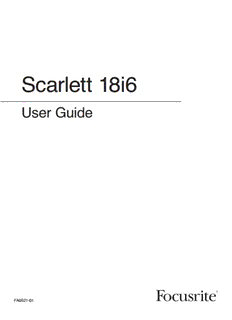
Scarlett 18i6 User Guide.pdf - zZounds.com PDF
Preview Scarlett 18i6 User Guide.pdf - zZounds.com
Scarlett 18i6 User Guide FA0521-01 1 Important Safety Instructions 1. Read these instructions 2. Keep these instructions 3. Heed all warnings 4. Follow all instructions 5. Do not use Scarlett 18i6 near water 6. Clean only Scarlett 18i6 with dry cloth 7. Do not block any ventilation openings. Install in accordance with the manufacturer’s instructions 8. Do not install Scarlett 18i6 near any heat sources such as radiators, heat registers, stoves, or other apparatus (including amplifiers) that produce heat 9. Do not defeat the safety purpose of the polarized or grounding-type plug. A polarized plug has two blades with one wider than the other. A grounding type plug has two blades and a third grounding prong. The wide blade or the third prong are provided for your safety. If the provided plug does not fit into your outlet, consult an electrician for replacement of the obsolete outlet 10. Protect the power cord from being walked on or pinched particularly at plugs, convenience receptacles, and the point where they exit from the Scarlett 18i6 11. Only use attachments/accessories specified by Focusrite 12. Use only with the cart, stand, tripod, bracket, or table specified by Focusrite, or sold with the Scarlett 18i6. When a cart is used, use caution when moving the cart/Scarlett 18i6 combination to avoid injury from tip-over 13. Unplug Scarlett 18i6 during lightning storms or when unused for long periods of time 14. Refer all servicing to qualified service personnel. Servicing is required when Scarlett 18i6 has been damaged in any way, such as power-supply cord or plug is damaged, liquid has been spilled or objects have fallen into the Scarlett 18i6, the Scarlett 18i6 has been exposed to rain or moisture, does not operate normally, or has been dropped WARNING: To reduce the risk of fire or electric shock, do not expose the Scarlett 18i6 to rain or moisture It is important that Scarlett 18i6 shall not be exposed to dripping or splashing and that no objects filled with liquids, such as vases shall be placed on Scarlett 18i6 • Do not expose Scarlett 18i6 to drips or splashes • Do not place any objects filled with liquids, such as vases, on Scarlett 18i6 • Do not install Scarlett 18i6 in a confined space such as a bookcase or similar unit • Slots and openings in the casing are provided for ventilation and to ensure reliable operation of Scarlett 18i6 and to protect it from overheating. Please ensure adequate space around Scarlett 18i6 for sufficient ventilation. Ventilation should not be impeded by covering the ventilation openings with items such as newspapers, tablecloths curtains etc. • Scarlett 18i6 should be located close enough to the AC outlet so that you can easily grasp the power cord plug at any time • An apparatus with Class 1 construction shall be connected to an AC outlet with a protective grounding connection • The MAINS plug or the appliance coupler is used as the disconnect device. Either device shall remain readily operable when the Scarlett 18i6 is installed for use • No naked flames, such as lighted candles, should be placed on the apparatus WARNING: excessive sound pressure levels from earphones and headphones can cause hearing loss GGBB This equipment must be earthed by the power cord FFIINN Laite on liitettävä suojamaadoituskoskettimilla varustettuun pistorasiaan NNOORR Apparatet må kun tilkoples jordet stikkontakt 2 Important Safety Precautions CAUTION: TO REDUCE THE RISK OF ELECTRIC SHOCK, DO NOT RE- MOVE COVER (OR BACK). NO USER-SERVICEABLE PARTS INSIDE. REFER SERVICING TO QUALIFIED SERVICE PERSONNEL. The lightning flash with arrowhead symbol, within equilateral triangle, is intended to alert the user to the presence of uninsulated “dangerous voltage” within the product’s enclosure that may be of sufficient magnitude to constitute a risk of electric shock to persons. The exclamation point within an equilateral triangle is intended to alert the user to the presence of important operating and maintenance (servicing) instructions in the literature accompanying the appliance. WARNING: TO PREVENT FIRE OR SHOCK HAZARD, DO NOT EXPOSE THIS APPLICANCE TO RAIN OR MOISTURE Environmental Declaration Compliance Information Statement: Declaration of Compliance procedure Product Identification: Focusrite Scarlett 18i6 Responsible party: American Music and Sound Address: 5304 Derry Avenue #C Agoura Hills, CA 91301 Telephone: 800-994-4984 This device complies with part 15 of the FCC Rules. Operation is subject to the following two conditions: (1) This device may not cause harmful interference, and (2) this device must accept any interference received, including interference that may cause undesired operation. For USA To the User: 1. Do not modify this unit! This product, when installed as indicated in the instructions contained in this manual, meets FCC requirements. Modifi- cations not expressly approved by Focusrite may void your authority, granted by the FCC, to use this product. 2. Important: This product satisfies FCC regulations when high quality shielded cables are used to connect with other equipment. Failure to use high quality shielded cables or to follow the installation instructions within this manual may cause magnetic interference with appliances such as radios and televisions and void your FCC authorization to use this product in the USA. 3. Note: This equipment has been tested and found to comply with the limits for a Class B digital device, pursuant to part 15 of the FCC Rules. These limits are designed to provide reasonable protection against harmful interference in a residential installation. This equipment generates, uses and can radiate radio frequency energy and, if not installed and used in accordance with the instructions, may cause harmful interference to radio communications. However, there is no guarantee that interference will not occur in a particular installation. If this equipment does cause harmful interference to radio or television reception, which can be determined by turning the equipment off and on, the user is encouraged to try to correct the interference by one or more of the following measures: • Reorient or relocate the receiving antenna. • Increase the separation between the equipment and receiver. RoHS Notice • Connect the equipment into an outlet on a circuit different from that Focusrite Audio Engineering Limited has conformed • to which the receiver is connected. and this product conforms, where applicable, to the • Consult the dealer or an experienced radio/TV technician for help. European Union’s Directive 2002/95/EC on Restric- tions of Hazardous Substances (RoHS) as well as For Canada To the User: the following sections of California law which refer to This Class B digital apparatus complies with Canadian ICES-003 RoHS, namely sections 25214.10, 25214.10.2, and Cet appareil numérique de la classe B est conforme à la norme NMB-003 du Canada. 58012, Health and Safety Code; Section 42475.2, Public Resources Code. 3 Contents Important Safety Instructions ........................................................................................................2 Introduction ....................................................................................................................................5 Basics .............................................................................................................................................5 Box contents ..................................................................................................................................5 Getting started ................................................................................................................................6 Note on USB hubs ...........................................................................................................................6 Powering the Scarlett 18i6 ..............................................................................................................6 Hardware ..........................................................................................................................................7 Back panel .......................................................................................................................................7 Front panel ......................................................................................................................................8 Operating System requirements ....................................................................................................9 Installation (Windows and Mac) .....................................................................................................9 Audio set-up in your DAW ............................................................................................................9 Scarlett 18i6 architecture .............................................................................................................10 Firmware Update .............................................................................................................................10 Scarlett MixControl ......................................................................................................................11 Pre amp section ...............................................................................................................................12 Mixer section ...................................................................................................................................12 Mixer tab ...........................................................................................................................................12 Input channel .................................................................................................................................13 Mix output channel ..........................................................................................................................15 Routing section .............................................................................................................................16 Routing audio to the headphones .................................................................................................16 Routing presets ...............................................................................................................................17 Monitor section ................................................................................................................................18 Device status section .....................................................................................................................20 Sample rate display .......................................................................................................................20 Sync source display .....................................................................................................................20 Sync status display .......................................................................................................................20 USB driver .....................................................................................................................................20 Settings menu (Windows only) ......................................................................................................21 ASIO buffer size .............................................................................................................................21 Streaming buffer size ......................................................................................................................21 File menu ..........................................................................................................................................21 Technical specifications .................................................................................................................22 Troubleshooting ..............................................................................................................................23 Copyright ..........................................................................................................................................23 4 Introduction Thank you for purchasing Scarlett 18i6, one in a family of Focusrite professional multi-channel USB 2.0 interfaces featuring high quality Focusrite pre-amps. You now have a complete solution for routing high quality audio in and out of your computer. This guide provides a detailed explanation of both the hardware and accompanying control software “Scarlett MixControl” to help you achieve a thorough understanding of the product’s operational features. We recommend that both users who are new to computer recording, as well as more experienced users, take the time to read through the user guide so that you are fully aware of all the possibilities that both Scarlett 18i6 and accompanying software have to offer. If the main User Guide sections do not provide the information you need, be sure to consult http://www.focusrite.com/answerbase, where you’ll fine a comprehensive list of common technical support queries regarding the product to date. Basics The Scarlett 18i6 hardware interface provides the means for connecting microphones, line-level signals, instrument-level signals, and digital signals to your computer, which are then routed to your audio recording software / digital audio workstation (referred to throughout this user guide as “DAW”). All audio signals connected to the inputs, plus audio output from your computer programs are routed to the physical outputs for you to connect to an amp and speakers, powered monitors, headphones, analogue/digital mixer, and any other studio equipment that you wish to use. There are also connectors for sending and receiving MIDI. The accompanying software application, Scarlett MixControl provides further recording, routing and monitoring options, as well as the ability to control global hardware settings such as sample rate and synchronisation. Scarlett MixControl software provides mixing and routing to and from the DAW, allowing control over which signals are sent from the sequencer to each output. All inputs on the Scarlett 18i6 are routed directly to your DAW software for recording, but Scarlett MixControl also allows you to route these signals to your monitors so that you can listen to the audio signals with zero latency - before they arrive at your DAW. Box contents In the box there is: 1 x Scarlett 18i6 1 x USB cable 1 x Universal DC power supply unit (PSU). 1 x Installer CD: Contains combined installer for drivers and Scarlett MixControl software for Mac and Windows. Scarlett VST, AU and RTAS plug-in Suite for Mac and Windows - includes Compressor plug-in EQ plug-in Gate plug-in Reverb plug-in 4 x Self adhesive rubber feet - to be fitted to the base of Scarlett 18i6 1 x Registration card 1 x Xcite+ Bundle - includes: Ableton Live LE software Bass Station AU and VST synthesiser plug-in with serial number card Over a Gigabyte of ‘Loopmasters” and “Mike the Drummer” royalty free samples 1 x Focusrite and Novation product brochure 5 Getting started Before connecting Scarlett 18i6 to your computer, the software must be installed. This will ensure that the correct drivers are used, thus preventing any unexpected behaviour. Note on USB hubs Scarlett 18i6 is a USB 2.0 device and must be connected to a compatible USB 2.0 port. If using a USB hub, it is essential that all other devices connected to the hub are also USB 2.0 compatible. If any USB 1.0 / 1.1 devices are connected, the hub will be forced to run at the legacy speed which may prevent the Scarlett 18i6 from working. Scarlett 18i6 will use a significant amount of USB bandwidth (the amount of data transferred via USB). If connected to a USB hub other devices connected to the hub may affect the performance of Scarlett 18i6. For example, if using a USB 2.0 hard drive for audio sample playback (also transferring a large amount of data) this should not be connected to the same USB hub as Scarlett 18i6. Therefore it is recommended, when possible, to connect Scarlett 18i6 directly to your computer USB port rather than through a USB hub. Powering the Scarlett 18i6 You must use the included power supply to use the Scarlett 18i6, it does not power from USB alone. This is because the analogue and digital circuitry requires more power to run than the USB standard can provide. 6 Hardware Back panel The Back Panel provides the majority of input and output connections on Scarlett 18i6 2 1 5 6 4 3 7 [1] 6 x TRS jack sockets line inputs 3 to 8 * [2] 2 x TRS jack sockets for monitor outputs 1 and 2 * [3] 1 x Optical input socket for ADAT inputs 1-8 [4] 1 x USB 2.0 socket [5] 2 x DIN5 MIDI input and output sockets [6] 1 x 2.0mm DC power inlet socket - use supplied power supply only [7] 2 x RCA S/PDIF input and output sockets * Either 1/4 inch TRS (balanced) or TS (unbalanced) jack connectors can be used. 7 Front panel The Front Panel includes the input connectors for mic, line and instrument signals, as well as the input gain controls and monitoring controls. 1 2 5 9 10 3 4 3 6, 7, 8 [1] Channels 1 and 2 with combo XLR input sockets for mic / line / instrument [2] Channels 1 and 2 gain controls [3] Channels 1 and 2 instrument LEDs [4] Phantom power switch with LED for mic inputs 1-2 [5] Channels 1 to 8 signal and overload LEDs [6] Power LED - lit when the unit receives power from the external power supply unit [7] USB (Active) LED - lit when the unit connects to the USB driver [8] LKD (Locked) LED - lit when the unit locks to its internal clock, or to an external clock source [9] Monitor level control [10] Headphone level control and output ¼ ” jack 8 Operating System requirements Macintosh Mac OS X 10.6.5 Snow Leopard Windows Windows 7 (All versions), Windows Vista (32bit version only), or Windows XP SP3 (32bit version only) For more detailed and up to date system requirements please go to http://www.focusrite.com/scarlett_18i6 Installation (Windows and Mac) The latest installation software should be on the disk included with your Scarlett 18i6. However it is strongly recommend that you check for the latest version of software on the Focusrite website; http://www.focusrite.com/support/scarlett_18i6 before connecting your Scarlett 18i6 unit. PLEASE ENSURE THAT YOU RUN THE INSTALLER BEFORE CONNECTING THE SCARLETT 18i6 TO YOUR COMPUTER 1. Insert the installer disk into your computer’s CD-ROM drive. 2. A window should pop up showing the following installer icons: For Windows - Scarlett MixControl-1.0.exe For Mac - Install Scarlett MixControl.pkg 3. Double click on the installer icon to begin the installation process 4. Follow on screen instructions to complete the installation process 5. Connect Scarlett 18i6 to the computer USB port when instructed 6. Connect the power supply to Scarlett 18i6 7. Restart the computer Once the installation is complete, the computer OS should automatically select the Scarlett 18i6 as the default audio outputs. To make sure this is the case: On Windows 7, go to Start > Control Panel > Hardware and Sound > Sound > Manage Audio Devices > Set Default ‘Playback’ and ‘Recording’ to ‘Scarlett 18i6 Audio’ On Windows Vista, go to Start > Control Panel > Hardware and Sound > Sound > Manage Audio Devices > Set Default ‘Playback’ and ‘Recording’ to ‘Scarlett 18i6 Audio’ On Windows XP, go to Start > Control Panel > Sounds, Speech and Audio Devices > Sounds and Audio Devices > Audio tab > Set Sound playback and recording to ‘Scarlett 18i6 Audio’ On Mac OSX, go to System Preferences > Sound > Set the input and output to ‘Scarlett’ For more detailed setup options on a Mac, go to Applications > Utilities > Audio Midi Set-up Audio set-up in your DAW The Scarlett 18i6 is compatible with any DAW that uses ASIO drivers on Windows, and any DAW that uses Core Audio on Mac. It should be noted that the DAW software may not automatically switch the device it uses to input and output audio. To enable Scarlett 18i6 in the DAW software, ensure that ‘Scarlett USB ’ is selected as the ASIO driver (Windows) or Core Audio driver (Mac) in the DAW’s audio set-up page. Please refer to the DAW’s documentation if you are unsure where to select the ASIO / Core Audio driver. 9 Scarlett 18i6 architecture Scarlett 18i6 offers more than just simple input and output routing to and from a computer. Scarlett MixControl software also allows the re-routing of audio signals to any output, and the creation of custom mixes to be sent to recording artists, outboard processing equipment or mixing console. The following diagrams give an overview of the Scarlett 18i6 audio paths at all sample rates. The hardware inputs are routed directly to the DAW inputs. The table below the diagram shows the input routing confi guration: Scarlett 18i6 Scarlett MixControl Music Software HARDWARE IN DAW IN 18 IN MIXER 18 IN Analog S/PDIF ADAT 12345678 1 2 12345678 12345678910 11 12 13 14 15 16 17 18 HARDWARE OUT DAW OUT 6 OUT ROUTER 6 OUT Line Headphones S/PDIF 12 12 1 2 123456 HARDWARE IN DAW IN Analogue 1-8 1-8 S/PDIF 1-2 (RCA) 9-10 ADAT 1-8 (Optical) 11-18 Note that for sample rates of 88.1kHz and 96kHz, the ADAT channel count drops from eight to four channels. Firmware Update When starting Scarlett MixControl for the fi rst time, a fi rmware update may be required. Follow on-screen instructions to complete the fi rmware update before being able to access Scarlett MixControl. 10
Description: