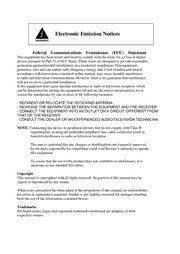
Sapphire PI-AM3RS785G - PURE 785G AM3 user manual PDF
Preview Sapphire PI-AM3RS785G - PURE 785G AM3 user manual
Electronic Emission Notices Federal Communications Commission (FCC) Statement This equipment has been tested and found to comply with the limits for a Class B digital device, pursuant to Part 15 of FCC Rules. These limits are designed to provide reasonable protection against harmful interference in a residential installation. This equipment generates, uses and can radiate radio frequency energy and, if not installed and used in accordance with instructions contained in this manual, may cause harmful interference to radio and television communications. However, there is no guarantee that interference will not occur in a particular installation. If this equipment does cause harmful interference to radio or television reception, which can be determined by turning the equipment off and on, the user is encouraged to try to correct the interference by one or more of the following measures: - REORIENT OR RELOCATE THE RECEIVING ANTENNA - INCREASE THE SEPARATION BETWEEN THE EQUIPMENT AND THE RECEIVER - CONNECT THE EQUIPMENT INTO AN OUTLET ON A CIRCUIT DIFFERENT FROM THAT OF THE RECEIVER - CONSULT THE DEALER OR AN EXPERIENCED AUDIO/TELEVISION TECHNICIAN NOTE: Connecting this device to peripheral devices that do not comply with Class B requirements, or using an unshielded peripheral data cable, could also result in harmful interference to radio or television reception. The user is cautioned that any changes or modifications not expressly approved by the party responsible for compliance could void the user’s authority to operate this equipment. To ensure that the use of this product does not contribute to interference, it is necessary to use shielded I/O cables. Copyright This manual is copyrighted with all rights reserved. No portion of this manual may be copied or reproduced by any means. While every precaution has been taken in the preparation of this manual, no responsibility for errors or omissions is assumed. Neither is any liability assumed for damages resulting from the use of the information contained herein. Trademarks All brand names, logos and registered trademarks mentioned are property of their respective owners. Safety Environmental Instruction Avoid the dusty, humidity and temperature extremes. Do not place the product in any area where it may become wet. 0 to 40 centigrade is the suitable temperature. (The figure comes from the request of the main chipset) Generally speaking, dramatic changes in temperature may lead to contact malfunction and crackles due to constant thermal expansion and contraction from the welding spots’ that connect components and PCB. Computer should go through an adaptive phase before it boots when it is moved from a cold environment to a warmer one to avoid condensation phenomenon. These water drops attached on PCB or the surface of the components can bring about phenomena as minor as computer instability resulted from corrosion and oxidation from components and PCB or as major as short circuit that can burn the components. Suggest starting the computer until the temperature goes up. The increasing temperature of the capacitor may decrease the life of computer. Using the close case may decrease the life of other device because the higher temperature in the inner of the case. Attention to the heat sink when you over-clocking. The higher temperature may decrease the life of the device and burned the capacitor. AMD AM3 Processor Family Cooling Solutions As processor technology pushes to faster speeds and higher performance with increasing operation clock, thermal management becomes increasingly crucial while building computer systems. Maintaining the proper computing environment without thermal increasing is the key to reliable, stable, and 24 hours system operation. The overall goal is keeping the processor below its specified maximum case temperature. Heatsinks induce improved processor heat dissipation through increasing surface area and concentrated airflow from attached active cooling fans. In addition, interface materials allow effective transfers of heat from the processor to the heatsink. For optimum heat transfer, AMD recommends the use of thermal grease and mounting clips to attach the heatsink to the processor. Please refer to the website below for collection of heatsinks evaluated and recommended for Socket AM3 processors by AMD. In addition, this collection is not intended to be a comprehensive listing of all heatsinks that support AM3 processors. ii Introduction Features of motherboard The AMD785G chipset motherboard series are based on the latest AMD785G Chipset and the SB710 chipset which supports the following AM3 CPU in the 95W range: Phenom II x 4;Phenom II x 3;Phenom II x2;Athlon II x4;Athlon II x3;Athlon II x2; Sempron. With an integrated low-latency high-bandwidth DDRIII memory controller and a highly-scalable Hyper Transport technology-based system bus up to HT 3.0. AMD785G Platform Processor Chipset motherboard series deliver the outstanding system performance and professional desktop platform solution. The AMD785G Series motherboards support new generation Socket AM3 processors with an integrated DDRIII memory controller for Dual channel DDRIII800 /DDRIII1066/ DDRIII1333 DDRIII Module up to 8GB, also provide a DDRIII 128Mb GPU Memory. The motherboard is embedded with SB710 chipset of providing ULTRA ATA 133 connectors and Serial ATA2 with RAID 0, 1, 10 functions which support up to one IDE and six Serial ATA2 devices to accelerate hard disk drives and guarantee the data security without failure in advanced computing performance. The AMD785G motherboards provide PCI-E Gigabit LAN chip which supports 10/100/1000Mbps data transfer rate. And the embedded ALC662 6-channel HD Audio CODEC is fully compatible with Sound Blaster Pro standards that offer you with the home cinema quality and satisfying software compatibility. AMD785G Series motherboard series offer one PCI-Express2.0x16 graphics slots. One PCI-Express 2.0 x16 deliver up to 8Gbyte/sec data transfer rate at each relative direction. The AMD785G motherboards also carry two 32-bit PCI slots guarantee the rich connectivity for the I/O peripheral devices. This motherboard support Hybrid CrossFire function: when this function is selected through BIOS setting, the VGA Card on PE1 and the integrated graphics chip together will activate a Hybrid CrossFire with and the performance will be increased 15% to 75%. Embedded USB controllers as well as capability of expanding to 8 of USB2.0 functional ports delivering 480Mb/s bandwidth of rich connectivity, these motherboards meet the future USB demands which are also equipped with hardware monitor function on system to monitor and protect your system and maintain your non-stop business computing. Some special features--- CPU Thermal Throttling/ CPU VID/OC-CON/ G.P.I Function/3D Audio/Windows7 in this motherboard are designed for power user to use the over-clocking function in more flexible ways. But please be caution that the over-clocking maybe causes the fails in system reliabilities. This motherboard provides the guaranteed performance and meets the demands of the next generation computing. But if you insist to gain more system performance with variety possibilities of the components you choose, please be careful and make sure to read the detailed 1 descriptions of these value added product features, please get them in the coming section. Special Features of Motherboard CPU Thermal Throttling Technology---(The CPU Overheat Protection Technology) To prevent the increasing heat from damage of CPU or accidental shutdown while at high workload, the CPU Thermal Throttling Technology will force CPU to enter partially idle mode from 87.5% to 12.5% according to preset CPU operating temperature in BIOS (from 40℃ to 90℃). When the system senses the CPU operating temperature reaching the preset value, the CPU operating bandwidth will be decreased to the preset idle percentage to cool down the processor. When at throttling mode the beeper sound can be optionally selected to indicate it is in working. (For detail operating please read Section 3-11 Bi-turbo Configuration) CPU VID--- (Shift to Higher Performance) The CPU voltage can be adjusted for the precisely over-clocking of extra demanding computing performance. OC-CON ---(High-polymer Solid Electrolysis Aluminum Capacitors) The working temperature is from 55 degrees Centigrade below zero to 125 degrees Centigrade, OC-CON capacitors possess superior physical characteristics that can be while reducing the working temperature between 20 degrees Centigrade each time, intact extension 10 times of effective product operation lives, at not rising degrees Centigrade of working temperatures each time a relative one, life of product decline 10% only too. G.P.I Function--- G.P.I is a technology with remarkable power saving function: when you are using a computer with G.P.I mold turned on, you save averagely 10.5W in power consumption in the whole process than normal computer without G.P.I technology. 3D Audio OP with two-stage Butterworth filter and quadruple non-inverting amplifier enhances bass effect under the 100MHz range to perfect audio effect, brings you stunning shock experience in video game, true-to-life simulated feeling when watching films and the greatest touch as that in the concert. 2 Specification Spec Description Design Micro ATX form factor; size:24.5cm*21.0cm AMD785G North Bridge Chipset Chipset AMD SB710 South Bridge Chipset Phenom II x 4;Phenom II x 3;Phenom II x2;Athlon II x4; CPU Socket Athlon II x3;Athlon II x2;Sempron series AM3 CPU in the 95W range: Support HT 3.0 240-pin DDRIII Module socket x 2 Memory Socket Support 2pcs DDRIII800/DDRIII1066/DDRIII1333 Modules Expandable to 8GB Dual channel supported GPU Memory Embedded 128Mb DDRIII GPU sideport Memory Expansion Slot 1 pcs PCI-Express 2.0 x16 by 16 lane 2pcs 32-bit PCI slots One IDE controllers support PCI Bus Mastering, ATA PIO/DMA and the ULTRA DMA 33/66/100/133 functions that deliver the data Integrate IDE and transfer rate up to 133 MB/s for 2 IDE Devices and for 6 Serial Serial ATA2 RAID ATA2 ports providing 300 MB/sec data transfer rate with RAID 0, 1, 10 functions Integrated PCI-E gigabit LAN chip. Gigabit LAN Support Fast Ethernet LAN function of providing 10Mb/100Mb/1000 Mb/s data transfer rate Realtek ALC662 HD Audio 6-channel Audio Codec integrated 6 CH-Audio Support 6-channel 3D surround & Positioning Audio Audio driver and utility included BIOS AMI 8MB DIP Flash ROM BIOS PS/2 keyboard and PS/2 mouse connectors Coaxial S/PDIF Out Connector x1 HDMI Connector x1 DVI Connector x1 (HDMI Connector and DVI Connector can not be used at the same time) VGA Connector x1 Multi I/O USB2.0 port x 4 and header x 2 RJ-45 LAN Connector x1 Audio connector x1 Hard disk driver connector x 1/ SATA connector x 6 Serial Port header x1 HDMI_SPDIF header x1 3 Layout Diagram & Jumpers Setting VGA Connector Line-IN RJ-45 LAN HDMI Connector Line-OUT PS/2 Mouse P S /2 K eyboard MIC-IN DVI Connector SPDIF_OUT Connector USB Connector KBMB/USB Power On(JP1) CPUFAN ATX 12V Power Connector PS2 KB/MS Port Power-saving LED SPDIF_OUT DDRIII Slot x 2 Connector HDMI Connector ATX Power Conn. VGA Connector CPU Socket over DVI Connector USB Connector RJ-45 over USB Connector JBAT Audio Connector DDRIII 128Mb ATA 133 IDE GPU Memory Conn.(IDE1) SYS FAN1 Gigabit LAN Chip AMD 785G Chipset AMD SB710 Chipset PCI Express2.0 x16 @16-lane Realtek ALC662 Audio Decode SYSFAN1 CDIN PCI Slots Serial-ATAII Connectors SATA1, 2, 3,4,5,6 8Mbit Flash ROM BIOS Power Led 3D Audio button Speaker Front Panel HDMI-SPDIF USB Header Front Panel Header Audio Header COM Header 4 Hardware Installation WARNING! Turn off your power when adding or removing expansion cards or other system components. Failure to do so may cause severe damage to both your motherboard and expansion cards. Hardware installation Steps Before using your computer, you had better complete the following steps: 1. Check motherboard jumper setting 2. Install CPU and Fan 3. Install System Memory (DIMM) 4. Install Expansion cards 5. Connect IDE and Front Panel /Back Panel cable 6. Connect ATX Power cable 7. Power-On and Load Standard Default 8. Reboot 9. Install Operating System 10. Install Driver and Utility Checking Motherboard’s Jumper Setting (1) Keyboard/USB function Enabled/Disabled: JP1 JP1 JP1 1-2 Closed KB/USB Power ON Disable (Default) 2-3 Closed KB/USB Power ON Enabled Keyboard/Mouse & USB Power On Setting (2) CMOS RAM Clear (3-pin) : JBAT A battery must be used to retain the motherboard configuration in CMOS RAM short 1-2 pins of JBAT to store the CMOS data. To clear the CMOS, follow the procedure below: 1. Turn off the system and unplug the AC power 2. Remove ATX power cable from ATX power connector 3. Locate JBAT and short pins 2-3 for a few seconds 4. Return JBAT to its normal setting by shorting pins 1-2 5. Connect ATX power cable back to ATX power connector Note: When should clear CMOS 1. Troubleshooting 2. Forget password 5 3. After over clocking system boot fail JBAT JBAT 1-2 Closed Normal 2-3 Closed Clear CMOS CMOS RAM Clear Setting Install CPU About AMD AM3 CPU Installation This motherboard provides a socket AM2 surface mount, Zero Insertion Force (ZIF) socket, referred to as the mPGA940 socket supports AMD AM3 series processors. The CPU that comes with the motherboard should have a cooling FAN attached to prevent overheating. If this is not the case, then purchase a correct cooling FAN before you turn on your system. WARNING! Be sure that there is sufficient air circulation across the processor’s heatsink and CPU cooling FAN is working correctly, otherwise it may cause the processor and motherboard overheat and damage, you may install an auxiliary cooling FAN, if necessary. To install a CPU, first turn off your system and remove its cover. Locate the ZIF socket and open it by first pulling the level sideways away from the socket then upward to a 90-degree angle. Insert the CPU with the correct orientation as shown below. The notched corner should point toward the end of the level. Because the CPU has a corner pin for two of the four corners, the CPU will only fit in the orientation as shown. Colden Arrow 2 M A t e k c o S CPU ZIF mPGAB Socket When you put the CPU into the ZIF socket, No force required to insert of the CPU, and then press the level to locate position slightly without any extra force. 6 Install Memory This motherboard provides two 240-pin DDRIII DUAL INLINE MEMORY MODULES (DIMM) socket for DDRIII memory expansion to maximum memory volume of 8 GB DDR SDRAM. Valid Memory Configurations Bank 240-Pin DIMM PCS Maximum Capacity DDRIII1 DDRIII800/DDRIII1066/DDRIII1333/ X1 4GB DDRIII2 DDRIII800/DDRIII1066/DDRIII1333/ X1 4GB Total System Memory (Max 4 GB) 2 8GB Recommend DIMM Module Combination: 1. One DDRIII Memory Module ----Plug in DDRIII1 2. Two DDRIII Memory Modules---Plug in DDRIII1 and DDRIII 2 for Dual channel function Dual channel Limited! 1. Dual channel function only supports when 2 DDRIII Modules plug in either both DDRIII1 & DDRIII2. 2. Memory modules plugged in DDRIII1 & DDRIII2 must be of the same type, same size, and same frequency for dual channel function. Install DDRIII modules to your motherboard is not difficult, you can refer to figure below to see how to install a 240-Pin DDRIII800/DDRIII1066/DDRIII1333/DDRIII1600 module. )1KNAB+0K )3KNAB+2K N N AB AB M(1 M2( M M ID ID DDRIII1 & DDRIII2: Dual Channel NOTE! When you install DIMM module fully into the DIMM socket the eject tab should be locked into the DIMM module very firmly and fit into its indention on both sides. 7 Expansion Cards Procedure For Expansion Card Installation 1. Read the documentation for your expansion card and make any necessary hardware or software setting for your expansion card such as jumpers. 2. Remove your computer’s cover and the bracket plate on the slot you intend to use. 3. Align the card’s connectors and press firmly. 4. Secure the card on the slot with the screen you remove above. 5. Replace the computer system’s cover. 6. Set up the BIOS if necessary. 7. Install the necessary software driver for your expansion card. 2-5-2 Assigning IRQs For Expansion Card Some expansion cards need an IRQ to operate. Generally, an IRQ must exclusively assign to one use. In a standard design, there are 16 IRQs available but most of them are already in use. Standard Interrupt Assignments IRQ Priority Standard function 0 N/A System Timer 1 N/A Keyboard Controller 2 N/A Programmable Interrupt 3 * 8 Communications Port (COM2) 4 * 9 Communications Port (COM1) 5 * 6 Sound Card (sometimes LPT2) 6 * 11 Floppy Disk Controller 7 * 7 Printer Port (LPT1) 8 N/A System CMOS/Real Time Clock 9 * 10 ACPI Mode when enabled 10 * 3 IRQ Holder for PCI Steering 11 * 2 IRQ Holder for PCI Steering 12 * 4 PS/2 Compatible Mouse Port 13 N/A Numeric Data Processor 14 * 5 Primary IDE Channel 15 * 1 Secondary IDE Channel * These IRQs are usually available for ISA or PCI devices. NOTE! If using PCI cards on shared slots, make sure that the drivers support “Shared IRQ” or that the cards don’t need IRQ assignments. Conflicts will arise between the two PCI groups that will make the system unstable or cards inoperable. Expansion Slot One PCI-Express2.0 x16@16 lane graphic slot offer 8Gbyte/sec data transfer rate at each relative direction and up to 16Gbyte/sec concurrent bandwidth at full speed. Fully compliant to the PCI Express Base Specification revision2.0, support PCI Express VGA card, and other PCI Express device. Two 32-bit PCI slots guarantee the rich connectivity for the I/O of peripherals. 8
