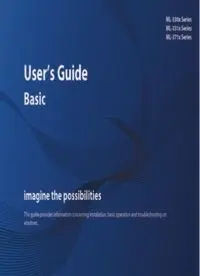
Samsung ML-3310ND printer user guide manual Operating Instructions PDF
Preview Samsung ML-3310ND printer user guide manual Operating Instructions
ML-330x Series ML-331x Series ML-371x Series User’s Guide Basic imagine the possibilities This guide provides information concerning installation, basic operation and troubleshooting on windows. Contents 2 1. Introduction 3. Maintenance 5 Key benefits 50 Ordering supplies and accessories 7 Features by models 51 Available supplies 8 Useful to know 52 Available accessories 9 About this user’s guide 53 Available maintenance parts 10 Safety information 54 Redistributing toner 16 Machine overview 56 Replacing the toner cartridge 19 Control panel overview 58 Upgrading a memory module 22 Turning on the machine 60 Monitoring the supplies life 23 Installing the driver locally 61 Setting the toner low alert 24 Reinstalling the driver 62 Cleaning the machine 2. Menu overview and basic setup 4. Troubleshooting 28 Menu overview 67 Tips for avoiding paper jams 30 Printing a demo page 68 Clearing paper jams 31 Changing the display language 74 Understanding the status LED 32 Media and tray 77 Understanding display messages 43 Basic printing 5. Appendix 83 Specifications 3 93 Regulatory information 104 Copyright 1. Introduction This chapter provides information you need to know before using the machine. • Key benefits 5 • Features by models 7 • Useful to know 8 • About this user’s guide 9 • Safety information 10 • Machine overview 16 • Control panel overview 19 • Turning on the machine 22 • Installing the driver locally 23 • Reinstalling the driver 24 Key benefits Environmentally friendly - For duplex printing, 15 ppm (A4) or 16 ppm (Letter). ML-371xD/ ML-371xND/ ML-371xDW: - For single-side printing, 35 ppm (A4) or 37 ppm (Letter). - For duplex printing, 17 ppm (A4) or 18 ppm (Letter). Convenience • To save toner and paper, this machine supports Eco feature. • To save paper, you can print multiple pages on one single sheet of paper (see Advanced Guide). • To save paper, you can print on both sides of the paper (double- sided printing) (see Advanced Guide). • To save electricity, this machine automatically conserves electricity • Samsung Easy Printer Manager and Samsung Printer Status (or Smart by substantially reducing power consumption when not in use. Panel) are a program that monitors and informs you of the machine’s status and allows you to customize the machine’s settings (see Advanced Guide). Print with excellent quality and speed • AnyWeb Print helps you screen-capture, preview, scrap, and print the screen of Windows Internet Explorer more easily, than when you use the ordinary program (see Advanced Guide). • You can print with a resolution of up to 1,200 x 1,200 dpi effective output. • Fast, on-demand printing. ML-330x: - For single-side printing, 31 ppm (A4) or 33 ppm (Letter). ML-331xD/ ML-331xND: - For single-side printing, 31 ppm (A4) or 33 ppm (Letter). Key benefits Wide range of functionality and application support • Supports various paper sizes (see "Print media specifications" on page 85). • Print watermark: You can customize your documents with words, such as “Confidential” (see Advanced Guide). • Print posters: The text and pictures of each page of your document are magnified and printed across the multiple sheets of paper and can then be taped together to form a poster (see Advanced Guide). • You can print in various operating systems (see "System requirements" on page 88). • Your machine is equipped with a USB interface and/or a network interface. Expand your machine’s capacity • This machine has an extra memory slot for adding more memory (see "Available accessories" on page 52). • ML-371xD/ ML-371xND/ ML-371xDW: Emulation compatible with PostScript 3 (PS3) enables PS printing. Features by models Some features and optional goods may not be available depending on model or country. Features ML-331xD ML-331xND ML-371xD ML-371xND ML-371xDW Hi-Speed USB 2.0 ● ● ● ● ● IEEE 1284 parallel connector ○ ○ ○ ○ ○ Network Interface Ethernet 10/100 Base TX ● wired LAN Network Interface Ethernet 10/100/1000 Base ● ● TX wired LAN Network Interface 802.11b/g/n wireless LAN ● IPv6 ● ● ● Eco printing ● ● ● ● ● Wi-Fi Protected Setup™ (WPS) ● Duplex (2-sided) printing ● ● ● ● ● Samsung Easy Printer Manager ● ● ● ● ● Memory ○ ○ ○ Tray 2 (520 sheets) ○ ○ ○ ○ SyncThru™ Web Service ● ● ● ( ●: Included, ○: Optional, Blank: Not available) Useful to know The machine does not print. A paper jam has occurred. • Open the print queue list and remove the document from • Open and close the front door. the list (see "Canceling a print job" on page 44). • Check the instructions on removing jammed paper in this • Remove the driver and install it again (see "Installing the manual and troubleshoot accordingly (see "Clearing driver locally" on page 23). paper jams" on page 68). • Select your machine as your default machine in your Windows. Printouts are blurry. Where can I purchase accessories or supplies? • The toner level might be low or uneven. Shake the toner cartridge. • Inquire at a Samsung distributor or your retailer. • Try a different print resolution setting. • Visit www.samsung.com/supplies. Select your country/ • Replace the toner cartridge. region to view product service information. Where can I download the machine’s driver? The status LED flashes or remains constantly on. • Visit www.samsung.com/printer to download the latest • Turn the product off and on again. machine’s driver, and install it on your system. • Check the meanings of LED indications in this manual and troubleshoot accordingly (see "Understanding the status LED" on page 74). About this user’s guide 1. Introduction 9 2 This user's guide provides information for your basic understanding of the machine as well as detailed steps to explain machine usage. General icons • Read the safety information before using the machine. • If you have a problem using the machine, refer to the Icon Text Description troubleshooting chapter. Gives users information to protect the • Terms used in this user’s guide are explained in the glossary Caution machine from possible mechanical damage chapter. or malfunction. • All illustrations in this user’s guide may differ from your machine Provides additional information or detailed depending on its options or model you purchased. Note specification of the machine function and • The screenshots in this user's guide may differ from your machine feature. depending on the machine’s firmware/driver version. • The procedures in this user’s guide are mainly based on Windows 7. 1 Conventions Some terms in this guide are used interchangeably, as below: • Document is synonymous with original. • Paper is synonymous with media, or print media. • Machine refers to printer or MFP. Safety information 1. Introduction 10 4 These warnings and precautions are included to prevent injury to you and others, and to prevent any potential damage to your Operating environment machine. Be sure to read and understand all of these instructions before using the machine. After reading this section, keep it in a safe place for future reference. Warning 3 Do not use if the power cord is damaged or if the Important safety symbols electrical outlet is not grounded. This could result in electric shock or fire. Explanation of all icons and signs used in this chapter Do not place anything on top of the machine (water, small metal or heavy objects, candles, lit cigarettes, etc.). Hazards or unsafe practices that may result in This could result in electric shock or fire. Warning severe personal injury or death. • If the machine gets overheated, it releases smoke, Hazards or unsafe practices that may result in makes strange noises, or generates an odd odor, Caution minor personal injury or property damage. immediately turn off the power switch and unplug the machine. Do not attempt. • The user should be able to access the power outlet in case of emergencies that might require the user to pull the plug out. This could result in electric shock or fire. Do not bend, or place heavy objects on the power cord. Stepping on or allowing the power cord to be crushed by a heavy object could result in electric shock or fire.
