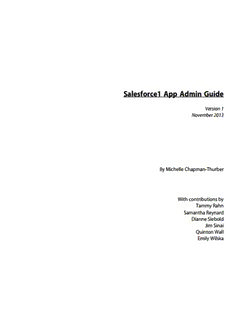
Salesforce1 App Admin Guide - Salesforce.com PDF
Preview Salesforce1 App Admin Guide - Salesforce.com
Salesforce1 App Admin Guide Version 3 June 2014 By Michelle Chapman-Thurber With contributions by Tammy Rahn Samantha Reynard Dianne Siebold Jim Sinai Quinton Wall Emily Wilska Salesforce1 App Admin Guide © Copyright 2000–2014 salesforce.com, inc. All rights reserved. Salesforce.com is a registered trademark of salesforce.com, inc., as are other names and marks. Other marks appearing herein may be trademarks of their respective owners. Various trademarks held by their respective owners. No part of this publication may be reproduced, stored in a retrieval system, or transmitted, in any form, or by any means, electronic, mechanical, photocopying, recording, or otherwise, without the prior consent of the publisher. This book is intended for administrators. It takes you through the declarative Salesforce1 pieces in Setup, where you can point-and-click your way through getting your organization ready for the Salesforce1 mobile experience, including how to optimize your page layouts for mobile, customize the Salesforce1 navigation menu, create actions, and set up mobile notifications. Table of Contents Table of Contents Chapter 1: Introduction.............................................................................1 Introducing the Salesforce1 Platform...............................................................................2 Salesforce1 Platform Features...........................................................................................2 Introducing the Salesforce1 Apps.....................................................................................3 Getting Around in Salesforce1.........................................................................................5 What about the Other Mobile Apps?...............................................................................9 Chapter 2: About This Book....................................................................11 How Do I Begin?...........................................................................................................12 About the Sample Scenario............................................................................................12 About Acme Wireless.....................................................................................................12 Chapter 3: Setting Up Your Work Environment........................................15 Install the Enhanced Warehouse Data Model...............................................................16 Download the Salesforce1 App......................................................................................16 Chapter 4: Configuring Salesforce1..........................................................17 Defining Which Users Can Use Salesforce1..................................................................18 About Notifications........................................................................................................19 Try It Out: Enable Notifications....................................................................................20 Tell Me More: Approval Request Notifications.................................................20 About Offline Access in Salesforce1...............................................................................21 Chapter 5: Customizing the Salesforce1 Navigation Menu........................25 About the Salesforce1 Navigation Menu........................................................................26 Try It Out: Configuring the Salesforce1 Navigation Menu...............................27 Test Out the Salesforce1 Navigation Menu.......................................................28 Tell Me More: The Salesforce1 Navigation Menu........................................................29 Chapter 6: Customizing How Your Data Shows Up in Salesforce1.............31 How Page Layouts Work in Salesforce1........................................................................32 Rethinking Your Page Layouts for Mobile.........................................................33 Try It Out: Create a Custom Page Layout for the Mobile Technicians Profile................................................................................................35 i Table of Contents Test the Page Layout..............................................................................36 Tips for Optimizing Page Layouts for Mobile...................................................38 About Compact Layouts................................................................................................39 Try It Out: Create a Compact Layout................................................................40 Test the Compact Layout...................................................................................42 Tell Me More: Compact Layouts...........................................................43 Chapter 7: Using Actions in Salesforce1...................................................45 About Actions................................................................................................................46 Action Categories...............................................................................................47 Point and Click Your Way to Actions............................................................................49 Try It Out: Create an Object-Specific Action....................................................49 Try It Out: Assign the Action to the Account Page Layout...................50 About Global Actions.........................................................................................51 Tell Me More: Actions.......................................................................................52 About Action Layouts....................................................................................................52 Try It Out: Customize an Object-Specific Action Layout.................................54 Test Out the Object-Specific Action......................................................55 About Predefined Values in Actions..............................................................................56 Try It Out: Set a Predefined Field Value on an Action......................................57 Test the Predefined Value..................................................................................58 About Custom Actions...................................................................................................59 Chapter 8: Guidelines and Best Practices for Administrators.....................61 Action Guidelines and Best Practices.............................................................................62 Custom Icon Guidelines and Best Practices...................................................................62 Chapter 9: Learning More.......................................................................65 Index......................................................................................................67 ii Chapter 1 Introduction In this chapter ... Mobile has become the new normal for staying connected in both our personal and professional lives. More and more, • Introducing the Salesforce1 we’re living our lives connected to the Internet, but instead Platform of sitting at a desk, we’re connecting on planes, in cabs, in • Salesforce1 Platform between meetings, in hotels, or even in line for coffee. We Features follow friends, update status feeds, research local businesses, • Introducing the Salesforce1 collaborate with colleagues, email suppliers, and much Apps more—all tasks increasingly performed on the go. • Getting Around in Salesforce1 And at the same time, every company is working harder • What about the Other and faster to innovate and stay ahead of the competition. Mobile Apps? The successful businesses of the future must embrace this mobile-first world and the freedom this mobility provides to get things done, regardless of where you are and what you’re doing. Salesforce1 solves the problems of lagging innovation and a lack of mobile specialists with a revolutionary approach to app development for the social and mobile-first world. Salesforce1 delivers breakthrough productivity for all users because it puts the customer—employees, partners, consumers, and devices—at the center of everything. The result is a fast, connected mobile solution with the potential to be as disruptive as Software as a Service. It’s time to build the future today! 1 Chapter 1: Introduction Introducing the Salesforce1 Platform Salesforce1 is a mobile app development platform for everyone. It gives ISVs, developers, administrators, and every user the freedom to innovate. This approach to unlocking mobile app development for organizations is built for today’s needs: mobile and social solutions delivered in days or weeks. Apps are driven by metadata and intelligently provide context to the user experience. These apps deliver information-based mobile device features: addresses can be plotted on maps, phone numbers can be dialed with a simple tap, feed-centric workflows can be created, and much more. Business users and administrators can develop apps with clicks, not code, complete with powerful workflow rules, approval processes, and dynamic user interfaces. Unlike other solutions where business users often create independent applications in which IT has little visibility into their security or reliability, Salesforce1 gives administrators the tools to centrally manage apps without limiting the business’s need to innovate. Designed for scale with open APIs for extensibility and integration, and powerful developer tools, there’s no limit to what developers and ISVs can build on the platform. Salesforce1’s flexible development models let every administrator or developer create custom apps that are supported by mobile back-end services and a unique, yet familiar, mobile user experience. ISVs developing on the Salesforce1 Platform can develop apps that take advantage of advanced packaging and version management controls, complete enterprise marketplace capabilities with the AppExchange, and feed-first discovery of their apps within the Salesforce1 Platform. Salesforce1 Platform Features The Salesforce1 Platform brings together Force.com, Heroku, and ExactTarget Fuel into one incredibly powerful family of social, mobile, and cloud services—all built API first. The Salesforce1 Platform delivers: Social Data The ability to share, follow, collaborate, and take business actions directly on data within Salesforce1 is at the core of the platform. Users can follow records and data with a single tap. They can be notified of changes in real time, and collaborate directly within the record feed. This feed-based approach to working lets users focus on what’s most important to them. By treating data as social and as an important participant in business, Salesforce1 allows data to share updates, trigger workflows, and be part of the collaboration process with workers, 2 Chapter 1: Introduction teams, partners, and customers. The result is an unparalleled opportunity to create new business apps and processes for business productivity. Declarative and Programmatic Development IT departments have struggled to keep pace with the level of change required for businesses to remain competitive. Too often, IT is resource-constrained because they must manage existing on-premises systems while at the same time recruit and retain professional developers—especially those with mobile application development experience. Salesforce1 solves this problem by providing intuitive drag-and-drop tools for storing and working with data, defining cloud-based logic with workflows, creating approval processes and formulas, and creating mobile-ready apps. Professional developers can use the most popular open-source languages, tools, and standards to build completely custom apps and user interfaces. Unlike other platforms, Salesforce1 delivers a unique experience where developers and administrators create apps on the same platform, eliminating the effort required to build complicated integration solutions. Action-Based App Model Salesforce1 puts the customer at the center of the development process. Rather than require complicated development cycles, apps can be declared through actions: create an order, set a delivery date, select a route, and so on. Administrators can define default values for actions to streamline apps down to the click of a mouse or a swipe of the finger. Actions defined via the desktop are instantly available in context-sensitive menus on mobile devices. And, for developers building integrations with Salesforce1, actions are automatically enabled with RESTful endpoints capable of accepting either XML or JSON data envelopes. Connect to Everything with Open APIs Salesforce provides the flexibility to create apps that connect to everything using efficient and scalable APIs that perform over 1.3 billion transactions a day. Every object or data entity is instantly REST-enabled. Our APIs include bulk APIs for data loading, social APIs for ubiquitous collaboration anywhere, cutting-edge streaming APIs to support push notification integrations, and metadata APIs that describe every aspect of your app and business such as permissions, data access policies, field types, and user experience. Introducing the Salesforce1 Apps The Salesforce1 apps are Salesforce on-the-go! These enterprise-class mobile apps give your users real-time access to the same information that they see in the office, but organized for 3 Chapter 1: Introduction getting work done in those precious free moments when they’re between customer meetings, waiting for a flight...even when they’re in line for coffee. You can get Salesforce1 in different ways: • As a downloadable app from the App Store and Google Play™. Users can install it directly on Apple® and Android™ mobile devices. • As a mobile browser app that runs in supported mobile browsers on Android, Apple, BlackBerry, and Windows 8.1 (Beta) mobile devices. This option doesn’t require anything to be installed. Supported Devices The way users access Salesforce1 depends on whether they are using one of the downloadable apps or the mobile browser app. You can run the Salesforce1 downloadable apps on these mobile devices. • Apple mobile devices with iOS 7 or later: ◊ iPhone® 4 and later models ◊ iPad® 2 and later models (including the iPad mini) • Android phones with Android 4.2 or later You can access the Salesforce1 mobile browser app in these environments. • Apple Safari® browser on iPad® 2 and later models (including the iPad mini) and iPhone® 4 and later models, with iOS 7 or later • BlackBerry® Browser on BlackBerry Z10 devices with BlackBerry OS 10.2 or later and BlackBerry Z30 devices with BlackBerry OS 10.2.1.3175 or later. (Salesforce1 isn’t supported on BlackBerry Q10 devices.) • Google Chrome browser on Android phones with Android 4.2 or later. • Good Access™ secure mobile browser on Android™ phones with Android 4.2 or later and on Apple® mobile devices with iOS 7 or later. • Beta version: Microsoft® Internet Explorer® 11 browser on Nokia™ Lumia™ 1020 and HTC™ 8X phones with Windows® 8.1. (Salesforce1 isn’t supported on mobile phones with Windows 8.0 or on Windows tablets.) Note: The Salesforce1 mobile browser app that’s available for Windows 8.1 phones is available as a beta version, which is production quality but has known limitations. In this book, we’ll be working with the downloadable apps exclusively, which you can download and install from the App Store or Google Play. See “Enable the Salesforce1 Mobile Browser App” in the Salesforce Help for information on the Salesforce1 mobile browser app. 4 Chapter 1: Introduction Getting Around in Salesforce1 Let’s take a tour of the Salesforce1 app. When users log in to Salesforce1, the first thing they see is a landing page. The first item in the Salesforce1 navigation menu becomes a users’ landing page by default. If your organization has Chatter enabled, and you haven’t customized the Salesforce1 navigation menu to change the first item in the menu to something else, the user’s feed will be their landing page. The Feed The Chatter feed shows users their updates, updates to records and people they follow, and updates in groups they follow. Tapping a feed item displays all of the item’s details. Pulling down on the feed reveals the search bar as well as the sort and filter options. 1. Search bar 2. Sort and filter options 3. Feeds drop-down menu 4. Feed item 5 Chapter 1: Introduction From the feed, record pages, and from elsewhere in Salesforce1, users tap to access actions. The Action Tray Depending on which feed or record page a user is viewing when they tap , they can see different actions. From the feed, for example, they see a set of global actions. From a record page, however, they see a mix of standard Chatter actions—such as Post and File—and object-specific actions assigned to the layout for that record type. In the action tray, users can tap any action to open it. They can also tap to return to the page they were viewing. 1. Actions 2. Page indicator 3. Cancel We’ll go over creating and customizing actions in Using Actions in Salesforce1 on page 45. Salesforce1 Navigation Menu Anywhere users see in Salesforce1, they can tap it to access the navigation menu. What your users see in the menu is determined by how you, as the administrator, have configured it, what’s available in your organization, and what users have access to, based on 6
Description: