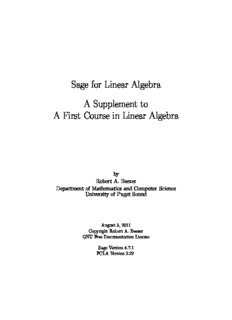
Sage for Linear Algebra. A Supplement to A First Course in Linear Algebra PDF
Preview Sage for Linear Algebra. A Supplement to A First Course in Linear Algebra
Sage for Linear Algebra A Supplement to A First Course in Linear Algebra by Robert A. Beezer Department of Mathematics and Computer Science University of Puget Sound August 3, 2011 Copyright Robert A. Beezer GNU Free Documentation License Sage Version 4.7.1 FCLA Version 2.22 Copyright 2011 Robert A. Beezer. Permission is granted to copy, distribute and/or modify this document under the terms of the GNU Free Documentation License, Version 1.2 or any later version published by the Free Software Foundation; with no Invariant Sections, no Front-Cover Texts, and no Back-Cover Texts. A copy of the license is included in the section entitled “GNU Free Documentation License”. Contents Preface 4 SLE: Systems of Linear Equations 5 V: Vectors 27 M: Matrices 57 VS: Vector Spaces 80 D: Determinants 89 E: Eigenvalues 95 LT: Linear Transformations 105 R: Representations 125 GFDL: GNU Free Documentation License 146 3 Preface This supplement explains how to use the open source software Sage to aid your un- derstanding of linear algebra. Each short subsection aims to explain Sage commands relevant to some topic in linear algebra. This material has been extracted from the open content, introductory textbook, A First Course in Linear Algebra and is organized according to the chapters of that text. It also makes frequent reference to examples, definitions and theorems from that text. So this may be useful by itself for learning Sage if you already know some linear algebra. However, if you are simultaneously learning linear algebra you will find the accompanying textbook useful. In any event, the best way to use this material is in its electronic form. The content of the text, plus the material here about Sage are available together in an electronic form as a collection of Sage worksheets. These may be uploaded to public Sage servers, such as sagenb.org, or used with a Sage installation on your own computer. In this form, the examples are “live” and may be edited and re-run with new input. Also, you can add your own notes to the text with the built-in word processor available in the Sage notebook. For more information consult: • A First Course in Linear Algebra, http://linear.pugetsound.edu • Sage, http://sagemath.org You will also want to be sure you are using a version of Sage that corresponds to the materialhere. Sageisconstantlybeingimproved, andweregularlyperformautomatic testing of the examples here on the most recent releases. If you have the electronic version, you can run the version() command below to see which version of Sage you are using (click on the blue “evaluate” link). sage: version() ’Sage Version 4.7.1.rc0, Release Date: 2011-07-13’ This version of the supplement is very new and there are a few commands we have used which are not yet officially incorporated into Sage. So you may discover some commands will not run properly. Sage might catch up by Version 4.7.2. 4 SLE: Systems of Linear Equations GS Getting Started Sage is a powerful system for studying and exploring many different areas of mathe- matics. In the next section, and the majority of the remaining section, we will inslude short descriptions and examples using Sage. You can read a bit more about Sage in the Preface. If you are not already reading this in an electronic version, you may want to investigate obtaining the worksheet version of this book, where the examples are “live” and editable. Most of your interaction with Sage will be by typing com- mands into a compute cell. That’s a compute cell just below this paragraph. Click once inside the compute cell and you will get a more distinctive border around it, a blinking cursor inside, plus a cute little “evaluate“ link below it. At the cursor, type 2+2 and then click on the evaluate link. Did a 4 appear below the cell? If so, you’ve successfully sent a command off for Sage to evaluate and you’ve received back the (correct) answer. Here’s another compute cell. Try evaluating the command factorial(300). Hmmmmm. That is quite a big integer! The slashes you see at the end of each line mean the result is continued onto the next line, since there are 615 digits in the result. To make new compute cells, hover your mouse just above another compute cell, or just below some output from a compute cell. When you see a skinny blue bar across the width of your worksheet, click and you will open up a new compute cell, ready for input. Note that your worksheet will remember any calculations you make, in the order you make them, no matter where you put the cells, so it is best to stay organized and add new cells at the bottom. Try placing your cursor just below the monstrous value of 300! that you have. Click on the blue bar and try another factorial computation in the new compute cell. Each compute cell will show output due to only the very last command in the cell. Try to predict the following output before evaluating the cell. a = 10 b = 6 b 5 Chapter SLE 6 a = a + 20 a The following compute cell will not print anything since the one command does not create output. But it will have an effect, as you can see when you execute the subsequentcell. Noticehowthisusesthevalueofbfromabove. Executethiscompute cell once. Exactly once. Even if it appears to do nothing. If you execute the cell twice, your credit card may be charged twice. b = b + 50 Now execute this cell, which will produce some output. b + 20 So b came into existence as 6. Then a cell added 50. This assumes you only executed this cell once! In the last cell we create b+20 (but do not save it) and it is this value that is output. You can combine several commands on one line with a semi-colon. This is a great way to get multiple outputs from a compute cell. The syntax for building a matrix should be somewhat obvious when you see the output, but if not, it is not particularly important to understand now. sage: f(x) = x^8 - 7*x^4; f sage: f; print ; f.derivative() sage: g = f.derivative() sage: g.factor() Some commands in Sage are “functions,” an example is factorial() above. Other commandsare“methods”ofanobjectandarelikecharacteristicsofobjects, examples are .factor() and .derivative() as methods of a function. To comment on your work, you can open up a small word-processor. Hover your mouse until you get the skinny blue bar again, but now when you click, also hold the SHIFT key at the same time. Experimentwithfonts, colors, bulletlists, etcandthenclickthe“Savechanges” button to exit. Double-click on your text if you need to go back and edit it later. Open the word-processor again to create a new bit of text (maybe next to the empty compute cell just below). Type all of the following exactly, but do not include any backslashes that might precede the dollar signs in the print version: Pythagorean Theorem: \$c^2=a^2+b^2\$ and save your changes. The symbols between the dollar signs are written accord- ing to the mathematical typesetting language known as TEX — cruise the internet to learn more about this very popular tool. (Well, it is extremely popular among mathematicians and physical scientists.) Chapter SLE 7 Much of our interaction with sets will be through Sage lists. These are not really sets — they allow duplicates, and order matters. But they are so close to sets, and so easy and powerful to use that we will use them regularly. We will use a fun made-up list for practice, the quote marks mean the items are just text, with no special mathematical meaning. Execute these compute cells as we work through them. sage: zoo = [’snake’, ’parrot’, ’elephant’, ’baboon’, ’beetle’] sage: zoo [’snake’, ’parrot’, ’elephant’, ’baboon’, ’beetle’] So the square brackets define the boundaries of our list, commas separate items, and we can give the list a name. To work with just one element of the list, we use the name and a pair of brackets with an index. Notice that lists have indices that begin counting at zero. This will seem odd at first and will seem very natural later. sage: zoo[2] ’elephant’ We can add a new creature to the zoo, it is joined up at the far right end. sage: zoo.append(’ostrich’); zoo [’snake’, ’parrot’, ’elephant’, ’baboon’, ’beetle’, ’ostrich’] We can remove a creature. sage: zoo.remove(’parrot’) sage: zoo [’snake’, ’elephant’, ’baboon’, ’beetle’, ’ostrich’] We can extract a sublist. Here we start with element 1 (the elephant) and go all the way up to, but not including, element 3 (the beetle). Again a bit odd, but it will feel natural later. For now, notice that we are extracting two elements of the lists, exactly 3−1 = 2 elements. sage: mammals = zoo[1:3] sage: mammals [’elephant’, ’baboon’] Often we will want to see if two lists are equal. To do that we will need to sort a list first. A function creates a new, sorted list, leaving the original alone. So we need to save the new one with a new name. sage: newzoo = sorted(zoo) sage: newzoo [’baboon’, ’beetle’, ’elephant’, ’ostrich’, ’snake’] sage: zoo.sort() sage: zoo [’baboon’, ’beetle’, ’elephant’, ’ostrich’, ’snake’] Chapter SLE 8 Notice that if you run this last compute cell your zoo has changed and some commandsabovewillnotnecessarilyexecutethesameway. Ifyouwanttoexperiment, go all the way back to the first creation of the zoo and start executing cells again from there with a fresh zoo. Aconstructioncalleda“listcomprehension”isespeciallypowerful,especiallysince it almost exactly mirrors notation we use to describe sets. Suppose we want to form the plural of the names of the creatures in our zoo. We build a new list, based on all of the elements of our old list. sage: plurality_zoo = [animal+’s’ for animal in zoo] sage: plurality_zoo [’baboons’, ’beetles’, ’elephants’, ’ostrichs’, ’snakes’] Almost like it says: we add an “s” to each animal name, for each animal in the zoo, and place them in a new list. Perfect. (Except for getting the plural of “ostrich” wrong.) One final type of list, with numbers this time. The range() function will create lists of integers. In its simplest form an invocation like range(12) will create a list of 12 integers, starting at zero and working up to, but not including, 12. Does this sound familiar? sage: dozen = range(12); dozen [0, 1, 2, 3, 4, 5, 6, 7, 8, 9, 10, 11] Here are two other forms, that you should be able to understand by studying the examples. sage: teens = range(13, 20); teens [13, 14, 15, 16, 17, 18, 19] sage: decades = range(1900, 2000, 10); decades [1900, 1910, 1920, 1930, 1940, 1950, 1960, 1970, 1980, 1990] There is a “Save” button in the upper-right corner of your worksheet. This will saveacurrentcopyofyourworksheetthatyoucanretrievefromwithinyournotebook againlater,thoughyouhavetore-executeallthecellswhenyoure-opentheworksheet later. Thereisalsoa“File”drop-downlist, ontheleft, justaboveyourverytopcompute cell (not be confused with your browser’s File menu item!). You will see a choice here labeled “Save worksheet to a file...” When you do this, you are creating a copy of your worksheet in the “sws” format (short for “Sage WorkSheet”). You can email this file, or post it on a website, for other Sage users and they can use the “Upload” link on their main notebook page to incorporate a copy of your worksheet into their notebook. There are other ways to share worksheets that you can experiment with, but this gives you one way to share any worksheet with anybody almost anywhere. We have covered a lot here in this section, so come back later to pick up tidbits you might have missed. There are also many more features in the notebook that we have not covered. Chapter SLE 9 M Matrices Matrices are fundamental objects in linear algebra and in Sage, so there are a variety of ways to construct a matrix in Sage. Generally, you need to specify what types of entries the matrix contains (more on that in a minute), the number of rows and columns, and the entries themselves. First, let’s dissect an example: sage: A = matrix(QQ, 2, 3, [[1, 2, 3], [4, 5, 6]]) sage: A [1 2 3] [4 5 6] QQ is the set of all rational numbers (fractions with an integer numerator and denominator), 2 is the number of rows, 3 is the number of columns. Sage understands a list of items as delimited by brackets ([,]) and the items in the list can again be lists themselves. So [[1, 2, 3], [4, 5, 6]] is a list of lists, and in this context the inner lists are rows of the matrix. There are various shortcuts you can employ when creating a matrix. For example, Sage is able to infer the size of the matrix from the lists of entries. sage: B = matrix(QQ, [[1, 2, 3], [4, 5, 6]]) sage: B [1 2 3] [4 5 6] Or you can specify how many rows the matrix will have and provide one big grand list of entries, which will get chopped up, row by row, if you prefer. sage: C = matrix(QQ, 2, [1, 2, 3, 4, 5, 6]) sage: C [1 2 3] [4 5 6] It is possible to also skip specifying the type of numbers used for entries of a matrix, however this is fraught with peril, as Sage will make an informed guess about your intent. Is this what you want? Consider when you enter the single character “2” into a computer program like Sage. Is this the integer 2, the rational number 2, 1 the real number 2.00000, the complex number 2 + 0i, or the polynomial p(x) = 2? In context, us humans can usually figure it out, but a literal-minded computer is not so smart. It happens that the operations we can perform, and how they behave, are influenced by the type of the entries in a matrix. So it is important to get this right and our advice is to be explicit and be in the habit of always specifying the type of the entries of a matrix you create. Chapter SLE 10 Mathematical objects in Sage often come from sets of similar objects. This set is called the “parent” of the element. We can use this to learn how Sage deduces the type of entries in a matrix. Execute the following three compute cells in the Sage notebook, and notice how the three matrices are constructed to have entries from the integers, the rationals and the reals. sage: A = matrix(2, 3, [[1, 2, 3], [4, 5, 6]]) sage: A.parent() Full MatrixSpace of 2 by 3 dense matrices over Integer Ring sage: B = matrix(2, 3, [[1, 2/3, 3], [4, 5, 6]]) sage: B.parent() Full MatrixSpace of 2 by 3 dense matrices over Rational Field sage: C = matrix(2, 3, [[1, sin(2.2), 3], [4, 5, 6]]) sage: C.parent() Full MatrixSpace of 2 by 3 dense matrices over Real Field with 53 bits of precision Sage knows a wide variety of sets of numbers. These are known as “rings” or “fields” (see Section F), but we will call them “number systems” here. Examples include: ZZ is the integers, QQ is the rationals, RR is the real numbers with reasonable precision, and CC is the complex numbers with reasonable precision. We will present the theory of linear algebra over the complex numbers. However, in any computer system, there will always be complications surrounding the inability of digital arith- metic to accurately represent all complex numbers. In contrast, Sage can represent rational numbers exactly as the quotient of two (perhaps very large) integers. So our Sage examples will begin by using QQ as our number system and we can concentrate on understanding the key concepts. Once we have constructed a matrix, we can learn a lot about it (such as its parent). Sage is largely object-oriented, which means many commands apply to an object by using the “dot” notation. A.parent() is an example of this syntax, while the constructor matrix([[1, 2, 3], [4, 5, 6]]) is an exception. Here are a few examples, followed by some explanation: sage: A = matrix(QQ, 2, 3, [[1,2,3],[4,5,6]]) sage: A.nrows(), A.ncols() (2, 3) sage: A.base_ring() Rational Field sage: A[1,1] 5 sage: A[1,2] 6
