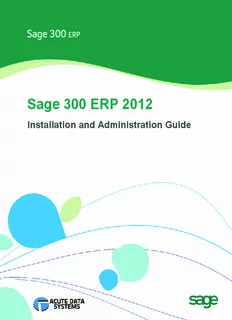
Sage 300 ERP Installation Guide - Acute Data Systems PDF
Preview Sage 300 ERP Installation Guide - Acute Data Systems
Sage 300 ERP 2012 Installation and Administration Guide This is apublicationof Sage Software, Inc. Version2012 Copyright©2012. Sage Software, Inc. All rights reserved. Sage, the Sage logos, andthe Sage productandservice names mentionedhereinare registered trademarks or trademarks of Sage Software, Inc. or its affiliatedentities. All other trademarks are the property of their respective owners. Business Objects®andthe Business Objects logo, BusinessObjects®, andCrystal Reports®are trademarks or registeredtrademarks of Business Objects Software Ltd. inthe UnitedStates and inother countries. Business Objects is anSAPcompany. Microsoft®SQLServer®, Windows Vista®andthe Windows logoare either registered trademarks or trademarks of MicrosoftCorporationinthe UnitedStates and/or inother countries. The names of all other products andservices are property of their respective owners. Your use of this documentandthe Sage product(s)describedhereinis governedby the terms andconditions of the Sage EndUser License Agreement("EULA")or other agreementthatis providedwithor includedinthe Sage product. Nothinginthis documentsupplements, modifies or amends those terms andconditions. Exceptas expressly statedinthose terms andconditions, the informationinthis documentis providedby Sage "ASIS"andSage disclaims all express, impliedor statutory warranties of any kind, includingbutnotlimitedtothe warranties of merchantability, fitness for aparticular purpose or of non-infringement. Noimpliedlicense is grantedtoyouunder any Sage intellectual property or trade secretright. Sage reserves the righttorevise, supplementor remove informationinthis documentatany time withoutnotice to youor others. Sage EndUser License:http://na.sage.com/sage-na/eula Contents Chapter 1: Introduction System Requirements ............................................................................................. 1–1 Network Configuration ............................................................................................ 1–2 Typical Network Configurations ........................................................................... 1–3 Where to Now? ...................................................................................................... 1–7 Chapter 2: Installing Sage 300 ERP Programs Before You Begin .................................................................................................... 2–1 Installation Considerations ................................................................................. 2–1 Using Sage 300 ERP Sample Data ............................................................................ 2–4 Installing Sage 300 ERP .......................................................................................... 2–5 Installing the Programs ...................................................................................... 2–5 Entering License Information .............................................................................. 2–7 When To Use Workstation Setup .............................................................................. 2–9 Running Sage 300 ERP Intelligence Reporting for the First Time ................................. 2–10 Where To Now? .................................................................................................... 2–10 Chapter 3: Database Setup Overview of Database Setup .................................................................................... 3–1 Creating System, Company, and Portal Databases ..................................................... 3–2 Before You Begin ............................................................................................... 3–2 Creating Pervasive PSQL Databases ..................................................................... 3–3 Creating Microsoft SQL Server Databases ............................................................. 3–7 Creating Oracle Server Databases ..................................................................... 3–13 Setting Up Company and System Databases ............................................................ 3–22 Setting Up a System Database .......................................................................... 3–22 Assigning Company Colors ............................................................................... 3–27 Setting Up a Company Database ....................................................................... 3–27 Setting Global Security Options .............................................................................. 3–32 Where to Now? .................................................................................................... 3–34 Installation and Administration Guide iii Chapter 4: Activating Sage 300 ERP Before You Begin .................................................................................................... 4–1 Signing On to a New Company ................................................................................. 4–2 Creating the Company Profile .................................................................................. 4–4 Entering Company Information ........................................................................... 4–4 Activating Your Data ............................................................................................... 4–9 Change the Administrator’s Password ..................................................................... 4–11 Change the ADMIN Password ............................................................................ 4–12 Where To Now? .................................................................................................... 4–12 Chapter 5: Configuring the Sage 300 ERP Portal Overview............................................................................................................... 5–1 Configuring Portal Security ...................................................................................... 5–2 Configuring the Portal Database ............................................................................... 5–3 Configuring a Microsoft SQL Server Express Database............................................ 5–4 Configuring English Windows to Display Chinese ................................................... 5–5 Starting the Sage 300 ERP Portal ............................................................................. 5–6 Troubleshooting the Sage 300 ERP Portal .................................................................. 5–7 Components that Support the Sage 300 ERP Portal ............................................... 5–7 Configuring IIS 7 for Windows 7, Windows Vista, or Windows 2008 ......................... 5–8 Configuring IIS 6 for Windows 2003 .................................................................... 5–9 Restarting IIS ................................................................................................. 5–11 Starting Sage 300 ERP’s Tomcat ....................................................................... 5–12 Sage 300 ERP Tomcat Doesn’t Start on a 64-Bit Machine ..................................... 5–12 Sage 300 ERP Tomcat Doesn’t Start on a 32-Bit Machine ..................................... 5–12 The Portal Doesn’t Open for Windows XP ............................................................ 5–12 Shortcuts in the Portal Don’t Work .................................................................... 5–12 Unable to Start the Web Site ............................................................................ 5–12 Unable to Export Queries or Snapshots .............................................................. 5–13 Company List Failure Error ............................................................................... 5–13 Chapter 6: Performing Administrative Tasks Add Users ............................................................................................................. 6–1 Using Windows as the Authentication Method ....................................................... 6–3 Set Up Security Groups and Assign User Authorizations .............................................. 6–5 Create Security Groups ...................................................................................... 6–5 Authorizing Users .............................................................................................. 6–6 vi Sage 300 ERP Create and Assign UI Profiles for Customized User Interface Forms .............................. 6–7 Set Up Customization Directories ........................................................................... 6–10 Remove Sage 300 ERP Programs ........................................................................... 6–11 Chapter 7: Licensing Sage 300 ERP Licensing Products and Users ................................................................................... 7–1 LanPak Licenses ................................................................................................ 7–2 Creating a Temporary LanPak License ....................................................................... 7–2 Requesting Activation Codes .................................................................................... 7–5 Updating Your Sage 300 ERP Licenses ...................................................................... 7–6 Viewing License Information ............................................................................... 7–8 Monitoring LanPak Activity ...................................................................................... 7–8 Chapter 8: Web Deployment of Sage 300 ERP Before You Begin .................................................................................................... 8–1 Selecting Installation Options for Web Deployment ..................................................... 8–1 Installing Internet Information Services (IIS) ............................................................ 8–2 Configuring Web Deployment Options ....................................................................... 8–6 Changing Web Deployment Options ........................................................................ 8–12 Running Sage 300 ERP in Internet Explorer ............................................................. 8–12 Appendix A: Setting Up a Pervasive Workgroup Engine on a Peer-to-Peer Network Installation and Administration Guide v Chapter 1 Introduction Read all chapters in this guide before you install or set up a new installation of Sage 300 ERP. This guide provides the information you need to: • Install Sage 300 ERP. • Set up databases for use with Sage 300 ERP. • Set Sage 300 ERP security. • Set up Workstations to run Sage 300 ERP. • Activate your data for new accounting programs. • Configure the Sage 300 ERP portal. • Set up users and groups, and perform other administrative tasks. • Understand Sage 300 ERP licensing. • Deploy Sage 300 ERP over the Web. The order of topics in this self-teaching guide matches the sequence of tasks you would typically perform to install and set up Sage 300 ERP. Integration with To find out how to integrate Sage 300 ERP with Sage CRM, see the Sage CRM Sage CRM Integration Guide. Important! This guide contains troubleshooting tips and technical information on configuring supported operating systems and database engines for use with Sage 300 ERP. However, this guide is not a replacement for a qualified network or database administrator. System Requirements Before you can install Sage 300 ERP System Manager and any of the accounting applications, your hardware must be properly configured, and your operating system must be fully installed and operational. For a complete list of hardware and operating system requirements for workstations and servers, check the Compatibility Guide in the Sage Customer Portal. Installation and Administration Guide 1–1 Network Configuration Network Configuration You can configure Sage 300 ERP in a number of ways. The best configuration for your company depends on the number of users who need to use Sage 300 ERP programs and data concurrently, your chosen database engine, and your network setup. Each network configuration contains the following components: • Server — The computer that hosts the Sage 300 ERP data, and optionally, Sage 300 ERP programs. In a small workgroup, a workstation may act as a server, providing other workstations with access to Sage 300 ERP data and programs. • Workstation — A computer that connects to a server to access Sage 300 ERP programs and/or data. A workstation may: − Run the Sage 300 ERP desktop. − Connect to Sage 300 ERP via an Internet browser. − Connect to another workstation or server using Remote Desktop Protocol (RDP). • Database Engine — The software used to create, retrieve, update, and delete data from a database. Sage 300 ERP works with the following database engines: − Pervasive. SQL. − Microsoft SQL Server. − Oracle Server. Refer to the System Requirements section for supported versions. • Sage 300 ERP Program Files — These include: − The Sage 300 ERP System Manager. − Accounting applications, such as Accounts Receivable and Accounts Payable. • Sage 300 ERP Shared Data — This includes: − Site folder. − User folder. − Data. − Company folder. 1–2 Sage 300 ERP Network Configuration − License Files (*.lic). • Sage 300 ERP Databases — In Sage 300 ERP, there are two types of databases: − The System database stores information on users, passwords, security groups, security settings, and currency for all the companies that are linked to it. − The Company database contains information that is shared by all the company’s accounting applications. This includes the company profile, fiscal calendar, optional field data, tax information for both sales and purchases, bank information, and all the accounting data for the company. Each company database must be linked to a system database. Typical Network Configurations This section describes the most common network configurations, including: • Single computer. • Windows peer-to-peer network. • Client-server network. • Sage 300 ERP Web Server. Configuration 1: Single “Standalone” Computer Installing on a single computer is the simplest configuration. All components are installed on one computer. Configuration 2: Windows Peer-to-Peer Network A Windows peer-to-peer network allows the server and workstations to share resources. This type of network is good for small workgroups, consisting of two to five workstations networked together using Microsoft Windows Network. One of the workstations acts as a server, allowing other computers to access data stored on its hard drive. If more than two users require concurrent access to Sage 300 ERP data or programs, the workstation acting as the server should be dedicated. You may encounter performance issues if you run Sage 300 ERP on the server at the same time as other users are accessing Sage 300 ERP from their workstations. Installation and Administration Guide 1–3 Network Configuration Note: When using the Pervasive PSQL Workgroup Engine on a Windows peer-to-peer network, you can maximize performance by completing the tasks described in Appendix A, “Setting Up a Pervasive Workgroup Engine On a Peer-to-Peer Network.” Configuration 3: Client-Server Network In a client-server configuration, Sage 300 ERP programs and databases are on one or more dedicated servers. The optional Terminal Server may also reside on the same physical server. Workstations may access programs as well as data from the server(s), or may have Sage 300 ERP programs installed locally for better performance. 1–4 Sage 300 ERP
Description: