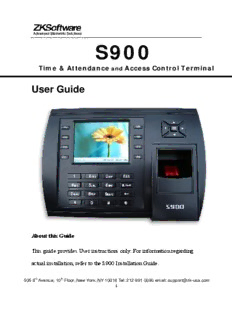
S900 - Apex Business Software PDF
Preview S900 - Apex Business Software
S900 Time & Attendance and Access Control Terminal User Guide About this Guide This guide provides User instructions only. For information regarding actual installation, refer to the S900 Installation Guide. 505 8th Avenue, 10th Floor, New York, NY 10018 Tel: 212-991 0090 email: [email protected] i User Guide Disclaimer All functions described in this document are current as of January 2009. Every effort has been made to ensure the information in this document is complete and consistent with the S900 you have purchased. Since the S900 is constantly being improved, it is remotely possible that this document may not precisely coincide with the S900 you have purchased. ZK Software will not assume liability for any direct or indirect financial loss resulting from any inaccuracies or omissions found in this document. 505 8th Avenue, 10th Floor, New York, NY 10018 Tel: 212-991 0090 email: [email protected] ii TABLE OF CONTENTS I Considerations 1 II Abbreviated Operating Procedures 2 III Introduction to Fingerprint Recognition Technology 3 1 User 20 1.1 Add New User 20 a) Add New User ID Number 24 b) Add New User Name 25 c) Enroll New User Fingerprint 28 d) Enroll New User Password 31 e) Set New User Authority 33 1.2 Manage Users 35 a) Search for user(s) 35 b) User(s) Attendance Records 39 c) Edit user(s) 42 d) Delete user(s) 44 e) Add user(s) 47 f) User Access Control 50 1.3 Short Message Service (bulletin board msgs) 61 1.4 Work Codes 72 a) Adding Work Codes 74 b) Editing and Deleting Work Codes 77 c) Using Work Codes 79 505 8th Avenue, 10th Floor, New York, NY 10018 Tel: 212-991 0090 email: [email protected] iii TABLE OF CONTENTS 1.5 Access Control 82 a) Time Zone Settings 85 b) Holidays Settings 90 c) Group Time Zone Settings 96 d) Unlock Combination Settings 103 e) Access Control Parameters 108 f) Duress Alarm Parameters 111 g) Card Management 114 2 Communication Settings 127 2.1 Network (Ethernet) 128 2.2 RS232/485 131 2.3 Security for RS232 Communications 134 3 System Setting 137 3.1 System 138 3.2 Data Management 141 3.3 Update Firmware 144 3.4 Keypad 145 3.5 Display Setting 149 3.6 Power Management 152 3.7 Reset 153 505 8th Avenue, 10th Floor, New York, NY 10018 Tel: 212-991 0090 email: [email protected] iv TABLE OF CONTENTS 3.8 Bell Setting 154 4 Date and Time Setting 158 5 PenDrive (USB Flash Drive) 160 a) Downloading Attendance Records/Logs 163 b) Downloading User Data (i.e. templates) 166 c) Downloading Short Message(s) 167 d) Uploading User Data (templates) 168 e) Uploading Short Messages 169 f) Uploading Pictures 170 6 Auto Test 173 a) TFT Screen Test 174 b) Audio test 177 c) Keypad Test 178 d) Fingerprint Sensor Test 179 e) Real Time Clock Test 180 7 Record (attendance / audit logs) 182 8 System Information 185 Appendix 1 – Keypad Functions 188 Appendix 2 – User Access to Attendance Records 189 Appendix 3 – Typing with S900 keypad 191 505 8th Avenue, 10th Floor, New York, NY 10018 Tel: 212-991 0090 email: [email protected] v S900 User Guide I – CONSIDERATIONS Time & Attendance (T&A) Software Consideration The S900 is designed to work as an Access Control terminal and a Time & Attendance recorder. The S900 runs ZK Software’s T&A software. In addition, the S900 will run numerous 3rd party T&A software applications. Consult with your local ZK Software office to determine which T&A software application is suitable your specific needs (www.zk-usa.com). Environmental Considerations Do not install or operate the S900 where strong light is present. Intense light will adversely impact the sensor’s ability to accurately read fingerprints. The S900 is primarily used for indoor use. If it must be installed outdoors, protect it with an all-weather protective covering such as outdoor enclosures. This product is manufactured by STI USA (www.sti-usa.com). The S900 operating temperature range is 0° to 40° C (32° to 105° F). Do not operate the S900 in very hot environments. Keep the S900 away from direct heat sources and provide adequate ventilation to prevent the S900 from overheating. II - Abbreviated Operating Procedures Step 1:Install the S900 and power it up. Step 2: Enroll users by registering his/her fingerprints or passwords. 1 S900 User Guide If the S900 is operating in stand-alone mode, (where no 3rd party access control panel exists) assign users’ security privileges directly on the S900. Note: If using the S900 with a 3rd party Wiegand access control panel, users’ security privileges will be maintained by the access control panel and NOT the S900. Step 3: After enrolling user(s), verify that his/her enrolled fingerprint or password is recognized by the S900. Step 4: Configure the S900 communication settings and then download the users’ newly enrolled fingerprints from the S900 onto a computer. Data can be transmitted via TCP/IP or by using a USB flash drive. Note: Always back up the fingerprint templates on a computer or removable media source. Having a “template backup” can potentially save you a lot of time. If the S900 fails or is vandalized, having a “backup” eliminates the need of having to re-enroll all your users. Step 5:Verify that S900 displays the correct day and time. 2 S900 User Guide III –Fingerprint Recognition Technology Prior to operating the S900, it is essential to understand how fingerprint recognition technology works. Adding and verifying fingerprints are the core functions of the S900. Once you acquire a thorough understanding of fingerprint recognition technology, you will find your experience with the S900 to be very productive and rewarding. How Fingerprint Recognition Technology Works When the user places his/her finger on a Fingerprint Recognition Device (i.e. S900) for the first time, the fingerprint is scanned and converted into a computer-generated “biometric template.” The templates are only recognized by each respective biometric manufacturer’s device. However, these “templates” are NOT actual fingerprint images. “Real” fingerprint images cannot be re-generated from these templates. 3 S900 User Guide All fingerprints contain a number of unique physical characteristics called minutiae. Minutia includes certain visible aspects of fingerprints such as ridges, ridge endings, and bifurcation (forking) of ridges. Most of the minutiae are found in the core points of fingerprints, which are found near the center of the fingerprint on the fleshy pad of the finger. Figure A-1 shows the positions of core points within fingerprints. The core points are represented by the red dots in the figure below (note: if this manual is printed in black and white you will only see a thick dot near the upper ridges in the figure below): Figure A-1 A core point is defined as the topmost point on the innermost upward recurring ridge line. A user is considered “enrolled” in the S900 after his/her fingerprint(s) or password has been successfully registered in the S900. 4 S900 User Guide When the user places his/her finger(s) on the S900 fingerprint sensor during the enrollment process, the S900 takes a picture of that user’s finger’s key minutiae points. Then the S900 uses its proprietary mathematical algorithm and converts that picture into a unique mathematical template which is comparable to a 60-digit password. This unique template is then encrypted and stored in the S900 database. IMPORTANT NOTE Privacy issues should never be a concern when using the S900 because NO REAL IMAGE OF A USER’S FINGERPRINT IS STORED. ONLY the minutiae-based templates are stored. Each time a user’s fingerprint is scanned, the S900 searches its database for a matching fingerprint. If the S900 finds the user’s fingerprint, then his/her “attendance/door access” is recorded in the S900 “audit log” and will be noted in subsequent reports. Getting Good Fingerprint Images The quality of fingerprint images is relative to the number of minutiae points captured by the S900’s sensor. Fingerprint images not possessing an adequate number of minutiae points may be unreadable. It is advised to issue a secret password for those users whose fingerprint images lack sufficient minutia points and cannot be read by the sensor. Also, you may consider purchasing an S900 with an integrated card reader if you do not intend to assign passwords. 5
Description: