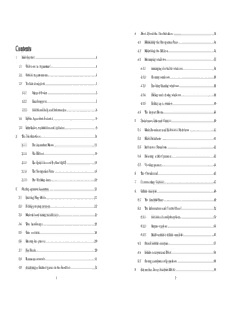
Rybka 3 Aquarium Manual (English) in PDF PDF
Preview Rybka 3 Aquarium Manual (English) in PDF
4 More About the User Interface....................................................................34 4.1 Minimizing the Navigation Pane...........................................................34 Contents 4.2 Minimizing the Ribbon............................................................................34 1 Introduction......................................................................................................4 4.3 Managing windows................................................................................35 1.1 Welcome to Aquarium!............................................................................4 4.3.1 Arranging dockable windows....................................................36 1.2 System requirements.................................................................................4 4.3.2 Floating windows.........................................................................38 1.3 Technical support......................................................................................5 4.3.3 Docking floating windows..........................................................38 1.3.1 Support forum.................................................................................5 4.3.4 Hiding and closing windows.......................................................38 1.3.2 Email support...................................................................................5 4.3.5 Rolling up a window....................................................................39 1.3.3 Additional help and information.................................................6 4.4 The Layout Menu.....................................................................................40 1.4 Rybka Aquarium features........................................................................6 5 Databases, Lists and Games.......................................................................40 1.5 Installation, registration and updates.....................................................9 5.1 Main Database and Reference Database........................................41 2 The User Interface..........................................................................................14 5.2 Main Database.......................................................................................41 2.1.1 The Aquarium Menu....................................................................15 5.3 Reference Database..............................................................................42 2.1.2 The Ribbon.....................................................................................16 5.4 Browsing a list of games........................................................................42 2.1.3 The Quick Access Toolbar (QAT)...............................................18 5.5 Viewing games........................................................................................44 2.1.4 The Navigation Pane...................................................................18 6 The Chessboard.............................................................................................45 2.1.5 The Working Area.........................................................................20 7 Commenting Games....................................................................................47 3 Playing against Aquarium............................................................................21 8 Infinite Analysis...............................................................................................48 3.1 Entering Play Mode.................................................................................21 8.1 The Analysis Pane....................................................................................49 3.2 Setting playing options...........................................................................22 8.2 The Information and Control Panel......................................................52 3.3 Material and rating handicaps.............................................................23 8.2.1 Advanced analysis options........................................................53 3.4 Time handicaps.......................................................................................25 8.2.2 Engine options..............................................................................54 3.5 Time controls............................................................................................26 8.2.3 Multi-variation infinite analysis....................................................55 3.6 Moving the pieces..................................................................................29 8.3 Stored infinite analysis.............................................................................57 3.7 Fun Mode..................................................................................................29 8.4 Infinite analysis and IDeA.......................................................................58 3.8 Tournament mode..................................................................................31 8.5 Storing analysis configurations..............................................................58 3.9 Analyzing a finished game in the Sandbox........................................32 9 Interactive Deep Analysis (IDeA)................................................................59 1 2 9.1 Starting IDeA............................................................................................59 9.2 Overview of IDeA in action....................................................................61 1 Introduction 9.3 Monitoring the analysis...........................................................................62 9.4 Control the focus of analysis.................................................................63 1.1 Welcome to Aquarium! 9.5 Adding positions to the analysis............................................................64 Thank you for choosing Rybka 9.6 Stopping and resuming analysis...........................................................65 Aquarium! 9.7 Adding analysis to the game notation................................................67 Rybka Aquarium is a GUI (Graphical User Interface) that allows you to 10 Searching........................................................................................................68 take advantage of the full set of 11 Trees.................................................................................................................70 the features of the world's strongest chess playing engine, Rybka 3. You 11.1 Creating a new tree from a list of games......................................73 can play, analyze, comment, 11.2 Move coloring....................................................................................75 search, and download the latest games and much more using 11.3 The Main tree and the Discarded moves tree..............................75 Aquarium. 12 Chess Engines.................................................................................................77 Even though Aquarium and Rybka is a perfect match, Aquarium works 13 External modules............................................................................................79 just as well with hundreds of other 13.1 Chess Resource Server......................................................................80 chess playing engines, both free and commercial. 13.2 Chess Engines.....................................................................................80 Rybka Aquarium is already a feature rich program in its initial version, with 13.3 Chess Assistant Club..........................................................................81 many novel features that will impress the serious chess player as well as the 13.4 EPD Processor.....................................................................................81 casual player. 13.5 Tree Utilities..........................................................................................82 Future versions of Rybka Aquarium will be heavily influenced by user requests. So if you want to see your favorite feature added to Aquarium make sure that you visit the Aquarium board on the Rybka forum (http://rybkaforum.net) and let us know about it. 1.2 System requirements Rybka Aquarium is designed for Windows XP, Windows 2000 and Windows Vista. For questions regarding specific configurations, please contact technical support. Some users have reported that Rybka Aquarium also runs under Windows 98 and Linux (using Wine). These operating systems are not officially supported by ChessOK. 3 4 1.3 Technical support 1.3.3 Additional help and information The Chess Resource Server is a new approach for providing documentation, This document and the Rybka Aquarium help system should provide answers video tutorials, program upgrades, database updates, bonus software and to most of your questions. Nevertheless, don‘t hesitate to seek technical data, etc. Aquarium comes with a client to access the Chess Resource support in case you have any problems or questions regarding Rybka Server. Aquarium. The ChessOK web site (http://chessok.com ) will also be of interest for Rybka 1.3.1 Support forum Aquarium users. There you will find interesting, sometimes in-depth articles In general we recommend that you post your questions on the Rybka and about Rybka Aquarium and other products as well as chess news. Aquarium support forum: Finally you should check the ChessCafe web site (http://chesscafe.com ) http://rybkaforum.net . There you which publishes the monthly ChessOK Cafe columns about ChessOK will find the Aquarium support products. The archives already contain several articles relevant to Rybka board which is monitored by and Aquarium users: Aquarium power users as well as http://www.chesscafe.com/archives/archives.htm#ChessOKCafe the developers themselves more or less around the clock. This is also a good place to discuss feature requests. 1.4 Rybka Aquarium features For general information Rybka Aquarium comes in two versions which only differ in the version of about how to use the forum Rybka included in the package: check the forum help page. It is accessible at through the Deep Rybka 3 Aquarium includes the multi-processor version of Help button which is present Rybka 3, suitable for multi-core and multi-processor processors. This at the top of every forum version runs on all processors under the Windows operating system, page. but if you already have or plan to get a multi-core/multi-processor system this is the version that allows you to take full advantage of For additional help check the hardware, resulting in much faster processing speed and the Forum Assistance & stronger play. Feedback section of the Rybka 3 Aquarium is only uses one processor/core, regardless of forum. The Forum FAQ how many cores the hardware may have. With that limitation it board is particularly helpful for instructions on how to display chess positions, also runs on all processors under the Windows operating system. display image attachments (e.g. screenshots), etc. When describing the features we will refer to these two versions as ‘Rybka One obvious advantage of the forum for Rybka Aquarium users is that it‘s Aquarium’. really the support center for both the Rybka and Aquarium and the developers of both products frequent the forum and participate in the Rybka 3 discussion. Current Computer Chess World Champion - Rybka won the 15th World Computer Chess Championship in Amsterdam with 10/11 1.3.2 Email support (+9 =2 -0) In some cases you may prefer to contact ChessOK support instead of Estimated Elo rating of 3150 – that's 100 points better than the discussing your question in the support forum. In that case email previous Rybka version [email protected] . In case you are having a technical problem Leads all independent computer chess rating lists make sure that you include enough information to allow the support staff to Fisherandom/Chess960 World Champion reproduce the problem. By far the most successful chess program in recent years 5 6 (Deep) Rybka 3 UCI includes versions for 32-bit and 64-bit o Hundreds of free an commercial chess engines are processors. available for Aquarium (Deep) Rybka 3 UCI can be used in other chess programs such as o Compatible with 32 and 64-bit chess engines (64-bit Fritz, ChessBase, Chess Assistant etc. engines require a 64-bit Windows version) Aquarium o Hundreds of chess engines can be easily managed within Aquarium o Support for Rybka features o A modern graphical user interface (GUI) designed o Install all engines from a selected directory with the click of a button for Rybka o Takes full advantage of all Rybka features o Engine matches and tournaments o Fischerandom/Chess960 support o Round robin and Swiss system tournaments o Randomizer matches o Blitz, Tournament, Time/move and fixed-depth time controls o Variable multi-variation analysis (evaluation limited) o Persistent hash o Flexible opening book selection o Sampled search o User defined starting position in tournaments and matches o Play against the computer o Tournament mode o Optionally use EPD file with starting positions for matches o Fun mode o Automatic rating calculation o Operating system and hardware compatibility o Fischerandom/Chess960 games o Compatible with all recent Windows systems o Material handicaps o Compatible with single core/multicore systems o Rating handicaps (900-3150) with rating based o Trees and opening books opening book o State of the art chess trees (fast, powerful, compact) o Start game from any position o Flexible time controls o Advanced opening book creation and modification o Play against any installed chess engine o Unprecedented analysis features o Fast and flexible move coloring system o Infinite analysis o User defined move color priority (play only experimental moves where available etc.) o Game Analysis o Find Blunders o Combine several trees into one tree configuration for unprecedented flexibility o Interactive deep analysis (IDeA) – a new and advanced approach to analysis o Use a discarded moves tree to mask certain moves or opening systems from being played o Delayed Analysis – batch analysis of selected positions o Multiple, reusable discarded moves trees o Chess engine support o Add comments to trees – even graphical board markers o Universal Chess Interface (UCI) support o Direct WinBoard support o Build trees from a list of games 7 8 o Databases, opening book and Internet accessible Run ChessOK Downloader. The shortcut for ChessOK Downloader is found in data the Aquarium program group of your Start menu. o A database with 4 000 000 games (on 07.08.2008) If you already have a Chess Resource o An opening book for chess engines. Server account, log in. Otherwise, click o A special rating handicap opening book for on the Register button, choose a playing against the computer nickname and specify a valid o On-line access to Nalimov endgame tablebases (3- e-mail address. 6 pieces) Your password o Free online play will then be e- o Free Internet chess server access mailed to you. o Chess Resource Server You may change the password at any o A new approach to program and database time. updates o Automatic program updates b. Aquarium updates and chess resources. o Automatic database updates o Updates to other Aquarium related data Once you've logged in to the Chess Resource Server, the program will ask o User data exchange you to enter your Aquarium serial number. The serial number is either sent to you by e-mail or placed on the DVD box depending on the way you bought the product. 1.5 Installation, registration and updates Please refer to your Chess Resource Server account or serial number when 1. Run the setup application. you write a message to support team. o With the DVD version the setup application is run automatically After you've entered your serial number, you'll be able to download all when the DVD is inserted into the DVD drive. If it doesn't, browse resources in the /Aquarium directory. your DVD and run the AquariumSetup.exe application. o For the download version run the AquariumSetup.exe application. 2. Install Rybka Aquarium. The setup application will guide you through the installation procedure. Rybka Aquarium is now ready to use. The Rybka engine is already installed into Aquarium. 3. Bonus chess data and auto-update. By purchasing Rybka Aquarium you are automatically allowed to download bonus content from Chess Resource Server. Aquarium itself can also be kept up to date via the Chess Resource Server. All you have to do is to register at the server and enter your Aquarium serial number. a. Chess Resource Server registration. 9 10 The /Aquarium/Components directory After the download is finished you will see an Install hyperlink in the contains the latest Aquarium version as Description column. Click it to install the resource. In the Installation well as the large databases and trees Parameters window you may specify installation options, such as installation that are missing in the download path. Usually, there is no need in changing the default parameters. Click package. Install button to complete the installation. To install resource, right-click on it and select Download. After that you automatically switch to the Downloads List. Downloads List contains the list of resources you selected to download. By default, download starts right after clicking Download. You can pause the download at any time by clicking Pause. After that, you can restart the download by clicking Start. c. To get the latest Rybka Aquarium version, download and install the /Aquarium/Components/AquariumUpdate resource. Note that this is an update, not the full Rybka Aquarium package. Don't try to download it unless you have already installed Rybka Aquarium. d. The /Aquarium/Bonus directory contains bonus chess content that is available for free for registered Rybka Aquarium users. The top-level games commented by Rybka, the analysis trees – everything is regularly updated. Rybka customers may also download the Rybka engine itself from here. Most of the resources can be automatically installed into Rybka Aquarium upon downloading. 4. Using ChessOK Downloader outside Aquarium. ChessOK Downloader is a standalone program that can be used on any computer. It is free for everyone, and available for download from the ChessOK site. There are a number of resources on the Chess Resource Server that are While download is in progress you can click Online Directory button to available for everyone, not only for Rybka Aquarium registered users. We will continue browsing the resources and add new items to Downloads List. Click update these resources regularly. Downloads again to look at the download progress. 11 12 5. Purchasing new ChessOK products. 2 The User Interface ChessOK Downloader will also work with other ChessOk products that you The Rybka Aquarium user interface is based on the revolutionary Fluent purchased. After installing a ChessOK design, first introduced by Microsoft in Office 2007, where it has radically product you may activate your serial improved the usability of all Office programs. The first thing you will notice is number the same way you did with Rybka that all menus and toolbars have been replaced with a single container Aquarium or by selecting ‘Register serial that organizes Aquarium's full feature set into a series of tabs. This container number’ option in the Options dialog of is known as the "Ribbon". ChessOK Downloader: . After that you’ll get access to additional resources for your ChessOK product. Note that you do not need to create more than one account for using the new product. All services are available under single account. 6. Do not share your serial number with other people Your serial number is unique. Don’t share it with anyone else. Chess Resource Server keeps list of resources that you download. In case if there are too many downloads of some resource with one account, services provided by Chess Resource Server can be terminated. 7.Problems with using Chess Resource Server For some reason connection to Chess Resource Server cannot be established for some users. If you are using a Windows Firewall or a similar firewall program, configure it to allow ChessOk Downloader to access Internet. See Help for more details. This may also happen because your network was configured to block some Internet traffic. Contact your network administrator and give the following The Rybka Aquarium user interface consists of the following major parts. technical information: ChessOK Downloader tries to establish a TCP connection to Chess Resources Server via port 8569. The Ribbon. Almost all Rybka Aquarium functions are accessible directly via the Ribbon. The Ribbon is divided into tabs that group related functions and If nothing helps write a message to support team and you will be provided show them together. The Ribbon is context-sensitive, automatically with links to Aquarium components by e-mail ([email protected]). displaying functions relevant to the task that you are performing. Functions that cannot be used in the current context are grayed out. The Navigation Pane. The Navigation Pane allows switching between the different modes (such as play, analysis and engine competitions) and provides access to data objects (such as databases, lists and games). By 13 14 clicking links or buttons in the Navigation Pane you can switch modes and hovers over a menu control in the left pane it automatically opens and load the corresponding objects into the Working Area. displays the menu items over the right pane. In the screenshot "Play" is active The Working Area. The Working Area is where you do all your work. You will in the left pane and has opened the corresponding menu over the right spend most of your time playing, examining or commenting games, pane. browsing a list of games etc. The application exit button is at the bottom of the Aquarium Menu. These and other elements of the Aquarium user interface are described in the following sections. 2.1.2 The Ribbon The Ribbon is the primary replacement for menus and toolbars (e.g. File, 2.1.1 The Aquarium Menu Edit, View, Insert, Window etc.) in the Rybka GUI. The Ribbon is positioned at The Aquarium Menu appears when the user clicks the Aquarium Button in the top of the application window. the upper-left corner of the application window. This menu displays controls to open a database, play against a chess engine, analyze a game etc. The Aquarium menu also provides a list of recent databases, The Ribbon contains the following three elements: access to application options for changing user settings and preferences and application exit. Tabs. Tabs are used to organize controls in the Ribbon around the core scenarios and tasks that users perform with Rybka Aquarium. Groups. Each tab contains one or more groups which show related controls together. Controls. Different types of controls can be hosted in the Ribbon. Examples of controls are menus, split buttons, combo boxes, and spinner controls. The main appeal of the Ribbon is that it exposes commonly used features. What's more, the Ribbon exposes useful features that many users wouldn't know about otherwise or wouldn't bother with because they don't want to spend the time hunting for the feature. Tabs Tabs are used to organize controls in the Ribbon around the activities that users perform in Rybka Aquarium. The leftmost tab includes the controls used to accomplish the most frequently performed actions, depending on the current view (list, game view, analysis, engine tournaments etc.). The Aquarium Menu has two vertical panes. The left pane displays controls for some of the main functions of Rybka Aquarium. When the menu opens the right pane displays a list of recent databases. When the mouse pointer 15 16 Clicking on a tab selects that tab and displays the controls for that tab. Additional examples of controls are split buttons, combo boxes, and spinner controls. Text labels are Groups used whenever possible to describe a control. Groups are used to organize related controls on a tab. They make it easier Controls are automatically disabled (grayed out) if to browse the Ribbon by formalizing the relationship among controls on a the criteria required for their activation have not particular tab. Groups also make it easier to find controls that are not been met. located on the Ribbon by using Dialog Box Launchers to provide quick access to less commonly used controls with closely related functionality. 2.1.3 The Quick Access Toolbar (QAT) Controls on The Quick Access Toolbar (QAT) are always available to the Every control on the Ribbon is displayed in a group, even when there is only user, regardless of which tab is selected on the Ribbon. For this reason the one control in the group. If a control is not active, then it is grayed out, Quick Access Toolbar is the single location in Rybka Aquarium where rather than removed from the group. controls that must always be quickly available to the user are displayed. Every group has a label positioned below the group. The screenshot below shows the Annotation group, which contains various controls to annotate games. The Quick Access Toolbar can be customized by users to include any control to which they need frequent access in order to Controls accommodate their specific The Ribbon can display several types of controls. In addition the Ribbon can work style. display both a large and a small version of many controls. By using a combination of large and small controls organized into groups the relative 2.1.4 The Navigation Pane importance and the relationship among controls on the Ribbon is visually The Navigation Pane contains 3 conveyed to the user. This arrangement of controls makes it easy for users to panels: browse the Ribbon and discover new o Navigation Tree functionality. o Action List Some groups in the Ribbon have little icons o Mode Selector in the bottom right corner (a Dialog Box Launcher). Clicking on these icons displays a full dialog of options for that function group. See the following sections for a description of these panels. Other controls in the Ribbon have menu icons that display a normal menu of options when you click There are two additional on them. These menu options open new dialogs controls, one at the top and the as a rule. Note the drop-down arrow below the other one at the bottom of the label of the “Annotate” control. Navigation Pane: Use Pane Minimization Button to hide/show the Navigation Pane. 17 18 Layout Menu button opens a menu where you can select one of the 2.1.4.2 The Navigation Tree functions to control the layout of the Working Area. You can load one of the The Navigation Tree provides centralized predefined layouts, including the default layout. The current layout can also navigation and easy access to all currently be saved under a name chosen by the user. If one of the Working Area available views, such as lists and games. All panels has been hidden (intentionally or accidentally) you can always open views are listed in a tree structure. A restore it using the Layout Menu button. view can be a list of games or a single game. In the example shown in the image, the 2.1.4.1 The Mode Selector following views are available: The Mode Selector area contains 5 buttons. Each button is used to switch to - A list containing all 11 games from the the specified mode: "RybkaWCCC2007" database. Play, Sandbox, Engines, Engines - Three games from the "RybkaWCCC2007" list. competitions, Database. - The game Loop - Rybka is highlighted as it is the current game in the The Navigation Tree and the layout of Working Area. the Working Area are changed - A list of over 3 100 000 games from the "Hugebase" database. This correspondingly. database is stored in Chess Assistant CDP format. This format allows Another way to switch to a different extremely fast position searches. One Main Database and one Reference mode is by using the Aquarium Menu. It Database can be open at the same time. In this case the Main Database is requires a few more clicks but offers additional options for each mode. "RybkaWCCC2007" and the Reference Database is "HugeBase". Play. In this mode you can play against the program. You can play a normal Note the small 'x' after each view. Clicking the 'x' closes the corresponding game of chess, handicap chess (material or engine strength handicap) and view. Fischerandom or Chess960. 2.1.4.3 Action List Sandbox. Here you can view and analyze a game without committing it to The Action List provides access to some of the a database. This is the ideal place to do a quick analysis of a game or a most used functions in the current mode. position you pick up from the Internet before you decide if it is worth saving. Most often these functions are also available Some users prefer to use the Sandbox for a major part of their work, but the on the Ribbon. Clicking on one of the hyper- advantages of the Sandbox depend on the type of work you are doing. If links in the Action List performs the you change your mind you can always save the game in the Sandbox to a corresponding function. database. You can add your favorite functions to the Engines. This mode is for managing chess engines: Installing new engines, Action List by clicking on the hyper-link modifying parameters and removing engines. "Define custom action", and then selecting a button on the Ribbon, Engine Competitions is the place where you organize and run tournaments designed to perform the functions you want assigned to the hyper-link. and matches between chess engines. 2.1.5 The Working Area Database allows you to manage game databases, lists of games and The Working Area is used to display game lists, individual games, games individual games. You can analyze individual games and positions or a played against the program etc. Each such view is normally composed of whole list of games. Games can also be commented, copied and pasted. several windows or panes. These are dockable windows, which means that This mode also offers advanced tree operations. you can drag them with your mouse and place them anywhere you like. 19 20
Description: